| Line 19: | Line 19: | ||
{{NoteFormat| When working with Internet Explorer 11+, the Online Help documentation may not appear as it should. To view the Online Help properly, you must enable '''Active Scripting''' in the '''Internet Options > Security > Custom Level''' window.}}</li> | {{NoteFormat| When working with Internet Explorer 11+, the Online Help documentation may not appear as it should. To view the Online Help properly, you must enable '''Active Scripting''' in the '''Internet Options > Security > Custom Level''' window.}}</li> | ||
<li>Under '''Miscellaneous''' change '''Access data sources across domains''' to '''Enable'''. Selecting Enable makes Screen Recording playback possible because it allows access from the browser to HTCC. <br> | <li>Under '''Miscellaneous''' change '''Access data sources across domains''' to '''Enable'''. Selecting Enable makes Screen Recording playback possible because it allows access from the browser to HTCC. <br> | ||
| − | [[ | + | [[File:Securitysettings.png]] |
{{NoteFormat| Allowing access from the browser to HTCC is only relevant in a 8.5.512 environment}}. | {{NoteFormat| Allowing access from the browser to HTCC is only relevant in a 8.5.512 environment}}. | ||
</li> | </li> | ||
| Line 25: | Line 25: | ||
<li>In the '''General''' tab, under '''Browsing History''', select '''Settings'''.</li> | <li>In the '''General''' tab, under '''Browsing History''', select '''Settings'''.</li> | ||
<li>Under '''Check for newer versions of stored pages''', select '''Automatically'''.<br> | <li>Under '''Check for newer versions of stored pages''', select '''Automatically'''.<br> | ||
| − | [[ | + | [[File:TemporaryInternetFiles.png]] |
</li> | </li> | ||
<li>Click '''OK''' to save the changes. | <li>Click '''OK''' to save the changes. | ||
| Line 37: | Line 37: | ||
<ol> | <ol> | ||
<li>In '''Server Manager's''' home page (the top level), expand the '''Security Information''' section. The current settings for the Enhanced Security Configuration feature appear under '''IE Enhanced Security Configuration (ESC)'''.<br> | <li>In '''Server Manager's''' home page (the top level), expand the '''Security Information''' section. The current settings for the Enhanced Security Configuration feature appear under '''IE Enhanced Security Configuration (ESC)'''.<br> | ||
| − | [[ | + | [[File:Securityinformation.png]] |
</li> | </li> | ||
<li>If the current settings are not '''Off''' for '''Administrators''' and '''Off''' for '''Users''', click '''Configure IE ESC'''. The '''Internet Explorer Advanced Security Configuration''' dialog box opens.<br> | <li>If the current settings are not '''Off''' for '''Administrators''' and '''Off''' for '''Users''', click '''Configure IE ESC'''. The '''Internet Explorer Advanced Security Configuration''' dialog box opens.<br> | ||
| − | [[ | + | [[File:InternetExplorerEnhanced.png]] |
</li> | </li> | ||
<li>For both '''Administrators''' and '''Users''', select '''Off'''.</li> | <li>For both '''Administrators''' and '''Users''', select '''Off'''.</li> | ||
| Line 52: | Line 52: | ||
<ol> | <ol> | ||
<li>In the Server Manager, in the home page (the top level), select Local Server.<br /> | <li>In the Server Manager, in the home page (the top level), select Local Server.<br /> | ||
| − | [[ | + | [[File:Localserver.png]]</li> |
<li>In the '''Server Properties''' for the Local Server, you will see the option for '''IE Enhanced Security Configuration'''. Click '''On''' to change the option.</li> | <li>In the '''Server Properties''' for the Local Server, you will see the option for '''IE Enhanced Security Configuration'''. Click '''On''' to change the option.</li> | ||
<li>At this point, you will be prompted with the options to turn off Internet Explorer Enhanced Security Configuration for Administrators and/or Users. After selecting your option, click '''OK'''.<br /> | <li>At this point, you will be prompted with the options to turn off Internet Explorer Enhanced Security Configuration for Administrators and/or Users. After selecting your option, click '''OK'''.<br /> | ||
| − | [[ | + | [[File:Prompted.png]]</li> |
| − | <li>Click the '''Refresh''' button [[ | + | <li>Click the '''Refresh''' button [[File:Refresh.png|link=]] at the top of the Server Manager and the IE Enhanced Security Configuration should now show as '''Off'''.</li> |
</ol> | </ol> | ||
Revision as of 22:41, June 3, 2020
Contents
Internet Explorer
Perform the following steps to configure Internet Explorer to work with SpeechMiner:
Important
- If Internet Explorer is running on a Windows Server 2008 machine or Windows Server 2012 machine, the Enhanced Security Configuration feature should be turned off. Refer to the Windows Server 2008 or Windows Server 2012 section below.
- When working with Internet Explorer 11+, the Online Help documentation may not appear as it should due to your Internet Explorer compatibility view settings. To view the Online Help properly, go to the Tools menu, select Compatibility View Settings and verify that Display intranet sites in Compatibility View is not checked.
Configure Internet Explorer to work with SpeechMiner
- Open the Internet Options dialog box.
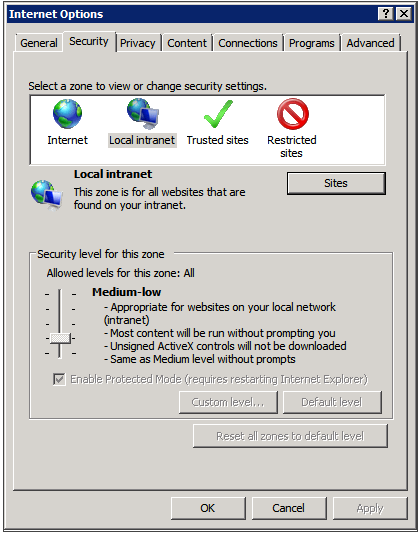
- Select the Security tab and Local Intranet.
- Add the SpeechMiner domain to the list of websites in the Local Intranet zone.
- Click Sites > Advanced and add the SpeechMiner web server URL to the list of safe websites.
ImportantThis step is not required if you already turned off the Enhanced Security Configuration Feature.
- Click Custom Level to customize the local intranet zone security.
ImportantWhen working with Internet Explorer 11+, the Online Help documentation may not appear as it should. To view the Online Help properly, you must enable Active Scripting in the Internet Options > Security > Custom Level window.
- Under Miscellaneous change Access data sources across domains to Enable. Selecting Enable makes Screen Recording playback possible because it allows access from the browser to HTCC.
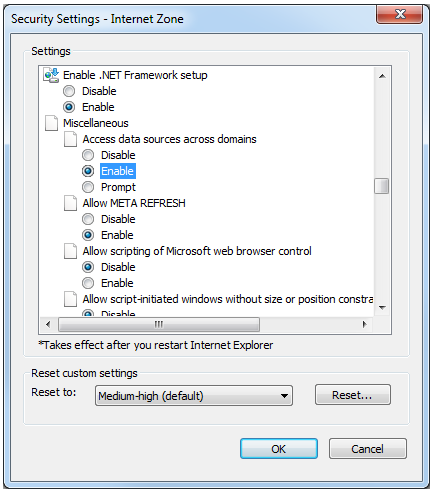 .ImportantAllowing access from the browser to HTCC is only relevant in a 8.5.512 environment
.ImportantAllowing access from the browser to HTCC is only relevant in a 8.5.512 environment - In the Privacy tab, add the SpeechMiner domain to the list of web sites that are permitted to open pop-ups.
- In the General tab, under Browsing History, select Settings.
- Under Check for newer versions of stored pages, select Automatically.
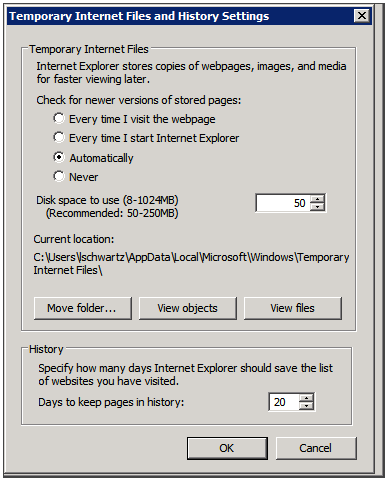
- Click OK to save the changes.
ImportantIf the SpeechMiner domain is treated as part of the local intranet, Local Intranet
 should appear in the Status Bar at the bottom of the Internet Explorer window whenever the browser displays a SpeechMiner page. In newer versions of Internet Explorer, the same information can be found in File > Properties.
should appear in the Status Bar at the bottom of the Internet Explorer window whenever the browser displays a SpeechMiner page. In newer versions of Internet Explorer, the same information can be found in File > Properties.
Turn off the Enhanced Security Configuration Feature on Windows Server 2008
- In Server Manager's home page (the top level), expand the Security Information section. The current settings for the Enhanced Security Configuration feature appear under IE Enhanced Security Configuration (ESC).
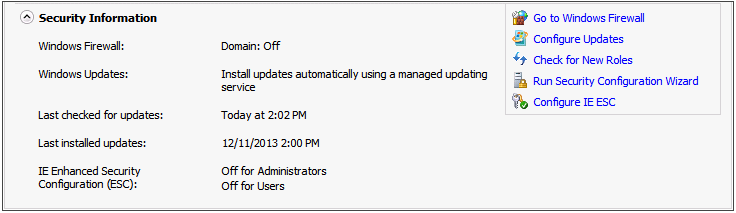
- If the current settings are not Off for Administrators and Off for Users, click Configure IE ESC. The Internet Explorer Advanced Security Configuration dialog box opens.
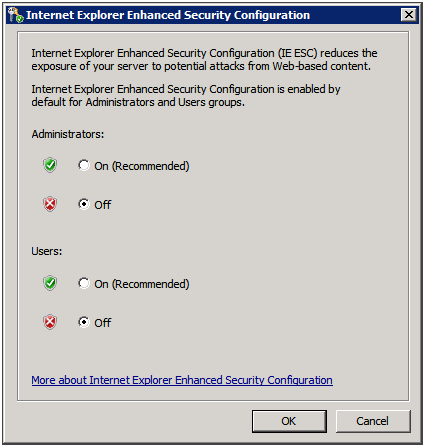
- For both Administrators and Users, select Off.
- Click OK to save the changes.
Turn off the Enhanced Security Configuration Feature on Windows Server 2012
- In the Server Manager, in the home page (the top level), select Local Server.
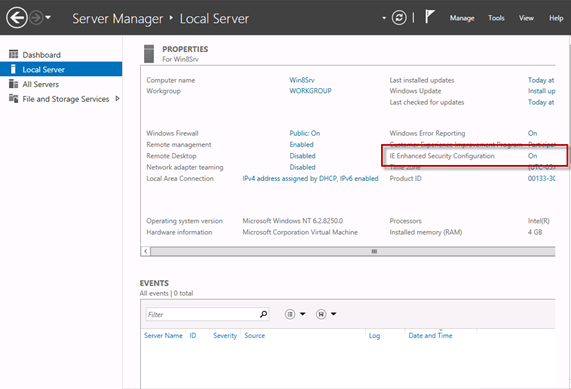
- In the Server Properties for the Local Server, you will see the option for IE Enhanced Security Configuration. Click On to change the option.
- At this point, you will be prompted with the options to turn off Internet Explorer Enhanced Security Configuration for Administrators and/or Users. After selecting your option, click OK.
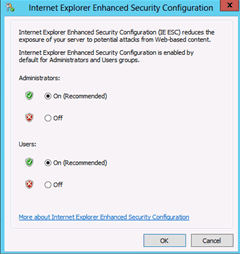
- Click the Refresh button
 at the top of the Server Manager and the IE Enhanced Security Configuration should now show as Off.
at the top of the Server Manager and the IE Enhanced Security Configuration should now show as Off.
Comments or questions about this documentation? Contact us for support!
