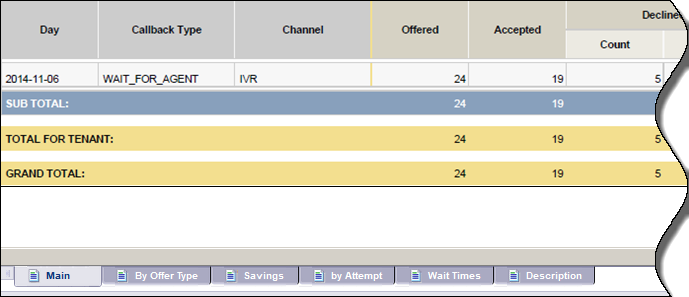| Measure
|
Description
|
| Main Tab
|
| Callback \ Offered
|
The total number of times that callback was offered to a customer.
|
| Callback \ Accepted ("Count")
|
The total number of times that callback was accepted by a customer.
|
| Callback \ Accepted Wait for Agent
|
The total number of times that "WAIT FOR AGENT" callback was accepted by a customer.
|
| Callback \ Accepted Scheduled
|
The total number of times that "SCHEDULED" callback was accepted by a customer.
|
| Callback \ Accepted Immediate
|
The total number of times that "IMMEDIATE" callback was accepted by a customer.
|
| Callback \ Declined ("Count")
|
The total number of customer callback offers that were declined by the customer.
|
| Callback \ % Declined
|
The percentage of customer callback offers that were declined by the customer.
|
| Callback \ Attempted
|
The total number of callback attempts, including those that succeeded.
|
| Callback \ Customer Connected ("Count")
|
The total number of times a customer was connected after callback dialout, including instances where no agent was connected.
|
| Callback \ % Customer Connected
|
The percentage of customer calls that connected after callback dialout, including instances where no agent was connected.
|
| Callback \ % Canceled
|
The percentage of callback customer interactions that were canceled before completion. Includes all canceled callbacks, whether canceled manually by the customer, manually by an administrator, or automatically because the customer called again before the callback was completed.
|
| Callback \ % Abandoned
|
The percentage of callback customer interactions that were abandoned by the customer while waiting for an agent to connect.
|
| Callback \ Successful ("Count")
|
The total number of callbacks that successfully connected the customer with an agent.
|
| Callback \ % Successful
|
The percentage of callbacks that successfully connected the customer with an agent.
|
| Callback \ % Unsuccessful
|
The percentage of callback customer interactions that were not completed successfully (because they were abandoned, declined, or canceled).
|
| Offer Type Tab
|
| Callback \ Offered
|
The total number of times that callback was offered to a customer.
|
| Callback \ Accepted ("Count")
|
The total number of times that callback was accepted by a customer.
|
| Callback \ Accepted Wait for Agent
|
The total number of times that "WAIT FOR AGENT" callback was accepted by a customer.
|
| Callback \ Accepted Scheduled
|
The total number of times that "SCHEDULED" callback was accepted by a customer.
|
| Callback \ Accepted Immediate
|
The total number of times that "IMMEDIATE" callback was accepted by a customer.
|
| Callback \ Declined ("Count")
|
The total number of customer callback offers that were declined by the customer.
|
| Callback \ % Declined
|
The percentage of customer callback offers that were declined by the customer.
|
| Callback \ Attempted
|
The total number of callback attempts, including the one that succeeded.
|
| Callback \ Customer Connected ("Count")
|
The total number of times a customer was connected after callback dialout, including instances where no agent was connected.
|
| Callback \ % Customer Connected
|
The percentage of customer calls that connected after callback dialout, including instances where no agent was connected.
|
| Callback \ % Canceled
|
The percentage of callback customer interactions that were canceled before completion. Includes all canceled callbacks, whether canceled manually by the customer, manually by an administrator, or automatically because the customer called again before the callback was completed.
|
| Callback \ % Abandoned
|
The percentage of callback customer interactions that were abandoned by the customer while waiting for an agent to connect.
|
| Callback \ Successful ("Count")
|
The total number of callbacks that successfully connected the customer with an agent.
|
| Callback \ % Successful
|
The percentage of callbacks that successfully connected the customer with an agent.
|
| Callback \ % Unsuccessful
|
The percentage of callback customer interactions that were not completed successfully (because they were abandoned, declined, or canceled).
|
| Savings Tab
|
| Callback \ Successful
|
The total number of callbacks that successfully connected the customer with an agent.
|
| Callback \ Saved Time
|
The total number of minutes of call time that were saved because of callback.
|
| Callback \ Avg Saved Time
|
The average number of minutes of call time that were saved because of callback.
|
| Money Saved
|
The total amount of money saved by using Callback, based on the value you enter at the Minute Price prompt.
(This value is calculated at report generation time, so there is no corresponding value in the GI2 Universe.)
|
| Avg Money Saved
|
The average savings per Callback call.
(This value is calculated at report generation time, so there is no corresponding value in the GI2 Universe.)
|
| by AttemptTab
|
| Callback \ Customer Connected
|
The total number of times a customer was connected after dialout, including instances where no agent was connected.
|
| Callback \ Attempt 1
|
The total number of callback connections that were successfully completed on the first callback attempt.
|
| Callback \ Attempt 2
|
The total number of callback connections that were successfully completed on the second callback attempt.
|
| Callback \ Attempt 3
|
The total number of callback connections that were successfully completed on the third callback attempt.
|
| Callback \ Attempt 4
|
The total number of callback connections that were successfully completed on the fourth callback attempt.
|
| Wait Times
|
| Callback \ Customer Connected
|
The total number of times a customer was connected after a callback dialout, including instances where no agent was connected.
|
| Callback \ Time To Abandon Waiting For Agent
|
After successful callback, the total amount of time all customers spent waiting for agents before abandoning the call.
|
| Callback \ Max Time To Abandon Waiting For Agent
|
After a successful callback, the maximum amount of time any customer spent waiting before abandoning the call.
|
| Callback \ Avg Time To Abandon Waiting For Agent
|
After successful callback, the average amount of time customers spent waiting for agents before abandoning the call.
|
| Callback \ Successful
|
The total number of callbacks that successfully connected the customer with an agent.
|
| Callback \ Time To Wait For Agent
|
After successful callbacks, the total amount of time all customers spent waiting for an agent.
|
| Callback \ Max Time To Wait For Agent
|
After a successful callback, the maximum amount of time any customer spent waiting for an agent.
|
| Callback \ Avg Time To Wait For Agent
|
After a successful callback, the average amount of time a customer spent waiting for an agent.
|