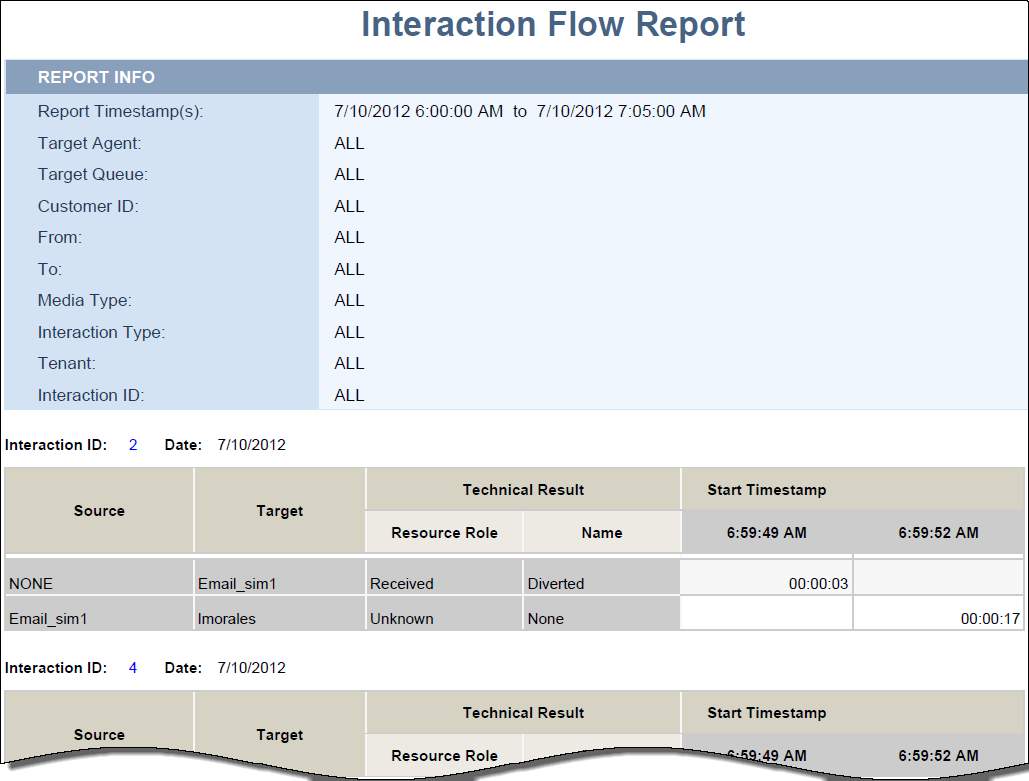| Measure
|
Description
|
| Flow \ Start Timestamp
|
Enables data to be organized by the moment when the interaction began.
|
| Flow \ End Timestamp
|
Enables data to be organized by the moment when the interaction ended.
|
| Flow \ Customer ID
|
The customer ID as it appears in an external CRM application. This value enables Genesys Info Mart tables to be joined to external data-mart tables and is referenced by the user-defined Genesys Info Mart key that has an ID of 10053.
|
| Flow \ Media Type
|
Enables data to be organized by the media type of the interaction—for example, Voice, Email, and Chat.
|
| Flow \ Interaction Type
|
This dimension enables data to be organized by the interaction’s type—for example, Inbound, Outbound, and Internal.
|
| Flow \ Source
|
This dimension enables data to be organized by the name of the handling resource—for example, the IVR port number; the name of the queue; or the first, last, and user name of the agent.
|
| Flow \ Source Type
|
Enables data to be organized by the resource’s type—for example, Agent, Queue, and IVRPort.
|
| Flow \ Target
|
This dimension enables data to be organized by the name of the agent, queue, or self-service IVR port that processed the interaction.
|
| Flow \ Target Type
|
Enables data to be organized by the resource type—for example, Agent, Queue, and IVRPort.
|
| Flow \ Duration
|
This measure gathers durations from two tables:
- MEDIATION_SEGMENT_FACT (MSF), measuring mediation segments
- INTERACTION_RESOURCE_FACT (IRF), measuring interaction handling attempts
From MSF, this duration represents the time, in seconds, from when the interaction entered the queue until the interaction reached the handling resource after distribution from the queue. If the interaction is abandoned or cleared, total duration equals queue duration, which ends when the interaction left the queue.
From IRF, this duration represents the time, in seconds, from the moment at which the interaction reaches the handling resource’s DN (including ring time) to the moment at which the handling resource disconnects or when ACW for the interaction ends.
|
| Flow \ Technical Result
|
This dimension enables data to be organized by its disposition—its technical result and other aspects of the technical result—for example, Abandoned, Completed, Diverted, Pulled, and Transferred.
|
| Flow \ Technical Result Reason
|
Enables data to be organized by the reason for the technical result—for example, AbandonedWhileRinging, AnsweredByAgent, and RouteOnNoAnswer.
|
| Flow \ Technical Result Resource Role
|
Enables data to be organized by the role that is associated by the resource—for example, Puller, Received, and RoutedTo.
|
| Flow \ Technical Result Role Reason
|
Enables data to be organized by the reason of the resource role—for example, Conference-Initiator, ConferenceJoined, and PulledBackTimeout.
|
| Flow \ Active
|
This dimension enables data to be organized by whether or not the corresponding record in the INTERACTION_FACT table is active.
|
| Flow \ Interaction ID
|
This dimension enables data to be organized by the interaction ID of the INTERACTION_FACT or the INTERACTION_RESOURCE_FACT table. For voice interactions, the Interaction ID is the call’s connection ID, which is assigned by the telephony server. This ID remains unchanged for as long as the telephony server processes the interaction. For multimedia interactions originating from an Interaction Server, this value is the assigned Interaction ID.
|
| Flow \ From
|
Enables data to be organized by the source address of the interaction. For voice, the source address is the interaction’s automatic number identification (ANI). For email, the source address is the customer's email address. For chat, the source address is empty.
|
| Flow \ To
|
Enables data to be organized by the target address of the interaction. For voice, the target address is the interaction’s dialed number identification service (DNIS). For email, the target address is a contact center email address. For chat, the target address is empty.
|
| Flow \ GUID
|
Enables data to be organized by the globally unique identifier of the interaction as reported by the interaction media server. This identifier may not be unique. In the case of T-Server voice interactions, the GUID is the Call UUID. In the case of Multimedia, the GUID is the Interaction ID from Interaction Server.
|