(Automated save: adding PEC_Migrated template.) |
(Modified comment string Category:V:PSAAS:Public with __NOINDEX__ Category:V:PSAAS:Public) |
||
| Line 13: | Line 13: | ||
You can also view details about all your channels through the main menu: click '''Channels''' to see the list of channels that you're configured to use. You can use channel list to [[GPAStatus#SingleChanStatus|change your status on a particular channel]]. | You can also view details about all your channels through the main menu: click '''Channels''' to see the list of channels that you're configured to use. You can use channel list to [[GPAStatus#SingleChanStatus|change your status on a particular channel]]. | ||
| + | __NOINDEX__ | ||
[[Category:V:PSAAS:Public]] | [[Category:V:PSAAS:Public]] | ||
Revision as of 11:52, October 2, 2020
Important
This content may not be the latest Genesys Engage cloud content. To find the latest content, go to Genesys Engage cloud for Supervisors.
You can navigate to a different media channel in the Gplus Adapter for Salesforce by selecting the channel icon at the bottom of the adapter.
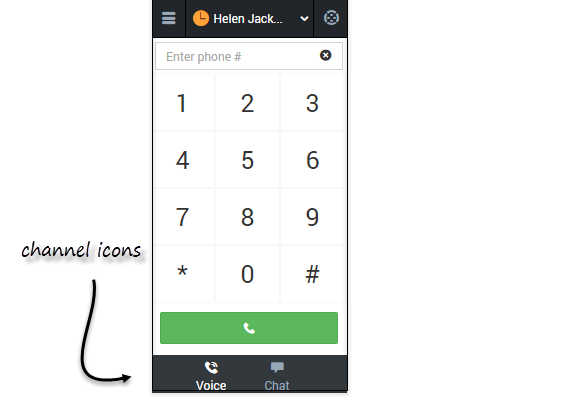
You can also view details about all your channels through the main menu: click Channels to see the list of channels that you're configured to use. You can use channel list to change your status on a particular channel.
Comments or questions about this documentation? Contact us for support!
