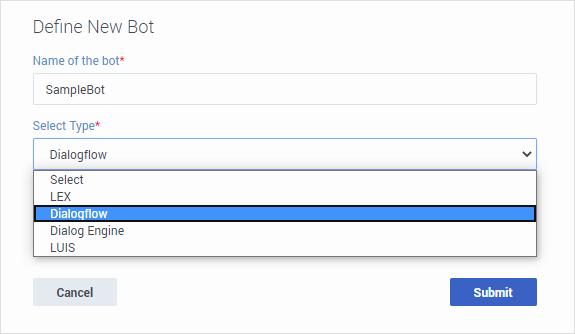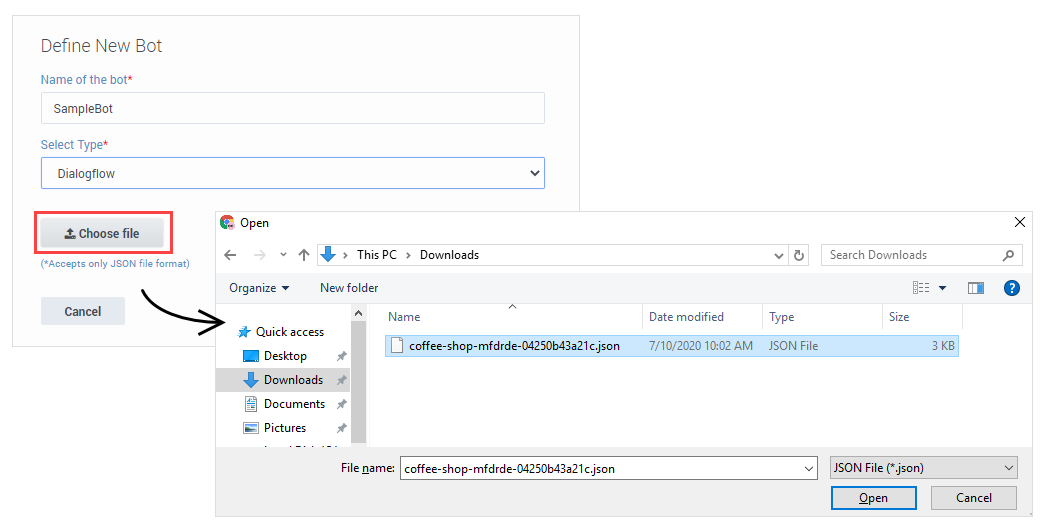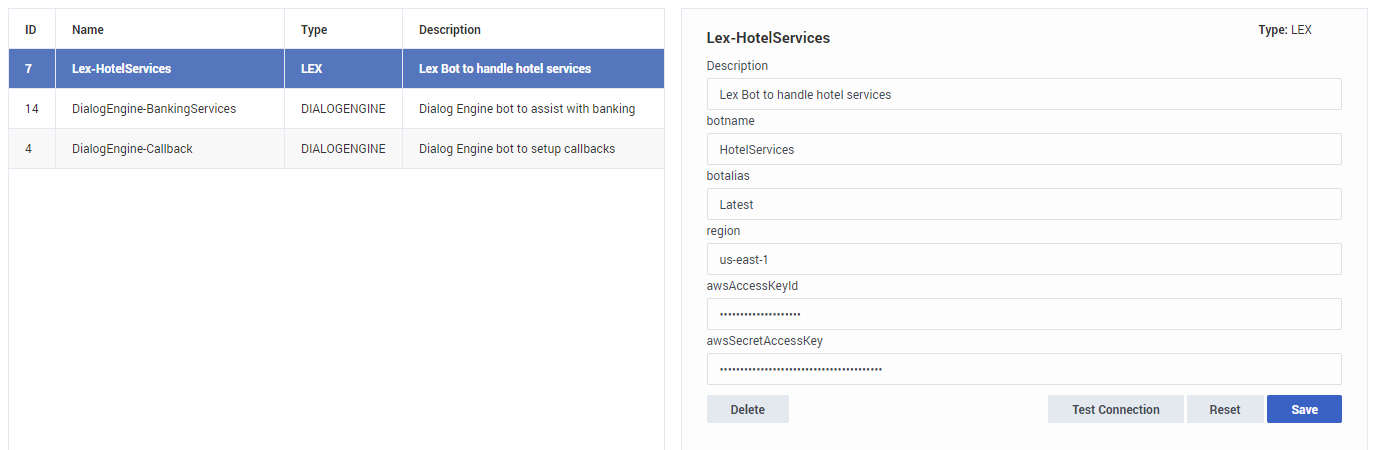(Created page with "= Bot Registry =") |
(Update with the copy of version: draft) |
||
| Line 1: | Line 1: | ||
= Bot Registry = | = Bot Registry = | ||
| + | Use the '''Bot Registry''' to add and define the bot resources you want to use in your applications. | ||
| + | |||
| + | Designer supports several bot services providers, such as Google Dialogflow, Amazon Lex, and Genesys DialogFlow. If you have a bot resource set up with one of the supported providers, you can add it to the registry and use it in your applications. See the [[BotBlock|Bot block]] page to learn more about how to use bot resources in your applications. | ||
| + | |||
| + | ==Adding a new bot resource== | ||
| + | |||
| + | '''Watch:''' Add a bot resource to Designer | ||
| + | |||
| + | {{#widget:Vimeo|id=440114334|width=500}} | ||
| + | |||
| + | Click '''Add Bot Definition'''. Enter a '''Name''' for the bot resource and select the '''Type''' from the list of supported bot services providers. | ||
| + | |||
| + | [[File:des_define_bot.png]] | ||
| + | |||
| + | For Dialogflow bots, you can import a JSON file that contains all of the required settings for your bot resource. (You can export this file from your Dialogflow account page — if you need help, see the documentation provided for your bot service.) | ||
| + | |||
| + | [[File:des_add_dialogflow_bot.png]] | ||
| + | |||
| + | For other bot services providers, you can click '''Submit''' and enter the details manually: | ||
| + | |||
| + | [[File:des_bot_registry_properties.png]] | ||
| + | |||
| + | Use the '''Test Connection''' button to check if Designer can communicate with your bot. When you are finished setting up the properties, click '''Save''' to add it to the registry. | ||
| + | |||
| + | After a bot resource is added to the registry, you can start using it in your applications by selecting the resource in a [[BotBlock|Bot block]]. | ||
| + | |||
| + | [[Category:V:PSAAS:Public]] | ||
Revision as of 00:27, July 22, 2020
Bot Registry
Use the Bot Registry to add and define the bot resources you want to use in your applications.
Designer supports several bot services providers, such as Google Dialogflow, Amazon Lex, and Genesys DialogFlow. If you have a bot resource set up with one of the supported providers, you can add it to the registry and use it in your applications. See the Bot block page to learn more about how to use bot resources in your applications.
Adding a new bot resource
Watch: Add a bot resource to Designer
Click Add Bot Definition. Enter a Name for the bot resource and select the Type from the list of supported bot services providers.
For Dialogflow bots, you can import a JSON file that contains all of the required settings for your bot resource. (You can export this file from your Dialogflow account page — if you need help, see the documentation provided for your bot service.)
For other bot services providers, you can click Submit and enter the details manually:
Use the Test Connection button to check if Designer can communicate with your bot. When you are finished setting up the properties, click Save to add it to the registry.
After a bot resource is added to the registry, you can start using it in your applications by selecting the resource in a Bot block.