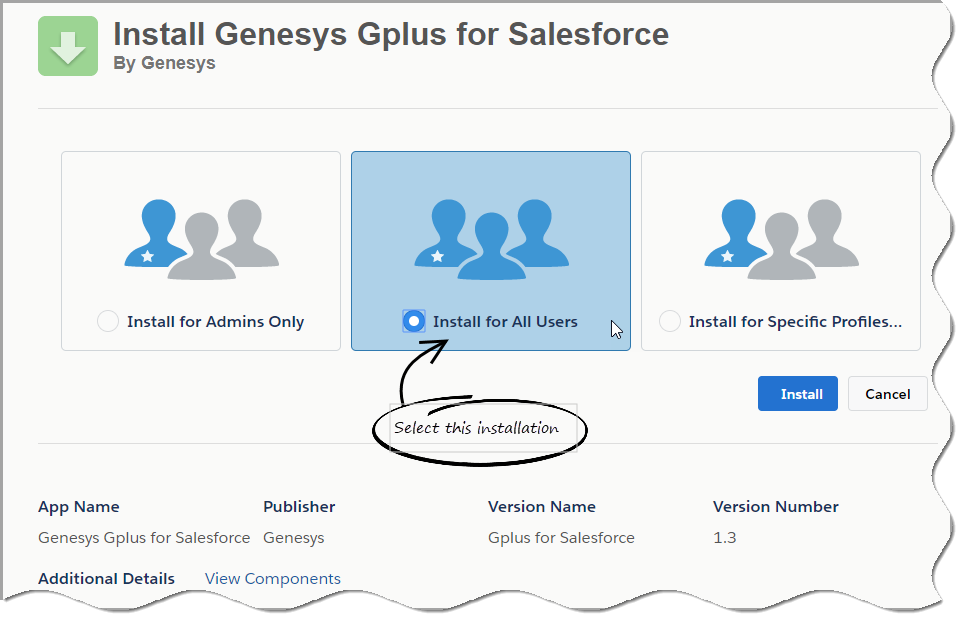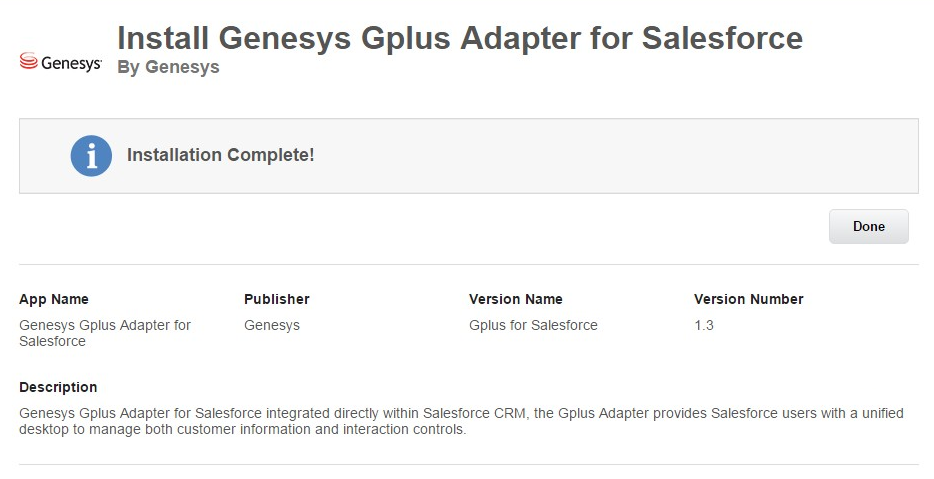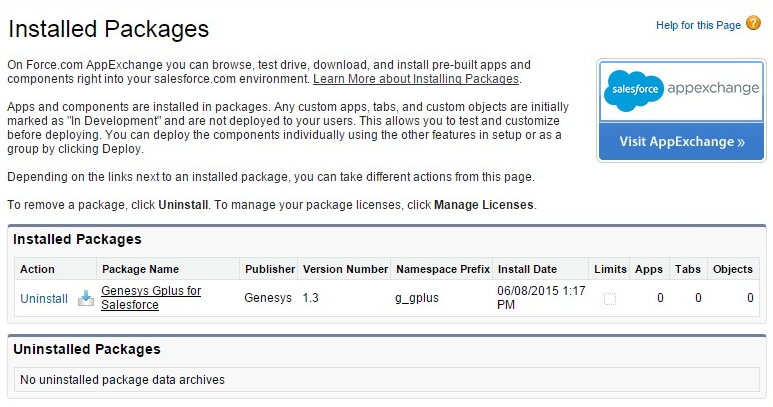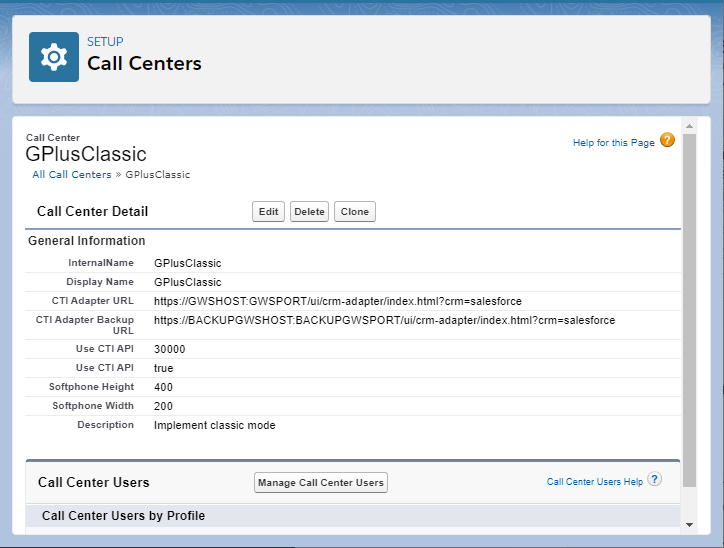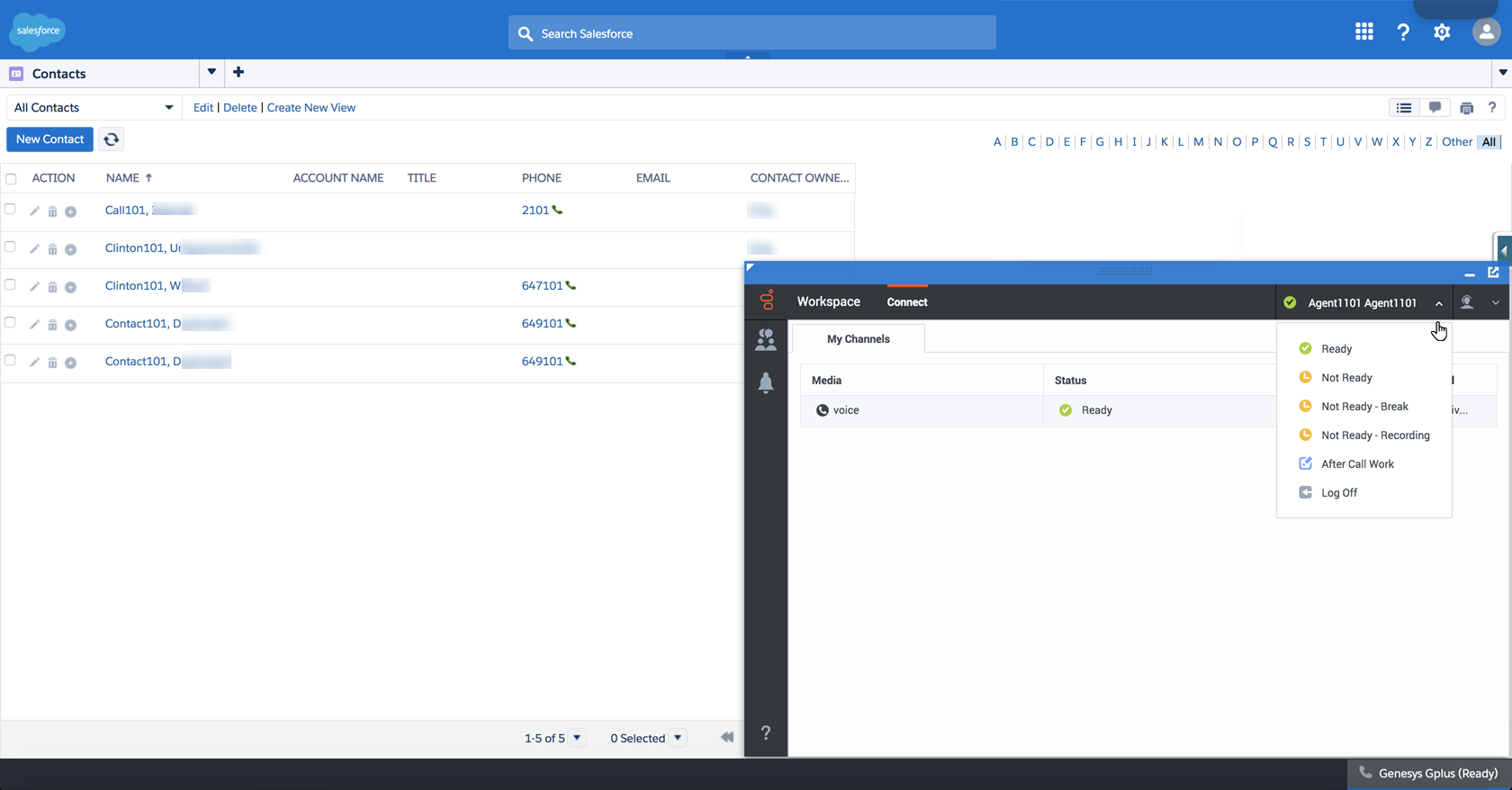(Created page with "= Integrating Gplus Adapter in Classic= Category:V:HTCC:9.0.0DRAFT") |
|||
| Line 1: | Line 1: | ||
= Integrating Gplus Adapter in Classic= | = Integrating Gplus Adapter in Classic= | ||
| + | |||
| + | {{CloudStep_Stack | ||
| + | |title=Installing Gplus Adapter in Salesforce Classic | ||
| + | |text= | ||
| + | |textwide= | ||
| + | {{NoteFormat|For information about integrating Gplus Adapter in Lightning, [[GPlusSalesforceLightning|go here]].|1}} | ||
| + | <ol> | ||
| + | <li> | ||
| + | <p>Open the following URL to install the latest Genesys Gplus Adapter (v8) for Salesforce package (this package is used for both the Agent Desktop and the Gplus Adapter) in Salesforce: https://login.salesforce.com/packaging/installPackage.apexp?p0=04to0000000C3VD</p> | ||
| + | <p>If you're not logged in, Salesforce prompts for your username and password.</p> | ||
| + | </li> | ||
| + | <li> | ||
| + | <p>Now you should see the '''Install Genesys Gplus Adapter for Salesforce''' page. Select an installation type. Generally, you should select '''Grant access to all users''', but if you want to limit access to Agent Desktop to specific profiles, then you can choose '''Install for Specific Profiles ...'''. Click '''Install'''.</p> | ||
| + | <p>[[File:GplusSFInstall.png]]</p> | ||
| + | </li> | ||
| + | <li> | ||
| + | <p>When you see the "Installation Complete!" message, click '''Done'''.</p> | ||
| + | <p>[[File:GplusSFDone.png]]</p> | ||
| + | <p>You should be redirected to the '''Installed Packages''' page, with "Genesys Gplus for Salesforce" included in the list.</p> | ||
| + | <p>[[File:GplusSFInstalledPackages.png]]</p> | ||
| + | </li> | ||
| + | </ol> | ||
| + | |media1= | ||
| + | |video= | ||
| + | }} | ||
| + | {{CloudStep_Stack | ||
| + | |title=Configuring Salesforce for Gplus Adapter | ||
| + | |text= | ||
| + | |textwide= | ||
| + | Complete this procedure to define your call center in Salesforce. The call center was created when you installed the Gplus Adapter for Salesforce package as part of {{Link-SomewhereInThisVersion|manual=Administrator|topic=GplusSalesforceClassic|anchor=InstallGPAClassic|display text=Installing Gplus Adapter in Salesforce Classic}}. | ||
| + | |||
| + | <ol> | ||
| + | <li> | ||
| + | <p>If you haven't already, login to Salesforce and go to '''Setup > Build > Customize > Call Center > Call Centers'''. Or, you can search for "Call Centers" in the '''Search All Setup''' field and select the "Call Centers" result. You should see the '''Introducing Salesforce CRM Call Center''' page. '''Note:''' You must have administrator privileges.</p> | ||
| + | </li> | ||
| + | <li> | ||
| + | <p>You can select '''Don't show me this page again''' if you want to hide the page in the future, and click '''Continue'''.</p> | ||
| + | </li> | ||
| + | <li> | ||
| + | <p>On the '''All Call Centers''' page, click '''Edit''' next to the Genesys Gplus for Salesforce entry.</p> | ||
| + | </li> | ||
| + | <li> | ||
| + | <p>In the '''CTI Adapter URL''' field, replace the text with the following URL:</p> | ||
| + | <p><source lang="text">https://''GWS_HOST''/ui/crm-workspace/index.html</source></p> | ||
| + | <p>You'll need to change '''GWS_HOST''''' to the correct host and port provided by Genesys. For example:''</p> | ||
| + | <p><source lang="text">https://198.51.100.23/ui/crm-workspace/index.html</source></p><!--:8090--> | ||
| + | </li> | ||
| + | <li> | ||
| + | <p>You might also want to adjust '''Softphone Height''' and '''Softphone Width''' to larger numbers (in pixels) so that Gplus Adapter displays at an adequate size by default.</p> | ||
| + | <p>You should leave the other options at their default values so Gplus Adapter works correctly in Salesforce.</p> | ||
| + | <p>[[File:GplusADCCDetails.png]]</p> | ||
| + | </li> | ||
| + | <li> | ||
| + | <p>Click '''Save'''. | ||
| + | </p> | ||
| + | </li> | ||
| + | <li> | ||
| + | <p>Click '''Manage Call Center Users''' and then click '''Add users'''. </p> | ||
| + | <p>[[File:GplusSFAddUser.png]]</p> | ||
| + | </li> | ||
| + | <li> | ||
| + | <p>On the '''Search for New Users''' page, you can enter search criteria to find users. Select the ones you want to be able to use Gplus Adapter and click '''Add to Call Center'''. </p> | ||
| + | <p>[[File:GplusSFSearchUser.png]]</p> | ||
| + | <p>Your selected users are added to the list. You can remove a user on this page at any time.</p> | ||
| + | <p>[[File:GplusSFAddedUsers.png]]</p> | ||
| + | </li> | ||
| + | <li> | ||
| + | <p>To access Gplus Adapter in Salesforce Console, click the phone icon in the bottom-right corner.</p> | ||
| + | <p>[[File:GAPI_900_GplusADServiceCloud_Classic.png]]</p> | ||
| + | </li> | ||
| + | </ol> | ||
| + | |media1= | ||
| + | |video= | ||
| + | }} | ||
[[Category:V:HTCC:9.0.0DRAFT]] | [[Category:V:HTCC:9.0.0DRAFT]] | ||
Revision as of 15:51, August 25, 2020
Integrating Gplus Adapter in Classic
Installing Gplus Adapter in Salesforce Classic
-
Open the following URL to install the latest Genesys Gplus Adapter (v8) for Salesforce package (this package is used for both the Agent Desktop and the Gplus Adapter) in Salesforce: https://login.salesforce.com/packaging/installPackage.apexp?p0=04to0000000C3VD
If you're not logged in, Salesforce prompts for your username and password.
-
Now you should see the Install Genesys Gplus Adapter for Salesforce page. Select an installation type. Generally, you should select Grant access to all users, but if you want to limit access to Agent Desktop to specific profiles, then you can choose Install for Specific Profiles .... Click Install.
-
When you see the "Installation Complete!" message, click Done.
You should be redirected to the Installed Packages page, with "Genesys Gplus for Salesforce" included in the list.
Configuring Salesforce for Gplus Adapter
-
If you haven't already, login to Salesforce and go to Setup > Build > Customize > Call Center > Call Centers. Or, you can search for "Call Centers" in the Search All Setup field and select the "Call Centers" result. You should see the Introducing Salesforce CRM Call Center page. Note: You must have administrator privileges.
-
You can select Don't show me this page again if you want to hide the page in the future, and click Continue.
-
On the All Call Centers page, click Edit next to the Genesys Gplus for Salesforce entry.
-
In the CTI Adapter URL field, replace the text with the following URL:
https://''GWS_HOST''/ui/crm-workspace/index.html
You'll need to change GWS_HOST to the correct host and port provided by Genesys. For example:
https://198.51.100.23/ui/crm-workspace/index.html
-
You might also want to adjust Softphone Height and Softphone Width to larger numbers (in pixels) so that Gplus Adapter displays at an adequate size by default.
You should leave the other options at their default values so Gplus Adapter works correctly in Salesforce.
-
Click Save.
-
Click Manage Call Center Users and then click Add users.
-
On the Search for New Users page, you can enter search criteria to find users. Select the ones you want to be able to use Gplus Adapter and click Add to Call Center.
Your selected users are added to the list. You can remove a user on this page at any time.
-
To access Gplus Adapter in Salesforce Console, click the phone icon in the bottom-right corner.