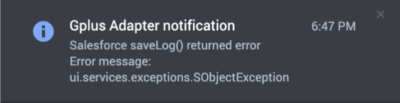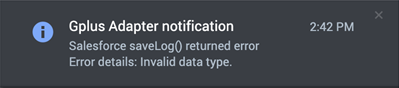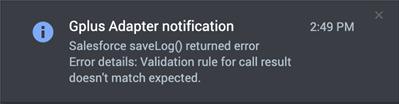salesforce.debug-notifications
Section: crm-adapter
Default Value: false
Valid Values: true, false
Changes Take Effect: When the session is started or restarted.
Specifies whether Gplus Adapter displays all notifications (positive and negative).
| Line 2: | Line 2: | ||
If you are having issues with Gplus Adapter integration with Salesforce, you can try some of these solutions. | If you are having issues with Gplus Adapter integration with Salesforce, you can try some of these solutions. | ||
| + | |||
| + | ==Browser console logs== | ||
| + | Gplus Adapter provides agent level configuration information in the agent's browser console logs to enable you to review the options in the <tt>crm-adatper</tt> section to troubleshoot Gplus Adapter. Console logs provide visibility into the actions and events on an agent’s computer when problems occur. In the browser console logs, search for the term '''Gplus Adapter options'''. Here is a sample of what you might see in the console logs: | ||
| + | |||
| + | <source lang="json"> | ||
| + | [DEBUG] [crm-workspace - 9.0.000.65] Gplus Adapter options:{ | ||
| + | "salesforce.activity-log.ui-association": "true", | ||
| + | "salesforce.debug-notifications": "true", | ||
| + | "salesforce.enable-in-focus-page-transfer": "true", | ||
| + | "salesforce.keep-session-alive": "true", | ||
| + | "salesforce.notifications": "true", | ||
| + | "salesforce.run-apex.class": "tstapex", | ||
| + | "salesforce.run-apex.userdata-key-list": "key1,key2, key3", | ||
| + | "screenpop.for-outbound": "dialing", | ||
| + | "salesforce.activity-log.on-screenpop": "true", | ||
| + | "salesforce.enable-click-to-dial": "true", | ||
| + | } | ||
| + | </source> | ||
| + | |||
| + | Genesys Customer Care might request the browser console log if you contact them for help with troubleshooting. | ||
==Expanded troubleshooting notifications== | ==Expanded troubleshooting notifications== | ||
Revision as of 14:03, October 25, 2021
Troubleshooting Gplus Adapter Integration with Salesforce
If you are having issues with Gplus Adapter integration with Salesforce, you can try some of these solutions.
Browser console logs
Gplus Adapter provides agent level configuration information in the agent's browser console logs to enable you to review the options in the crm-adatper section to troubleshoot Gplus Adapter. Console logs provide visibility into the actions and events on an agent’s computer when problems occur. In the browser console logs, search for the term Gplus Adapter options. Here is a sample of what you might see in the console logs:
[DEBUG] [crm-workspace - 9.0.000.65] Gplus Adapter options:{
"salesforce.activity-log.ui-association": "true",
"salesforce.debug-notifications": "true",
"salesforce.enable-in-focus-page-transfer": "true",
"salesforce.keep-session-alive": "true",
"salesforce.notifications": "true",
"salesforce.run-apex.class": "tstapex",
"salesforce.run-apex.userdata-key-list": "key1,key2, key3",
"screenpop.for-outbound": "dialing",
"salesforce.activity-log.on-screenpop": "true",
"salesforce.enable-click-to-dial": "true",
}Genesys Customer Care might request the browser console log if you contact them for help with troubleshooting.
Expanded troubleshooting notifications
To troubleshoot Salesforce Client API saveLog() method errors, Gplus Adapter can display notifications. To fix saveLog() method errors, validate your Salesforce configuration, and ensure that interaction data matches your Salesforce configuration.
The following are examples of Salesforce error notifications when the Salesforce saveLog() method is called:
Mismatch between the name of the field in custom field mapping and Salesforce field label for Activity object.
When interaction userData type does not match Salesforce object custom field data type.
When Salesforce Object validation rule formula results in an error.
To configure troubleshooting and confirmation notifications, in the Agent Annex or Agent Group Annex, create the salesforce.debug-notifications key in the crm-adapter section and set the value to true.