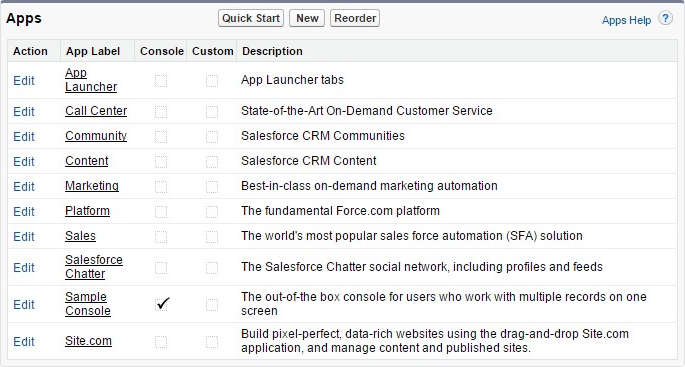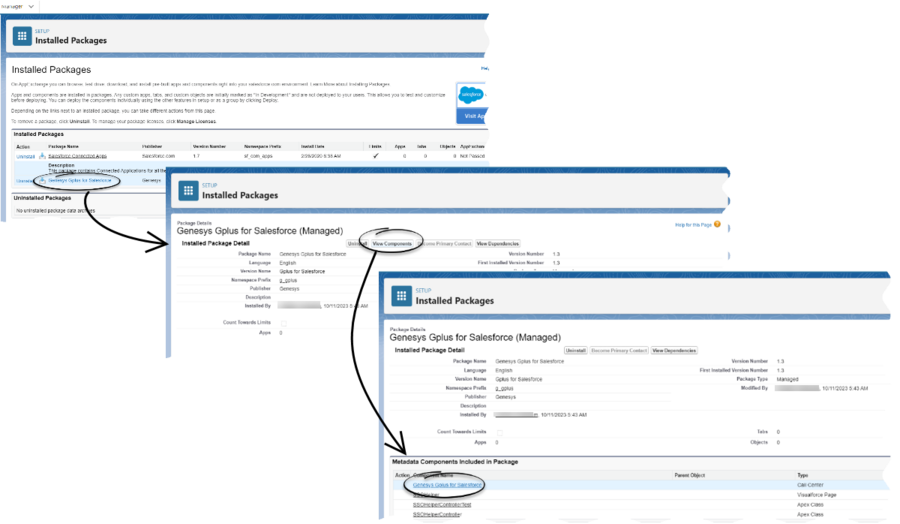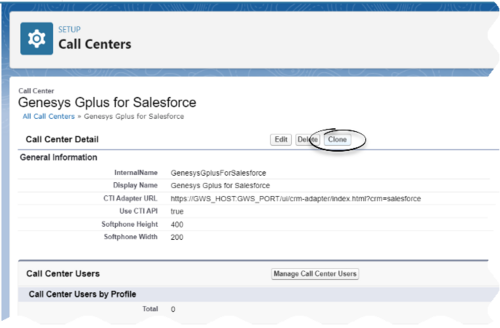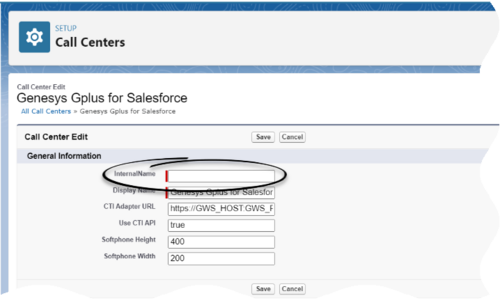| Line 23: | Line 23: | ||
{{AnchorDiv|GplusURL}} | {{AnchorDiv|GplusURL}} | ||
| − | == Creating a Gplus Adapter URL == | + | === Creating a Gplus Adapter URL === |
From the Agent Workspace URL, copy the domain name and substitute it in the following URL: | From the Agent Workspace URL, copy the domain name and substitute it in the following URL: | ||
| Line 29: | Line 29: | ||
{{AnchorDiv|ConfigureGplus}} | {{AnchorDiv|ConfigureGplus}} | ||
| − | == Configuring Gplus Adapter for Salesforce - Workspace Web Edition (WWE) == | + | === Configuring Gplus Adapter for Salesforce - Workspace Web Edition (WWE) === |
Follow these steps: | Follow these steps: | ||
| Line 42: | Line 42: | ||
{{AnchorDiv|AddGplusUsers}} | {{AnchorDiv|AddGplusUsers}} | ||
| − | == Adding users to Call Center == | + | === Adding users to Call Center === |
The next step after you setup your Adapter is to add users to your call center. You must add at least one user to your call center. | The next step after you setup your Adapter is to add users to your call center. You must add at least one user to your call center. | ||
| Line 51: | Line 51: | ||
{{AnchorDiv|ConfigureGplusUtility}} | {{AnchorDiv|ConfigureGplusUtility}} | ||
| − | == Configuring the Utility bar == | + | === Configuring the Utility bar === |
#In the setup page, using the '''Quick Find''' field, search for and access the '''App Manager settings''' page. | #In the setup page, using the '''Quick Find''' field, search for and access the '''App Manager settings''' page. | ||
#Create a new application by clicking '''New Lightning App'''. Follow the steps in the [https://trailhead.salesforce.com/en/content/learn/modules/lightning_app_builder Lightning App creation procedure] in Salesforce documentation. | #Create a new application by clicking '''New Lightning App'''. Follow the steps in the [https://trailhead.salesforce.com/en/content/learn/modules/lightning_app_builder Lightning App creation procedure] in Salesforce documentation. | ||
| Line 64: | Line 64: | ||
{{AnchorDiv|ConfigureWhitelistDomain}} | {{AnchorDiv|ConfigureWhitelistDomain}} | ||
| − | ==Configuring the whitelist domain for your Salesforce Console== | + | ===Configuring the whitelist domain for your Salesforce Console=== |
Complete this procedure to add the Genesys domain to the whitelist domains for your Salesforce Console. You need to complete this procedure to allow your users to access the adapter in Salesforce Console in a separate browser window. | Complete this procedure to add the Genesys domain to the whitelist domains for your Salesforce Console. You need to complete this procedure to allow your users to access the adapter in Salesforce Console in a separate browser window. | ||
<br/><br/> | <br/><br/> | ||
| Line 77: | Line 77: | ||
{{AnchorDiv|ConfigureScreenPops}} | {{AnchorDiv|ConfigureScreenPops}} | ||
| − | ==Configuring screen pops in Salesforce== | + | ===Configuring screen pops in Salesforce=== |
When an agent receives an external call, the adapter can initiate a screen pop that causes Salesforce to show an appropriate record for the caller. To set up this functionality in Salesforce, login and go to '''Setup > Customize > Call Center > SoftPhone Layouts''' to create a SoftPhone Layout. Check out the {{#Widget:ExtLink|link=https://help.salesforce.com/HTViewHelpDoc?id=cti_admin_phonelayoutscreate.htm&language=en_US|displaytext=Salesforce documentation}} for details about configuration. | When an agent receives an external call, the adapter can initiate a screen pop that causes Salesforce to show an appropriate record for the caller. To set up this functionality in Salesforce, login and go to '''Setup > Customize > Call Center > SoftPhone Layouts''' to create a SoftPhone Layout. Check out the {{#Widget:ExtLink|link=https://help.salesforce.com/HTViewHelpDoc?id=cti_admin_phonelayoutscreate.htm&language=en_US|displaytext=Salesforce documentation}} for details about configuration. | ||
| Line 88: | Line 88: | ||
{{AnchorDiv|AccessGplusWWE}} | {{AnchorDiv|AccessGplusWWE}} | ||
| − | == Accessing Gplus Adapter for Salesforce - WWE Option== | + | === Accessing Gplus Adapter for Salesforce - WWE Option=== |
| − | === Classic Mode === | + | ==== Classic Mode ==== |
You can access Gplus Adapter in Salesforce Console by clicking the phone icon in the bottom-right corner. | You can access Gplus Adapter in Salesforce Console by clicking the phone icon in the bottom-right corner. | ||
[[File:AccessGplusAdapterinSF.png|750px]] | [[File:AccessGplusAdapterinSF.png|750px]] | ||
| − | ===Lightning Mode=== | + | ====Lightning Mode==== |
You can access Gplus Adapter in Salesforce Lightning by clicking the phone icon in the bottom-left corner. | You can access Gplus Adapter in Salesforce Lightning by clicking the phone icon in the bottom-left corner. | ||
[[File:AccessGplusAdapterinSFLightning.png|750px]] | [[File:AccessGplusAdapterinSFLightning.png|750px]] | ||
{{AnchorDiv|clonePackage}} | {{AnchorDiv|clonePackage}} | ||
| − | == | + | ==Updating the Gplus Adapter package in existing deployments== |
| + | If you face any Gplus Adapter package-specific issues in your existing deployment, update the package by using the following procedure: | ||
#Click the gear icon in the top right corner and then click '''Setup'''. | #Click the gear icon in the top right corner and then click '''Setup'''. | ||
| Line 104: | Line 105: | ||
#From the '''Installed Packages''' page, in the '''Installed Packages''' list, select the '''Genesys Gplus for Salesforce (Managed)''' package. | #From the '''Installed Packages''' page, in the '''Installed Packages''' list, select the '''Genesys Gplus for Salesforce (Managed)''' package. | ||
#In the '''Package Details''' page that appears, click '''View Components'''. | #In the '''Package Details''' page that appears, click '''View Components'''. | ||
| − | |||
#In the '''Package Details''' page, from the '''Metadata Components Included in Package''' section, click the '''Genesys Gplus for Salesforce''' Call Center component. | #In the '''Package Details''' page, from the '''Metadata Components Included in Package''' section, click the '''Genesys Gplus for Salesforce''' Call Center component. | ||
| − | #:[[File: | + | #:[[File:cloneGplusPackage.png|900px]] |
| − | #In the '''Call Center''' page that appears, click '''Clone'''. | + | #In the '''Call Center''' page that appears, click '''Clone'''. |
| − | #:[[File:editCloneGplus.png| | + | #:[[File:clickCloneGplus.png|500px]] |
| + | #Specify an unique name in the '''Internal Name''' field for the cloned Call Center and save the changes. | ||
| + | #:[[File:editCloneGplus.png|500px]] | ||
#For the new Call Center that is just cloned in the above step, add the intended users. | #For the new Call Center that is just cloned in the above step, add the intended users. | ||
#Verify if the added agents are able to access the cloned Call Center. | #Verify if the added agents are able to access the cloned Call Center. | ||
Revision as of 09:32, November 9, 2023
Installing and configuring the adapter in Salesforce - WWE option
Contents
If you're using the WWE option, complete the procedures on this page to install and configure the adapter in your Salesforce environment.
If you want to enable Gplus Adapter in Salesforce Lightning after you install and configure the adapter in Salesforce, go here.
Installing the adapter in Salesforce
Prerequisites
- You have installed and configured Web Services.
- You have set up SSL for Jetty. For more information, see Configure SSL.
The adapter installation procedure involves the following steps:
- Creating a Gplus Adapter URL.
- Configuring Gplus Adapter for Salesforce - Workspace Web Edition (WWE).
- Adding users to Call Center.
- Configuring the Utility bar.
- Configuring the whitelist domain for your Salesforce Console.
- Configuring screen pops in Salesforce.
- Accessing Gplus Adapter for Salesforce - WWE Option
Creating a Gplus Adapter URL
From the Agent Workspace URL, copy the domain name and substitute it in the following URL:
https://<domain-name>/ui/crm-workspace/index.html?crm=salesforce
Configuring Gplus Adapter for Salesforce - Workspace Web Edition (WWE)
Follow these steps:
- Click the gear icon in the top right corner and then click Setup.
- Using the Quick Find field, search for and access the Call Centers setup page.
- From the Call Center settings page, using the Import functionality, import the crm-workspace-callcenter.xml file from your computer. If you have not already downloaded the file, download it from here.
- From the All Call Centers list, click the Call Center you just imported. For example, Gplus85.
- In the CTI Adapter URL field, specify the Adapter URL that you constructed in the Creating a Gplus Adapter URL section. For example, https://www.genesysgplustest.com/ui/crm-workspace/index.html?crm=salesforce
- Set Salesforce Compatibility mode to Classic_and_Lightning.
- Save the changes.
Adding users to Call Center
The next step after you setup your Adapter is to add users to your call center. You must add at least one user to your call center.
- In the Call Centers setup page, click Manage Call Center Users.
- Click Add More Users.
- Search the interface to find the users you want to add to Gplus Adapter for Salesforce - Workspace Web Edition (WWE).
- Select the users you want to add and click Add to Call Center.
Configuring the Utility bar
- In the setup page, using the Quick Find field, search for and access the App Manager settings page.
- Create a new application by clicking New Lightning App. Follow the steps in the Lightning App creation procedure in Salesforce documentation.
- When creating a new Lightning app, follow the additional steps below to configure the utility items for your Gplus Adapter for Salesforce - Workspace Web Edition (WWE).
- In the App Options step, ensure that you select Console Navigation. Gplus Adapter for Salesforce - Workspace Web Edition(WWE) does not support Standard Navigation.
- In the Utility Items step, add Open CTI Softphone by clicking Add Utility Item.
- For the soft phone, you can modify the display properties such as Label, Panel Width, and Panel Height.
- Select Start automatically to start loading the data when the Gplus Adapter first opens to ensure that it initializes immediately; otherwise, Gplus Adapter does not load until an agent first opens it from the Utility Bar. If Gplus Adapter for Salesforce - Workspace Web Edition (WWE) is not initialized immediately, then agents do not receive voice calls until they first open the application.
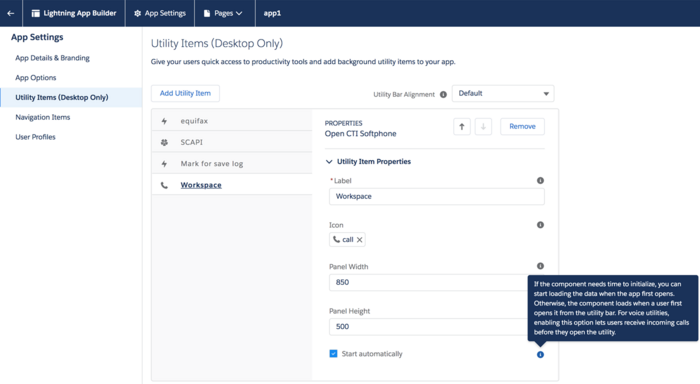
- Specify Navigation Items and User Profiles for the new Lightning app by referring to Salesforce documentation.
- Save the application.
Configuring the whitelist domain for your Salesforce Console
Complete this procedure to add the Genesys domain to the whitelist domains for your Salesforce Console. You need to complete this procedure to allow your users to access the adapter in Salesforce Console in a separate browser window.
Start
- If you haven't already, login to Salesforce and go to App Setup > Create > Apps and select your console app — "Sample Console" in the image below:
- Click Edit. In Whitelist Domains, add the host and port for your installation of Web Services. For example: 198.51.100.23:8090
- Click Save.
End
Configuring screen pops in Salesforce
When an agent receives an external call, the adapter can initiate a screen pop that causes Salesforce to show an appropriate record for the caller. To set up this functionality in Salesforce, login and go to Setup > Customize > Call Center > SoftPhone Layouts to create a SoftPhone Layout. Check out the Salesforce documentation for details about configuration.
In general, there are a couple of things to consider when you set up a SoftPhone Layout for the adapter:
- The Gplus Adapter for Salesforce ignores the SoftPhone Layout settings that control call-related fields. Instead, the adapter gets this information from toast and case data you configure in the Genesys environment.
- Make sure you configure the Screen Pop Settings in the "CTI 2.0 or Higher Settings" section. These settings control whether the screen pop opens in a new window, tab, or Visualforce page.
See Screen pop for more information about configuring screen pops in your Genesys environment.
Accessing Gplus Adapter for Salesforce - WWE Option
Classic Mode
You can access Gplus Adapter in Salesforce Console by clicking the phone icon in the bottom-right corner.

Lightning Mode
You can access Gplus Adapter in Salesforce Lightning by clicking the phone icon in the bottom-left corner.

Updating the Gplus Adapter package in existing deployments
If you face any Gplus Adapter package-specific issues in your existing deployment, update the package by using the following procedure:
- Click the gear icon in the top right corner and then click Setup.
- Using the Quick Find field, search for and access the Installed Packages page.
- From the Installed Packages page, in the Installed Packages list, select the Genesys Gplus for Salesforce (Managed) package.
- In the Package Details page that appears, click View Components.
- In the Package Details page, from the Metadata Components Included in Package section, click the Genesys Gplus for Salesforce Call Center component.
- In the Call Center page that appears, click Clone.
- Specify an unique name in the Internal Name field for the cloned Call Center and save the changes.
- For the new Call Center that is just cloned in the above step, add the intended users.
- Verify if the added agents are able to access the cloned Call Center.
- Now, uninstall the original package Genesys Gplus for Salesforce (Managed) by following the Steps 1 - 4 and clicking Uninstall in step-4.