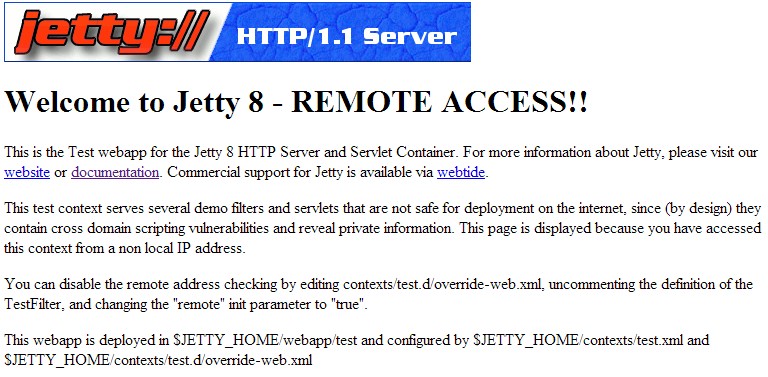(Auto-creation of topic Documentation:HTCC:Dep:InstallingAndDeployingJetty:8.5.2 via TOC Documentation:HTCC:DepTOC8.5.2) |
|||
| Line 1: | Line 1: | ||
| − | = | + | =Installing and Configuring Jetty= |
| + | Jetty version 8 is a mandatory component that must be installed and configured on each Workspace Web Edition & Web Services node prior to starting the installation and configuration of Workspace Web Edition & Web Services. | ||
| + | |||
| + | <!-- Available styles: (default)-Important, 2-Tip, 3-Warning --> | ||
| + | <!-- Important: equal signs (=) will not work in a note. Use the equivalent HTML code (=) instead.--> | ||
| + | {{NoteFormat|For more information about Jetty, refer to the [http://wiki.eclipse.org/Jetty Jetty documentation].}} | ||
| + | |||
| + | '''Prerequisites''' | ||
| + | *You have installed the latest [http://www.oracle.com/technetwork/java/javase/downloads/jdk7-downloads-1880260.html Java 1.7 JDK 64bit for Linux]. For more information, refer to the [http://docs.oracle.com/javase/7/docs/webnotes/install/linux/linux-jdk.html Java documentation]. | ||
| + | |||
| + | '''Start of Procedure'''<br/> | ||
| + | |||
| + | <ol> | ||
| + | <li>[http://wiki.eclipse.org/Jetty/Starting/Downloads#Jetty.40eclipse_Download Download Jetty version 8 from Eclipse].</li> | ||
| + | <li>Copy the Jetty archive to the installation directory. For example, <tt>/opt/jetty</tt><br/></li> | ||
| + | <li>Use a tar utility to extract the files. For example, <tt>tar -zxvf jetty-distribution-8.1.14.v20131031.tar.gz</tt><br/></li> | ||
| + | <li>Start Jetty to confirm it has been installed correctly:</li> | ||
| + | <nowiki>[java_path]/java -jar [jetty_path]/start.jar </nowiki> | ||
| + | *[java_path] — The path to your Java installation. For example, <tt>/user/bin</tt>. | ||
| + | *[jetty_path] — The path to your Jetty installation. For example, <tt>/opt/jetty</tt>. | ||
| + | <li>Test Jetty by entering the following URL in a web browser: <tt>http://[host]:8080</tt></li> | ||
| + | *[host] — The host name (fully qualified domain name) or IP address where you installed Jetty. | ||
| + | |||
| + | You should see a Jetty Test application page similar to the following: | ||
| + | [[File:Jetty-Test.jpg|frame|center|Jetty test application page]] | ||
| + | <li>Stop Jetty by pressing <tt>Ctrl+c</tt>. | ||
| + | </ol> | ||
| + | |||
| + | '''End of Procedure''' | ||
| + | |||
[[Category:V:HTCC:8.5.2]] | [[Category:V:HTCC:8.5.2]] | ||
Revision as of 17:44, March 19, 2014
Installing and Configuring Jetty
Jetty version 8 is a mandatory component that must be installed and configured on each Workspace Web Edition & Web Services node prior to starting the installation and configuration of Workspace Web Edition & Web Services.
Important
For more information about Jetty, refer to the Jetty documentation.Prerequisites
- You have installed the latest Java 1.7 JDK 64bit for Linux. For more information, refer to the Java documentation.
Start of Procedure
- Download Jetty version 8 from Eclipse.
- Copy the Jetty archive to the installation directory. For example, /opt/jetty
- Use a tar utility to extract the files. For example, tar -zxvf jetty-distribution-8.1.14.v20131031.tar.gz
- Start Jetty to confirm it has been installed correctly:
[java_path]/java -jar [jetty_path]/start.jar
- [java_path] — The path to your Java installation. For example, /user/bin.
- [jetty_path] — The path to your Jetty installation. For example, /opt/jetty.
- [host] — The host name (fully qualified domain name) or IP address where you installed Jetty.
You should see a Jetty Test application page similar to the following:
End of Procedure
Comments or questions about this documentation? Contact us for support!