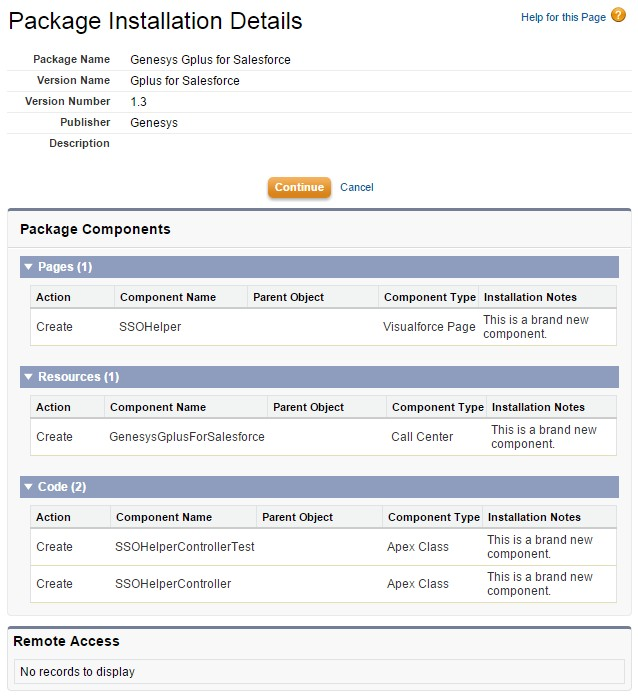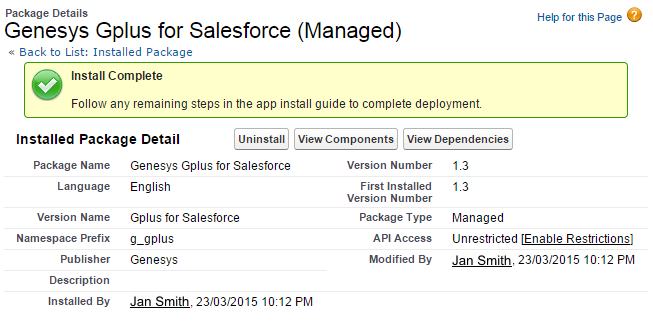(→Installing the Adapter in Salesforce) |
|||
| Line 17: | Line 17: | ||
</li> | </li> | ||
<li>Now you should see the '''Package Installation Details''' page for the adapter. Click '''Continue'''. | <li>Now you should see the '''Package Installation Details''' page for the adapter. Click '''Continue'''. | ||
| − | <br/><br/>[[File:GplusSFInstallDetails.png| | + | <br/><br/>[[File:GplusSFInstallDetails.png|border|center]]</li> |
| − | <li>On the '''Approve Package API Access''' page, click '''Next'''. You can modify these permissions after the package is installed. | + | <li>On the '''Approve Package API Access''' page, click '''Next'''. You can modify these permissions after the package is installed.</li> |
| − | + | <li>On the '''Choose security level''' page, select a security level. Generally, you should select <tt>Grant access to all users</tt>, but if you want to limit access to the adapter to specific profiles, then you can choose <tt>Select security settings</tt>. Click '''Next'''.</li> | |
| − | <li>On the '''Choose security level''' page, select a security level. Generally, you should select <tt>Grant access to all users</tt>, but if you want to limit access to the adapter to specific profiles, then you can choose <tt>Select security settings</tt>. Click '''Next'''. | + | <li>On the '''Install Package''' page, click '''Install'''. When the adapter is installed, you should be redirected to the '''Genesys Gplus for Salesforce (Managed)''' page. |
| − | + | <br/><br/>[[File:GplusSFInstalled.png|border|center]]</li> | |
| − | <li>On the '''Install Package''' page, click '''Install'''. | ||
| − | |||
| − | When the adapter is installed, you should be redirected to the '''Genesys Gplus for Salesforce (Managed)''' page. | ||
| − | <br/><br/>[[File:GplusSFInstalled.png| | ||
</ol> | </ol> | ||
'''End''' | '''End''' | ||
Revision as of 01:51, March 24, 2015
Installing and Configuring the Adapter in Salesforce
Contents
Complete the procedures on this page to install and configure the Gplus Adapter for Salesforce in your Salesforce environment.
Installing the Adapter in Salesforce
Prerequisites
- You have installed and configured Workspace Web Edition & Web Services.
- You have set up SSL.
Start
- Click here to install the latest Gplus Adapter for Salesforce package in Salesforce. If you're not logged in, Salesforce prompts you for your username and password.
ImportantThe Salesforce installation package includes a call center definition. If you need to create additional call centers, you can find the latest call center definition file in the Workspace Web Edition & Web Services .war file. To get a copy of the file, navigate to the following URL:
http://<WWEWS_HOST>:<WWEWS_PORT>/ui/cti/callcenterdef/GPlusForSalesforceCallCenterDef.xml
- <WWEWS_HOST> is your Workspace Web Edition & Web Services host name or IP address.
- <WWEWS_PORT> is your Workspace Web Edition & Web Services port.
- Now you should see the Package Installation Details page for the adapter. Click Continue.
- On the Approve Package API Access page, click Next. You can modify these permissions after the package is installed.
- On the Choose security level page, select a security level. Generally, you should select Grant access to all users, but if you want to limit access to the adapter to specific profiles, then you can choose Select security settings. Click Next.
- On the Install Package page, click Install. When the adapter is installed, you should be redirected to the Genesys Gplus for Salesforce (Managed) page.
End
Configuring the Adapter in Salesfore
Prerequisites
Start
- Login to Salesforce, then click Setup in the top right corner of the page.
- Click Installed Packages. Genesys Gplus for Salesforce should appear under the Installed Packages list.
OR
In the Search field, enter Call Centers. You should see Call Centers appear in the results. Click Call Centers and it should take you to the Introducing Salesforce CRM Call Center page. You can tell Salesforce to hide this screen in the future. - Click Continue to take you to the Genesys Gplus for Salesforce page.
- Click Edit.
- Replace all instances of GWS_HOST:GWS_PORT with the correct host and port for your installation of Genesys Web Services. There are three places to edit:
- CTI Adapter URL
- The remaining options available on the screen may also be modified if required:
- Use CTI API
- Softphone Height
End
Configuring Screen Pops in Salesforce
TBD
Next Steps
Comments or questions about this documentation? Contact us for support!