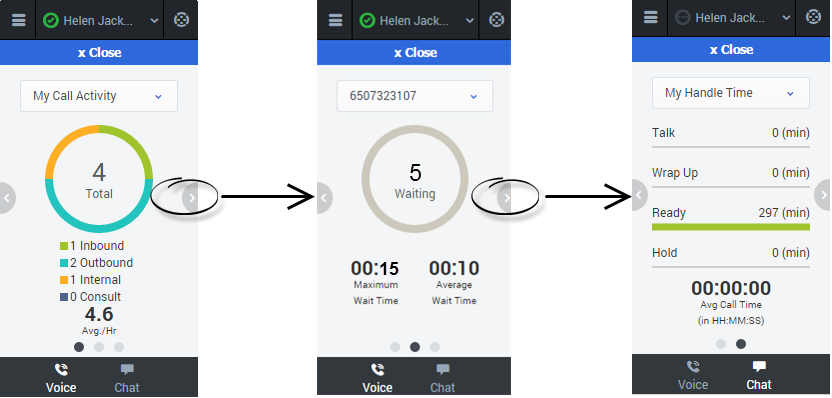(→Viewing Your Reports) |
(→Viewing Your Reports) |
||
| Line 26: | Line 26: | ||
<h2>My Statistics</h2> | <h2>My Statistics</h2> | ||
<div class="cloud-left"> | <div class="cloud-left"> | ||
| − | The '''My Statistics''' | + | The '''My Statistics''' page of the adapter displays the list of your statistics, otherwise known as Key Performance Indicators (KPIs). |
| − | The | + | You can access the My Statistics page from the main menu at the top corner of the adapter. The statistics that you see depends on how your administrator has configured your account. For example, you might see agent statistics, skill statistics, or both. If your adapter does not include a My Statistics option on the main menu, your administrator might not have added any statistics to your agent account. In this case, contact your administrator. |
| − | + | Example 1 shows two agent statistics: | |
| − | + | Example 2 shows one skill statistic and three agent statistics: | |
| − | + | You can expand sections by clicking the arrows next to the section title. | |
| − | + | You can also type a value into the search field to filter the list of statistics that are displayed | |
| − | + | '''Note:''' Statistics about the Routing Points, Queues, and so on, are displayed in the [[ContactCenterStatistics|Contact Center Statistics]] tab. | |
| − | |||
| − | |||
| − | |||
| − | |||
| − | |||
| − | |||
| − | |||
| − | |||
| − | '''Note:''' Statistics about the Routing Points, Queues, and so on, are displayed in the [[ContactCenterStatistics|Contact Center Statistics]] tab. | ||
If a statistic has been configured incorrectly, the background of the statistic becomes red and the error icon is displayed. You should report errors immediately. The reason for the problem is displayed in a tooltip if you place your mouse pointer over the problematic statistic row. | If a statistic has been configured incorrectly, the background of the statistic becomes red and the error icon is displayed. You should report errors immediately. The reason for the problem is displayed in a tooltip if you place your mouse pointer over the problematic statistic row. | ||
Revision as of 15:18, May 26, 2015
Viewing Your Reports
While you are working in the GPlus Adapter for Salesforce, you can view reports and statistics at any time. This information is important for you to see so that you can gauge the call wait times and monitor your Key Performance Indicators (KPIs).
Reports and statistics are available to you through the main menu. Click the tabs below to view information about each of the report types:
Reports
The Reports view for voice interactions displays two pages: My Call Activity and My Handle Time. To navigate between the pages, use the arrows on the left and right side of the adapter.
- On the My Call Activity page, you can view a diagram that represents the averages of calls per hour and call time. Call Activity metrics include Total calls, Inbound calls, Outbound calls, Internal calls, and Consult calls.
- On the My Handle Time page, you see metrics in minutes) for Total time, Talk time, Wrap Up time, Ready time, and Hold time.
My Statistics
The My Statistics page of the adapter displays the list of your statistics, otherwise known as Key Performance Indicators (KPIs).
You can access the My Statistics page from the main menu at the top corner of the adapter. The statistics that you see depends on how your administrator has configured your account. For example, you might see agent statistics, skill statistics, or both. If your adapter does not include a My Statistics option on the main menu, your administrator might not have added any statistics to your agent account. In this case, contact your administrator.
Example 1 shows two agent statistics:
Example 2 shows one skill statistic and three agent statistics:
You can expand sections by clicking the arrows next to the section title.
You can also type a value into the search field to filter the list of statistics that are displayed
Note: Statistics about the Routing Points, Queues, and so on, are displayed in the Contact Center Statistics tab.
If a statistic has been configured incorrectly, the background of the statistic becomes red and the error icon is displayed. You should report errors immediately. The reason for the problem is displayed in a tooltip if you place your mouse pointer over the problematic statistic row.
Contact Center Statistics
The Contact Center view for voice interactions displays a summary of your Routing Point metrics, including Current Max Wait Time, and Average Wait Time.
Tracking of Answered calls and Abandoned calls is charted at the bottom of the dashboard and is divided into two tabs: Past 60 Minutes, and Past 24 Hours.
You can switch between configured Routing Point dashboards by selecting the desired dashboard from the dropdown in the upper-right corner or by selecting the pop-up arrows on either side of the dashboard.