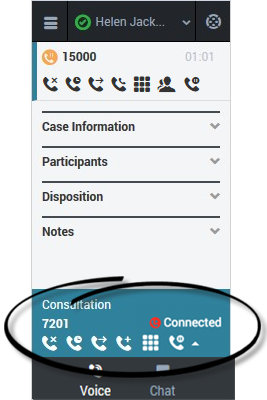(→Recording a Call) |
(→Recording a Call) |
||
| Line 24: | Line 24: | ||
|} | |} | ||
| + | |||
| + | You can also record a consultation. During a voice consultation, look for the controls at the bottom of the adapter. | ||
| + | |||
| + | [[File:GplusRecordConsult.png]] | ||
| + | |||
[[Category:V:HTCC:8.5.2DRAFT]] | [[Category:V:HTCC:8.5.2DRAFT]] | ||
Revision as of 14:20, June 10, 2015
Recording a Call
The Call Recording functionality enables you to record the current conversation or consultation call with a customer or an internal caller. To record a call, you click the Record button or choose an action from the drop-down list box. Your call center might be configured to record all calls by default. In this case, you can pause, stop, or restart a recording using the Record options.
The following table describes the actions that you can perform:
| Button | Action | Description |
|---|---|---|
| Records the call. | After you click the Record button, the call status indicator is red ( | |
| Stops the recording. | After you stop the recording, the call status indicator is green and the Pause button returns to be the Record button. | |
| Pauses the recording. | When you pause the recording, the Pause button becomes the Resume button. |
You can also record a consultation. During a voice consultation, look for the controls at the bottom of the adapter.
Comments or questions about this documentation? Contact us for support!