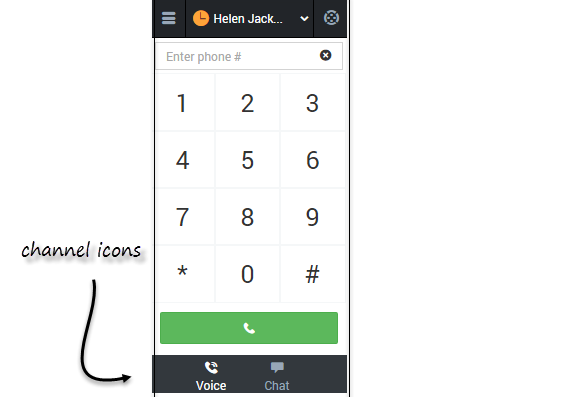(Update with the copy of version: 8.5.2DRAFT) |
(Update with the copy of version: 8.5.2DRAFT) |
||
| Line 1: | Line 1: | ||
= Navigating to a Channel= | = Navigating to a Channel= | ||
| − | You can navigate to a different media channel in the Gplus Adapter for Salesforce by selecting the channel icon | + | You can navigate to a different media channel in the Gplus Adapter for Salesforce by selecting the channel icon at the bottom of the adapter. |
| + | [[File:Gplus adp sf channel.png]] | ||
| − | + | You can also view details about all your channels through the main menu: click '''Channels''' to see the list of channels that you're configured to use. You can use channel list to [[GPAStatus#Updating_your_status_on_a_channel|change your status on a particular channel]]. | |
| − | |||
| − | |||
| − | You can also view details about all your channels through the main menu: click '''Channels''' to see the list of channels you're configured to use. You can use | ||
| − | |||
| − | |||
| − | |||
[[Category:V:HTCC:8.5.2]] | [[Category:V:HTCC:8.5.2]] | ||
Revision as of 22:34, June 12, 2015
You can navigate to a different media channel in the Gplus Adapter for Salesforce by selecting the channel icon at the bottom of the adapter.
You can also view details about all your channels through the main menu: click Channels to see the list of channels that you're configured to use. You can use channel list to change your status on a particular channel.
Comments or questions about this documentation? Contact us for support!