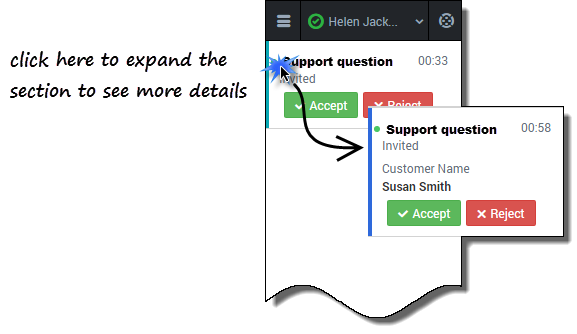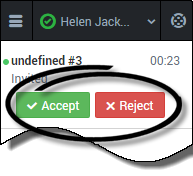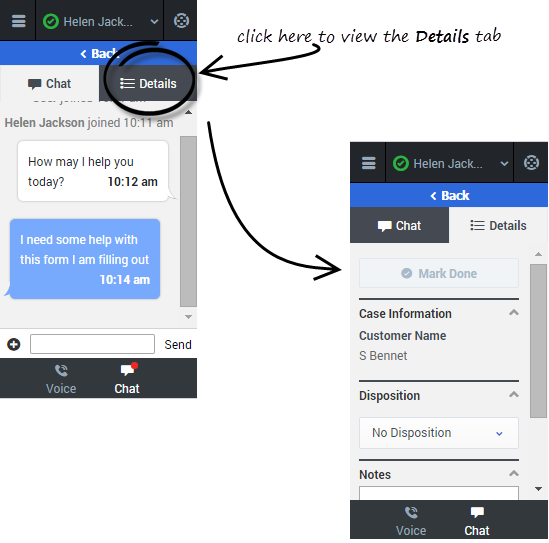(Created Fix blank page For Version: HTCC:8.5.2) |
(Update with the copy of version: 8.5.2DRAFT) |
||
| Line 1: | Line 1: | ||
| − | + | = Chatting with a Customer= | |
| + | |||
| + | When you open your chat channel, the main chat view is displayed. Initially, there are no chat invitations displayed. When a new chat interaction arrives, it is displayed in your list. A green symbol is displayed beside each unanswered chat invitation. The symbol goes away after you accept the chat and the status changes to show that your chat is in progress. This view is useful for when you are [[GPAManageMultiChat|managing multiple chats]]. | ||
| + | |||
| + | You can click any white space on the invitation to view more details about the chat before you accept or reject it. | ||
| + | |||
| + | [[File:Gplus_adp_chat_invite_expand.png]] | ||
| + | |||
| + | You can choose to '''Accept''' or '''Reject''' the chat invitation. | ||
| + | |||
| + | [[File:Gplus_adapt_sf_chat_invite.png|Incoming chat invitation]] | ||
| + | |||
| + | When you accept a chat invitation, the details view for the chat is opened, you can click the chat view to chat with your customer. This is where you actively chat with your customer. Chatting is very simple. You just read the messages, and respond by typing text in the text field and then clicking '''Send'''. You can also click the '''Details''' tab to view call details. | ||
| + | |||
| + | [[File:Gplus_adp_chat_details.png|The Chat and Details tabs in the Adapter]] | ||
| + | |||
| + | {{NoteFormat|If your browser is refreshed or closed while you are in the middle of a chat session, the chat session will resume after you log back into the adapter. However, if you are typing a message at the time the browser closes or refreshes, your message will be lost.|3}} | ||
| + | |||
| + | To conduct a chat: | ||
| + | |||
| + | #[[GPALogin|Log in]] to the adapter. | ||
| + | #[[GPAStatus|Set your status]] to '''Ready''' on the chat channel. | ||
| + | #[[GPAMyChannels|Navigate]] to the chat channel. | ||
| + | #When a new chat invitation arrives, click '''Accept'''. | ||
| + | #If required, click the '''Details''' tab to view the call details. | ||
| + | #Conduct your chat conversation with your customer. | ||
| + | #When the conversation is complete, click the [[File:Gplus_adp_icon_plus.png|link=]] symbol at the bottom of the adapter, and then select '''Leave Chat'''. | ||
| + | #On the '''Detail''' tab, enter your notes, select a disposition, and click '''Mark Done'''. | ||
| + | |||
| + | {{NoteFormat|If you reject the chat, the chat invitation is no longer displayed on the list and the customer is routed to another agent.}} | ||
| + | |||
| + | == Troubleshooting tip== | ||
| + | |||
| + | If the customer leaves the chat before you accept the invitation, a message is displayed in the chat transcript. This message lets you know that the chat is now offline. The only action that you can perform in an offline chat is mark the chat as done. | ||
| + | |||
| + | |||
| + | [[Category:V:HTCC:8.5.2]] | ||
Revision as of 22:34, June 12, 2015
Chatting with a Customer
When you open your chat channel, the main chat view is displayed. Initially, there are no chat invitations displayed. When a new chat interaction arrives, it is displayed in your list. A green symbol is displayed beside each unanswered chat invitation. The symbol goes away after you accept the chat and the status changes to show that your chat is in progress. This view is useful for when you are managing multiple chats.
You can click any white space on the invitation to view more details about the chat before you accept or reject it.
You can choose to Accept or Reject the chat invitation.
When you accept a chat invitation, the details view for the chat is opened, you can click the chat view to chat with your customer. This is where you actively chat with your customer. Chatting is very simple. You just read the messages, and respond by typing text in the text field and then clicking Send. You can also click the Details tab to view call details.
To conduct a chat:
- Log in to the adapter.
- Set your status to Ready on the chat channel.
- Navigate to the chat channel.
- When a new chat invitation arrives, click Accept.
- If required, click the Details tab to view the call details.
- Conduct your chat conversation with your customer.
- When the conversation is complete, click the
 symbol at the bottom of the adapter, and then select Leave Chat.
symbol at the bottom of the adapter, and then select Leave Chat. - On the Detail tab, enter your notes, select a disposition, and click Mark Done.
Troubleshooting tip
If the customer leaves the chat before you accept the invitation, a message is displayed in the chat transcript. This message lets you know that the chat is now offline. The only action that you can perform in an offline chat is mark the chat as done.