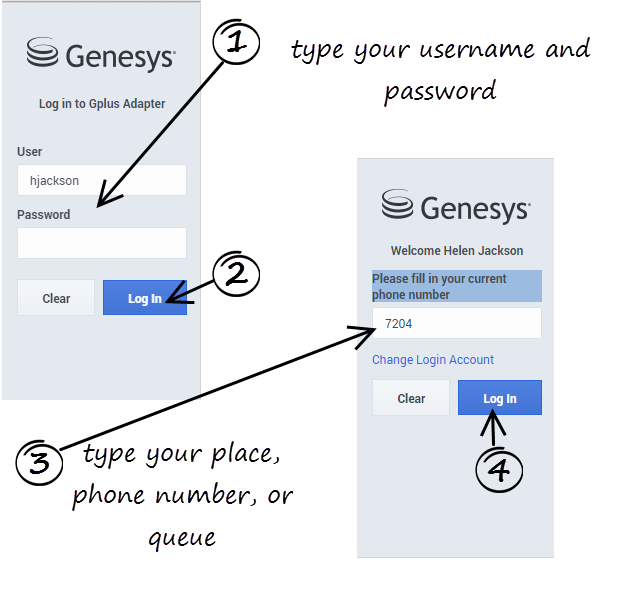| Line 9: | Line 9: | ||
{{CloudStep_Stack | {{CloudStep_Stack | ||
|title=Log In? | |title=Log In? | ||
| − | |text=The adapter is either in the left pane or you can launch it by clicking '''Phone''' [[File:GPlusPhone.png|link=]] in the bottom right corner of the screen—it's one or the other, depending on how your administrators have configured the CRM | + | |text=The adapter is either in the left pane or you can launch it by clicking '''Phone''' [[File:GPlusPhone.png|link=]] in the bottom right corner of the screen—it's one or the other, depending on how your administrators have configured the CRM. |
Depending on how your administrator has configured the adapter, you might also see a secondary login page where you're prompted to enter the name of a place, a phone number, or enter a queue. | Depending on how your administrator has configured the adapter, you might also see a secondary login page where you're prompted to enter the name of a place, a phone number, or enter a queue. | ||
| − | + | See [[GPALogin|Logging In]] for more details. | |
| − | |||
| − | |||
| − | |||
| − | |||
| − | |||
| − | |||
|media1=GPlusLogin7.png | |media1=GPlusLogin7.png | ||
}}<div style="float:right">[[{{FULLPAGENAME}}#Top|Back to top]]</div><br> | }}<div style="float:right">[[{{FULLPAGENAME}}#Top|Back to top]]</div><br> | ||
Revision as of 20:19, November 6, 2015
Getting Started
Getting started
Contents
Update this page based on Jeff's getting started page
Log In?
The adapter is either in the left pane or you can launch it by clicking Phone ![]() in the bottom right corner of the screen—it's one or the other, depending on how your administrators have configured the CRM.
in the bottom right corner of the screen—it's one or the other, depending on how your administrators have configured the CRM.
Depending on how your administrator has configured the adapter, you might also see a secondary login page where you're prompted to enter the name of a place, a phone number, or enter a queue.
See Logging In for more details.
Change Your Status to Ready
Start Accepting Interactions
Comments or questions about this documentation? Contact us for support!