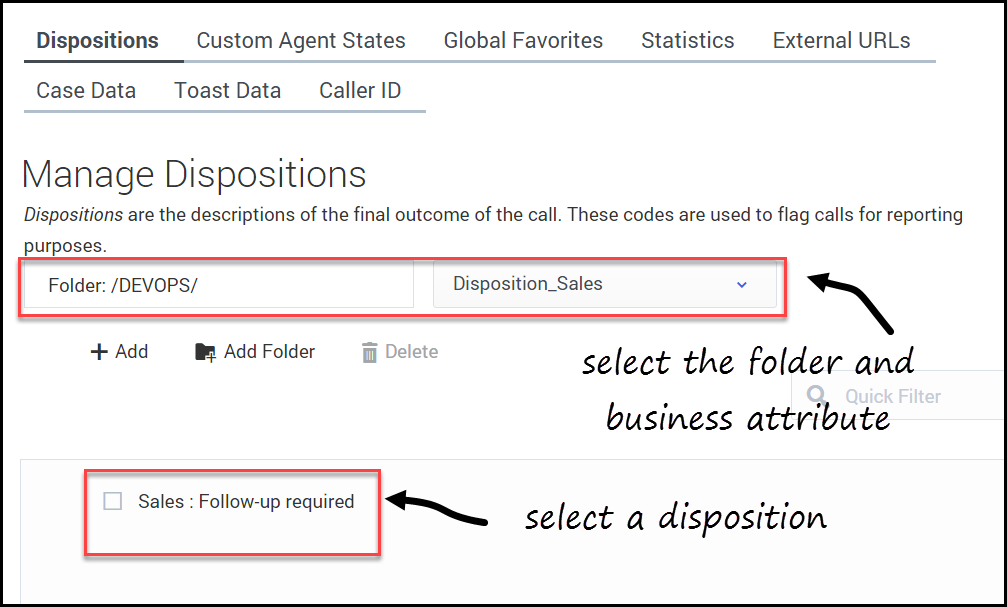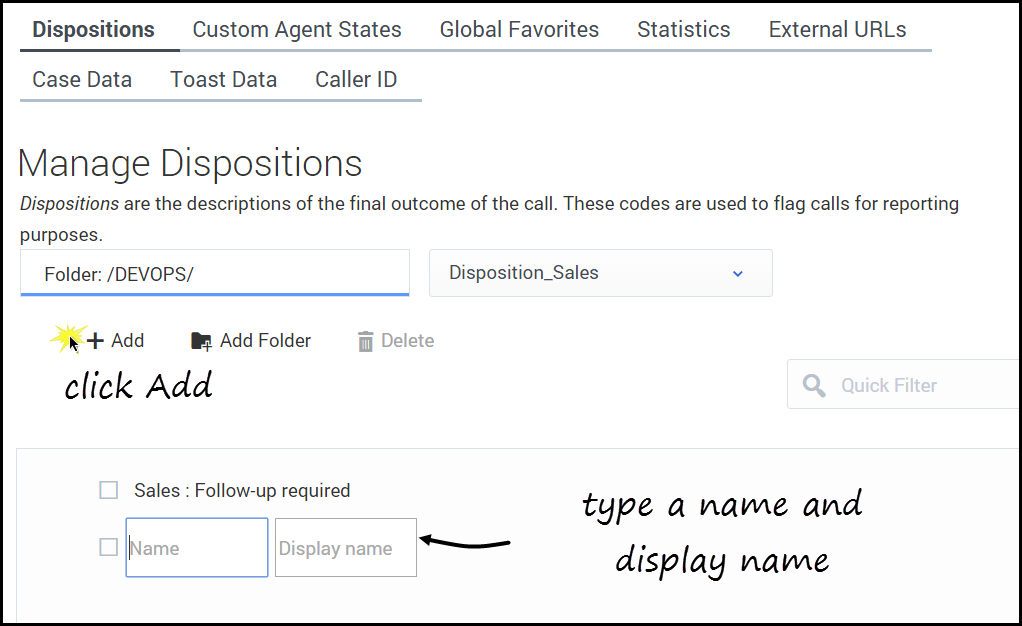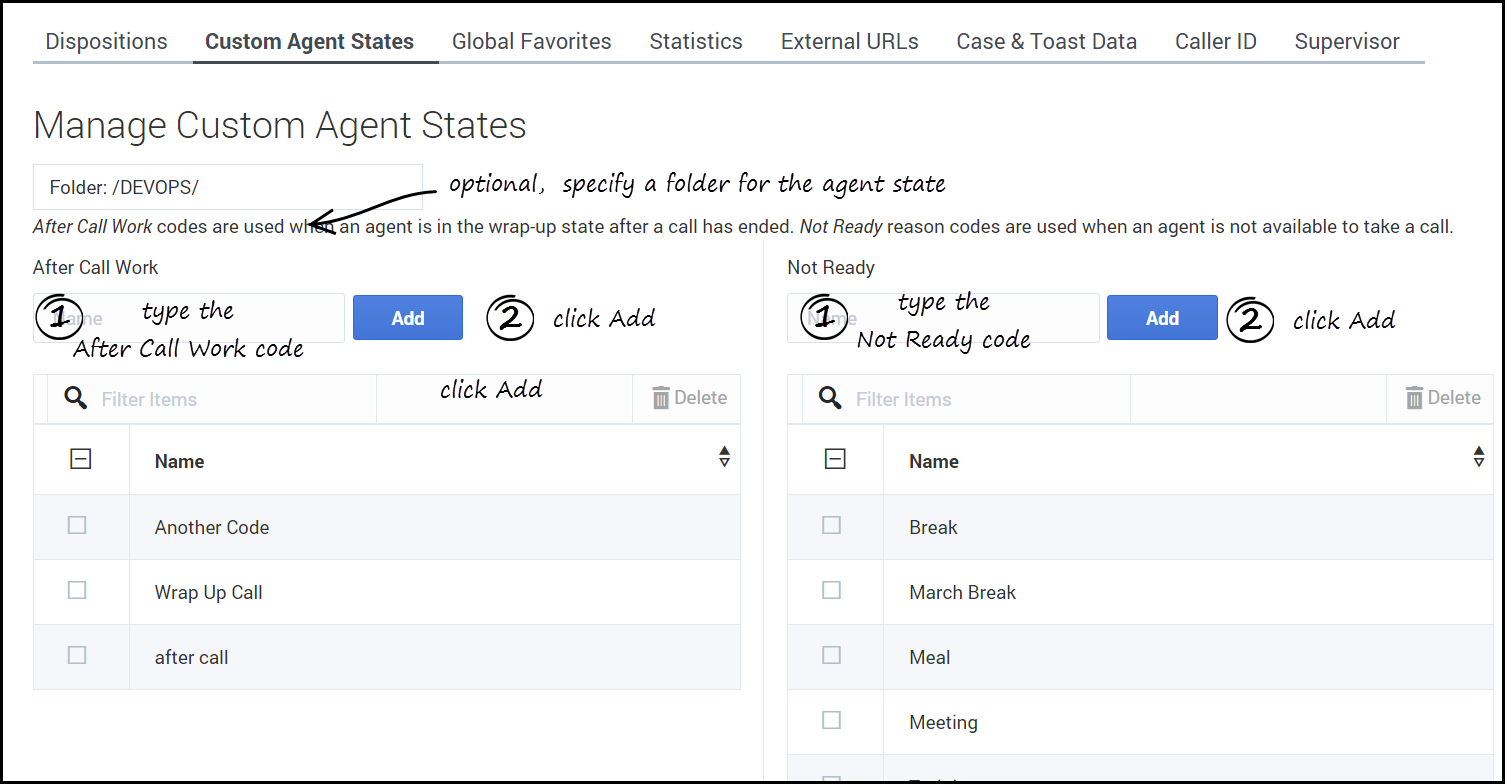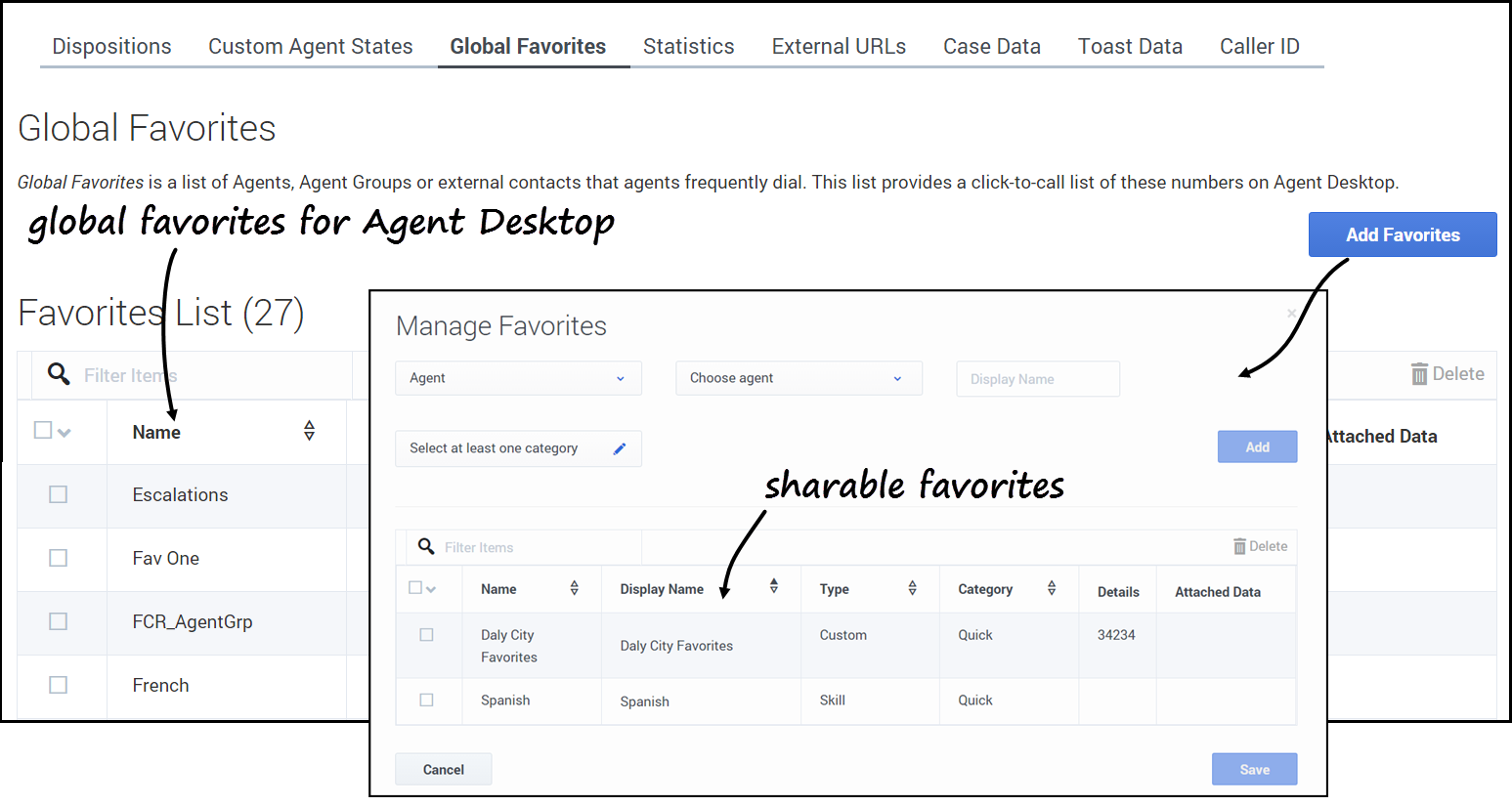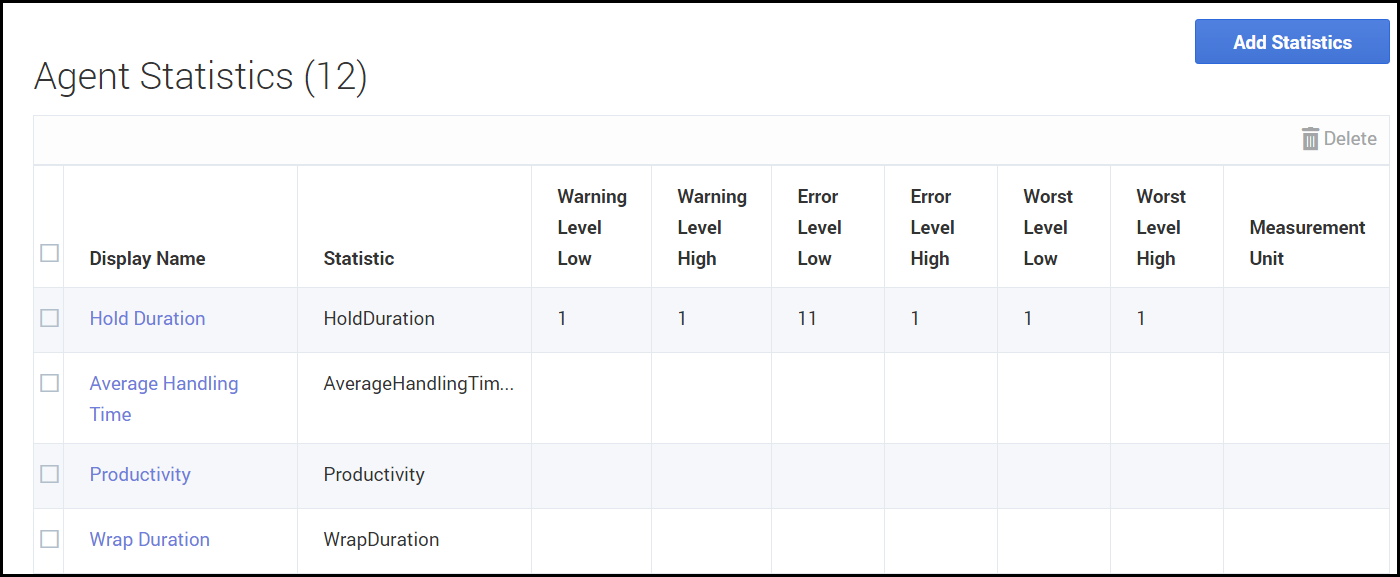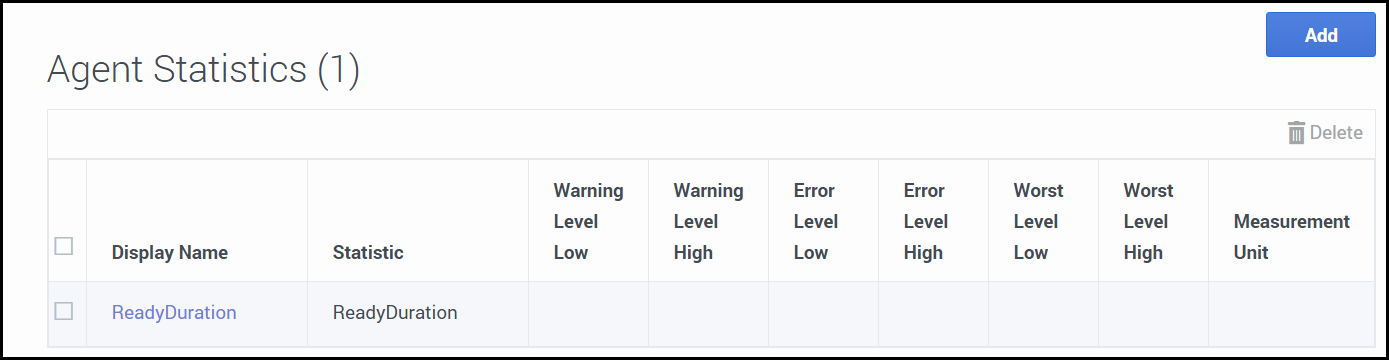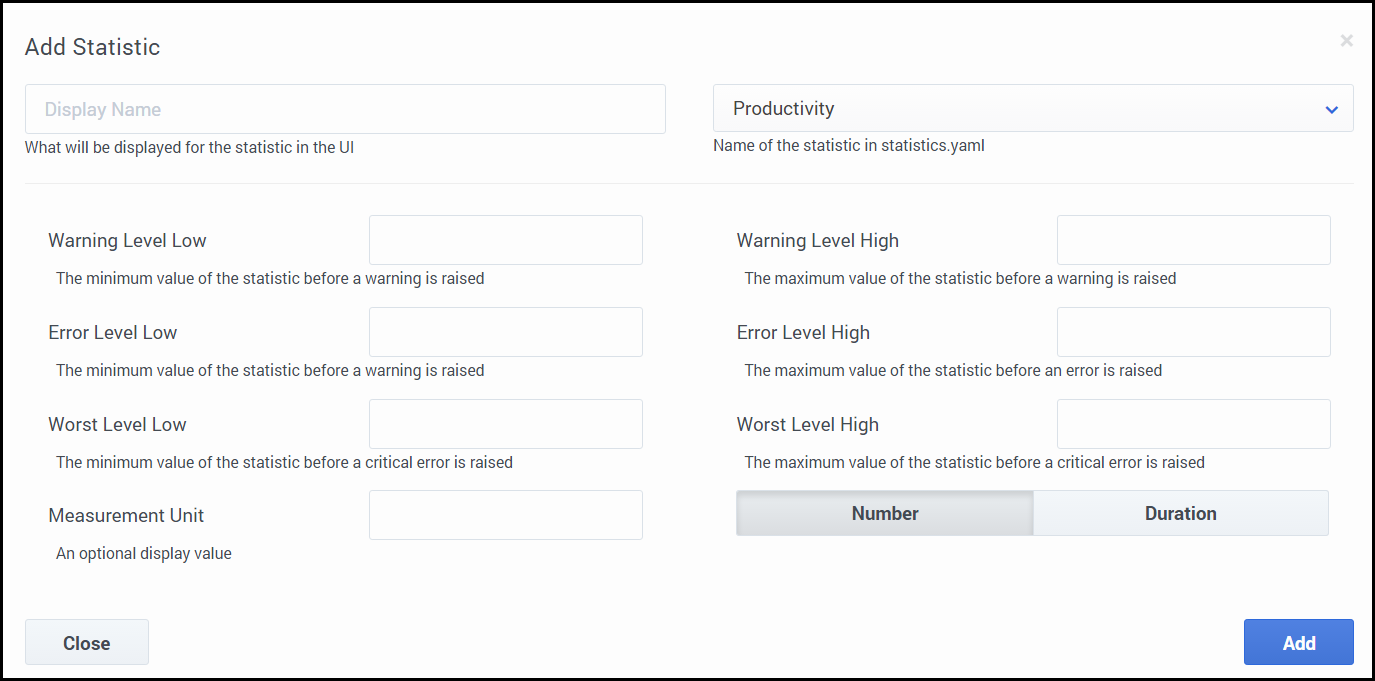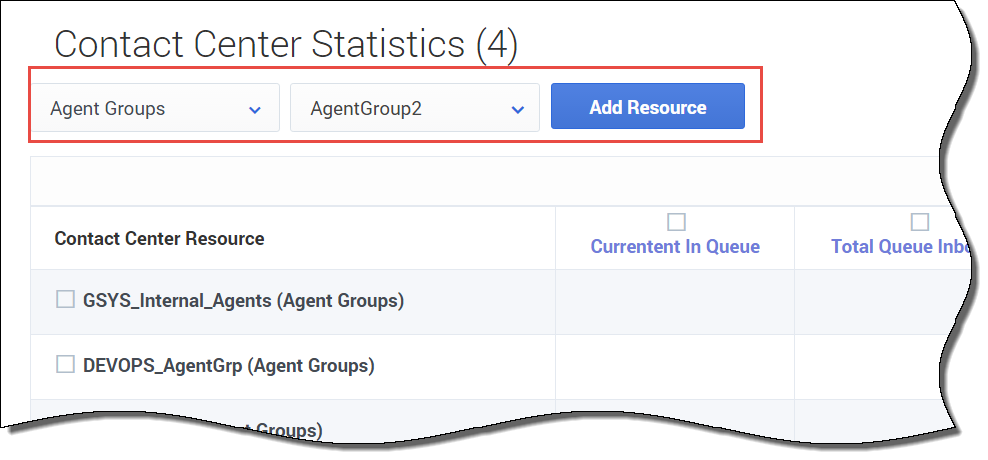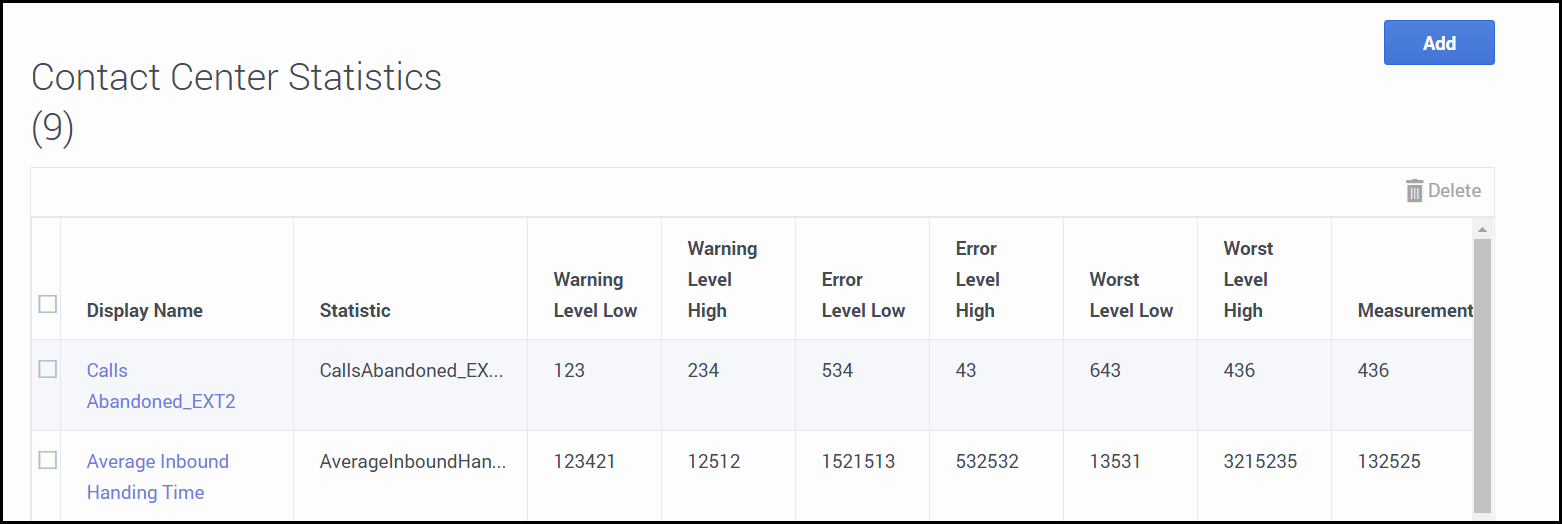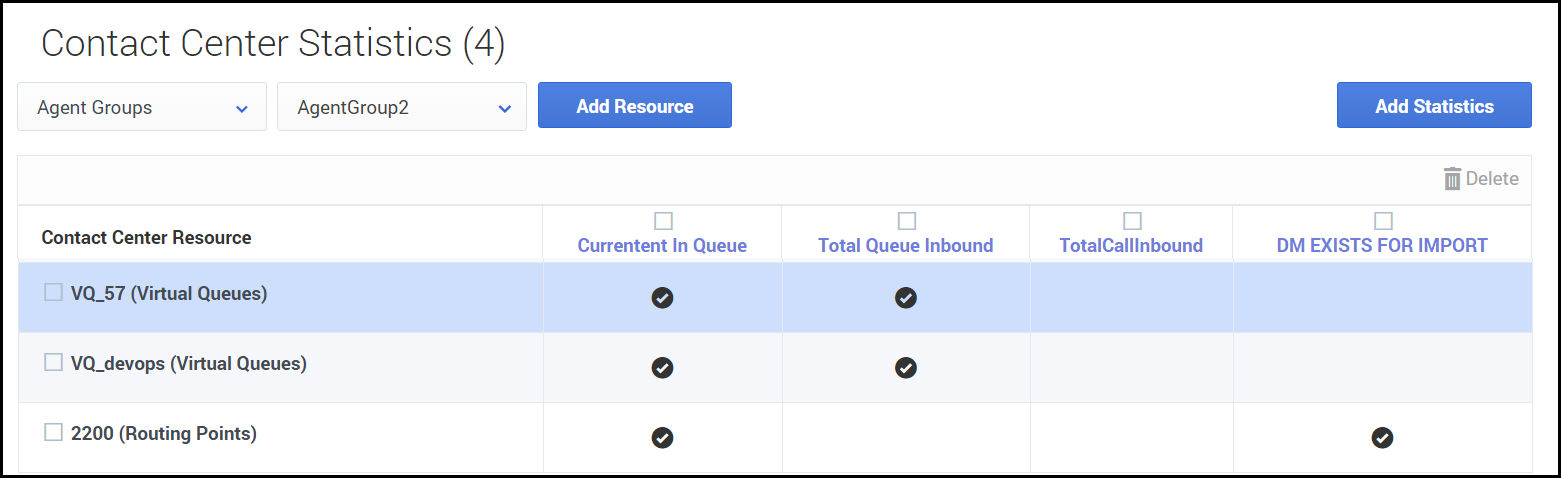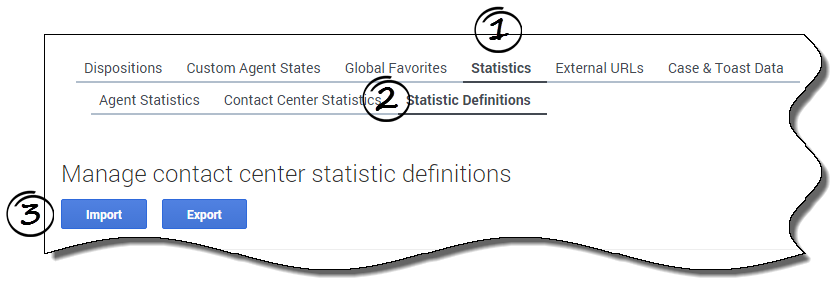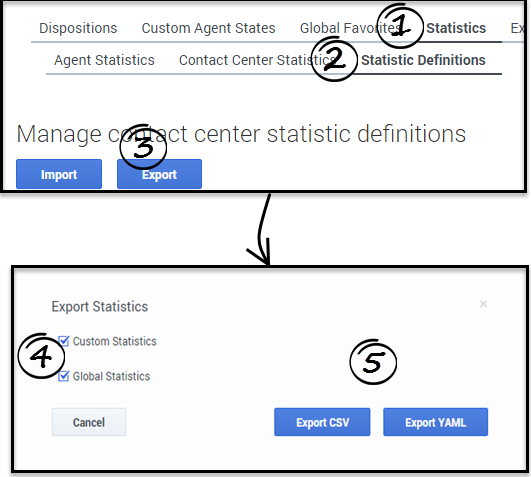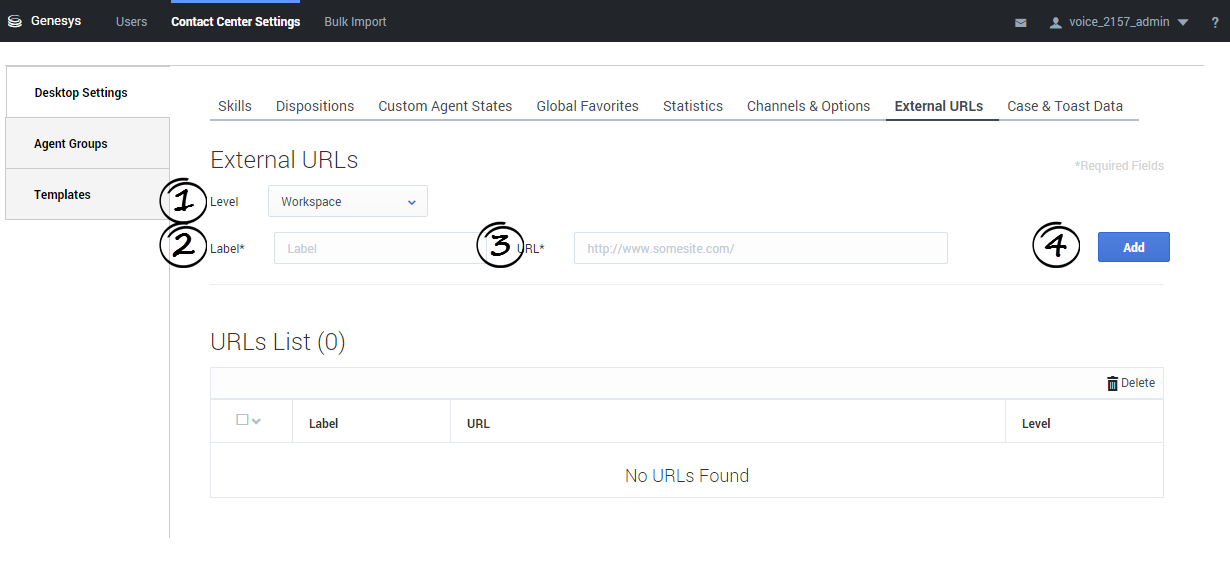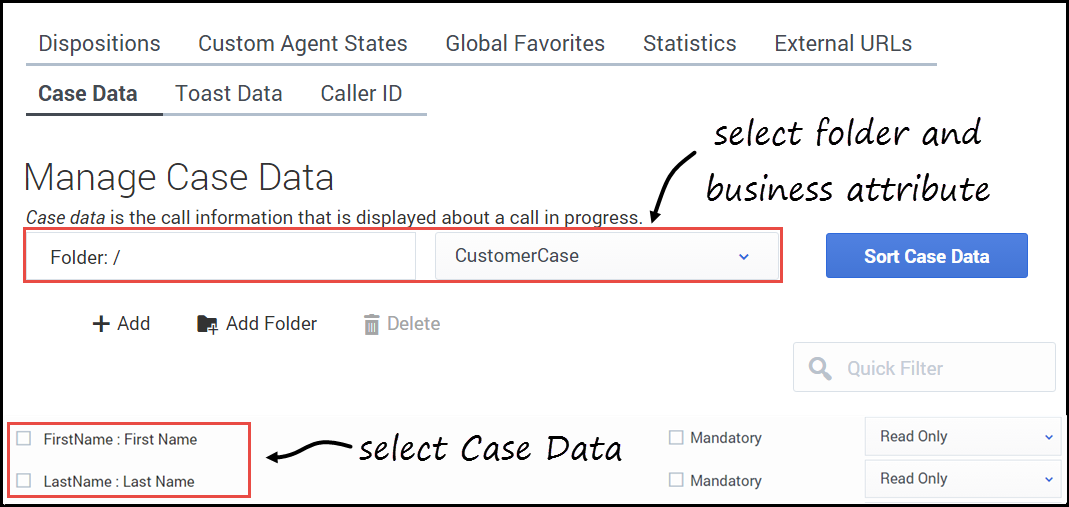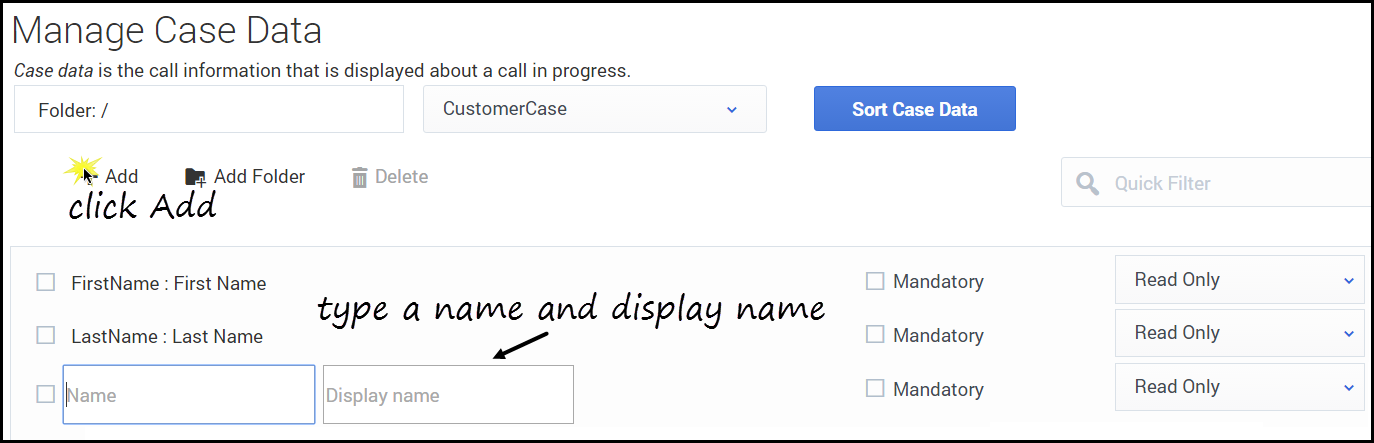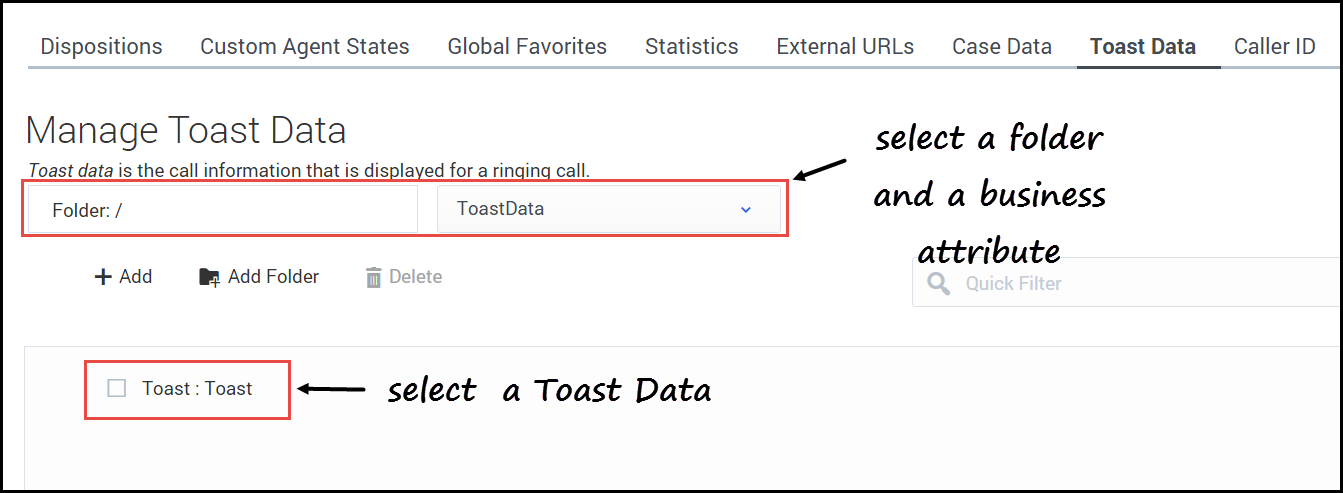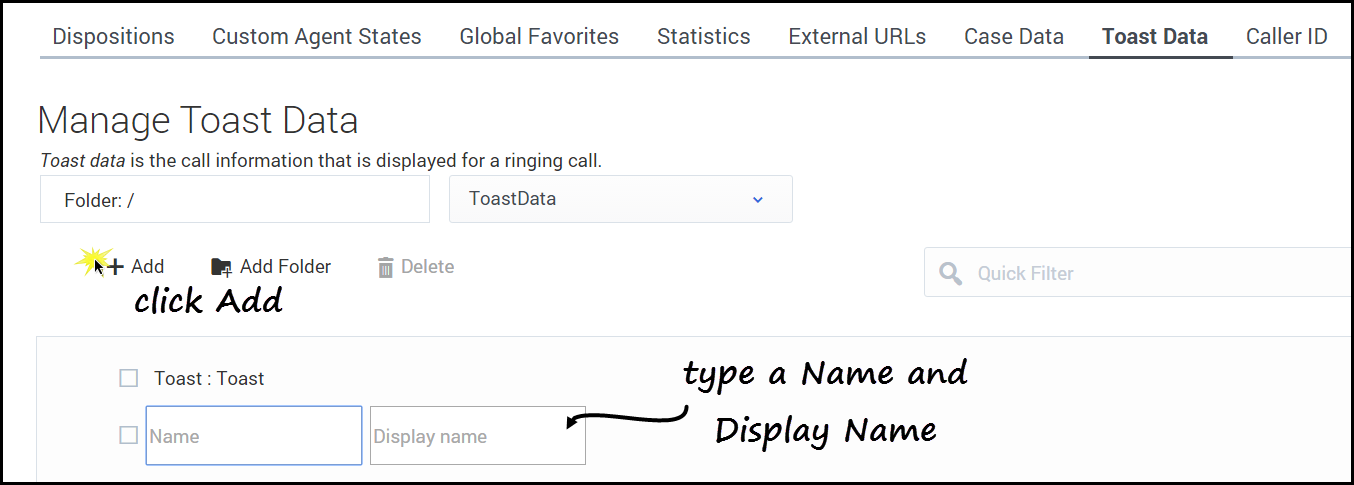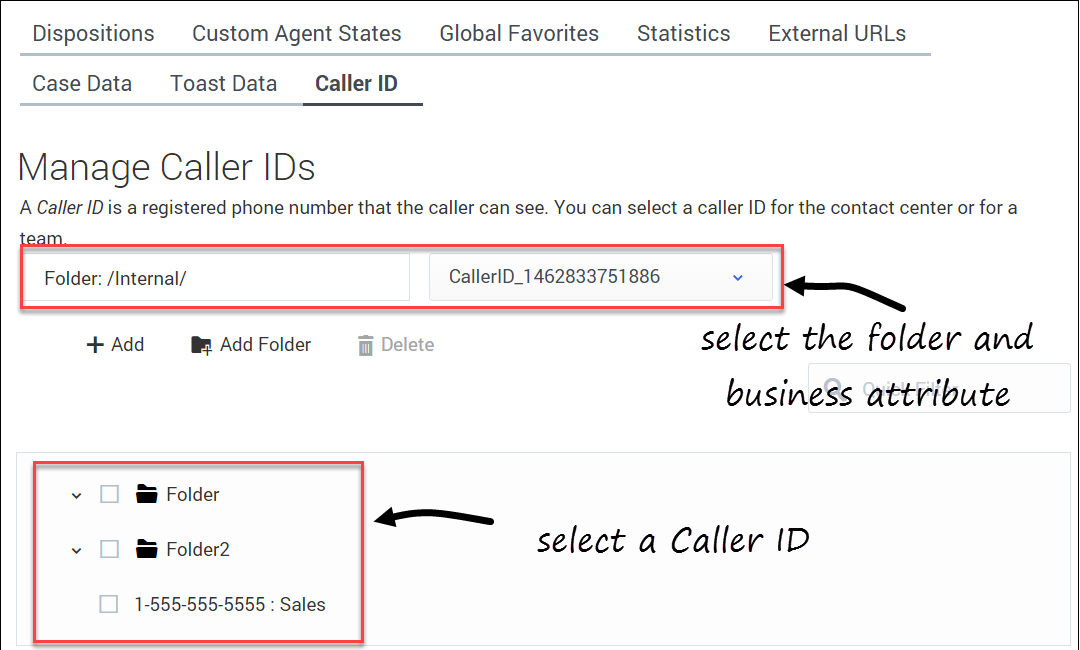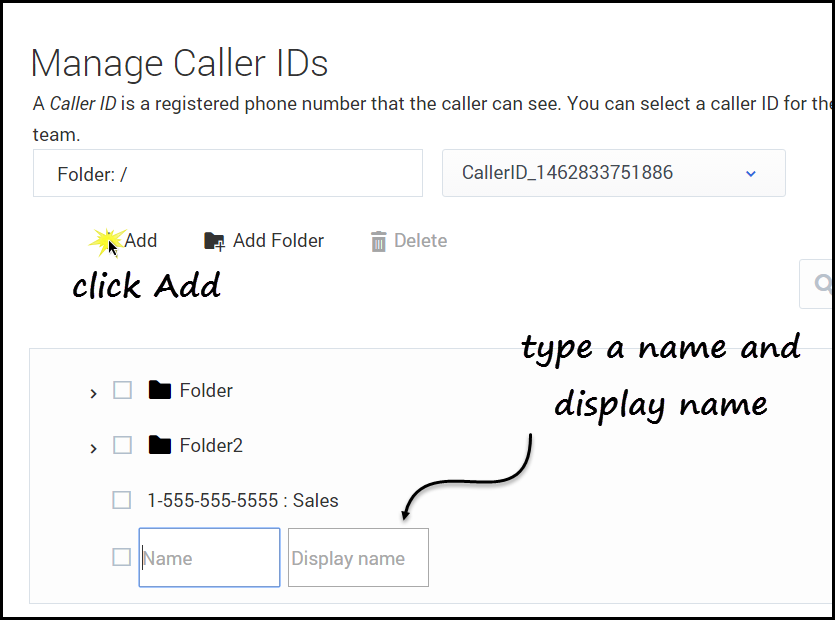(Created target blank page For Version: PSAAS:Public) |
(Update with the copy of version: 8.5.0) |
||
| Line 1: | Line 1: | ||
| − | <!-- | + | = Desktop settings= |
| + | |||
| + | Configuring your Agent Desktop settings involves customizing the available options to meet the specific needs of your contact center. | ||
| + | |||
| + | To access the '''Contact Center Settings''' tab, click '''Contact Center Settings''' on the main menu. Then, on the '''Contact Center Settings''' tab, select the '''Desktop Settings''' option from the navigation menu. You can see only the objects that permissions enable you to view. If you need to edit an object that you don't see on the interface, contact your administrator. | ||
| + | |||
| + | You can customize the following objects: | ||
| + | |||
| + | {{AnchorDiv|Dispositions}} | ||
| + | == Dispositions== | ||
| + | On the '''Desktop Settings > Dispositions''' page, you can create a list of Disposition options to be displayed when an agent makes an outbound call or transfer. ''Dispositions'' are descriptions of the final outcome of a call. These codes are used to flag calls for reporting purposes. | ||
| + | |||
| + | ===Creating a sharable Disposition business attribute=== | ||
| + | |||
| + | Dispositions can be used as sharable business attributes for agents, agents groups, and the global contact center. To view an article about how to create sharable business attributes, see [[Documentation:PSAAS:Administrator:AgentSetupSharedAttributes|Sharing Business Attributes in Agent Setup]]. | ||
| + | |||
| + | {{NoteFormat| | ||
| + | * To view an example of Disposition options in Agent Desktop, see [[Documentation:PSAAS:Agent:Voice#callWrapUp|What do I do at the end of a call?]] in ''Workspace Web Edition Help''. | ||
| + | * In the table of configured Dispositions, in addition to selecting and adding Dispositions, you can also filter items using the '''Quick Filter''' field and delete a Disposition.|2}} | ||
| + | |||
| + | ===Selecting a disposition=== | ||
| + | {{CloudStep_Stack | ||
| + | |title= | ||
| + | |text=<ol> | ||
| + | <li>Select a business attribute:</li> | ||
| + | <ol type=a> | ||
| + | <li> Select the folder you want to view from the '''Folder''' drop-down list box.</li> | ||
| + | <li> Click the second drop-down list box and select the business attribute for the Disposition. | ||
| + | <p>You can consider a business attribute to be the container that holds a list of Dispositions that have a common theme. </p> | ||
| + | </li> | ||
| + | </ol> | ||
| + | <li> Select a Disposition from the list. </ol> | ||
| + | |media1=Umgr_select_disposition.png | ||
| + | }} | ||
| + | |||
| + | ===Adding a disposition=== | ||
| + | {{CloudStep_Stack | ||
| + | |title= | ||
| + | |text=# Select the folder you want to view from the '''Folder''' drop-down list box. | ||
| + | # Click the second drop-down list box and select the business attribute into which you want to add the Disposition. | ||
| + | # Click '''Add'''. | ||
| + | #Type the '''Name''' and '''Display Name''' for the new Disposition. | ||
| + | |||
| + | {{NoteFormat|To add a new folder to the list, you can do one of the following: | ||
| + | * Click '''Add Folder'''; or | ||
| + | * To add a subfolder, click the '''Folder''' drop-down list box, select a folder, and then click the '''Add folder''' icon.|2}} | ||
| + | |media1=umgr_add_dispositions.png | ||
| + | }} | ||
| + | |||
| + | {{AnchorDiv|Custom_agent_states}} | ||
| + | |||
| + | == Custom agent states== | ||
| + | |||
| + | {{CloudStep_Stack | ||
| + | |title= | ||
| + | |text=On the '''Custom Agent States''' tab, you can add custom agent states that an agent can select for: | ||
| + | *After-call work | ||
| + | *Not ready reasons | ||
| + | |||
| + | You can organize custom agent states into folders. When you select the '''Folder''' option, a drop-down list box is displayed where you can select a folder or click the add folder icon [[File:Umgr icon addFolder.png|link=]] to create a new folder. | ||
| + | |media1=Umgr_add_custom_agent_states.png | ||
| + | }} | ||
| + | |||
| + | {{AnchorDiv|Global_Favorites}} | ||
| + | |||
| + | == Global Favorites== | ||
| + | |||
| + | {{CloudStep_Stack | ||
| + | |title= | ||
| + | |text=As a contact center administrator, you can create and maintain a list of Favorites, which are contacts and internal targets that your agents can access quickly in the Team Communicator. To see how agents use Global Favorites in Agent Desktop, see [[Documentation:GC:Agent:TeamCommunicator#AgentDesktopFavorites|Using Favorites]] in the ''Workspace Web Edition Help'' guide. | ||
| + | |media1=Umgr_GlobalFavorites_agentDeskop.png | ||
| + | }} | ||
| + | |||
| + | In addition to managing favorites from the '''Desktop Settings''' page, you can also manage favorites on the '''Agent Groups''' page and the '''Add/Manage User''' window. No matter from what screen you add a favorite, you can include the favorite in the list of shareable favorites to be reused in all places where Global Favorites (or Personal Favorites for user accounts) are available for configuration in Agent Setup. | ||
| + | |||
| + | To learn more about how to work with Global Favorites, including a scenario-based demonstration, see [[AgentSetupArticalFavorites|Working with Global Favorites]]. | ||
| + | {{AnchorDiv|Statistic_definitions}} | ||
| + | |||
| + | == Statistics== | ||
| + | |||
| + | On the '''Statistics''' tab, you can add, edit, import and export statistics to be displayed under '''My Reports''' and '''Contact Center''' panes of the Agent Desktop dashboard or the '''Reports''' view in Gplus Adapter. The '''Statistics''' tab includes three sub-tabs to help you manage your statistics: | ||
| + | |||
| + | * [[DesktopSettings#AgentStats|Agent Statistics]] | ||
| + | * [[DesktopSettings#ContactCenterStats|Contact Center Statistics]] | ||
| + | * [[DesktopSettings#StatDefinitions|Statistic Definitions]] | ||
| + | |||
| + | Essentially, you add statistics to a global statistics list. Then from that list, you can select the statistics that you want to apply. Statistics can be re-used, meaning that if you create a statistic for a specific agent group, for example, and then apply that favorite to another agent group. | ||
| + | |||
| + | {{AnchorDiv|AgentStats}} | ||
| + | ===Agent Statistics=== | ||
| + | |||
| + | On '''Agent Statistics''' tab, manage the statistics that are displayed under '''My Reports''' to the agent. The '''My Reports''' page gives agents a view of the current state of their own activity. | ||
| + | |||
| + | {{CloudStep_Stack | ||
| + | |title= | ||
| + | |text=To access the '''Agent Statistics''' tab, click '''Contact Center > Desktop Settings > Statistics > Agent Statistics'''. The list on the page includes all agent statistics that are already configured, either by you or another administrator. For a new implementation, the list might be blank. | ||
| + | |media1=UmgrAgentStatList.png | ||
| + | }} | ||
| + | |||
| + | {{CloudStep_Stack | ||
| + | |title= | ||
| + | |text=To add a shared statistic to the list, click '''Add Statistics''' to access a list of shared statistics. In the window that opens, select an option from the list of statistics, and then click '''Add'''. | ||
| + | |media1=UmgrGlobalStatList.png | ||
| + | }} | ||
| + | |||
| + | {{CloudStep_Stack | ||
| + | |title= | ||
| + | |text=If you don't see the statistic you want, you can create a new statistic for the global list and then add that statistic for the '''Agent Statistics''' list. | ||
| + | |||
| + | # Click '''Add Statistics'''. | ||
| + | #In the window that opens, click '''Add''' to create a new statistic. | ||
| + | #In the '''Add Statistic''' window, configure the attributes. | ||
| + | #Click '''Add'''. | ||
| + | #:The statistic is now listed in the list on the '''Add Statistic''' window. This means that the statistic is now available in the global list, but is not yet assigned. | ||
| + | # To assign the new statistic to '''Agent Statistics''' list, select the statistic and click '''Add'''. | ||
| + | #: The window closes and the new statistic is assigned to the '''Agent Statistics''' list. | ||
| + | |||
| + | <toggledisplay linkstyle font-size:larger showtext="[+] Show a list of Agent Statistic attributes" hidetext="[-] Hide"> | ||
| + | You can set the following attributes for each statistic that you specify to be displayed to agents. | ||
| + | |||
| + | * '''Display Name''': The name of the statistic to be displayed. | ||
| + | * '''Name of the statistic in the statistics.yaml file''': This must correspond to the value of the <tt>name</tt> attribute in the '''statistics.yaml''' file. | ||
| + | * '''Warning Level Low''': The minimum value of the statistic before a warning is raised. No warnings above this value. | ||
| + | * '''Warning Level High''': The maximum value of the statistic before a warning is raised. No warnings below this value. | ||
| + | * '''Error Level Low''': The minimum value of the statistic before an error is raised. No errors above this value. | ||
| + | * '''Error Level High''': The maximum value of the statistic before an error is raised. No errors below this value. | ||
| + | * '''Worst Value Low''': The minimum value of the statistic before a critical error is raised. | ||
| + | * '''Worst Value High''': The maximum value of the statistic before a critical error is raised. | ||
| + | * '''Measurement Unit''': an optional display value. | ||
| + | * '''Number''': Indicates the statistic type is numeric. | ||
| + | * '''Duration''': Indicates the statistic type is duration (in HH:MM:SS format). | ||
| + | </toggledisplay> | ||
| + | |media1=UmgrAddStatistic.png | ||
| + | }} | ||
| + | |||
| + | {{AnchorDiv|ContactCenterStats}} | ||
| + | |||
| + | ===Contact center statistics=== | ||
| + | On '''Contact center statistics''' tab, manage the statistics that are displayed under '''Contact Center'''. The '''Contact Center''' tab gives agents a view of the current state of activity for the call center. | ||
| + | |||
| + | To access the '''Contact Center Statistics''' tab, click '''Contact Center > Desktop Settings > Statistics > Contact Center Statistics'''. | ||
| + | |||
| + | {{CloudStep_Stack | ||
| + | |title= | ||
| + | |text=To configure Contact Center Statistics, you must first add a resource. Resources can include agent groups, queues, DN groups, and routing points. In the first drop-down list box, select the type of resource you want to add, and then select the resource from the second drop-down list box. Click '''Add Resource'''. This action adds a row for the resource to the '''Contact Center Statistics''' table. | ||
| + | |media1=UmgrAddResource.png | ||
| + | }} | ||
| + | |||
| + | {{CloudStep_Stack | ||
| + | |title= | ||
| + | |text= | ||
| + | Then you can add statistics by clicking '''Add Statistics'''. The '''Add Statistics''' window opens, where you can either select a preconfigured statistic or create a new one. For details on how to select or add statistics, see [[DesktopSettings#AgentStats|Agent Statistics]]. This action adds a column to the '''Contact Center Statistics''' table. Continue adding the statistics that you want to add to the table. | ||
| + | |media1=UmgrContactCenterStatsList.png | ||
| + | }} | ||
| + | |||
| + | {{CloudStep_Stack | ||
| + | |title= | ||
| + | |text= | ||
| + | When you are done, notice the black checkmarks in the '''Contact Center Statistics''' table. The black checkmarks indicate that which statistics applies to each resource. For example, the '''current number in queue''' statistic does not apply to agent groups. Workspace Web Edition agent desktops shows only statistics with check marks; other desktops show only statistics with hyphens (-). | ||
| + | |media1=UmgrCCStatCheckmarks.png | ||
| + | }} | ||
| + | |||
| + | {{NoteFormat|Agents can only see Route Points on switches they are given permission to view. For example: Your Contact Center Statistics are configured to monitor the following routing points: RP1, RP2, and RP3. RP1 belongs to one switch while RP2 and RP3 belong to another switch. An agent who is only configured to log into the switch that contains RP1 can only see RP1 in the Contact Center Statistics. RP2 and RP3 are not visible to the agent because they belong to a switch that agent doesn’t have permission to access.}} | ||
| + | |||
| + | {{AnchorDiv|StatDefinitions}} | ||
| + | |||
| + | ===Statistic definitions=== | ||
| + | |||
| + | Using the '''Statistic Definitions''' tab, you can import, export, and edit statistic definitions. The supported formats for the statistic definition files are: .CSV and .YAML. | ||
| + | |||
| + | ==== About CSV files==== | ||
| + | |||
| + | The .CSV file must be a text file in a comma-separated format. In the source file each line represents a single statistic. | ||
| + | |||
| + | ==== About YAML files ==== | ||
| + | |||
| + | Use a YAML file to import custom statistics from a valid .YAML file. The following example shows one custom statistic from a sample .YAML file: | ||
| + | |||
| + | <toggledisplay linkstyle font-size:larger showtext="[+] Show an example" hidetext="[-] Hide"> | ||
| + | |||
| + | <tt>name: ReadyDuration | ||
| + | objectType: AGENT | ||
| + | notificationMode: PERIODICAL | ||
| + | notificationFrequency: 10 | ||
| + | statisticDefinitionEx: | ||
| + | category: TotalAdjustedTime | ||
| + | intervalType: GrowingWindow | ||
| + | mainMask: WaitForNextCall | ||
| + | subject: DNStatus | ||
| + | dynamicTimeProfile: '8:00' | ||
| + | dynamicFilter: MediaType=voice | ||
| + | saveHistory: false | ||
| + | insensitivity: 1 | ||
| + | location: /</tt> | ||
| + | </toggledisplay> | ||
| + | |||
| + | ====How do I import custom statistic definitions?==== | ||
| + | {{CloudStep_Stack | ||
| + | |title= | ||
| + | |text=To import a .CSV or .YAML file that contains your custom statistic definitions, click '''Import''', select your file, and then click '''Open'''. User Setup validates the file and indicates which, if any, values need to be corrected. If you receive such a message, make the recommended corrections and then try again. | ||
| + | |media1=Umgr_import_stats.png | ||
| + | }} | ||
| + | |||
| + | ====How do I export statistic definitions?==== | ||
| + | {{CloudStep_Stack | ||
| + | |title= | ||
| + | |text=You can export your statistic definitions to an external .CSV or .YAML file. You can select your custom statistics, global statistics, or both. Then you can choose which file type to export. The exported file downloads to your local computer. | ||
| + | |media1=UmgrExportStats.png | ||
| + | }} | ||
| + | |||
| + | <!--- | ||
| + | ===Supported Web Services and Application statistics=== | ||
| + | |||
| + | The following list includes all the statistics that Web Services and Application supports: | ||
| + | |||
| + | ====Queue Statistics==== | ||
| + | <p><toggledisplay showtext="[+] Total_Answered" hidetext="[-] Total_Answered"> | ||
| + | The number of customer interactions that entered a service type and were accepted, answered, or pulled by agent (s)/agent group (s) within the reporting time interval. | ||
| + | |||
| + | Definition in Configuration Server: | ||
| + | <nowiki> | ||
| + | name: Total_Answered | ||
| + | notificationFrequency: 10 | ||
| + | notificationMode: PERIODICAL | ||
| + | objectType: QUEUE | ||
| + | statisticDefinitionEx: | ||
| + | category: TotalNumber | ||
| + | dynamicTimeProfile: "0:00" | ||
| + | intervalType: GrowingWindow | ||
| + | mainMask: CallAnswered | ||
| + | subject: DNAction | ||
| + | </nowiki> | ||
| + | </toggledisplay></p> | ||
| + | |||
| + | <p><toggledisplay showtext="[+] Total_Abandoned" hidetext="[-] Total_Abandoned"> | ||
| + | The number of interactions that were terminated by the customer while waiting on the service type during the reporting time interval. This stat type excludes interactions that were distributed to an agent and then abandoned before the agent could answer (Call Abandoned While Ringing). | ||
| + | |||
| + | Definition in Configuration Server: | ||
| + | <nowiki> | ||
| + | name: Total_Abandoned | ||
| + | notificationFrequency: 10 | ||
| + | notificationMode: PERIODICAL | ||
| + | objectType: QUEUE | ||
| + | statisticDefinitionEx: | ||
| + | category: TotalNumber | ||
| + | dynamicTimeProfile: "0:00" | ||
| + | intervalType: GrowingWindow | ||
| + | mainMask: CallAbandoned | ||
| + | subject: DNAction | ||
| + | </nowiki> | ||
| + | </toggledisplay></p> | ||
| + | |||
| + | <p><toggledisplay showtext="[+] Current_In_Queue" hidetext="[-] Current_In_Queue"> | ||
| + | The number of customer interactions that are currently waiting in queue. | ||
| + | |||
| + | Definition in Configuration Server: | ||
| + | |||
| + | <nowiki> | ||
| + | name: Current_In_Queue | ||
| + | notificationFrequency: 10 | ||
| + | notificationMode: PERIODICAL | ||
| + | objectType: QUEUE | ||
| + | statisticDefinitionEx: | ||
| + | category: CurrentNumber | ||
| + | mainMask: CallWait | ||
| + | subject: DNAction | ||
| + | </nowiki> | ||
| + | No time profile. | ||
| + | </toggledisplay></p> | ||
| + | |||
| + | <p><toggledisplay showtext="[+] CurrMaxCallWaitingTime" hidetext="[-] CurrMaxCallWaitingTime"> | ||
| + | The maximum waiting time for customer interactions currently waiting on a service | ||
| + | Definition in Configuration Server: | ||
| + | |||
| + | <nowiki> | ||
| + | name: CurrMaxCallWaitingTime | ||
| + | notificationFrequency: 10 | ||
| + | notificationMode: PERIODICAL | ||
| + | objectType: QUEUE | ||
| + | statisticDefinitionEx: | ||
| + | category: CurrentMaxTime | ||
| + | mainMask: CallWait | ||
| + | relativeMask: CallWait | ||
| + | subject: DNAction | ||
| + | </nowiki> | ||
| + | No time profile. | ||
| + | </toggledisplay></p> | ||
| + | |||
| + | <p><toggledisplay showtext="[+] ServiceLevel" hidetext="[-] ServiceLevel"> | ||
| + | Ratio of call answered within given interval (specified by first time range) compared to (total number answered + total abandoned after delay specified by second time range). | ||
| + | <nowiki> | ||
| + | name: ServiceLevel | ||
| + | statisticDefinitionEx: | ||
| + | category: ServiceFactor1 | ||
| + | subject: DNAction | ||
| + | intervalType: GrowingWindow | ||
| + | dynamicTimeProfile: "0:00+1:00" | ||
| + | timeRangeLeft: 0 | ||
| + | timeRangeRight: 120 | ||
| + | timeRangeLeft2: 0 | ||
| + | timeRangeRight2: 10 | ||
| + | objectType: QUEUE | ||
| + | notificationMode: PERIODICAL | ||
| + | notificationFrequency: 10 | ||
| + | </nowiki> | ||
| + | </toggledisplay></p> | ||
| + | |||
| + | <p><toggledisplay showtext="[+] AverageWaitingTime" hidetext="[-] AverageWaitingTime"> | ||
| + | Average wait time for customer interactions what were entered and distributed/abandoned on a service type during reporting time interval Note: this will calculate wait time for all calls, including ones that were abandoned. | ||
| + | |||
| + | Definition in Configuration Server: | ||
| + | <nowiki> | ||
| + | name: AverageWaitingTime | ||
| + | notificationFrequency: 10 | ||
| + | notificationMode: PERIODICAL | ||
| + | objectType: QUEUE | ||
| + | statisticDefinitionEx: | ||
| + | category: AverageTime | ||
| + | dynamicTimeProfile: "0:00" | ||
| + | intervalType: GrowingWindow | ||
| + | mainMask: CallWait | ||
| + | relativeMask: CallWait | ||
| + | subject: DNAction | ||
| + | </nowiki> | ||
| + | </toggledisplay></p> | ||
| + | |||
| + | ====Skills Statistics==== | ||
| + | <p><toggledisplay showtext="[+] CurrentNotReadyAgents" hidetext="[-] CurrentNotReadyAgents"> | ||
| + | Number of not ready agents with skill | ||
| + | <nowiki> | ||
| + | name: CurrentNotReadyAgents | ||
| + | notificationFrequency: 10 | ||
| + | notificationMode: PERIODICAL | ||
| + | objectType: SKILL_AG | ||
| + | statisticDefinitionEx: | ||
| + | category: CurrentNumber | ||
| + | mainMask: NotReadyForNextCall | ||
| + | subject: AgentStatus | ||
| + | </nowiki> | ||
| + | Time profile - not used. | ||
| + | </toggledisplay></p> | ||
| + | |||
| + | <p><toggledisplay showtext="[+] CurrentReadyAgents" hidetext="[-] CurrentReadyAgents"> | ||
| + | Number of ready agents with skill | ||
| + | <nowiki> | ||
| + | name: CurrentReadyAgents | ||
| + | notificationFrequency: 10 | ||
| + | notificationMode: PERIODICAL | ||
| + | objectType: SKILL_AG | ||
| + | statisticDefinitionEx: | ||
| + | category: CurrentNumber | ||
| + | mainMask: WaitForNextCall | ||
| + | subject: AgentStatus | ||
| + | </nowiki> | ||
| + | Time profile - not used. | ||
| + | </toggledisplay></p> | ||
| + | |||
| + | <p><toggledisplay showtext="[+] CurrNumberInCall" hidetext="[-] CurrNumberInCall"> | ||
| + | Number of agents with skill in call | ||
| + | <nowiki> | ||
| + | name: CurrNumberInCall | ||
| + | notificationFrequency: 10 | ||
| + | notificationMode: PERIODICAL | ||
| + | objectType: SKILL_AG | ||
| + | statisticDefinitionEx: | ||
| + | category: CurrentNumber | ||
| + | mainMask: CallUnknown, CallConsult, CallInternal, CallOutbound, CallInbound, CallRinging, CallDialing | ||
| + | subject: AgentStatus | ||
| + | </nowiki> | ||
| + | Time profile - not used. | ||
| + | </toggledisplay></p> | ||
| + | |||
| + | <p><toggledisplay showtext="[+] LongestIdleTime" hidetext="[-] LongestIdleTime"> | ||
| + | The longest time an agent is currently waiting to receive a call (evaluated maximum of current idle time for all agents in group which are currently waiting to receive a call, may be 0 if no idle agents are present in group at the moment). | ||
| + | <nowiki> | ||
| + | name: LongestIdleTime | ||
| + | notificationFrequency: 10 | ||
| + | notificationMode: PERIODICAL | ||
| + | objectType: SKILL_AG | ||
| + | statisticDefinitionEx: | ||
| + | category: CurrentMaxTime | ||
| + | mainMask: WaitForNextCall | ||
| + | subject: AgentStatus | ||
| + | </nowiki> | ||
| + | Time profile - not used. | ||
| + | </toggledisplay></p> | ||
| + | |||
| + | <p><toggledisplay showtext="[+] AverageHandlingTime" hidetext="[-] AverageHandlingTime"> | ||
| + | The average amount of time during the reporting interval that agent/agent groups spent on customer interactions including After Call Work (ACW)/ wrap-up status. | ||
| + | <nowiki> | ||
| + | name: AverageHandlingTime | ||
| + | notificationFrequency: 10 | ||
| + | notificationMode: PERIODICAL | ||
| + | objectType: SKILL_AG | ||
| + | statisticDefinitionEx: | ||
| + | category: AverageTime | ||
| + | dynamicTimeProfile: "0:00" | ||
| + | intervalType: GrowingWindow | ||
| + | mainMask: CallUnknown, CallConsult, CallInternal, CallOutbound, CallInbound, AfterCallWork | ||
| + | relativeMask: CallUnknown, CallConsult, CallInternal, CallOutbound, CallInbound | ||
| + | subject: DNStatus | ||
| + | </nowiki> | ||
| + | </toggledisplay></p> | ||
| + | |||
| + | <p><toggledisplay showtext="[+] ServiceLevel" hidetext="[-] ServiceLevel"> | ||
| + | Ratio of call answered within given interval (specified by first time range) compared to (total number answered + total abandoned after delay specified by second time range). | ||
| + | <nowiki> | ||
| + | name: ServiceLevel | ||
| + | statisticDefinitionEx: | ||
| + | category: ServiceFactor1 | ||
| + | subject: DNAction | ||
| + | intervalType: GrowingWindow | ||
| + | dynamicTimeProfile: "0:00+1:00" | ||
| + | timeRangeLeft: 0 | ||
| + | timeRangeRight: 120 | ||
| + | timeRangeLeft2: 0 | ||
| + | timeRangeRight2: 10 | ||
| + | objectType: SKILL_Q | ||
| + | notificationMode: PERIODICAL | ||
| + | notificationFrequency: 10 | ||
| + | </nowiki> | ||
| + | </toggledisplay></p> | ||
| + | |||
| + | ===Agent Statistics=== | ||
| + | <p><toggledisplay showtext="[+] AverageHandlingTime" hidetext="[-] AverageHandlingTime"> | ||
| + | <pre> | ||
| + | name: AverageHandlingTime | ||
| + | notificationFrequency: 10 | ||
| + | notificationMode: PERIODICAL | ||
| + | objectType: AGENT | ||
| + | statisticDefinitionEx: | ||
| + | category: AverageTime | ||
| + | dynamicTimeProfile: "0:00" | ||
| + | intervalType: GrowingWindow | ||
| + | mainMask: CallUnknown, CallConsult, CallInternal, CallOutbound, CallInbound, AfterCallWork | ||
| + | relativeMask: CallUnknown, CallConsult, CallInternal, CallOutbound, CallInbound | ||
| + | subject: DNStatus | ||
| + | </pre> | ||
| + | </toggledisplay></p> | ||
| + | |||
| + | <p><toggledisplay showtext="[+] Productivity" hidetext="[-] Productivity"> | ||
| + | <pre> | ||
| + | name: Productivity | ||
| + | notificationFrequency: 10 | ||
| + | notificationMode: PERIODICAL | ||
| + | objectType: AGENT | ||
| + | statisticDefinitionEx: | ||
| + | category: AverageNumberPerRelativeHour | ||
| + | dynamicTimeProfile: "0:00" | ||
| + | intervalType: GrowingWindow | ||
| + | mainMask: CallInbound,CallOutbound,CallInternal,CallConsult,CallUnknown | ||
| + | relativeMask: '*,~LoggedOut,~NotMonitored' | ||
| + | subject: AgentStatus | ||
| + | </pre> | ||
| + | </toggledisplay></p> | ||
| + | |||
| + | <p><toggledisplay showtext="[+] InboundCalls" hidetext="[-] InboundCalls"> | ||
| + | <pre> | ||
| + | name: InboundCalls | ||
| + | notificationFrequency: 10 | ||
| + | notificationMode: PERIODICAL | ||
| + | objectType: AGENT | ||
| + | statisticDefinitionEx: | ||
| + | category: TotalNumber | ||
| + | dynamicTimeProfile: "0:00" | ||
| + | intervalType: GrowingWindow | ||
| + | mainMask: CallInbound | ||
| + | subject: DNAction | ||
| + | </pre> | ||
| + | </toggledisplay></p> | ||
| + | |||
| + | <p><toggledisplay showtext="[+] InternalCalls" hidetext="[-] InternalCalls"> | ||
| + | <pre> | ||
| + | name: InternalCalls | ||
| + | notificationFrequency: 10 | ||
| + | notificationMode: PERIODICAL | ||
| + | objectType: AGENT | ||
| + | statisticDefinitionEx: | ||
| + | category: TotalNumber | ||
| + | dynamicTimeProfile: "0:00" | ||
| + | intervalType: GrowingWindow | ||
| + | mainMask: CallInternal | ||
| + | subject: DNAction | ||
| + | </pre> | ||
| + | </toggledisplay></p> | ||
| + | |||
| + | <p><toggledisplay showtext="[+] OutboundCalls" hidetext="[-] OutboundCalls"> | ||
| + | <pre> | ||
| + | name: OutboundCalls | ||
| + | notificationFrequency: 10 | ||
| + | notificationMode: PERIODICAL | ||
| + | objectType: AGENT | ||
| + | statisticDefinitionEx: | ||
| + | category: TotalNumber | ||
| + | dynamicTimeProfile: "0:00" | ||
| + | intervalType: GrowingWindow | ||
| + | mainMask: CallOutbound | ||
| + | subject: DNAction | ||
| + | </pre> | ||
| + | </toggledisplay></p> | ||
| + | |||
| + | <p><toggledisplay showtext="[+] ConsultCalls" hidetext="[-] ConsultCalls"> | ||
| + | <pre> | ||
| + | name: ConsultCalls | ||
| + | notificationFrequency: 10 | ||
| + | notificationMode: PERIODICAL | ||
| + | objectType: AGENT | ||
| + | statisticDefinitionEx: | ||
| + | category: TotalNumber | ||
| + | dynamicTimeProfile: "0:00" | ||
| + | intervalType: GrowingWindow | ||
| + | mainMask: CallConsult | ||
| + | subject: DNAction | ||
| + | </pre> | ||
| + | </toggledisplay></p> | ||
| + | |||
| + | <p><toggledisplay showtext="[+] ReadyDuration" hidetext="[-] ReadyDuration"> | ||
| + | <pre> | ||
| + | name: ReadyDuration | ||
| + | notificationFrequency: 10 | ||
| + | notificationMode: PERIODICAL | ||
| + | objectType: AGENT | ||
| + | statisticDefinitionEx: | ||
| + | category: TotalAdjustedTime | ||
| + | dynamicTimeProfile: "0:00" | ||
| + | intervalType: GrowingWindow | ||
| + | mainMask: WaitForNextCall | ||
| + | subject: AgentStatus | ||
| + | </pre> | ||
| + | </toggledisplay></p> | ||
| + | |||
| + | <p><toggledisplay showtext="[+] WrapDuration" hidetext="[-] WrapDuration"> | ||
| + | <description> | ||
| + | <pre> | ||
| + | name: WrapDuration | ||
| + | notificationFrequency: 10 | ||
| + | notificationMode: PERIODICAL | ||
| + | objectType: AGENT | ||
| + | statisticDefinitionEx: | ||
| + | category: TotalAdjustedTime | ||
| + | dynamicTimeProfile: "0:00" | ||
| + | intervalType: GrowingWindow | ||
| + | mainMask: AfterCallWork | ||
| + | relativeMask: AfterCallWork | ||
| + | subject: AgentStatus | ||
| + | </pre> | ||
| + | </toggledisplay></p> | ||
| + | |||
| + | <p><toggledisplay showtext="[+] TalkDuration" hidetext="[-] TalkDuration"> | ||
| + | <pre> | ||
| + | name: TalkDuration | ||
| + | notificationFrequency: 10 | ||
| + | notificationMode: PERIODICAL | ||
| + | objectType: AGENT | ||
| + | statisticDefinitionEx: | ||
| + | category: TotalAdjustedTime | ||
| + | dynamicTimeProfile: "0:00" | ||
| + | intervalType: GrowingWindow | ||
| + | mainMask: CallUnknown, CallConsult, CallInternal, CallOutbound, CallInbound | ||
| + | subject: DNAction | ||
| + | </pre> | ||
| + | </toggledisplay></p> | ||
| + | |||
| + | <p><toggledisplay showtext="[+] HoldDuration" hidetext="[-] HoldDuration"> | ||
| + | <pre> | ||
| + | name: HoldDuration | ||
| + | notificationFrequency: 10 | ||
| + | notificationMode: PERIODICAL | ||
| + | objectType: AGENT | ||
| + | statisticDefinitionEx: | ||
| + | category: TotalAdjustedTime | ||
| + | dynamicTimeProfile: "0:00" | ||
| + | intervalType: GrowingWindow | ||
| + | mainMask: CallOnHoldInbound,CallOnHoldOutbound,CallOnHoldInternal,CallOnHoldConsult,CallOnHoldUnknown | ||
| + | subject: DNAction | ||
| + | </pre> | ||
| + | </toggledisplay></p> | ||
| + | |||
| + | ====Agent Statistics for eServices==== | ||
| + | <p><toggledisplay showtext="[+] AverageHandlingTime_Chat" hidetext="[-] AverageHandlingTime_Chat"> | ||
| + | <pre> | ||
| + | name: AverageHandlingTime_Chat | ||
| + | notificationFrequency: 10 | ||
| + | notificationMode: PERIODICAL | ||
| + | objectType: AGENT | ||
| + | features: api-multimedia-chat | ||
| + | statisticDefinitionEx: | ||
| + | dynamicFilter: "MediaType=chat" | ||
| + | category: AverageTime | ||
| + | dynamicTimeProfile: "0:00" | ||
| + | intervalType: GrowingWindow | ||
| + | mainMask: InteractionHandlingUnknown,Coaching,InteractionHandlingInternal,InteractionHandlingOutbound,InteractionHandlingInbound | ||
| + | relativeMask: InteractionHandlingUnknown,Coaching,InteractionHandlingInternal,InteractionHandlingOutbound,InteractionHandlingInbound | ||
| + | subject: DNStatus | ||
| + | maskType: MEDIA | ||
| + | </pre> | ||
| + | </toggledisplay></p> | ||
| + | |||
| + | <p><toggledisplay showtext="[+] AverageHandlingTime_Email" hidetext="[-] AverageHandlingTime_Email"> | ||
| + | <pre> | ||
| + | name: AverageHandlingTime_Email | ||
| + | notificationFrequency: 10 | ||
| + | notificationMode: PERIODICAL | ||
| + | objectType: AGENT | ||
| + | features: api-multimedia-email | ||
| + | statisticDefinitionEx: | ||
| + | dynamicFilter: "MediaType=email" | ||
| + | category: AverageTime | ||
| + | dynamicTimeProfile: "0:00" | ||
| + | intervalType: GrowingWindow | ||
| + | mainMask: InteractionHandlingUnknown,Coaching,InteractionHandlingInternal,InteractionHandlingOutbound,InteractionHandlingInbound | ||
| + | relativeMask: InteractionHandlingUnknown,Coaching,InteractionHandlingInternal,InteractionHandlingOutbound,InteractionHandlingInbound | ||
| + | subject: DNStatus | ||
| + | maskType: MEDIA | ||
| + | </pre> | ||
| + | </toggledisplay></p> | ||
| + | |||
| + | <p><toggledisplay showtext="[+] Productivity_Chat" hidetext="[-] Productivity_Chat"> | ||
| + | <pre> | ||
| + | name: Productivity_Chat | ||
| + | notificationFrequency: 10 | ||
| + | notificationMode: PERIODICAL | ||
| + | objectType: AGENT | ||
| + | features: api-multimedia-chat | ||
| + | statisticDefinitionEx: | ||
| + | dynamicFilter: "MediaType=chat" | ||
| + | category: AverageNumberPerRelativeHour | ||
| + | dynamicTimeProfile: "0:00" | ||
| + | intervalType: GrowingWindow | ||
| + | mainMask: InteractionHandlingInbound,InteractionHandlingOutbound,InteractionHandlingInternal,Coaching,InteractionHandlingUnknown | ||
| + | relativeMask: '*,~Available,~NotAvailable' | ||
| + | subject: AgentStatus | ||
| + | maskType: MEDIA | ||
| + | </pre> | ||
| + | </toggledisplay></p> | ||
| + | |||
| + | <p><toggledisplay showtext="[+] Productivity_Email" hidetext="[-] Productivity_Email"> | ||
| + | <pre> | ||
| + | name: Productivity_Email | ||
| + | notificationFrequency: 10 | ||
| + | notificationMode: PERIODICAL | ||
| + | objectType: AGENT | ||
| + | features: api-multimedia-email | ||
| + | statisticDefinitionEx: | ||
| + | dynamicFilter: "MediaType=email" | ||
| + | category: AverageNumberPerRelativeHour | ||
| + | dynamicTimeProfile: "0:00" | ||
| + | intervalType: GrowingWindow | ||
| + | mainMask: InteractionHandlingInbound,InteractionHandlingOutbound,InteractionHandlingInternal,Coaching,InteractionHandlingUnknown | ||
| + | relativeMask: '*,~Available,~NotAvailable' | ||
| + | subject: AgentStatus | ||
| + | maskType: MEDIA | ||
| + | </pre> | ||
| + | </toggledisplay></p> | ||
| + | |||
| + | <p><toggledisplay showtext="[+] InboundChats" hidetext="[-] InboundChats"> | ||
| + | <pre> | ||
| + | name: InboundChats | ||
| + | notificationFrequency: 10 | ||
| + | notificationMode: PERIODICAL | ||
| + | objectType: AGENT | ||
| + | features: api-multimedia-chat | ||
| + | statisticDefinitionEx: | ||
| + | dynamicFilter: "MediaType=chat" | ||
| + | category: TotalNumber | ||
| + | dynamicTimeProfile: "0:00" | ||
| + | intervalType: GrowingWindow | ||
| + | mainMask: InteractionHandlingInbound | ||
| + | subject: DNAction | ||
| + | maskType: MEDIA | ||
| + | </pre> | ||
| + | </toggledisplay></p> | ||
| + | |||
| + | <p><toggledisplay showtext="[+] InboundEmails" hidetext="[-] InboundEmails"> | ||
| + | <pre> | ||
| + | name: InboundEmails | ||
| + | notificationFrequency: 10 | ||
| + | notificationMode: PERIODICAL | ||
| + | objectType: AGENT | ||
| + | features: api-multimedia-email | ||
| + | statisticDefinitionEx: | ||
| + | dynamicFilter: "MediaType=email" | ||
| + | category: TotalNumber | ||
| + | dynamicTimeProfile: "0:00" | ||
| + | intervalType: GrowingWindow | ||
| + | mainMask: InteractionHandlingInbound | ||
| + | subject: DNAction | ||
| + | maskType: MEDIA | ||
| + | </pre> | ||
| + | </toggledisplay></p> | ||
| + | |||
| + | <p><toggledisplay showtext="[+] ChatDuration" hidetext="[-] ChatDuration"> | ||
| + | <pre> | ||
| + | name: ChatDuration | ||
| + | notificationFrequency: 9 | ||
| + | notificationMode: PERIODICAL | ||
| + | objectType: AGENT | ||
| + | features: api-multimedia-chat | ||
| + | statisticDefinitionEx: | ||
| + | dynamicFilter: "MediaType=chat" | ||
| + | category: TotalAdjustedTime | ||
| + | dynamicTimeProfile: "0:00" | ||
| + | intervalType: GrowingWindow | ||
| + | mainMask: InteractionHandlingUnknown, Coaching, InteractionHandlingInbound | ||
| + | subject: DNAction | ||
| + | maskType: MEDIA | ||
| + | </pre> | ||
| + | </toggledisplay></p> | ||
| + | |||
| + | <p><toggledisplay showtext="[+] EmailDuration" hidetext="[-] EmailDuration"> | ||
| + | <pre> | ||
| + | name: EmailDuration | ||
| + | notificationFrequency: 9 | ||
| + | notificationMode: PERIODICAL | ||
| + | objectType: AGENT | ||
| + | features: api-multimedia-email | ||
| + | statisticDefinitionEx: | ||
| + | dynamicFilter: "MediaType=email" | ||
| + | category: TotalAdjustedTime | ||
| + | dynamicTimeProfile: "0:00" | ||
| + | intervalType: GrowingWindow | ||
| + | mainMask: InteractionHandlingUnknown, Coaching, InteractionHandlingInbound | ||
| + | subject: DNAction | ||
| + | maskType: MEDIA | ||
| + | </pre> | ||
| + | </toggledisplay></p> | ||
| + | |||
| + | <p><toggledisplay showtext="[+] TimeInCurrentChat" hidetext="[-] TimeInCurrentChat"> | ||
| + | <pre> | ||
| + | name: TimeInCurrentChat | ||
| + | notificationFrequency: 10 | ||
| + | notificationMode: PERIODICAL | ||
| + | objectType: AGENT | ||
| + | features: api-multimedia-chat | ||
| + | statisticDefinitionEx: | ||
| + | dynamicFilter: "MediaType=chat" | ||
| + | category: CurrentTime | ||
| + | mainMask: '*' | ||
| + | subject: AgentStatus | ||
| + | maskType: MEDIA | ||
| + | </pre> | ||
| + | </toggledisplay></p> | ||
| + | |||
| + | <p><toggledisplay showtext="[+] TimeInCurrentEmail" hidetext="[-] TimeInCurrentEmail"> | ||
| + | <pre> | ||
| + | name: TimeInCurrentEmail | ||
| + | notificationFrequency: 10 | ||
| + | notificationMode: PERIODICAL | ||
| + | objectType: AGENT | ||
| + | features: api-multimedia-email | ||
| + | statisticDefinitionEx: | ||
| + | dynamicFilter: "MediaType=email" | ||
| + | category: CurrentTime | ||
| + | mainMask: '*' | ||
| + | subject: AgentStatus | ||
| + | maskType: MEDIA | ||
| + | </pre> | ||
| + | </toggledisplay></p> | ||
| + | |||
| + | <p><toggledisplay showtext="[+] OutboundEmails" hidetext="[-] OutboundEmails"> | ||
| + | <pre> | ||
| + | name: OutboundEmails | ||
| + | notificationFrequency: 10 | ||
| + | notificationMode: PERIODICAL | ||
| + | objectType: AGENT | ||
| + | features: api-multimedia-email | ||
| + | statisticDefinitionEx: | ||
| + | dynamicFilter: "MediaType=email" | ||
| + | category: TotalNumber | ||
| + | dynamicTimeProfile: "0:00" | ||
| + | intervalType: GrowingWindow | ||
| + | mainMask: InteractionHandlingOutbound | ||
| + | subject: DNAction | ||
| + | maskType: MEDIA | ||
| + | </pre> | ||
| + | </toggledisplay></p> | ||
| + | |||
| + | <p><toggledisplay showtext="[+] TransferredChats" hidetext="[-] TransferredChats"> | ||
| + | <pre> | ||
| + | name: TransferredChats | ||
| + | notificationFrequency: 10 | ||
| + | notificationMode: PERIODICAL | ||
| + | objectType: AGENT | ||
| + | features: api-multimedia-chat | ||
| + | statisticDefinitionEx: | ||
| + | dynamicFilter: "MediaType=chat" | ||
| + | category: TotalNumber | ||
| + | dynamicTimeProfile: "0:00" | ||
| + | intervalType: GrowingWindow | ||
| + | mainMask: TransferMade | ||
| + | subject: DNAction | ||
| + | maskType: MEDIA | ||
| + | </pre> | ||
| + | </toggledisplay></p> | ||
| + | |||
| + | <p><toggledisplay showtext="[+] MissedChats" hidetext="[-] MissedChats"> | ||
| + | <pre> | ||
| + | name: MissedChats | ||
| + | notificationFrequency: 10 | ||
| + | notificationMode: PERIODICAL | ||
| + | objectType: AGENT | ||
| + | features: api-multimedia-chat | ||
| + | statisticDefinitionEx: | ||
| + | dynamicFilter: "MediaType=chat" | ||
| + | category: TotalNumber | ||
| + | dynamicTimeProfile: "0:00" | ||
| + | intervalType: GrowingWindow | ||
| + | mainMask: InteractionRevoked | ||
| + | subject: DNAction | ||
| + | maskType: MEDIA | ||
| + | </pre> | ||
| + | </toggledisplay></p> | ||
| + | |||
| + | <p><toggledisplay showtext="[+] RejectedChats" hidetext="[-] RejectedChats"> | ||
| + | <pre> | ||
| + | name: RejectedChats | ||
| + | notificationFrequency: 10 | ||
| + | notificationMode: PERIODICAL | ||
| + | objectType: AGENT | ||
| + | features: api-multimedia-chat | ||
| + | statisticDefinitionEx: | ||
| + | dynamicFilter: "MediaType=chat" | ||
| + | category: TotalNumber | ||
| + | dynamicTimeProfile: "0:00" | ||
| + | intervalType: GrowingWindow | ||
| + | mainMask: InteractionRejected | ||
| + | subject: DNAction | ||
| + | maskType: MEDIA | ||
| + | </pre> | ||
| + | </toggledisplay></p> | ||
| + | |||
| + | <p><toggledisplay showtext="[+] TransferredEmails" hidetext="[-] TransferredEmails"> | ||
| + | <pre> | ||
| + | name: TransferredEmails | ||
| + | notificationFrequency: 10 | ||
| + | notificationMode: PERIODICAL | ||
| + | objectType: AGENT | ||
| + | features: api-multimedia-email | ||
| + | statisticDefinitionEx: | ||
| + | dynamicFilter: "MediaType=email" | ||
| + | category: TotalNumber | ||
| + | dynamicTimeProfile: "0:00" | ||
| + | intervalType: GrowingWindow | ||
| + | mainMask: TransferMade | ||
| + | subject: DNAction | ||
| + | maskType: MEDIA | ||
| + | </pre> | ||
| + | </toggledisplay></p> | ||
| + | |||
| + | <p><toggledisplay showtext="[+] MissedEmails" hidetext="[-] MissedEmails"> | ||
| + | <pre> | ||
| + | name: MissedEmails | ||
| + | notificationFrequency: 10 | ||
| + | notificationMode: PERIODICAL | ||
| + | objectType: AGENT | ||
| + | features: api-multimedia-email | ||
| + | statisticDefinitionEx: | ||
| + | dynamicFilter: "MediaType=email" | ||
| + | category: TotalNumber | ||
| + | dynamicTimeProfile: "0:00" | ||
| + | intervalType: GrowingWindow | ||
| + | mainMask: InteractionRevoked | ||
| + | subject: DNAction | ||
| + | maskType: MEDIA | ||
| + | </pre> | ||
| + | </toggledisplay></p> | ||
| + | |||
| + | <p><toggledisplay showtext="[+] RejectedEmails" hidetext="[-] RejectedEmails"> | ||
| + | <pre> | ||
| + | name: RejectedEmails | ||
| + | notificationFrequency: 10 | ||
| + | notificationMode: PERIODICAL | ||
| + | objectType: AGENT | ||
| + | features: api-multimedia-email | ||
| + | statisticDefinitionEx: | ||
| + | dynamicFilter: "MediaType=email" | ||
| + | category: TotalNumber | ||
| + | dynamicTimeProfile: "0:00" | ||
| + | intervalType: GrowingWindow | ||
| + | mainMask: InteractionRejected | ||
| + | subject: DNAction | ||
| + | maskType: MEDIA | ||
| + | </pre> | ||
| + | </toggledisplay></p> | ||
| + | |||
| + | <p><toggledisplay showtext="[+] ReadyDuration_Email" hidetext="[-] ReadyDuration_Email"> | ||
| + | <pre> | ||
| + | name: ReadyDuration_Email | ||
| + | notificationFrequency: 10 | ||
| + | notificationMode: PERIODICAL | ||
| + | objectType: AGENT | ||
| + | features: api-multimedia | ||
| + | statisticDefinitionEx: | ||
| + | dynamicFilter: "MediaType=email" | ||
| + | category: TotalAdjustedTime | ||
| + | dynamicTimeProfile: "0:00" | ||
| + | intervalType: GrowingWindow | ||
| + | mainMask: Available | ||
| + | subject: AgentStatus | ||
| + | maskType: MEDIA | ||
| + | </pre> | ||
| + | </toggledisplay></p> | ||
| + | |||
| + | <p><toggledisplay showtext="[+] ReadyDuration_Chat" hidetext="[-] ReadyDuration_Chat"> | ||
| + | <pre> | ||
| + | name: ReadyDuration_Chat | ||
| + | notificationFrequency: 10 | ||
| + | notificationMode: PERIODICAL | ||
| + | objectType: AGENT | ||
| + | features: api-multimedia-chat | ||
| + | statisticDefinitionEx: | ||
| + | dynamicFilter: "MediaType=chat" | ||
| + | category: TotalAdjustedTime | ||
| + | dynamicTimeProfile: "0:00" | ||
| + | intervalType: GrowingWindow | ||
| + | mainMask: Available | ||
| + | subject: AgentStatus | ||
| + | maskType: MEDIA | ||
| + | </pre> | ||
| + | </toggledisplay></p> | ||
| + | --> | ||
| + | {{AnchorDiv|External_URLs}} | ||
| + | |||
| + | ==External URLs== | ||
| + | |||
| + | You can integrate internal and external websites into your agent's Workspace main view. At the Workspace level, the external website is displayed in dedicated tabs. These tabs allow you to access the website without leaving Workspace. | ||
| + | |||
| + | {{CloudStep_Stack | ||
| + | |title= | ||
| + | |text= | ||
| + | |||
| + | At the interaction level, there are two ways to display websites depending the main interaction type. | ||
| + | |||
| + | * For voice, the external Website is displayed in the background when an interaction is selected. When the interaction is unselected or closed, the external website is replaced with the previous panel displayed in the background. | ||
| + | * For multimedia, the external website is displayed in a dedicated view in the case data. | ||
| + | |||
| + | To add a URL to the list, select '''Workspace''' or '''Interaction''' from the '''Level''' menu, type a label for the URL, type or paste the URL in the URL field, and click '''Add'''. | ||
| + | |media1=Umgr_add_external_URL.png | ||
| + | }} | ||
| + | |||
| + | {{AnchorDiv|Case_and_Toast_Data}} | ||
| + | |||
| + | ==Case Data== | ||
| + | On the '''Desktop Settings > Case Data''' page, you can specify the information to be displayed to the agent when a call, chat, or other interaction when an interaction is transferred to them. | ||
| + | |||
| + | ===Creating a sharable Case Data business attribute=== | ||
| + | |||
| + | Case data can be used as sharable business attributes for agents, agents groups, and the global contact center. To view an article about how to create sharable business attributes, see [[Documentation:PSAAS:Administrator:AgentSetupSharedAttributes|Sharing Business Attributes in Agent Setup]]. | ||
| + | |||
| + | {{NoteFormat| | ||
| + | * To view an example of Case Data in Agent Desktop, see [[Documentation:PSAAS:Agent:hist|Contact and interaction history]] in ''Workspace Web Edition Help''. | ||
| + | * In the table of configured Case Data, in addition to selecting and adding Case Data, you can also filter items using the '''Quick Filter''' field and delete a Case Data.|2}} | ||
| + | |||
| + | ===Selecting Case Data=== | ||
| + | {{CloudStep_Stack | ||
| + | |title= | ||
| + | |text=<ol> | ||
| + | <li>Select a business attribute:</li> | ||
| + | <ol type=a> | ||
| + | <li> Select the folder you want to view from the '''Folder''' drop-down list box.</li> | ||
| + | <li> Click the second drop-down list box and select the business attribute for the Disposition. | ||
| + | <p>You can consider a business attribute to be the container that holds a list of Dispositions that have a common theme. </p> | ||
| + | </li> | ||
| + | </ol> | ||
| + | <li> Select a Case Data from the list. </ol> | ||
| + | |media1=Umgr_select_casedata.png | ||
| + | }} | ||
| + | |||
| + | ===Adding Case Data=== | ||
| + | {{CloudStep_Stack | ||
| + | |title= | ||
| + | |text= | ||
| + | Select the folder you want to view from the '''Folder''' drop-down list box. | ||
| + | # Click the second drop-down list box and select the business attribute into which you want to add the Case Data. | ||
| + | # Click '''Add'''. | ||
| + | #Specify a name and display name. | ||
| + | #Select '''Mandatory''' to specify that the case data is mandatory. | ||
| + | #Enable the '''Read Only''' option if you do not want the agent to be able to update the data. Or, select a data validation type, such as '''Boolean''', '''String''', or '''Integer''', which allows the agent to edit the data. Note that if the case data is mandatory, the '''Read Only''' option is disabled. | ||
| + | |media1=Umgr_add_casedata.png | ||
| + | }} | ||
| + | |||
| + | {{NoteFormat|To add a new folder to the list, you can do one of the following: | ||
| + | * Click '''Add Folder'''; or | ||
| + | * To add a subfolder, click the '''Folder''' drop-down list box, select a folder, and then click the '''Add folder''' icon.|2}} | ||
| + | |||
| + | To configure the order in which the case is displayed in the UI, click '''Sort Case Data''' and follow the instructions in the dialog box. | ||
| + | |||
| + | {{AnchorDiv|ToastData}} | ||
| + | |||
| + | ==Toast Data== | ||
| + | On the '''Desktop Settings > Toast Data''' page, you can specify the information to be displayed to the agent when they receive a call, chat, or other interaction. | ||
| + | |||
| + | ===Creating a sharable Toast business attribute=== | ||
| + | |||
| + | Toast Data can be used as sharable business attributes for agents, agents groups, and the global contact center. To view an article about how to create sharable business attributes, see [[Documentation:PSAAS:Administrator:AgentSetupSharedAttributes|Sharing Business Attributes in Agent Setup]]. | ||
| + | |||
| + | {{NoteFormat| | ||
| + | * To view an example of Toast Data in Agent Desktop, see [[Documentation:PSAAS:Agent:hist|Contact and interaction history]] in ''Workspace Web Edition Help''. | ||
| + | * In the table of configured Toast Data, in addition to selecting and adding Toast Data, you can also filter items using the '''Quick Filter''' field and delete a Toast Data.|2}} | ||
| + | |||
| + | ===Selecting Toast Data=== | ||
| + | {{CloudStep_Stack | ||
| + | |title= | ||
| + | |text=<ol> | ||
| + | <li>Select a business attribute:</li> | ||
| + | <ol type=a> | ||
| + | <li> Select the folder you want to view from the '''Folder''' drop-down list box.</li> | ||
| + | <li> Click the second drop-down list box and select the business attribute for the Disposition. | ||
| + | <p>You can consider a business attribute to be the container that holds a list of Dispositions that have a common theme. </p> | ||
| + | </li> | ||
| + | </ol> | ||
| + | <li> Select a Toast Data from the list. </ol> | ||
| + | |media1=Umgr_select_toastdata.png | ||
| + | }} | ||
| + | |||
| + | ===Adding Toast Data=== | ||
| + | {{CloudStep_Stack | ||
| + | |title= | ||
| + | |text= | ||
| + | Select the folder you want to view from the '''Folder''' drop-down list box. | ||
| + | # Click the second drop-down list box and select the business attribute into which you want to add the Toast Data. | ||
| + | # Click '''Add'''. | ||
| + | #Specify a name and display name. | ||
| + | |media1=Umgr_add_toastdata.png | ||
| + | }} | ||
| + | |||
| + | {{NoteFormat|To add a new folder to the list, you can do one of the following: | ||
| + | * Click '''Add Folder'''; or | ||
| + | * To add a subfolder, click the '''Folder''' drop-down list box, select a folder, and then click the '''Add folder''' icon.|2}} | ||
| + | |||
| + | {{AnchorDiv|Caller_ID}} | ||
| + | |||
| + | == Caller ID== | ||
| + | On the '''Desktop Settings > Caller ID''' page, you can create a list of Caller Identification (ID) options to be displayed when an agent makes an outbound call or transfer. A Caller ID is typically the phone number that you want displayed on the phone of the person who receives the call when the agent consults, conferences, or transfers a call. | ||
| + | |||
| + | You can also specify a display name, such as your company name, to be included with the Caller ID. For example, SalesForMore 1-555-555-5555. In this case, Agent Desktop shows '''SalesForMore''' on the list of Caller IDs that an agent can select. | ||
| + | |||
| + | ===Creating a sharable Caller ID business attribute=== | ||
| + | |||
| + | Caller IDs can be used as sharable business attributes for agents, agents groups, and the global contact center. To view an article about how to create sharable business attributes, see [[Documentation:PSAAS:Administrator:AgentSetupSharedAttributes|Sharing Business Attributes in Agent Setup]]. | ||
| + | |||
| + | {{NoteFormat| | ||
| + | * To view an example of Caller ID options in Agent Desktop, see [[Documentation:PSAAS:Agent:Voice#callid|How do I manually select a Caller Identification?]] in ''Workspace Web Edition Help''. | ||
| + | * In the table of configured Caller IDs, in addition to selecting and adding Caller IDs, you can also filter items using the '''Quick Filter''' field and delete a Caller ID.|2}} | ||
| + | |||
| + | ===Selecting a Caller ID=== | ||
| + | {{CloudStep_Stack | ||
| + | |title= | ||
| + | |text= | ||
| + | <ol> | ||
| + | <li>Select a business attribute:</li> | ||
| + | <ol type=a> | ||
| + | <li> Select the folder you want to view from the '''Folder''' drop-down list box.</li> | ||
| + | <li> Click the second drop-down list box and select the business attribute for the Caller ID. | ||
| + | <p>You can consider a business attribute to be the container that holds a list of Caller IDs that have a common theme. </p> | ||
| + | </li> | ||
| + | </ol> | ||
| + | <li> Select a Caller ID from the list. </ol> | ||
| + | |media1=UmgrCallerID_Select.png | ||
| + | }} | ||
| + | |||
| + | ===Adding a new Caller ID=== | ||
| + | {{CloudStep_Stack | ||
| + | |title= | ||
| + | |text= | ||
| + | # Select the folder you want to view from the '''Folder''' drop-down list box. | ||
| + | # Click the second drop-down list box and select the business attribute into which you want to add the Caller ID. | ||
| + | # Click '''Add'''. | ||
| + | #Type the '''Name''' and '''Display Name''' for the new Caller ID. | ||
| + | |||
| + | {{NoteFormat|To add a new folder to the list, you can do one of the following: | ||
| + | * Click '''Add Folder'''; or | ||
| + | * To add a subfolder, click the '''Folder''' drop-down list box, select a folder, and then click the '''Add folder''' icon.|2}} | ||
| + | |media1=umgr_businessattribute3.png | ||
| + | }} | ||
| + | |||
| + | ==Next Steps== | ||
| + | |||
| + | Now that you have configured your Desktop Settings, you can proceed to configure Skills for your contact center. See [[umgrSkills|Skills]]. | ||
| + | |||
| + | |||
| + | [[Category:V:PSAAS:Public]] | ||
Revision as of 13:39, August 10, 2017
Contents
Desktop settings
Configuring your Agent Desktop settings involves customizing the available options to meet the specific needs of your contact center.
To access the Contact Center Settings tab, click Contact Center Settings on the main menu. Then, on the Contact Center Settings tab, select the Desktop Settings option from the navigation menu. You can see only the objects that permissions enable you to view. If you need to edit an object that you don't see on the interface, contact your administrator.
You can customize the following objects:
Dispositions
On the Desktop Settings > Dispositions page, you can create a list of Disposition options to be displayed when an agent makes an outbound call or transfer. Dispositions are descriptions of the final outcome of a call. These codes are used to flag calls for reporting purposes.
Creating a sharable Disposition business attribute
Dispositions can be used as sharable business attributes for agents, agents groups, and the global contact center. To view an article about how to create sharable business attributes, see Sharing Business Attributes in Agent Setup.
- To view an example of Disposition options in Agent Desktop, see What do I do at the end of a call? in Workspace Web Edition Help.
- In the table of configured Dispositions, in addition to selecting and adding Dispositions, you can also filter items using the Quick Filter field and delete a Disposition.
Selecting a disposition
- Select a business attribute:
- Select the folder you want to view from the Folder drop-down list box.
- Click the second drop-down list box and select the business attribute for the Disposition.
You can consider a business attribute to be the container that holds a list of Dispositions that have a common theme.
- Select a Disposition from the list.
Adding a disposition
- Select the folder you want to view from the Folder drop-down list box.
- Click the second drop-down list box and select the business attribute into which you want to add the Disposition.
- Click Add.
- Type the Name and Display Name for the new Disposition.
- Click Add Folder; or
- To add a subfolder, click the Folder drop-down list box, select a folder, and then click the Add folder icon.
Custom agent states
On the Custom Agent States tab, you can add custom agent states that an agent can select for:
- After-call work
- Not ready reasons
You can organize custom agent states into folders. When you select the Folder option, a drop-down list box is displayed where you can select a folder or click the add folder icon ![]() to create a new folder.
to create a new folder.
Global Favorites
As a contact center administrator, you can create and maintain a list of Favorites, which are contacts and internal targets that your agents can access quickly in the Team Communicator. To see how agents use Global Favorites in Agent Desktop, see Using Favorites in the Workspace Web Edition Help guide.
In addition to managing favorites from the Desktop Settings page, you can also manage favorites on the Agent Groups page and the Add/Manage User window. No matter from what screen you add a favorite, you can include the favorite in the list of shareable favorites to be reused in all places where Global Favorites (or Personal Favorites for user accounts) are available for configuration in Agent Setup.
To learn more about how to work with Global Favorites, including a scenario-based demonstration, see Working with Global Favorites.
Statistics
On the Statistics tab, you can add, edit, import and export statistics to be displayed under My Reports and Contact Center panes of the Agent Desktop dashboard or the Reports view in Gplus Adapter. The Statistics tab includes three sub-tabs to help you manage your statistics:
Essentially, you add statistics to a global statistics list. Then from that list, you can select the statistics that you want to apply. Statistics can be re-used, meaning that if you create a statistic for a specific agent group, for example, and then apply that favorite to another agent group.
Agent Statistics
On Agent Statistics tab, manage the statistics that are displayed under My Reports to the agent. The My Reports page gives agents a view of the current state of their own activity.
To access the Agent Statistics tab, click Contact Center > Desktop Settings > Statistics > Agent Statistics. The list on the page includes all agent statistics that are already configured, either by you or another administrator. For a new implementation, the list might be blank.
To add a shared statistic to the list, click Add Statistics to access a list of shared statistics. In the window that opens, select an option from the list of statistics, and then click Add.
If you don't see the statistic you want, you can create a new statistic for the global list and then add that statistic for the Agent Statistics list.
- Click Add Statistics.
- In the window that opens, click Add to create a new statistic.
- In the Add Statistic window, configure the attributes.
- Click Add.
- The statistic is now listed in the list on the Add Statistic window. This means that the statistic is now available in the global list, but is not yet assigned.
- To assign the new statistic to Agent Statistics list, select the statistic and click Add.
- The window closes and the new statistic is assigned to the Agent Statistics list.
Contact center statistics
On Contact center statistics tab, manage the statistics that are displayed under Contact Center. The Contact Center tab gives agents a view of the current state of activity for the call center.
To access the Contact Center Statistics tab, click Contact Center > Desktop Settings > Statistics > Contact Center Statistics.
To configure Contact Center Statistics, you must first add a resource. Resources can include agent groups, queues, DN groups, and routing points. In the first drop-down list box, select the type of resource you want to add, and then select the resource from the second drop-down list box. Click Add Resource. This action adds a row for the resource to the Contact Center Statistics table.
Then you can add statistics by clicking Add Statistics. The Add Statistics window opens, where you can either select a preconfigured statistic or create a new one. For details on how to select or add statistics, see Agent Statistics. This action adds a column to the Contact Center Statistics table. Continue adding the statistics that you want to add to the table.
When you are done, notice the black checkmarks in the Contact Center Statistics table. The black checkmarks indicate that which statistics applies to each resource. For example, the current number in queue statistic does not apply to agent groups. Workspace Web Edition agent desktops shows only statistics with check marks; other desktops show only statistics with hyphens (-).
Statistic definitions
Using the Statistic Definitions tab, you can import, export, and edit statistic definitions. The supported formats for the statistic definition files are: .CSV and .YAML.
About CSV files
The .CSV file must be a text file in a comma-separated format. In the source file each line represents a single statistic.
About YAML files
Use a YAML file to import custom statistics from a valid .YAML file. The following example shows one custom statistic from a sample .YAML file:
How do I import custom statistic definitions?
To import a .CSV or .YAML file that contains your custom statistic definitions, click Import, select your file, and then click Open. User Setup validates the file and indicates which, if any, values need to be corrected. If you receive such a message, make the recommended corrections and then try again.
How do I export statistic definitions?
You can export your statistic definitions to an external .CSV or .YAML file. You can select your custom statistics, global statistics, or both. Then you can choose which file type to export. The exported file downloads to your local computer.
External URLs
You can integrate internal and external websites into your agent's Workspace main view. At the Workspace level, the external website is displayed in dedicated tabs. These tabs allow you to access the website without leaving Workspace.
At the interaction level, there are two ways to display websites depending the main interaction type.
- For voice, the external Website is displayed in the background when an interaction is selected. When the interaction is unselected or closed, the external website is replaced with the previous panel displayed in the background.
- For multimedia, the external website is displayed in a dedicated view in the case data.
To add a URL to the list, select Workspace or Interaction from the Level menu, type a label for the URL, type or paste the URL in the URL field, and click Add.
Case Data
On the Desktop Settings > Case Data page, you can specify the information to be displayed to the agent when a call, chat, or other interaction when an interaction is transferred to them.
Creating a sharable Case Data business attribute
Case data can be used as sharable business attributes for agents, agents groups, and the global contact center. To view an article about how to create sharable business attributes, see Sharing Business Attributes in Agent Setup.
- To view an example of Case Data in Agent Desktop, see Contact and interaction history in Workspace Web Edition Help.
- In the table of configured Case Data, in addition to selecting and adding Case Data, you can also filter items using the Quick Filter field and delete a Case Data.
Selecting Case Data
- Select a business attribute:
- Select the folder you want to view from the Folder drop-down list box.
- Click the second drop-down list box and select the business attribute for the Disposition.
You can consider a business attribute to be the container that holds a list of Dispositions that have a common theme.
- Select a Case Data from the list.
Adding Case Data
Select the folder you want to view from the Folder drop-down list box.
- Click the second drop-down list box and select the business attribute into which you want to add the Case Data.
- Click Add.
- Specify a name and display name.
- Select Mandatory to specify that the case data is mandatory.
- Enable the Read Only option if you do not want the agent to be able to update the data. Or, select a data validation type, such as Boolean, String, or Integer, which allows the agent to edit the data. Note that if the case data is mandatory, the Read Only option is disabled.
- Click Add Folder; or
- To add a subfolder, click the Folder drop-down list box, select a folder, and then click the Add folder icon.
To configure the order in which the case is displayed in the UI, click Sort Case Data and follow the instructions in the dialog box.
Toast Data
On the Desktop Settings > Toast Data page, you can specify the information to be displayed to the agent when they receive a call, chat, or other interaction.
Creating a sharable Toast business attribute
Toast Data can be used as sharable business attributes for agents, agents groups, and the global contact center. To view an article about how to create sharable business attributes, see Sharing Business Attributes in Agent Setup.
- To view an example of Toast Data in Agent Desktop, see Contact and interaction history in Workspace Web Edition Help.
- In the table of configured Toast Data, in addition to selecting and adding Toast Data, you can also filter items using the Quick Filter field and delete a Toast Data.
Selecting Toast Data
- Select a business attribute:
- Select the folder you want to view from the Folder drop-down list box.
- Click the second drop-down list box and select the business attribute for the Disposition.
You can consider a business attribute to be the container that holds a list of Dispositions that have a common theme.
- Select a Toast Data from the list.
Adding Toast Data
Select the folder you want to view from the Folder drop-down list box.
- Click the second drop-down list box and select the business attribute into which you want to add the Toast Data.
- Click Add.
- Specify a name and display name.
- Click Add Folder; or
- To add a subfolder, click the Folder drop-down list box, select a folder, and then click the Add folder icon.
Caller ID
On the Desktop Settings > Caller ID page, you can create a list of Caller Identification (ID) options to be displayed when an agent makes an outbound call or transfer. A Caller ID is typically the phone number that you want displayed on the phone of the person who receives the call when the agent consults, conferences, or transfers a call.
You can also specify a display name, such as your company name, to be included with the Caller ID. For example, SalesForMore 1-555-555-5555. In this case, Agent Desktop shows SalesForMore on the list of Caller IDs that an agent can select.
Creating a sharable Caller ID business attribute
Caller IDs can be used as sharable business attributes for agents, agents groups, and the global contact center. To view an article about how to create sharable business attributes, see Sharing Business Attributes in Agent Setup.
- To view an example of Caller ID options in Agent Desktop, see How do I manually select a Caller Identification? in Workspace Web Edition Help.
- In the table of configured Caller IDs, in addition to selecting and adding Caller IDs, you can also filter items using the Quick Filter field and delete a Caller ID.
Selecting a Caller ID
- Select a business attribute:
- Select the folder you want to view from the Folder drop-down list box.
- Click the second drop-down list box and select the business attribute for the Caller ID.
You can consider a business attribute to be the container that holds a list of Caller IDs that have a common theme.
- Select a Caller ID from the list.
Adding a new Caller ID
- Select the folder you want to view from the Folder drop-down list box.
- Click the second drop-down list box and select the business attribute into which you want to add the Caller ID.
- Click Add.
- Type the Name and Display Name for the new Caller ID.
- Click Add Folder; or
- To add a subfolder, click the Folder drop-down list box, select a folder, and then click the Add folder icon.
Next Steps
Now that you have configured your Desktop Settings, you can proceed to configure Skills for your contact center. See Skills.