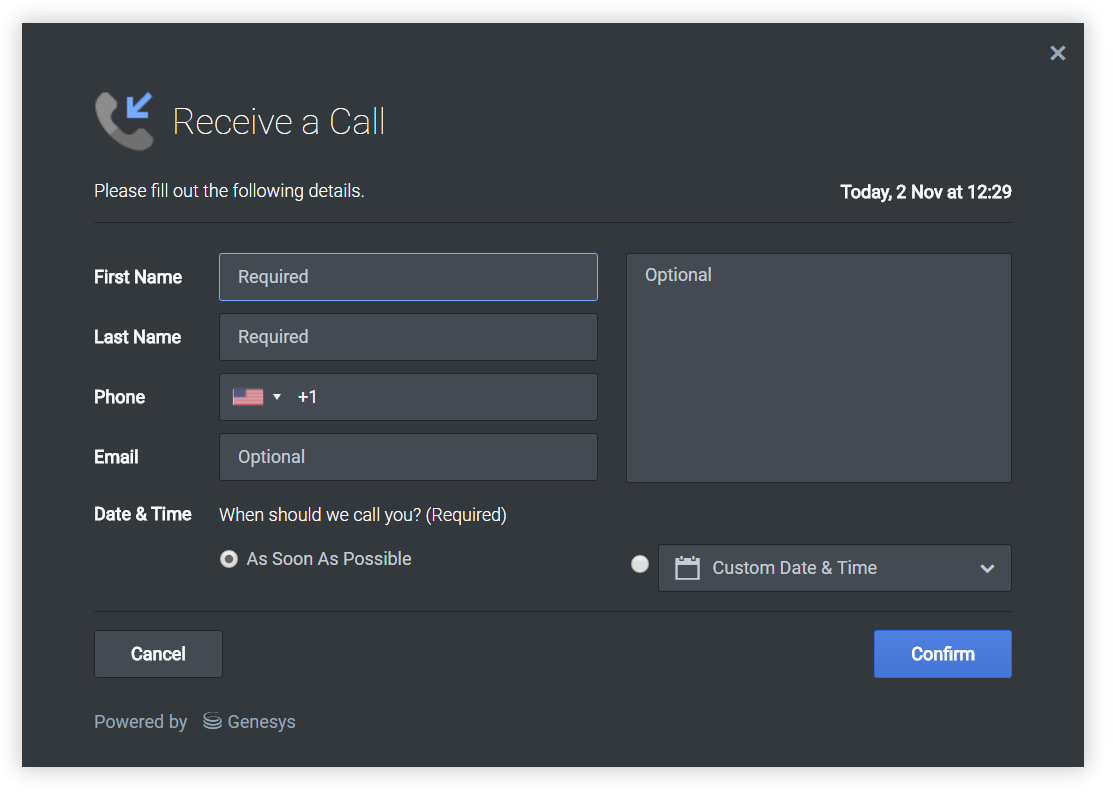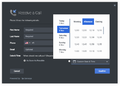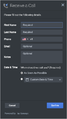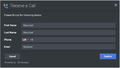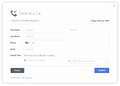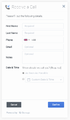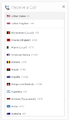(Created target blank page For Version: PSAAS:Public) |
(Update with the copy of version: draft) |
||
| Line 1: | Line 1: | ||
| − | < | + | = Callback = |
| + | |||
| + | [[File:Callback Screenshot Desktop Dark.png]] | ||
| + | <br/> | ||
| + | *[[CallbackConfiguration|Configuration]] | ||
| + | *[[CallbackLocalization|Localization]] | ||
| + | *[[CallbackCommands|API Commands]] | ||
| + | *[[CallbackEvents|API Events]] | ||
| + | |||
| + | == Overview == | ||
| + | |||
| + | The Callback Widget provides a form to fetch user details like Name, Phone number, Email and Callback Immediate / Call at a user preferred time and submits to the Customer Service. Preferred times are updated based on the agents availability so that user can pick one. | ||
| + | |||
| + | == Usage == | ||
| + | |||
| + | Callback can be launched manually by the following methods: | ||
| + | * Calling the [[CallbackCommands|command]] "Callback.open" | ||
| + | * Configuring [[ChannelSelectorConfiguration|ChannelSelector]] to show Receive a Call as a channel | ||
| + | * Configuring [[CalendarConfiguration|Calendar]] to show a Date-Time picker for selecting a preferred time. | ||
| + | |||
| + | ==Dependency== | ||
| + | |||
| + | The Callback Widget needs [[Calendar|Calendar]] plugin. Make sure that it is included. | ||
| + | |||
| + | == Customization == | ||
| + | |||
| + | All text shown in the Callback Widget is fully customizable and [[GWCInternat|localizable]] by adding entries into your [[CallbackConfiguration|configuration]] and [[CallbackLocalization|localization]] options. | ||
| + | |||
| + | Callback supports themes. You may create and register your own themes for Genesys Widgets. | ||
| + | |||
| + | == Mobile Support == | ||
| + | |||
| + | Callback supports both desktop and mobile devices. Like all Genesys Widgets, there are two main modes: Desktop & Mobile. Desktop is employed for monitors, laptops, and tablets. Mobile is employed for smartphones. When a smartphone is detected, Callback switches to special fullscreen templates that are optimized for both portrait and landscape orientations. | ||
| + | |||
| + | Switching between desktop and mobile mode is done automatically by default. You may configure Genesys Widgets to switch between Desktop and Mobile mode manually if necessary. | ||
| + | |||
| + | == Screenshots == | ||
| + | |||
| + | '''"Dark" Theme''' | ||
| + | <gallery> | ||
| + | Callback-Screenshot-Desktop-Calendar.png|Callback with Calendar in desktop | ||
| + | Callback-Screenshot-Mobile-Portrait-Dark.png|Mobile fullscreen view in portrait orientation | ||
| + | Callback-Screenshot-Mobile-Landscape-Dark.png|Mobile fullscreen view in landscape orientation | ||
| + | </gallery> | ||
| + | |||
| + | '''"Light" Theme''' | ||
| + | <gallery> | ||
| + | Callback-Screenshot-Desktop-Light.png|Desktop Callback view | ||
| + | Callback-Screenshot-Mobile-Portrait-Light.png|Mobile fullscreen view in portrait orientation | ||
| + | Callback-Screenshot-Mobile-Portrait-Country-codes.png|Mobile fullscreen view showing country codes for phone numbers | ||
| + | </gallery> | ||
| + | |||
| + | [[Category:V:PSAAS:Public]] | ||
Revision as of 14:53, August 25, 2017
Contents
Callback
Overview
The Callback Widget provides a form to fetch user details like Name, Phone number, Email and Callback Immediate / Call at a user preferred time and submits to the Customer Service. Preferred times are updated based on the agents availability so that user can pick one.
Usage
Callback can be launched manually by the following methods:
- Calling the command "Callback.open"
- Configuring ChannelSelector to show Receive a Call as a channel
- Configuring Calendar to show a Date-Time picker for selecting a preferred time.
Dependency
The Callback Widget needs Calendar plugin. Make sure that it is included.
Customization
All text shown in the Callback Widget is fully customizable and localizable by adding entries into your configuration and localization options.
Callback supports themes. You may create and register your own themes for Genesys Widgets.
Mobile Support
Callback supports both desktop and mobile devices. Like all Genesys Widgets, there are two main modes: Desktop & Mobile. Desktop is employed for monitors, laptops, and tablets. Mobile is employed for smartphones. When a smartphone is detected, Callback switches to special fullscreen templates that are optimized for both portrait and landscape orientations.
Switching between desktop and mobile mode is done automatically by default. You may configure Genesys Widgets to switch between Desktop and Mobile mode manually if necessary.
Screenshots
"Dark" Theme
"Light" Theme