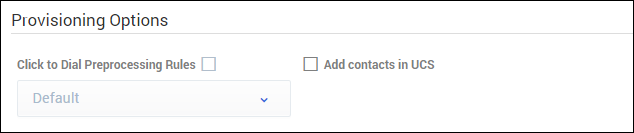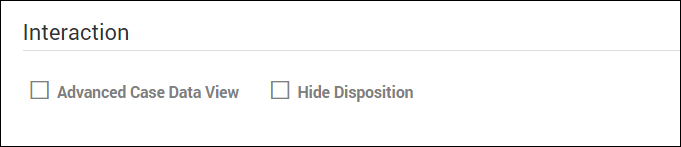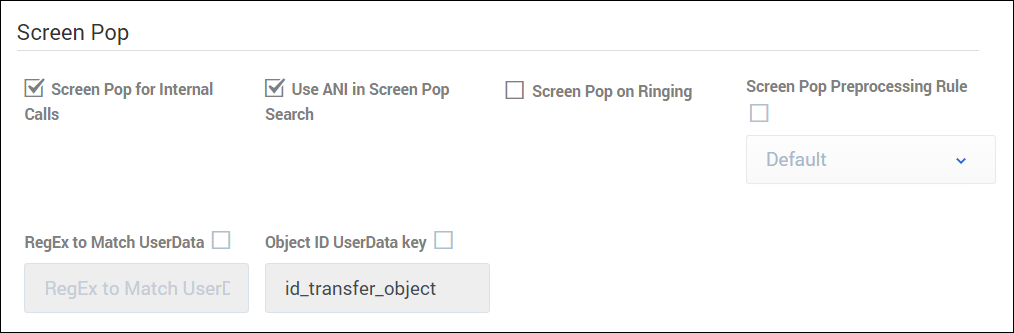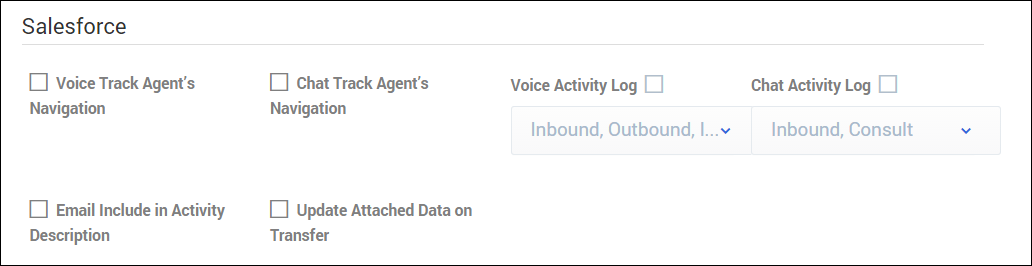(Update with the copy of version: draft) |
(Update with the copy of version: draft) |
||
| Line 15: | Line 15: | ||
*'''Add contacts in UCS''' specifies whether the agent can add contacts to the Contact Database. | *'''Add contacts in UCS''' specifies whether the agent can add contacts to the Contact Database. | ||
| − | |||
| − | |||
| − | |||
| − | |||
| − | |||
| − | |||
| − | |||
| − | |||
| − | |||
| − | |||
| − | |||
| − | |||
| − | |||
| − | |||
| − | |||
| − | |||
| − | |||
| − | |||
| − | |||
| − | |||
| − | |||
==Interaction settings== | ==Interaction settings== | ||
Revision as of 18:58, October 5, 2017
Contents
CRM Adapter
To configure options for the Gplus Adapter, click Contact Center Settings > CRM Adapter. The options on the CRM Adapter page are organized into sections. Click the links below to view an image and option descriptions for each section.
Provisioning
In the Provisioning Options section, configure the following options:
- Click to Dial Preprocessing Rules specifies the preprocessing rules to apply to the phone number before making a dial request. When you enable this option, you can choose the default preprocessing rules or add a rule. If you add a rule, you will need to define a Display Name for the rule and define the RegEx, Prefix, and Description.
- Add contacts in UCS specifies whether the agent can add contacts to the Contact Database.
Interaction settings
In the Interaction section, configure the following options:
- Advanced Case Data View specifies whether the adapter should use the advanced case data view that supports editing, links, and ordering.
- Hide Disposition hides the Disposition section in the voice detail view.
Screen Pop settings
In the Screen Pop section, configure the following options:
- Screen Pop for Internal Calls specifies whether the adapter initiates a screen pop for internal calls.
- Use ANI in Screen Pop Search specifies whether ANI is to be used in the screen pop search.
- Screen Pop on Ringing specifies whether the adapter initiates a screen pop when the call is ringing. If not enabled, or set to False, the adapter initiates a screen pop when the call is established.
- Screen Pop Preprocessing Rule specifies the preprocessing rule to apply to the ANI before showing the screen pop. When you enable this option, you can choose the default preprocessing rules or add a rule. If you add a rule, you will need to define a Display Name for the rule and define the RegEx, Prefix, and Description.
- RegEx to Match UserData specifies a regular expression pattern used to match one or more UserData keys. The values for these keys are used to build the search and screen pop expression. If this option is not defined, the adapter uses the existing cti_ prefix logic.
- Object ID UserData key specifies the custom UserData key that the adapter should use for the object ID of the focused page when performing a transfer.
Salesforce options
In the Salesforce section, configure the following options:
- Voice Track Agent's Navigation specifies whether to track the agent's navigation through various Salesforce objects, such as Contacts, Accounts, and Tasks, while the agent is processing voice interactions.This option is only available for Salesforce Console mode. When this option is set to True, agents can select an object from the Object Association menu on the Mark Done screen. This option is disabled when the Case Data is Read-Only on Idle option is enabled.
- Chat Track Agent's Navigation specifies whether to track the agent's navigation through various Salesforce objects, such as Contacts, Accounts, and Tasks, while the agent is processing chat interactions. This option is only available for Salesforce Console mode. When this option is set to True, agents can select an object from the Object Association menu on the Mark Done screen. This option is disabled when the Case Data is Read-Only on Idle option is enabled.
- Voice Activity Log specifies the call types for the adapter to create in the activity history for Salesforce.
- Chat Activity Log specifies the chat types for the adapter to create in the activity history for Salesforce.
- Email Include in Activity Description specifies to include the text version of the email body in the activity description in Salesforce. The email body is saved for only inbound emails and outbound replies.
- Update Attached Data on Transfer specifies whether to update the call data with the ID of the Saleforce object the agent is viewing when performing a transfer or conference. When set to True, the agent that receives the voice or chat interaction gets a screen pop for the most relevant object.
Next Steps
After you have configured the Gplus Adapter options, you can proceed to set up your Agent Groups. See Agent Groups.
Comments or questions about this documentation? Contact us for support!