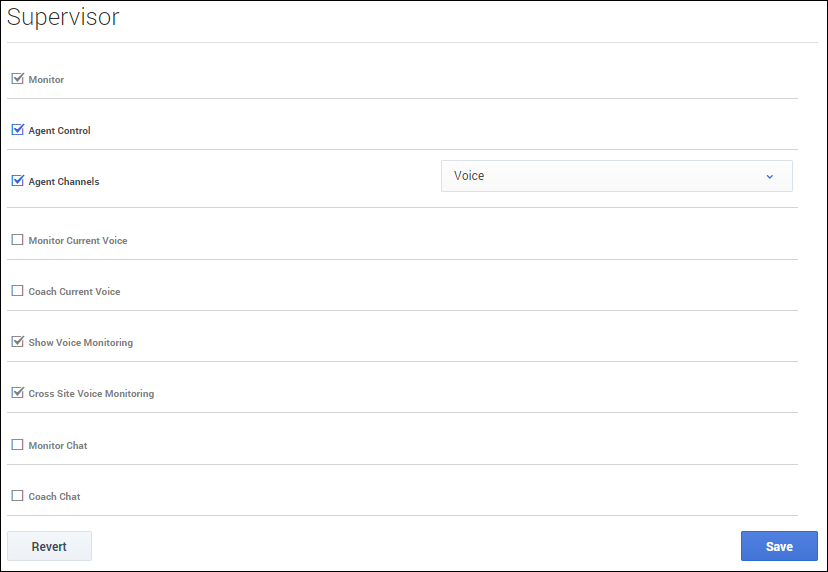(Update with the copy of version: 8.5.0) |
(Update with the copy of version: draft) |
||
| Line 1: | Line 1: | ||
= Supervisor options= | = Supervisor options= | ||
| − | In the '''Supervisor''' section of the '''Contact Center Settings | + | In the '''Supervisor''' section of the '''Contact Center Settings''' page, you can configure the following settings: |
{{CloudStep_Stack | {{CloudStep_Stack | ||
| Line 10: | Line 10: | ||
*'''Agent Channels''' defines the channels to be displayed in the '''My Agents''' view. | *'''Agent Channels''' defines the channels to be displayed in the '''My Agents''' view. | ||
*'''Monitor Current Voice''' allows the supervisor or team lead to monitor voice interactions. | *'''Monitor Current Voice''' allows the supervisor or team lead to monitor voice interactions. | ||
| − | |||
| − | |||
| − | |||
*'''Coach Current Voice''' allows the supervisor or team lead to coach voice interactions. | *'''Coach Current Voice''' allows the supervisor or team lead to coach voice interactions. | ||
*'''Show Voice Monitoring''' enables agents to be notified when the current call is being monitored by a supervisor or team lead. | *'''Show Voice Monitoring''' enables agents to be notified when the current call is being monitored by a supervisor or team lead. | ||
| Line 18: | Line 15: | ||
*'''Monitor Chat''' allows the supervisor or team lead to monitor chat interactions. | *'''Monitor Chat''' allows the supervisor or team lead to monitor chat interactions. | ||
*'''Coach Chat''' allows the supervisor or team lead to coach chat interactions. | *'''Coach Chat''' allows the supervisor or team lead to coach chat interactions. | ||
| + | |media1=ASSupervisor.png | ||
| + | }} | ||
| + | |||
[[Category:V:PSAAS:Public]] | [[Category:V:PSAAS:Public]] | ||
Revision as of 01:12, November 2, 2017
Supervisor options
In the Supervisor section of the Contact Center Settings page, you can configure the following settings:
- Monitor enables supervisor and team lead monitoring on agent interactions.
- Agent Control allows the supervisor or team lead to access the My Agents view.
- Agent Channels defines the channels to be displayed in the My Agents view.
- Monitor Current Voice allows the supervisor or team lead to monitor voice interactions.
- Coach Current Voice allows the supervisor or team lead to coach voice interactions.
- Show Voice Monitoring enables agents to be notified when the current call is being monitored by a supervisor or team lead.
- Cross Site Voice Monitoring allows the supervisor or team lead to perform supervision of an agent that is located at a different location.
- Monitor Chat allows the supervisor or team lead to monitor chat interactions.
- Coach Chat allows the supervisor or team lead to coach chat interactions.
Comments or questions about this documentation? Contact us for support!