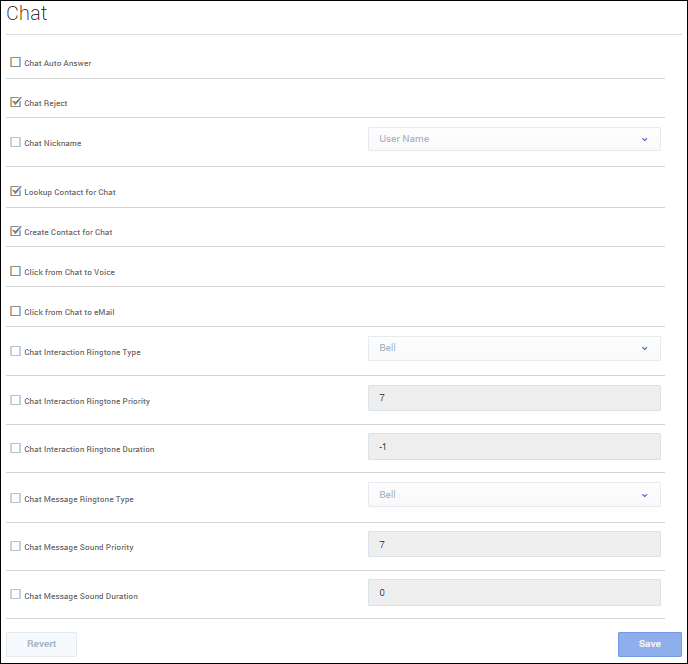(Update with the copy of version: draft) |
(Update with the copy of version: draft) |
||
| Line 1: | Line 1: | ||
= Chat options= | = Chat options= | ||
| − | In the '''Chat''' section of the '''Contact Center | + | In the '''Chat''' section of the '''Contact Center Settings''' page, configure the following options: |
{{CloudStep_Stack | {{CloudStep_Stack | ||
| Line 14: | Line 14: | ||
**<tt>$Agent.FullName$</tt> to display full name. | **<tt>$Agent.FullName$</tt> to display full name. | ||
**<tt>$Agent.EmployeeId$</tt> to display employee ID. | **<tt>$Agent.EmployeeId$</tt> to display employee ID. | ||
| − | |||
| − | |||
| − | |||
* '''Lookup Contact for Chat''' activates Agent Desktop for contact lookup when an interaction is presented to an agent. | * '''Lookup Contact for Chat''' activates Agent Desktop for contact lookup when an interaction is presented to an agent. | ||
* '''Create Contact for Chat''' will create a contact if the initial contact lookup fails to find an existing contact. | * '''Create Contact for Chat''' will create a contact if the initial contact lookup fails to find an existing contact. | ||
| Line 23: | Line 20: | ||
* '''Chat Interaction Ringtone Type''' specifies the chat ringtone type. Enable the option and then select the ringtone type from the drop-down list box. | * '''Chat Interaction Ringtone Type''' specifies the chat ringtone type. Enable the option and then select the ringtone type from the drop-down list box. | ||
* '''Chat Interaction Ringtone Priority''' specifies the priority level of the chat ringtone within the channels. Enable the option and then type the number for the priority level. | * '''Chat Interaction Ringtone Priority''' specifies the priority level of the chat ringtone within the channels. Enable the option and then type the number for the priority level. | ||
| + | |media1=ASChat.png | ||
| + | }} | ||
| + | |||
* '''Chat Interaction Ringtone Duration''' specifies how long the ringtone rings. Use the following values: | * '''Chat Interaction Ringtone Duration''' specifies how long the ringtone rings. Use the following values: | ||
** <tt>-1</tt> specifies to repeat the ringtone until the chat is answered. | ** <tt>-1</tt> specifies to repeat the ringtone until the chat is answered. | ||
| Line 28: | Line 28: | ||
** <tt>1</tt> or more specifies to play the ringtone for the specified duration (in milliseconds) and then repeat until the chat is answered. | ** <tt>1</tt> or more specifies to play the ringtone for the specified duration (in milliseconds) and then repeat until the chat is answered. | ||
* '''Chat Message Ringtone Type''' specifies the chat message ringtone type. Enable the option and then select the ringtone type from the drop-down list box. | * '''Chat Message Ringtone Type''' specifies the chat message ringtone type. Enable the option and then select the ringtone type from the drop-down list box. | ||
| − | * '''Chat Message | + | * '''Chat Message Sound Priority''' specifies the priority level of the chat message sound within the channels. Enable the option and then type the number for the priority level. |
| − | * '''Chat Message | + | * '''Chat Message Sound Duration''' specifies the length of the sound. Use the following values: |
| − | ** <tt>-1</tt> specifies to repeat the | + | ** <tt>-1</tt> specifies to repeat the sound until the chat message is read. |
| − | ** <tt>0</tt> specifies to play the | + | ** <tt>0</tt> specifies to play the sound only one time. |
| − | ** <tt>1</tt> or more specifies to play the | + | ** <tt>1</tt> or more specifies to play the sound for the specified duration (in milliseconds) and then repeat until the chat message is read. |
| − | |||
| − | |||
| − | |||
| − | |||
[[Category:V:PSAAS:Public]] | [[Category:V:PSAAS:Public]] | ||
Revision as of 01:13, November 2, 2017
Chat options
In the Chat section of the Contact Center Settings page, configure the following options:
- Chat Auto Answer specifies that chat interactions are automatically answered when an agent receives the invitation.
- Chat Reject enables agents to reject incoming chats.
- Chat Nickname specifies the nickname that is displayed on the chat window in interactions. Type one the following syntax options:
- $Agent.UserName$ to display full username.
- $Agent.LastName$ to display only last name.
- $Agent.FirstName$ to display only first name.
- $Agent.FullName$ to display full name.
- $Agent.EmployeeId$ to display employee ID.
- Lookup Contact for Chat activates Agent Desktop for contact lookup when an interaction is presented to an agent.
- Create Contact for Chat will create a contact if the initial contact lookup fails to find an existing contact.
- Click from Chat to Voice enables users to initiate a voice interaction by clicking a phone number in a chat transcript.
- Click from Chat to eMail enables users to initiate an email by clicking an email address in a chat transcript.
- Chat Interaction Ringtone Type specifies the chat ringtone type. Enable the option and then select the ringtone type from the drop-down list box.
- Chat Interaction Ringtone Priority specifies the priority level of the chat ringtone within the channels. Enable the option and then type the number for the priority level.
- Chat Interaction Ringtone Duration specifies how long the ringtone rings. Use the following values:
- -1 specifies to repeat the ringtone until the chat is answered.
- 0 specifies to play the ringtone only one time.
- 1 or more specifies to play the ringtone for the specified duration (in milliseconds) and then repeat until the chat is answered.
- Chat Message Ringtone Type specifies the chat message ringtone type. Enable the option and then select the ringtone type from the drop-down list box.
- Chat Message Sound Priority specifies the priority level of the chat message sound within the channels. Enable the option and then type the number for the priority level.
- Chat Message Sound Duration specifies the length of the sound. Use the following values:
- -1 specifies to repeat the sound until the chat message is read.
- 0 specifies to play the sound only one time.
- 1 or more specifies to play the sound for the specified duration (in milliseconds) and then repeat until the chat message is read.
Comments or questions about this documentation? Contact us for support!