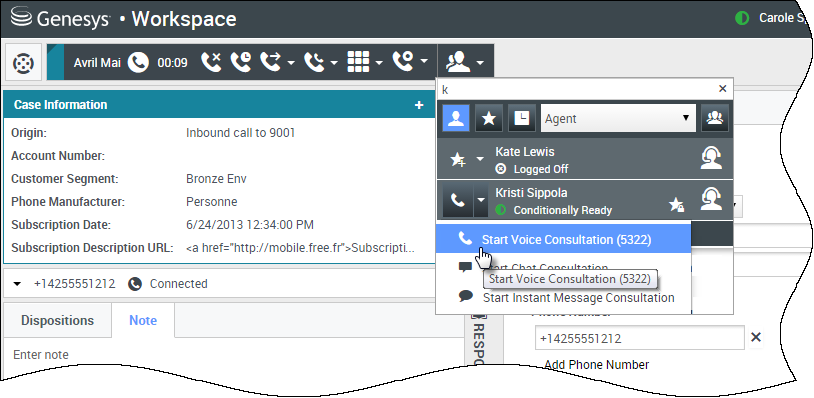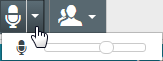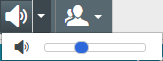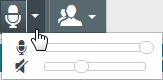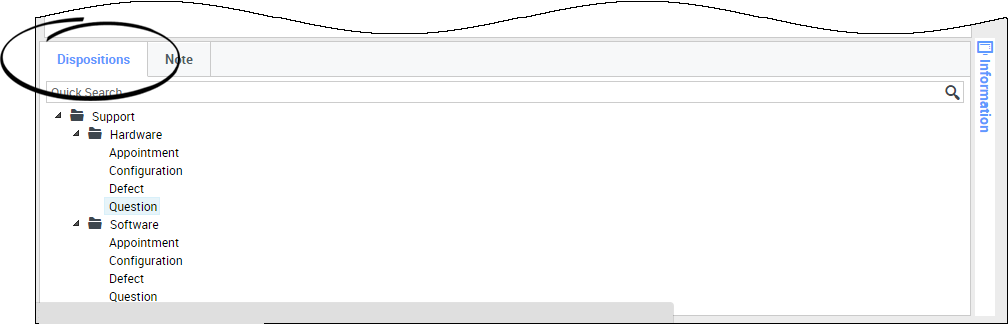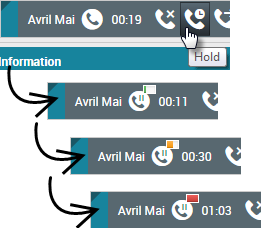(Update with the copy of version: 8.5.0) |
(Update with the copy of version: draft) |
||
| Line 3: | Line 3: | ||
__NOTOC__ | __NOTOC__ | ||
{{BEC_Head | {{BEC_Head | ||
| + | |dimension=Channel | ||
|context= | |context= | ||
Agent Desktop provides you with controls and features that let you handle voice interactions with contacts or team members. | Agent Desktop provides you with controls and features that let you handle voice interactions with contacts or team members. | ||
| − | |||
}} | }} | ||
| Line 20: | Line 20: | ||
|video=126529978 | |video=126529978 | ||
}} | }} | ||
| + | {{AnchorDiv|NailedUp}} | ||
| + | {{CloudStep_Stack | ||
| + | |title=How do I use my mobile or desk phone to answer a call? | ||
| + | |text= | ||
| + | |textwide= | ||
| + | If you use a mobile phone or a desk phone instead of a headset connected to your workstation to handle calls, you might have to handle things a little differently if your contact center uses Nailed Up connections. If you don't use a Nailed Up connection, just use Agent Desktop to answer your calls as usual. | ||
| + | |||
| + | ===How do I handle calls with a Nailed Up connection?=== | ||
| + | If your contact center uses Nailed Up connections, your supervisor should tell you to use your phone to answer calls, not the Agent Desktop. | ||
| + | |||
| + | Log in and [[QuickStart#status|set your status to Ready]] as usual. | ||
| + | |||
| + | When a new call is directed to you, a notification pops up on your desktop to inform you that you have a new call. '''DO NOT''' click '''Accept''' to dismiss the pop-up! | ||
| + | |||
| + | Answer the call on your phone. Information about the call is displayed in Agent Desktop. | ||
| + | |||
| + | Don't end the call by hanging up your phone. Use Agent Desktop to end the call by clicking [[File:IW_End_Call_Button_850.png|link=]]. | ||
| + | If you end the call by hanging up your phone, Agent Desktop cannot automatically answer your calls, and you will have to answer them yourself using your phone. | ||
| + | |media1= | ||
| + | |video= | ||
| + | }} | ||
{{AnchorDiv|callhelp}} | {{AnchorDiv|callhelp}} | ||
{{CloudStep_Stack | {{CloudStep_Stack | ||
| Line 42: | Line 63: | ||
|media1=IW_852_Voice_To_Email_Party_Action_Menu.png | |media1=IW_852_Voice_To_Email_Party_Action_Menu.png | ||
}} | }} | ||
| + | {{AnchorDiv|VolumeAndMute}} | ||
| + | {{CloudStep_Stack | ||
| + | |title=How do I control the volume of my headset and mute myself? | ||
| + | |text=Your administrator can set up the controls for your microphone and speakers on your headset to let you mute and unmute yourself and/or your contact, and let you control the volume of your microphone and speakers. | ||
| + | Depending on how things are set up, you might see different configurations of buttons: | ||
| + | * Mute/unmute your microphone | ||
| + | : [[File:WWE_852_Microphone_Button.png|link=]] | ||
| + | * Adjust the volume of your microphone | ||
| + | : [[File:WWE_852_Microphone_Volume_Button.png|link=]] | ||
| + | * Mute/unmute your speaker | ||
| + | : [[File:WWE_852_Speaker_Button.png|link=]] | ||
| + | * Adjust the volume of your speaker | ||
| + | : [[File:WWE_852_Speaker_Volume_Button.png|link=]] | ||
| + | * Adjust the volume of both your microphone and your speaker | ||
| + | : [[File:WWE_852_Microphone_Speaker_Button.png|link=]] | ||
| + | |textwide= | ||
| + | |media1= | ||
| + | |video=211555940 | ||
| + | }} | ||
| + | {{AnchorDiv|callWrapUp}} | ||
{{CloudStep_Stack | {{CloudStep_Stack | ||
|title=What do I do at the end of a call? | |title=What do I do at the end of a call? | ||
| Line 64: | Line 105: | ||
|media1=WWE_852_Hold_Duration_Progress.png | |media1=WWE_852_Hold_Duration_Progress.png | ||
| − | |||
| − | |||
| − | |||
| − | |||
| − | |||
| − | |||
| − | |||
| − | |||
| − | |||
| − | |||
| − | |||
| − | |||
| − | |||
| − | |||
| − | |||
| − | |||
| − | |||
| − | |||
| − | |||
}} | }} | ||
| Line 95: | Line 117: | ||
{{AnchorDiv|record}} | {{AnchorDiv|record}} | ||
| − | + | {{CloudStep_Stack | |
| − | + | |title=How do I record a call? | |
| − | + | |textwide= | |
The Call Recording functionality (for VoIP/SIP enabled agents only) enables you to record the current voice interaction with a contact or an internal target. Agent Desktop supports two different types of call recording: emergency recording and controlled call recording. Your system administrator configures the type of call recording that is supported in your environment. | The Call Recording functionality (for VoIP/SIP enabled agents only) enables you to record the current voice interaction with a contact or an internal target. Agent Desktop supports two different types of call recording: emergency recording and controlled call recording. Your system administrator configures the type of call recording that is supported in your environment. | ||
| Line 108: | Line 130: | ||
Call recording enables you to perform the following functions: | Call recording enables you to perform the following functions: | ||
| − | * '''Record the call''' | + | * '''Record the call''' — Select Record the Call ([[Image:IW_SIP_Record_Call_Button_850.png]]) to record a call. |
| − | * '''Stop recording the call''' | + | * '''Stop recording the call''' — Select Stop Recording the Call ([[Image:IW_SIP_Stop_Record_Call_Button_850.png]]) to stop recording a call that you are currently recording. |
* '''Pause recording the call''' — Select Pause Recording the Call ([[Image:IW_SIP_Pause_Record_Call_Button_850.png]]) to pause recording a call that you are currently recording. | * '''Pause recording the call''' — Select Pause Recording the Call ([[Image:IW_SIP_Pause_Record_Call_Button_850.png]]) to pause recording a call that you are currently recording. | ||
* '''Resume recording the call''' — Select Resume Recording the Call ([[Image:IW_SIP_Resume_Record_Call_Button_850.png]]) to stop recording a call that you are currently recording. | * '''Resume recording the call''' — Select Resume Recording the Call ([[Image:IW_SIP_Resume_Record_Call_Button_850.png]]) to stop recording a call that you are currently recording. | ||
| Line 116: | Line 138: | ||
When you pause a call recording, the red call icon changes back to gray. | When you pause a call recording, the red call icon changes back to gray. | ||
| − | |||
| − | |||
A call-recording icon ([[Image:WWE_852_SIP_Call_Recording_In_Progress_Icon.png]]) is displayed in the title bar of the [[Nav#main|Main View]] when a call recording is active. | A call-recording icon ([[Image:WWE_852_SIP_Call_Recording_In_Progress_Icon.png]]) is displayed in the title bar of the [[Nav#main|Main View]] when a call recording is active. | ||
| + | |media1= | ||
| + | |video= | ||
| + | }} | ||
| − | + | {{AnchorDiv|Forward}} | |
| − | + | {{CloudStep_Stack | |
| + | |title=How do I forward my calls? | ||
| + | |textwide= | ||
To forward calls to a different extension or phone number, on the selected media channel, in the Forward column, click No Active Forward and '''Forward'''. | To forward calls to a different extension or phone number, on the selected media channel, in the Forward column, click No Active Forward and '''Forward'''. | ||
| Line 132: | Line 157: | ||
{{NoteFormat|When an Active Forward is set, no call is received by the application.|1}} | {{NoteFormat|When an Active Forward is set, no call is received by the application.|1}} | ||
| + | |media1= | ||
| + | |video= | ||
| + | }} | ||
</onlyinclude> | </onlyinclude> | ||
[[Category:V:PSAAS:Public]] | [[Category:V:PSAAS:Public]] | ||
Revision as of 15:26, November 13, 2017
Calls
Agent Desktop provides you with controls and features that let you handle voice interactions with contacts or team members.
Contents
- 1 Calls
- 1.1 How do I handle an incoming call?
- 1.2 How do I use my mobile or desk phone to answer a call?
- 1.3 Where can I get help to handle a call?
- 1.4 What other actions can I take during a call?
- 1.5 How do I control the volume of my headset and mute myself?
- 1.6 What do I do at the end of a call?
- 1.7 What happens when I put someone on hold?
- 1.8 How do I manually select a Caller Identification?
- 1.9 How do I record a call?
- 1.10 How do I forward my calls?
How do I handle an incoming call?
- Handle it myself
- Handle it myself with help
- Transfer it
- Instantly

- After a consultation
- Instantly
- End the call

How do I use my mobile or desk phone to answer a call?
How do I handle calls with a Nailed Up connection?
If your contact center uses Nailed Up connections, your supervisor should tell you to use your phone to answer calls, not the Agent Desktop.
Log in and set your status to Ready as usual.
When a new call is directed to you, a notification pops up on your desktop to inform you that you have a new call. DO NOT click Accept to dismiss the pop-up!
Answer the call on your phone. Information about the call is displayed in Agent Desktop.
Don't end the call by hanging up your phone. Use Agent Desktop to end the call by clicking ![]() .
.
Where can I get help to handle a call?
- Look for standard responses
- Search contact and interaction history
- Start a consultation

- Start a conference

What other actions can I take during a call?
- Send an email or make another call
- Update contact information
- Record the call
- Hold
 and resume
and resume 
- Dial digits
 without using your phone. For instance, you can use this dialer when you are navigating a phone system.
without using your phone. For instance, you can use this dialer when you are navigating a phone system.
How do I control the volume of my headset and mute myself?
Your administrator can set up the controls for your microphone and speakers on your headset to let you mute and unmute yourself and/or your contact, and let you control the volume of your microphone and speakers.
Depending on how things are set up, you might see different configurations of buttons:
- Mute/unmute your microphone
- Adjust the volume of your microphone
- Mute/unmute your speaker
- Adjust the volume of your speaker
- Adjust the volume of both your microphone and your speaker
What do I do at the end of a call?
What happens when I put someone on hold?
You can see how long you have placed a caller on hold, if enabled.
After you click Hold (![]() ), a timer and progress bar begin to count the seconds that the call is on hold.
), a timer and progress bar begin to count the seconds that the call is on hold.
The progress bar changes from green to yellow to red as time goes by. If the progress bar changes to red, the call has been on hold too long and you should click Resume (![]() ) to update the contact and let them know that they are still on the call.
) to update the contact and let them know that they are still on the call.
How do I manually select a Caller Identification?
When you make a call, you might have to choose a Caller Identification to be displayed on the phone of the contact. This feature might also be enabled for calls that you are transferring or conferencing.
The person you call sees the Caller ID you select. The previous Caller ID that you selected is selected by default. To hide your identity, you can select Anonymous if available. Ask your supervisor about when to use this feature.
How do I record a call?
If your account is set up for emergency recording, you can start and stop recording by using a single toggle button.
If your account is set up for controlled recording, you can start a recording, pause a recording, resume a recording, and end a recording.
In addition, you might also be configured for automatic or system-guided recording. If this is the case, you will receive a notification that recording is in progress.
Call recording enables you to perform the following functions:
- Record the call — Select Record the Call (
 ) to record a call.
) to record a call. - Stop recording the call — Select Stop Recording the Call (
 ) to stop recording a call that you are currently recording.
) to stop recording a call that you are currently recording. - Pause recording the call — Select Pause Recording the Call (
 ) to pause recording a call that you are currently recording.
) to pause recording a call that you are currently recording. - Resume recording the call — Select Resume Recording the Call (
 ) to stop recording a call that you are currently recording.
) to stop recording a call that you are currently recording.
When you are recording a call, the call icon in the connected-parties area changes to red.
When you pause a call recording, the red call icon changes back to gray.
A call-recording icon (How do I forward my calls?
This action opens the Forward dialog box. Enter the number to which you want to forward your calls and click Apply. Click Cancel to return to the My Channels tab without forwarding your calls.
If you have an Active Forward set and you want to disable it, on the voice channel, in the Forward column, select Forwarded to <number>, and select Cancel Forward to <number>.
In the Cancel Forward dialog box, select Yes to cancel the forward; this removes the active forward and changes the Forward status to No Active Forward. To keep the forward active, select No.