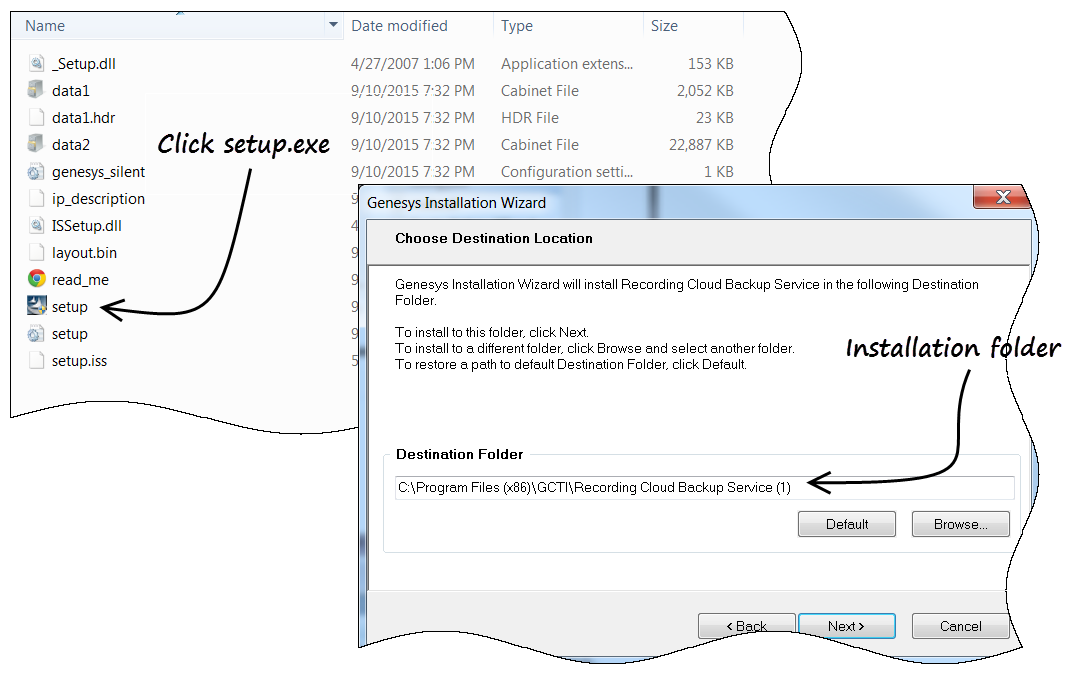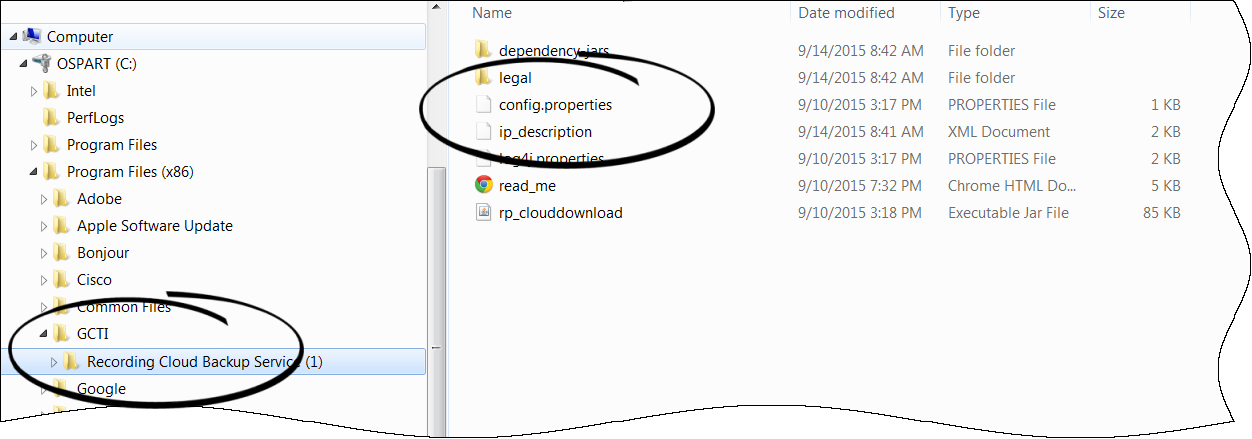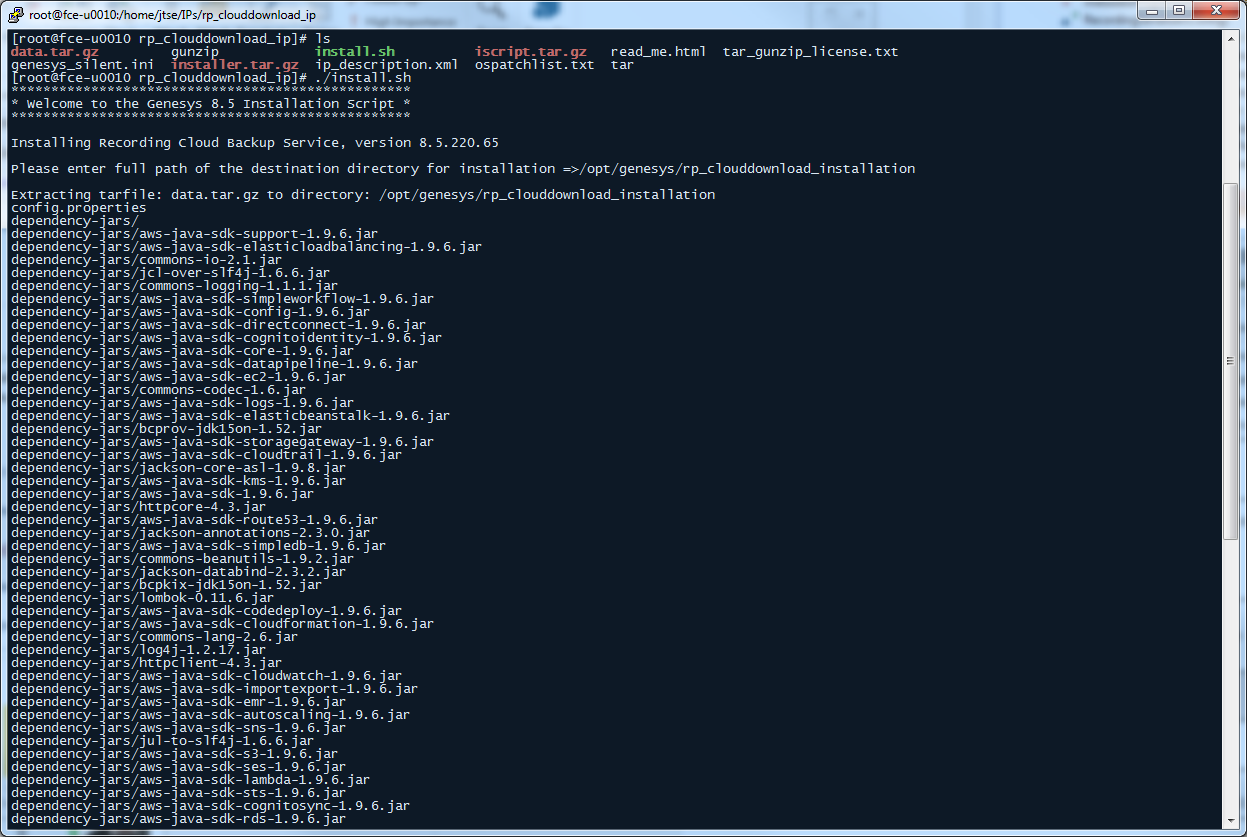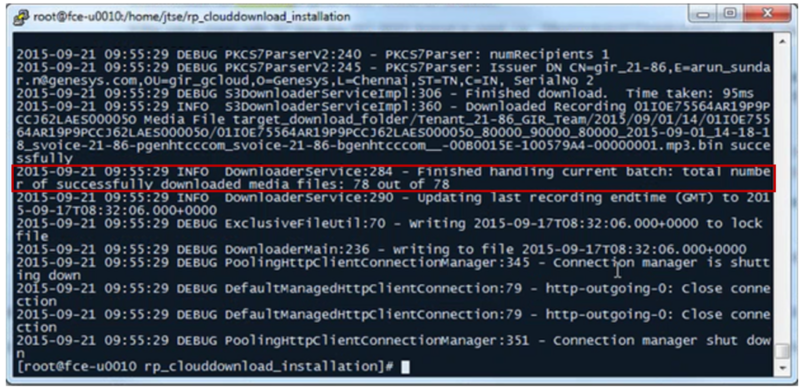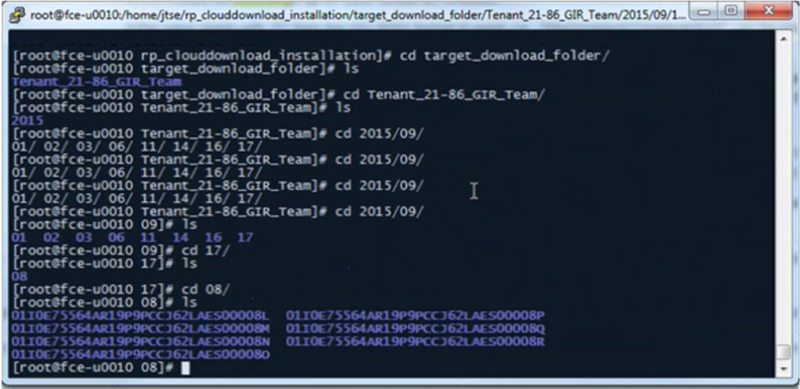(Update with the copy of version: draft) |
(Update with the copy of version: draft) |
||
| Line 2: | Line 2: | ||
{{BEC_Head | {{BEC_Head | ||
|context= | |context= | ||
| − | The Recording Cloud Backup Service (RCBS) allows you to make a backup copy of your Genesys Interaction Recording voice and/or screen recording files prior to their automated deletion as per the Cloud retention policy. Once installed, you can securely download the encrypted voice and screen recording files from Amazon S3 and their respective metadata files from PureEngage and store them on your local machines. The recording file can then be decrypted and used as desired, for example, for compliance.|dimension= | + | The Recording Cloud Backup Service (RCBS) allows you to make a backup copy of your Genesys Interaction Recording voice and/or screen recording files prior to their automated deletion as per the Cloud retention policy. Once installed, you can [[Documentation:PSAAS:Administrator:Backup#Security|securely]] download the encrypted voice and screen recording files from Amazon S3 and their respective [[Documentation:PSAAS:Administrator:Backup#Recording_metadata|metadata]] files from PureEngage and store them on your local machines. The recording file can then be [[Documentation:PSAAS:Administrator:Backup#Decrypting_the_downloaded_files|decrypted]] and used as desired, for example, for compliance.|dimension= |
}} | }} | ||
{{NoteFormat| | {{NoteFormat| | ||
| Line 11: | Line 11: | ||
==Prerequisites== | ==Prerequisites== | ||
| − | Before you can install and use the Recording Cloud Backup Service on your desktop, verify that you have the following | + | Before you can install and use the Recording Cloud Backup Service on your desktop, verify that you have the following prerequisites. Your IT department or your Genesys professional can help you get this information. |
* Windows Server 2008/2012 64-bit or Red Hat Enterprise Linux AS 6 Operating System with admin privileges. | * Windows Server 2008/2012 64-bit or Red Hat Enterprise Linux AS 6 Operating System with admin privileges. | ||
| Line 17: | Line 17: | ||
* The Recording Cloud Backup Service software (minimum version 8.5.2xx.xx). | * The Recording Cloud Backup Service software (minimum version 8.5.2xx.xx). | ||
* The target directory or shared folder in your environment to download the recording files to—for example, <tt>C:/target_directory</tt> (this is for the '''targetDir''' parameter). | * The target directory or shared folder in your environment to download the recording files to—for example, <tt>C:/target_directory</tt> (this is for the '''targetDir''' parameter). | ||
| − | * The private key you used to initially configure | + | * The private key you used to initially configure recording file encryption, so that the recording files can be decrypted (this is for decrypting the downloaded files). |
| − | * The name of your Platform Administration tenant administrator account – (this is for the <tt>GWS_USERNAME</tt> environment variable). Usernames should be in the format <tt>username@customer_tenant.com</tt>. | + | * The name of your Platform Administration tenant administrator account – (this is for the <tt>GWS_USERNAME</tt> [[Documentation:PSAAS:Administrator:Backup#Environment_Variables|environment variable]]). Usernames should be in the format <tt>username@customer_tenant.com</tt>. |
| − | * The password for your Platform Administration tenant administrator account – (this is for the <tt>GWS_PASSWORD</tt> environment variable). | + | * The password for your Platform Administration tenant administrator account – (this is for the <tt>GWS_PASSWORD</tt> [[Documentation:PSAAS:Administrator:Backup#Environment_Variables|environment variable]]). |
* The path to your Java installation directory (for example, <tt>/usr/java/jre1.7.0_79</tt>) (this is for the <tt>JAVA_HOME</tt> environment variable). Java 7 is the current supported version. | * The path to your Java installation directory (for example, <tt>/usr/java/jre1.7.0_79</tt>) (this is for the <tt>JAVA_HOME</tt> environment variable). Java 7 is the current supported version. | ||
==Security== | ==Security== | ||
| − | The recording files are encrypted throughout the media lifecycle. After the recording files are created, they are encrypted and stored in Amazon S3. RCBS securely transfers the encrypted recordings from S3 to your local machine by using the HTTPS internet protocol. The recordings can be decrypted only on your local machine. | + | The recording files are encrypted throughout the media lifecycle. After the recording files are created, they are encrypted and stored in Amazon S3. RCBS securely transfers the encrypted recordings from S3 to your local machine by using the HTTPS internet protocol. The recordings can be [[Documentation:PSAAS:Administrator:Backup#Decrypting_the_downloaded_files|decrypted]] only on your local machine. |
==Getting Started== | ==Getting Started== | ||
The following sections explain how to request RCBS functionality and install the software on Windows and Linux environments. | The following sections explain how to request RCBS functionality and install the software on Windows and Linux environments. | ||
| Line 34: | Line 34: | ||
Once the software has been delivered, Genesys will provide you with the following information: | Once the software has been delivered, Genesys will provide you with the following information: | ||
| − | * The Interaction Recording Web Services URL to access the recording | + | * The Interaction Recording Web Services URL to access the recording [[Documentation:PSAAS:Administrator:Backup#Recording_metadata|metadata]]—for example, <tt><nowiki>https://example.com/api/v2</nowiki></tt> (this is for the '''gwsUriPrefix''' parameter). |
| − | * The access ID for the S3 storage, used to gain access to the recordings – (this is for the <tt>AWS_ACCESS_KEY_ID</tt> environment variable). | + | * The access ID for the S3 storage, used to gain access to the recordings – (this is for the <tt>AWS_ACCESS_KEY_ID</tt> [[Documentation:PSAAS:Administrator:Backup#Environment_Variables|environment variable]]). |
| − | * The secret access key for the S3 storage, used to gain access to the recordings – (this is for the <tt>AWS_SECRET_ACCESS_KEY</tt> environment variable). | + | * The secret access key for the S3 storage, used to gain access to the recordings – (this is for the <tt>AWS_SECRET_ACCESS_KEY</tt> [[Documentation:PSAAS:Administrator:Backup#Environment_Variables|environment variable]]). |
{{CloudStep_Stack | {{CloudStep_Stack | ||
| Line 45: | Line 45: | ||
Follow through the wizard until finished making sure that you make note of the installation directory. | Follow through the wizard until finished making sure that you make note of the installation directory. | ||
| − | Check the installation directory and verify that the '''config.properties''' | + | Check the installation directory and verify that the '''config.properties''' file is available. |
[[file:Gir-backupservicewindowsverify.png]] | [[file:Gir-backupservicewindowsverify.png]] | ||
| Line 59: | Line 59: | ||
Let the script install your software. | Let the script install your software. | ||
| − | Check the installation directory and verify that the '''config.properties''' | + | Check the installation directory and verify that the '''config.properties''' file is available. |
|media1=Gir-linuxinstall.png | |media1=Gir-linuxinstall.png | ||
| Line 68: | Line 68: | ||
===Configuration Properties=== | ===Configuration Properties=== | ||
| − | The following properties must be modified to successfully retrieve recording files from Amazon S3. Locate your '''config.properties''' file, usually found in the | + | The following properties must be modified to successfully retrieve recording files from Amazon S3. Locate your '''config.properties''' file, usually found in the installation directory, edit the file with a text editor, and set the following parameters: |
{| | {| | ||
| Line 76: | Line 76: | ||
|- | |- | ||
| gwsUriPrefix | | gwsUriPrefix | ||
| − | | The URL prefix of Interaction Recording Web Services where the metadata for the recording files | + | | The URL prefix of Interaction Recording Web Services where the metadata for the recording files is retrieved from. This is a mandatory parameter and will be provided by Genesys. |
|<tt><nowiki>https://example.com/api/v2</nowiki></tt> | |<tt><nowiki>https://example.com/api/v2</nowiki></tt> | ||
|- | |- | ||
| maxAge | | maxAge | ||
| − | | All recordings newer than the specified '''maxAge''' value, in days, are downloaded. You can specify any integer greater than or equal to 0 (0 is any age). | + | | All recordings newer than the specified '''maxAge''' value, in days, are downloaded. You can specify any integer greater than or equal to 0 (0 is any age). The default value is 2, which means that all recordings from the last 2 days will be retrieved. If recordings have already been downloaded, they will not be downloaded again.<br> |
| − | '''Note:''' | + | '''Note:''' If recordings are moved from their downloaded folder ('''targetDir'''), they will be downloaded again when RCBS is run. To ensure recordings are not downloaded more than once, only move recordings from this folder once '''maxAge''' days have passed since RCBS was last run. |
| − | |||
| − | |||
| <tt>2</tt> | | <tt>2</tt> | ||
|- | |- | ||
| targetDir | | targetDir | ||
| − | | The directory where the recordings are downloaded to. This | + | | The directory where the recordings are downloaded to. This directory can be anywhere on the system as long as the account running the software has permission to write to the directory. |
'''Note:''' | '''Note:''' | ||
| − | * On both Windows and Linux, you must use the directory separator "/" (forward | + | * On both Windows and Linux, you must use the directory separator "/" (forward slash) instead of "\" (backslash). |
| − | * RCBS supports the use of | + | * RCBS supports the use of a UNC path for targetDir. For example, targetDir = //server_name/path. |
| <tt><Installation Directory>/target</tt> | | <tt><Installation Directory>/target</tt> | ||
|} | |} | ||
| Line 116: | Line 114: | ||
| <tt>8080</tt> | | <tt>8080</tt> | ||
|} | |} | ||
| + | |||
===Environment Variables=== | ===Environment Variables=== | ||
| − | Once configured, before running the Recording Cloud Backup Service from the command line, the following environment variables must be set based on those provided earlier: | + | Once configured, before running the Recording Cloud Backup Service from the command line, the following environment variables must be set based on those provided [[Documentation:PSAAS:Administrator:Backup#Prerequisites|earlier]]: |
* GWS_USERNAME | * GWS_USERNAME | ||
* GWS_PASSWORD | * GWS_PASSWORD | ||
| Line 125: | Line 124: | ||
==Launching the Recording Cloud Backup Service== | ==Launching the Recording Cloud Backup Service== | ||
| − | After the | + | After the [[Documentation:PSAAS:Administrator:Backup#Configuration_Properties|config.properties]] file has been modified and the [[Documentation:PSAAS:Administrator:Backup#Environment_Variables|environment variables]] are set, access the RCBS installation directory and type the following command line to start RCBS: |
<tt>java –jar rp_clouddownload.jar –config config.properties</tt> | <tt>java –jar rp_clouddownload.jar –config config.properties</tt> | ||
| Line 137: | Line 136: | ||
The tool exits when the backup is complete. Check your '''targetDir''' to ensure that the expected recordings have been downloaded. | The tool exits when the backup is complete. Check your '''targetDir''' to ensure that the expected recordings have been downloaded. | ||
| − | The recording files are organized by date. In the below example, the target_download_folder/Tenant_21-86_GIR_Team/2015/09/ is followed by folders | + | The recording files are organized by date. In the below example, the target_download_folder/Tenant_21-86_GIR_Team/2015/09/ is followed by folders with a variety of dates. |
[[File:gir_rcbsinstallation2.png|800px]] | [[File:gir_rcbsinstallation2.png|800px]] | ||
==Scheduling backup== | ==Scheduling backup== | ||
| − | The following sections explain how to | + | The following sections explain how to schedule a backup. |
===How to schedule a Windows task=== | ===How to schedule a Windows task=== | ||
| − | For information on how to schedule or manage your tasks in Windows, see the {{#Widget:ExtLink|link=https://technet.microsoft.com/en-ca/library/cc725745.aspx|displaytext=Windows}} | + | For information on how to schedule or manage your tasks in Windows, see the {{#Widget:ExtLink|link=https://technet.microsoft.com/en-ca/library/cc725745.aspx|displaytext=Windows}} documentation. Do not forget to set your [[Documentation:PSAAS:Administrator:Backup#Environment_Variables|environment variables]]. |
===How to create a Linux cronjob=== | ===How to create a Linux cronjob=== | ||
| − | You can set up a recurring backup by using cronjob (crontab -e). The following example illustrates how to configure | + | You can set up a recurring backup by using cronjob (crontab -e). The following example illustrates how to use "crontab -e" to configure an appropriate cronjob on Linux: |
<pre>AWS_ACCESS_KEY_ID=<access_id> | <pre>AWS_ACCESS_KEY_ID=<access_id> | ||
| Line 157: | Line 156: | ||
30 4,10,16,22 * * * (cd <installation_folder>; java -jar rp_clouddownload.jar -config config.properties)</pre> | 30 4,10,16,22 * * * (cd <installation_folder>; java -jar rp_clouddownload.jar -config config.properties)</pre> | ||
| − | Replace the above <access_id>, <access_key>, <gws_password>, <gws_username>, <installation_folder> with the actual values, and the job | + | Replace the above <access_id>, <access_key>, <gws_password>, <gws_username>, <installation_folder> with the actual values, and the job will be executed 4 times daily at 4:30, 10:30, 16:30 and 22:30. |
{{NoteFormat| | {{NoteFormat| | ||
| − | * Genesys strongly recommends you | + | * Genesys strongly recommends that you create backup copies several weeks prior to the expected deletion date. |
| − | * Ensure your local machine has enough space for the scheduled backup.}} | + | * Ensure your local machine has enough [[Documentation:PSAAS:Administrator:Backup#Storage|space]] for the scheduled backup.}} |
| + | {{AnchorDiv|decrypt}} | ||
==Decrypting the downloaded files== | ==Decrypting the downloaded files== | ||
| − | You will use OpenSSL to decrypt your recording files. You can download the software | + | You will use OpenSSL to decrypt your recording files. You can download the software by following the instructions {{#Widget:ExtLink|link=https://www.openssl.org/|displaytext=here}}. |
| − | When working with Windows, the OpenSSL binaries can be downloaded from: {{#Widget:ExtLink|link=https://wiki.openssl.org/index.php/Binaries|displaytext=OpenSSL Binaries Distribution | + | When working with Windows, the OpenSSL binaries can be downloaded from: {{#Widget:ExtLink|link=https://wiki.openssl.org/index.php/Binaries|displaytext=OpenSSL Binaries Distribution}}. |
To decrypt the downloaded files that are in encrypted format, use the following OpenSSL commands: | To decrypt the downloaded files that are in encrypted format, use the following OpenSSL commands: | ||
| Line 178: | Line 178: | ||
where:<br> | where:<br> | ||
| − | <tt><encrypted.file.bin></tt> is the file to be decrypted<br> | + | <tt><encrypted.file.der></tt> or <tt><encrypted.file.bin></tt> is the file to be decrypted<br> |
<tt><private_key_file></tt> is the private key file<br> | <tt><private_key_file></tt> is the private key file<br> | ||
<tt><outputfile></tt> is the file that would be written after decryption | <tt><outputfile></tt> is the file that would be written after decryption | ||
| − | Each recording folder contains the encrypted recording files | + | Each recording folder contains the encrypted recording files and the respective recording metadata files (in json format). |
==Storage== | ==Storage== | ||
| − | + | Ensure that the required space is available to download the desired number of recordings. Genesys recommends that you decrypt the recording files to a different destination than the encrypted files so that the original encrypted source file is not modified or overwritten by the decrypted file. | |
==Advanced configuration== | ==Advanced configuration== | ||
| Line 203: | Line 203: | ||
| The cipher to use if the encryption is performed by the download tool. The supported values are <tt>AES-128</tt> or <tt>AES-256</tt>. The default value is <tt>AES-128</tt>. | | The cipher to use if the encryption is performed by the download tool. The supported values are <tt>AES-128</tt> or <tt>AES-256</tt>. The default value is <tt>AES-128</tt>. | ||
| − | '''Note:''' If <tt>AES-256</tt> is used, the JCE unlimited Strength Jurisdiction Policy File must be installed | + | '''Note:''' If <tt>AES-256</tt> is used, the JCE unlimited Strength Jurisdiction Policy File must be installed. |
| <tt>AES-128</tt> | | <tt>AES-128</tt> | ||
|- | |- | ||
| gwsRecordingsUri | | gwsRecordingsUri | ||
| − | | The path to the recording API. Do not change the path from the default setting unless instructed to by Genesys This parameter is optional. | + | | The path to the recording API. Do not change the path from the default setting unless instructed to by Genesys. This parameter is optional. |
| <tt>/recordings</tt> | | <tt>/recordings</tt> | ||
|- | |- | ||
| Line 219: | Line 219: | ||
|- | |- | ||
| metadataOnly | | metadataOnly | ||
| − | | Indicates whether to download the | + | | Indicates whether to download the recording files along with the metadata. If set to<tt> true</tt>, the metadata is downloaded without the recordings. You do not need S3 credentials when using this option. Default value is <tt>false</tt>. |
| <tt>false</tt> | | <tt>false</tt> | ||
|- | |- | ||
| minAge | | minAge | ||
| − | | All recordings older than the specified '''minAge''' value, in days, are downloaded. You can specify any integer greater than or equal to 0 (0 is any age). | + | | All recordings older than the specified '''minAge''' value, in days, are downloaded. You can specify any integer greater than or equal to 0 (0 is any age). The default is 0, which means that all of the latest recordings are retrieved. |
If the value starts with P, the ISO 8601 format is used—for example, <tt>P[n]Y[n]M[n]DT[n]H[n]M[n]S</tt> can be used to specify the number of days/hours/minutes/etc. If you specify a minimum age of <tt>PT30M</tt>, all recordings that are older than a half hour ago are included in processing. If you specify a minimum age of <tt>P30D</tt>, all recordings older than 30 days are included in processing. The '''minAge''' value must be less than the '''maxAge''' value. | If the value starts with P, the ISO 8601 format is used—for example, <tt>P[n]Y[n]M[n]DT[n]H[n]M[n]S</tt> can be used to specify the number of days/hours/minutes/etc. If you specify a minimum age of <tt>PT30M</tt>, all recordings that are older than a half hour ago are included in processing. If you specify a minimum age of <tt>P30D</tt>, all recordings older than 30 days are included in processing. The '''minAge''' value must be less than the '''maxAge''' value. | ||
| Line 264: | Line 264: | ||
|- | |- | ||
| recordingFolderFormat | | recordingFolderFormat | ||
| − | | The directory structure for storing the recordings. Default value is in the <tt>yyyy/MM/dd/HH</tt> format which means the top level folder is year, subfolder is month, then date, then hour. Note the directory separator "/" (forward | + | | The directory structure for storing the recordings. Default value is in the <tt>yyyy/MM/dd/HH</tt> format which means the top level folder is year, subfolder is month, then date, then hour. Note the directory separator "/" (forward slash) must be used instead of "\" (backslash) on both Windows and Linux. |
| <tt>yyyy/MM/dd/HH</tt> | | <tt>yyyy/MM/dd/HH</tt> | ||
|- | |- | ||
| shardBy | | shardBy | ||
| − | | Controls the length of time (in days), within which the RCBS delivers the query to | + | | Controls the length of time (in days), within which the RCBS delivers the query to the Recording API. The default value is <tt>1</tt> day. For example, if the '''minAge''' and '''maxAge''' is <tt>10</tt> days and the '''shardBy''' value is <tt>1</tt> day, RCBS will download the recording and metadata one day at a time.<br> |
If the '''minAge''' and '''maxAge''' value is smaller than the '''shardBy''' value, the '''shardBy''' value will be ignored.<br> | If the '''minAge''' and '''maxAge''' value is smaller than the '''shardBy''' value, the '''shardBy''' value will be ignored.<br> | ||
'''Note:''' '''shardBy''' is only relevant to version 8.5.241.13 or later. | '''Note:''' '''shardBy''' is only relevant to version 8.5.241.13 or later. | ||
| Line 275: | Line 275: | ||
| skipLastRecordingCheck | | skipLastRecordingCheck | ||
| Indicates whether to check for the last completed download time. If set to <tt>true</tt>, the '''last_recording_endtime.txt''' is not processed, and the '''maxAge''' takes effect. Default is <tt>false</tt>. By default, the '''last_recording_endtime.txt''' file is written after each download has completed successfully. The next time when the download tool starts, it checks to see if the '''last_recording_endtime.txt''' file is older than the specified '''maxAge''' parameter. If it is, the tool uses the value from the '''last_recording_endtime.txt''' instead of the configured '''maxAge''' value.<br> | | Indicates whether to check for the last completed download time. If set to <tt>true</tt>, the '''last_recording_endtime.txt''' is not processed, and the '''maxAge''' takes effect. Default is <tt>false</tt>. By default, the '''last_recording_endtime.txt''' file is written after each download has completed successfully. The next time when the download tool starts, it checks to see if the '''last_recording_endtime.txt''' file is older than the specified '''maxAge''' parameter. If it is, the tool uses the value from the '''last_recording_endtime.txt''' instead of the configured '''maxAge''' value.<br> | ||
| − | For example, the download tool is scheduled to run daily with '''maxAge''' set to <tt>2</tt> days. If the server was offline for three days, it is replaced with the '''last_recording_endtime.txt''' file check, the tool downloads all the recordings that were missed. | + | For example, the download tool is scheduled to run daily with '''maxAge''' set to <tt>2</tt> days. If the server was offline for three days, it is replaced with the '''last_recording_endtime.txt''' file check, and the tool downloads all the recordings that were missed. This parameter is used to disable this recovery behavior. |
| <tt>false</tt> | | <tt>false</tt> | ||
|- | |- | ||
| Line 286: | Line 286: | ||
==Recording metadata== | ==Recording metadata== | ||
| − | Metadata is organized by records and can be used for finding specific calls from a larger downloaded group of recordings (for example, by searching for a particular string of text, perhaps the ‘callerPhoneNumber’). A record represents | + | Metadata is organized by records and can be used for finding specific calls from a larger downloaded group of recordings (for example, by searching for a particular string of text, perhaps the ‘callerPhoneNumber’). A record represents a single call interaction which may contain multiple calls and recording segments. A metadata record is uniquely identified (per switch) by a CallUUID (GUID). |
The metadata record is stored in JSON format and contains three main sections within the top level object. | The metadata record is stored in JSON format and contains three main sections within the top level object. | ||
| Line 294: | Line 294: | ||
<toggledisplay linkstyle font-size:larger showtext="[+] Show the properties and examples" hidetext="[-] Hide the properties and examples"> | <toggledisplay linkstyle font-size:larger showtext="[+] Show the properties and examples" hidetext="[-] Hide the properties and examples"> | ||
| + | {{AnchorDiv|metadata}} | ||
===Metadata properties=== | ===Metadata properties=== | ||
Revision as of 21:22, December 15, 2017
Contents
- 1 Recording Cloud Backup Service
- 1.1 Prerequisites
- 1.2 Security
- 1.3 Getting Started
- 1.4 Installing on Windows
- 1.5 Installing on Linux
- 1.6 Configuration and Setup
- 1.7 Launching the Recording Cloud Backup Service
- 1.8 Scheduling backup
- 1.9 Decrypting the downloaded files
- 1.10 Storage
- 1.11 Advanced configuration
- 1.12 Recording metadata
Recording Cloud Backup Service
The Recording Cloud Backup Service (RCBS) allows you to make a backup copy of your Genesys Interaction Recording voice and/or screen recording files prior to their automated deletion as per the Cloud retention policy. Once installed, you can securely download the encrypted voice and screen recording files from Amazon S3 and their respective metadata files from PureEngage and store them on your local machines. The recording file can then be decrypted and used as desired, for example, for compliance.
- Unless backed up, all recordings will be deleted when maximum retention date is reached.
- RCBS will only work with encrypted recordings. Therefore, ensure encryption is enabled.
- RCBS does not support MPLS.
Prerequisites
Before you can install and use the Recording Cloud Backup Service on your desktop, verify that you have the following prerequisites. Your IT department or your Genesys professional can help you get this information.
- Windows Server 2008/2012 64-bit or Red Hat Enterprise Linux AS 6 Operating System with admin privileges.
- 4 GB RAM, minimum 20 GB hard drive (the amount of space required depends on the number of recordings to be downloaded).
- The Recording Cloud Backup Service software (minimum version 8.5.2xx.xx).
- The target directory or shared folder in your environment to download the recording files to—for example, C:/target_directory (this is for the targetDir parameter).
- The private key you used to initially configure recording file encryption, so that the recording files can be decrypted (this is for decrypting the downloaded files).
- The name of your Platform Administration tenant administrator account – (this is for the GWS_USERNAME environment variable). Usernames should be in the format username@customer_tenant.com.
- The password for your Platform Administration tenant administrator account – (this is for the GWS_PASSWORD environment variable).
- The path to your Java installation directory (for example, /usr/java/jre1.7.0_79) (this is for the JAVA_HOME environment variable). Java 7 is the current supported version.
Security
The recording files are encrypted throughout the media lifecycle. After the recording files are created, they are encrypted and stored in Amazon S3. RCBS securely transfers the encrypted recordings from S3 to your local machine by using the HTTPS internet protocol. The recordings can be decrypted only on your local machine.
Getting Started
The following sections explain how to request RCBS functionality and install the software on Windows and Linux environments.
Requesting RCBS functionality
To request RCBS functionality, create a Salesforce case to request delivery of the software. Customer Care will provide an FTP download link to the software, and they will be in touch to request:
- The public IP ranges for the network where the RCBS client software will be installed and from where access to recordings will be established.
- A public PGP key so the Genesys Operations team can securely transfer the S3 storage access credentials to you, which are needed by the RCBS to access the recording storage location.
Once the software has been delivered, Genesys will provide you with the following information:
- The Interaction Recording Web Services URL to access the recording metadata—for example, https://example.com/api/v2 (this is for the gwsUriPrefix parameter).
- The access ID for the S3 storage, used to gain access to the recordings – (this is for the AWS_ACCESS_KEY_ID environment variable).
- The secret access key for the S3 storage, used to gain access to the recordings – (this is for the AWS_SECRET_ACCESS_KEY environment variable).
Installing on Windows
Locate your software in the installation directory, and click setup.exe to start the Genesys Installation Wizard.
Follow through the wizard until finished making sure that you make note of the installation directory.
Check the installation directory and verify that the config.properties file is available.
Installing on Linux
In the installation directory, at the prompt, type ./install.sh.
Let the script install your software.
Check the installation directory and verify that the config.properties file is available.
Configuration and Setup
The following sections explain the configuration properties and environment variables to set for proper functioning of RCBS.
Configuration Properties
The following properties must be modified to successfully retrieve recording files from Amazon S3. Locate your config.properties file, usually found in the installation directory, edit the file with a text editor, and set the following parameters:
| Parameter Name | Description | Example Value |
|---|---|---|
| gwsUriPrefix | The URL prefix of Interaction Recording Web Services where the metadata for the recording files is retrieved from. This is a mandatory parameter and will be provided by Genesys. | https://example.com/api/v2 |
| maxAge | All recordings newer than the specified maxAge value, in days, are downloaded. You can specify any integer greater than or equal to 0 (0 is any age). The default value is 2, which means that all recordings from the last 2 days will be retrieved. If recordings have already been downloaded, they will not be downloaded again. Note: If recordings are moved from their downloaded folder (targetDir), they will be downloaded again when RCBS is run. To ensure recordings are not downloaded more than once, only move recordings from this folder once maxAge days have passed since RCBS was last run. |
2 |
| targetDir | The directory where the recordings are downloaded to. This directory can be anywhere on the system as long as the account running the software has permission to write to the directory.
Note:
|
<Installation Directory>/target |
Specify the following parameters only if the machine running RCBS cannot connect directly to Amazon S3 or the Interaction Recording Web Services address.
| Parameter Name | Description | Example Value |
|---|---|---|
| awsProxyHost | Indicates the proxy host address to be used for Amazon Web Services. Specify only the host name or IP address. | 10.0.1.31 |
| awsProxyPort | Indicates the proxy port to be used for the corresponding awsProxyHost parameter to connect to Amazon Web Services. | 8080 |
| gwsProxyHost | Indicates the proxy host address to be used for Interaction Recording Web Services. The format is http://proxyaddress. | http://10.0.1.31 |
| gwsProxyPort | Indicates the proxy port to be used for the corresponding gwsProxyHost parameter to connect to Interaction Recording Web Services. | 8080 |
Environment Variables
Once configured, before running the Recording Cloud Backup Service from the command line, the following environment variables must be set based on those provided earlier:
- GWS_USERNAME
- GWS_PASSWORD
- AWS_ACCESS_KEY_ID
- AWS_SECRET_ACCESS_KEY
Launching the Recording Cloud Backup Service
After the config.properties file has been modified and the environment variables are set, access the RCBS installation directory and type the following command line to start RCBS:
java –jar rp_clouddownload.jar –config config.properties
Once RCBS is complete, the status of the downloaded files is displayed as shown in the following image.
The tool exits when the backup is complete. Check your targetDir to ensure that the expected recordings have been downloaded.
The recording files are organized by date. In the below example, the target_download_folder/Tenant_21-86_GIR_Team/2015/09/ is followed by folders with a variety of dates.
Scheduling backup
The following sections explain how to schedule a backup.
How to schedule a Windows task
For information on how to schedule or manage your tasks in Windows, see the Windows documentation. Do not forget to set your environment variables.
How to create a Linux cronjob
You can set up a recurring backup by using cronjob (crontab -e). The following example illustrates how to use "crontab -e" to configure an appropriate cronjob on Linux:
AWS_ACCESS_KEY_ID=<access_id> AWS_SECRET_ACCESS_KEY=<access_key> GWS_PASSWORD=<gws_password> GWS_USERNAME=<gws_username> 30 4,10,16,22 * * * (cd <installation_folder>; java -jar rp_clouddownload.jar -config config.properties)
Replace the above <access_id>, <access_key>, <gws_password>, <gws_username>, <installation_folder> with the actual values, and the job will be executed 4 times daily at 4:30, 10:30, 16:30 and 22:30.
- Genesys strongly recommends that you create backup copies several weeks prior to the expected deletion date.
- Ensure your local machine has enough space for the scheduled backup.
Decrypting the downloaded files
You will use OpenSSL to decrypt your recording files. You can download the software by following the instructions here.
When working with Windows, the OpenSSL binaries can be downloaded from: OpenSSL Binaries Distribution.
To decrypt the downloaded files that are in encrypted format, use the following OpenSSL commands:
Windows:
openssl smime -decrypt –inform DER -in <encrypted.file.der> -inkey <private_key_file> –out <outputfile>
Linux:
openssl cms –decrypt –inform DER -in <encrypted.file.bin> -binary -inkey <private_key_file> –out <outputfile>
where:
<encrypted.file.der> or <encrypted.file.bin> is the file to be decrypted
<private_key_file> is the private key file
<outputfile> is the file that would be written after decryption
Each recording folder contains the encrypted recording files and the respective recording metadata files (in json format).
Storage
Ensure that the required space is available to download the desired number of recordings. Genesys recommends that you decrypt the recording files to a different destination than the encrypted files so that the original encrypted source file is not modified or overwritten by the decrypted file.
Advanced configuration
If you are an advanced user, you can change the behavior of the Recording Cloud Backup Service by changing the values of the parameters in the config.properties file.
Recording metadata
Metadata is organized by records and can be used for finding specific calls from a larger downloaded group of recordings (for example, by searching for a particular string of text, perhaps the ‘callerPhoneNumber’). A record represents a single call interaction which may contain multiple calls and recording segments. A metadata record is uniquely identified (per switch) by a CallUUID (GUID).
The metadata record is stored in JSON format and contains three main sections within the top level object.
- The interaction level attributes (the top level object's attributes)
- The mediaFiles list—A list of media files connected to the call interaction
- The eventHistory list—A list of call events including attached data events and agent left and join events.