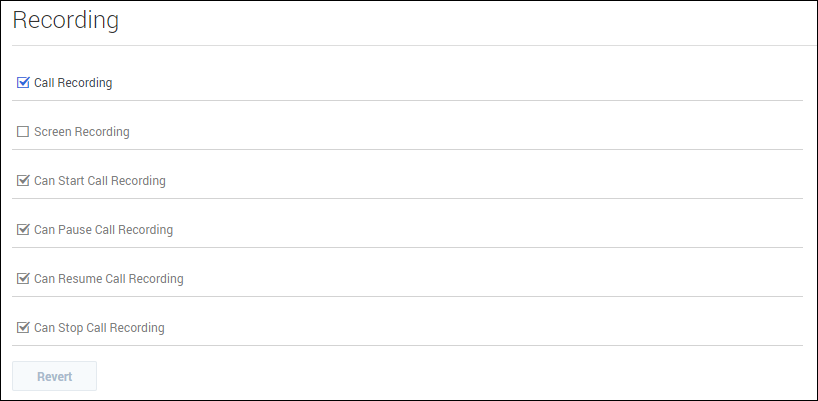(Update with the copy of version: draft) |
(Update with the copy of version: draft) |
||
| Line 1: | Line 1: | ||
= Recording options= | = Recording options= | ||
| − | In the '''Recording''' section | + | In the '''Recording''' section, you can configure the following options: |
{{CloudStep_Stack | {{CloudStep_Stack | ||
| Line 8: | Line 8: | ||
*'''Call Recording''' sets the agent's desktop to record all voice interactions. | *'''Call Recording''' sets the agent's desktop to record all voice interactions. | ||
*'''Screen Recording''' sets the agent's desktop to record all screen interactions. | *'''Screen Recording''' sets the agent's desktop to record all screen interactions. | ||
| − | |media1= | + | * '''Can Start Call Recording''' allows the agent to start an active recording. |
| + | * '''Can Pause Call Recording''' allows the agent to pause an active recording. | ||
| + | * '''Can Resume Call Recording''' allows the agent to resume an active recording. | ||
| + | * '''Can Stop Call Recording''' allows the agent to stop an active recording. | ||
| + | |media1=ASRecordingOptions.png | ||
}} | }} | ||
[[Category:V:PSAAS:Public]] | [[Category:V:PSAAS:Public]] | ||
Revision as of 13:50, January 25, 2018
Recording options
In the Recording section, you can configure the following options:
- Call Recording sets the agent's desktop to record all voice interactions.
- Screen Recording sets the agent's desktop to record all screen interactions.
- Can Start Call Recording allows the agent to start an active recording.
- Can Pause Call Recording allows the agent to pause an active recording.
- Can Resume Call Recording allows the agent to resume an active recording.
- Can Stop Call Recording allows the agent to stop an active recording.
Comments or questions about this documentation? Contact us for support!