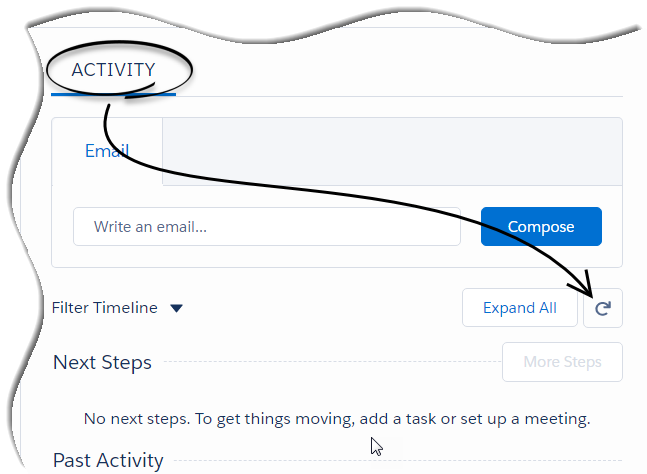| Line 15: | Line 15: | ||
}} | }} | ||
| − | |||
| − | |||
| − | |||
| − | |||
| − | |||
| − | |||
| − | |||
| − | |||
| − | |||
| − | |||
| − | |||
| − | |||
| − | |||
| − | |||
| − | |||
[[Category:V:HTCC:8.5.2DRAFT]] | [[Category:V:HTCC:8.5.2DRAFT]] | ||
Latest revision as of 09:35, April 20, 2018
Lightning Experience in Gplus Adapter for Saleforce - WWE option
The Lightning Experience functionality is the same as it is in Salesforce Console with the following exception(s), you should be aware of:
Activity history
Accessing the activity record can be done slightly differently in Lightning Experience. There is a Refresh Activity History icon that can be used instead of navigating off the page, or refreshing:
- Click Contacts from the menu bar.
- Select the contact name.
- Click the Refresh Activity History icon, in the Activity tab to review all Past Activity.
- Clicking on an activity will open the Task window for that item.
This page was last edited on April 20, 2018, at 09:35.
Comments or questions about this documentation? Contact us for support!