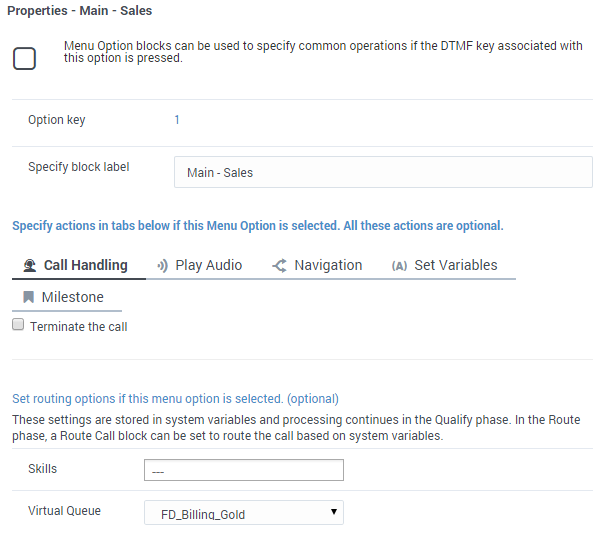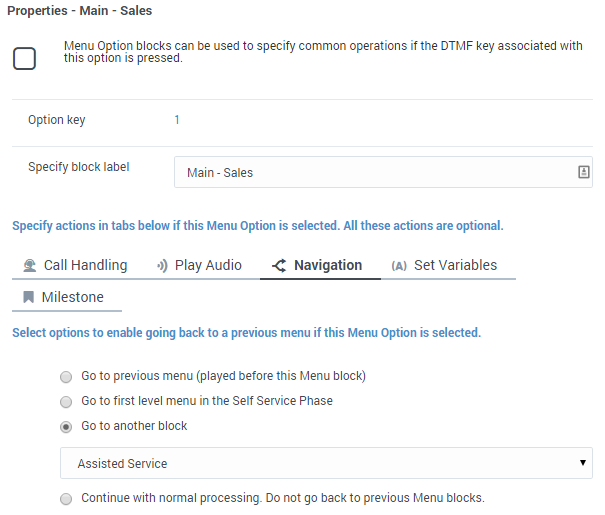(Created target blank page For Version: PSAAS:Julie) |
(Update with the copy of version: Public) |
||
| Line 1: | Line 1: | ||
| − | + | = Menu Option Block= | |
| + | |||
| + | '''Menu Option''' blocks appear in the '''Application Flow''' after you enable at least one DTMF key in a [[Menu|Menu]] block. | ||
| + | |||
| + | {{NoteFormat|When configuring Menu block options, Genesys recommends that you keep the branches of each option independent and use [[SharedModulesBar|Shared Modules]] to share any functionality between them (rather than pointing to the child block of another option within the same branch). This improves the efficiency and reliability of your application.}} | ||
| + | |||
| + | ==Call Handling tab== | ||
| + | ====Terminate the call==== | ||
| + | Enable this option to terminate the interaction if this menu option is selected by the user. | ||
| + | |||
| + | Optionally, you can choose to route this interaction if this menu option is selected by the user. If so, select a Skill and Virtual Queue to which the interaction will be routed. These selections are stored to the '''RoutingSkills''' and '''RoutingVirtualQueue''' system variables, respectively. | ||
| + | |||
| + | {{NoteFormat|If you set these routing options, Designer does not route the interaction unless a [[RouteCall|Route Call]] block is added to the '''Assisted Service''' phase that routes based on menu options.}} | ||
| + | |||
| + | [[File:des_menuoption_callhandling.png]] | ||
| + | |||
| + | ==Play Audio tab== | ||
| + | ====Disable barge-in==== | ||
| + | Select this option to prevent users from interrupting a prompt while it is still playing. For example, you might want a "Welcome" message to play all the way through before the user can enter another command and skip to the next menu prompt. | ||
| + | |||
| + | If this option is not selected, barge-in is enabled, and the prompt can be interrupted by the user. | ||
| + | |||
| + | {{NoteFormat|The selected barge-in setting applies irrespective of whether [[ApplicationsBar#appsettings|global DTMF commands]] are used or not.}} | ||
| + | |||
| + | ====Always play prompt and disable buffering==== | ||
| + | Select this option if you want users to be able to interrupt a prompt while it is playing, but not have those inputs applied to subsequent [[UserInput|User Input]] or [[Menu|Menu]] block prompts. For example, if this option is enabled for a voice call and the user interrupts a “Welcome” message by pressing <tt>3</tt>, the input is ignored by the next User Input or Menu prompts. | ||
| + | |||
| + | If this option is not enabled, the input is buffered and applied to the next block accepting input. | ||
| + | |||
| + | Click '''Add Audio Message''' to play audio if this specific menu option is selected. | ||
| + | |||
| + | [[File:des_menuoption_play_audio_02.png]] | ||
| + | |||
| + | ==Navigation tab== | ||
| + | Select where the application proceeds after this menu option is selected by the user. | ||
| + | |||
| + | {{NoteFormat|If there are hierarchical menus in your application, it is a good idea to provide users with an option to go to a previous menu.|2}} | ||
| + | |||
| + | [[File:des_menuoption_navigation.png]] | ||
| + | |||
| + | ==Set Variables tab== | ||
| + | Assign variables to use when this menu option is selected by the user, without having to add an [[AssignVar|Assign Variables]] block. | ||
| + | |||
| + | ==Milestone tab== | ||
| + | Add a milestone to mark this key moment while the application is running. See the [[Milestone|Milestone]] block page for more information. | ||
| + | |||
| + | [[Category:V:PSAAS:Julie]] | ||
Revision as of 16:59, June 7, 2019
Contents
Menu Option Block
Menu Option blocks appear in the Application Flow after you enable at least one DTMF key in a Menu block.
Call Handling tab
Terminate the call
Enable this option to terminate the interaction if this menu option is selected by the user.
Optionally, you can choose to route this interaction if this menu option is selected by the user. If so, select a Skill and Virtual Queue to which the interaction will be routed. These selections are stored to the RoutingSkills and RoutingVirtualQueue system variables, respectively.
Play Audio tab
Disable barge-in
Select this option to prevent users from interrupting a prompt while it is still playing. For example, you might want a "Welcome" message to play all the way through before the user can enter another command and skip to the next menu prompt.
If this option is not selected, barge-in is enabled, and the prompt can be interrupted by the user.
Always play prompt and disable buffering
Select this option if you want users to be able to interrupt a prompt while it is playing, but not have those inputs applied to subsequent User Input or Menu block prompts. For example, if this option is enabled for a voice call and the user interrupts a “Welcome” message by pressing 3, the input is ignored by the next User Input or Menu prompts.
If this option is not enabled, the input is buffered and applied to the next block accepting input.
Click Add Audio Message to play audio if this specific menu option is selected.
Select where the application proceeds after this menu option is selected by the user.
Set Variables tab
Assign variables to use when this menu option is selected by the user, without having to add an Assign Variables block.
Milestone tab
Add a milestone to mark this key moment while the application is running. See the Milestone block page for more information.