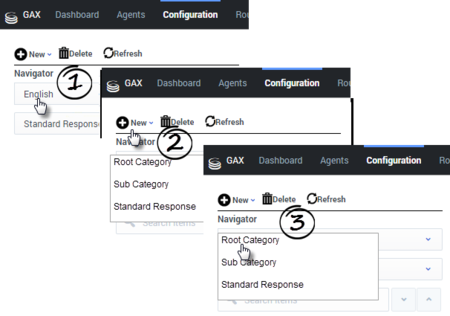(Created target blank page For Version: PSAAS:Julie) |
(Update with the copy of version: Public) |
||
| Line 1: | Line 1: | ||
| − | <!-- | + | = Plan and Build a Category Tree= |
| + | A Category Tree consists of one or more ''root categories'', each of which can have subcategories under it. Standard Responses are nodes under categories or subcategories in the Category Tree. | ||
| + | |||
| + | ==Step 1: Planning== | ||
| + | We'll start by planning your Category Tree. To make your Standard Responses useful, you need root categories and subcategories that make sense in your business. | ||
| + | |||
| + | For example, you might create root categories for business units such as Sales, Service, and Billing. Then create useful subcategories. You might want to separate out customer type, such as Platinum, Gold, and Silver customers; or maybe it would work better for you to separate types of products, such as Pet Food, Pet Toys, and Cleaning Supplies; or you might want to respond differently to customers in different locations. | ||
| + | *Make sure that all the Standard Responses you need will fit within the categories you create. | ||
| + | {{NoteFormat|Plan your category structure ahead of time. You can edit it, but a little thought now will save time a frustration later.|2}} | ||
| + | |||
| + | To read more about how category structures work, see | ||
| + | <toggledisplay linkstyle font-size:larger showtext="[+] How Category Structures Work" hidetext="[-] How Category Structures Work"> | ||
| + | In general terms, a ''category'' is a unit of knowledge. Categories are organized in a tree structure; "Example Category Tree" shows an example.<br/> | ||
| + | |||
| + | [[File:mm_us-kmBasic-5.png|frame|center| | ||
| + | ===Example Category Tree=== | ||
| + | ]] | ||
| + | Genesys eServices uses category trees to organize and provide access to the library of standard responses. Each standard response must be associated with one category. One category can have zero or many standard responses associated with it. <br/> | ||
| + | Categories with no associated standard responses may be of use in grouping other categories together. | ||
| + | |||
| + | Note these definitions:<br/> | ||
| + | <ul> | ||
| + | <li> | ||
| + | A ''terminal'' category is one that has no subcategories: a leaf on the category tree.<br/> | ||
| + | </li> | ||
| + | <li> | ||
| + | A ''nonterminal'' category is one that has subcategories.<br/> | ||
| + | </li> | ||
| + | <li> | ||
| + | ''Child'' is another term for subcategory. For example, in "Example Category Tree", '''savings''' is a child of '''accounts''', and accounts has the two children '''checking''' and '''savings'''. | ||
| + | <br/> | ||
| + | </li> | ||
| + | </ul> | ||
| + | |||
| + | A category tree is specific to a tenant and a language. Each tenant/language pair can have multiple category trees.<br/> | ||
| + | |||
| + | You can design different sets of screening rules (for example) for different languages within a single tenant. But the screening rules operate the same way regardless of which language they are grouped under. <br/> | ||
| + | |||
| + | Category membership is inherited. That is, if Category 1 includes Categories 10 and 11, and Category 10 includes Categories 100 and 101, then Category 1 also includes Categories 100 and 101. | ||
| + | </toggledisplay> | ||
| + | |||
| + | ==Step 2: Build your Category Tree== | ||
| + | You've done your planning. Now let's make it happen. For our example, we are going to create two new root categories, Cats and Dogs, with subcategories, and sub-subcategories: | ||
| + | |||
| + | [[File:cat_tree.png|thumb|center|200px]] | ||
| + | |||
| + | First we'll create our two root categories: | ||
| + | #Make sure you have selected the right Tenant and Contact Server. | ||
| + | #Select the language. Note that in this release, the language choice does not affect how messages are handled. | ||
| + | #Select '''New > Root Category'''. | ||
| + | #:[[File:KM_create_rootcat.png|thumb|center|450px]] | ||
| + | #Then enter the root category name, <tt>Cat</tt>, and click '''Save.''' Repeat the same process to create the Dog root category. | ||
| + | #:[[File:new_root_cat.png|thumb|center|300px]] | ||
| + | #Now create the subcategories. For each subcategory, highlight the correct root category and then follow the same process as above, but select '''New > Sub Category''' instead of '''New > Root Category'''. | ||
| + | |||
| + | {{NoteFormat|You can [[cutcopy|cut, copy, paste, and delete]] categories as well as other Knowledge Management objects.|2}} | ||
| + | |||
| + | ==More About Categories== | ||
| + | |||
| + | *To change a category name, select it, edit the name in the text box, and click '''Save'''. | ||
| + | *To delete a category, check its checkbox and then click '''Delete'''. | ||
| + | **Be careful to select only the category check boxes you want to delete! | ||
| + | **Deleting an upper-level category also deletes all the categories under it. | ||
| + | * There is a special type of category called [[SRuleUse#Service_Categories|Service Category]] that the system may create for you. | ||
| + | *To open the root category and show the categories beneath it, click a caret mark (>). | ||
| + | |||
| + | [[File:open_root.png|thumb|center|200px]] | ||
| + | |||
| + | ===Characters Allowed in Names=== | ||
| + | ====Knowledge Manager Objects==== | ||
| + | Names of categories, like those of all Knowledge Manager objects, can consist only of the alphanumeric characters supported in UTF-8, plus the characters shown in "Additional Characters Allowed in Object Names". | ||
| + | |||
| + | {| | ||
| + | |+ Additional Characters Allowed in Object Names | ||
| + | ! '''Name''' | ||
| + | ! '''Character''' | ||
| + | ! '''Name''' | ||
| + | ! '''Character''' | ||
| + | |- | ||
| + | | Hyphen | ||
| + | | - | ||
| + | | Exclamation point | ||
| + | | ! | ||
| + | |- | ||
| + | | Number sign, pound | ||
| + | | # | ||
| + | | Dollar sign | ||
| + | | $ | ||
| + | |- | ||
| + | | Caret | ||
| + | | ^ | ||
| + | | Asterisk | ||
| + | | * | ||
| + | |- | ||
| + | | Underscore | ||
| + | | _ | ||
| + | | Curly brackets | ||
| + | | { } | ||
| + | |- | ||
| + | | Angle brackets | ||
| + | | < > | ||
| + | | Period, full stop | ||
| + | | . | ||
| + | |} | ||
| + | Names can be no more than 64 characters long<!--; if the object is to be imported, the [[import#58char|limit is 58 characters]]-->. | ||
| + | |||
| + | ====Language Names==== | ||
| + | Names of the Business Attribute called '''Language''' can consist only of Latin characters and numbers (A–Z, a–z, 0–9), plus the characters in "Additional Characters Allowed in Object Names." | ||
| + | |||
| + | ====Custom Variables==== | ||
| + | Names of custom variables can consist only of Latin characters and numbers (A–Z, a–z, 0–9). | ||
| + | |||
| + | ====Text Direction==== | ||
| + | The default direction for text is left to right. To change the direction, right-click the text field and select <tt>writing direction</tt>. | ||
| + | |||
| + | ===Search the Category Tree=== | ||
| + | |||
| + | To locate a category, Standard Response, Field Code, or Screening Rule: | ||
| + | |||
| + | *Select the type of object you want to search for and then enter your search term. | ||
| + | |||
| + | [[File:ESMgr_Search.png|thumb|center|200px]] | ||
| + | |||
| + | ==Next Steps== | ||
| + | |||
| + | *[[createSR|Creating Standard Responses]] | ||
| + | *[[fieldcode|Personalizing Standard Responses with Field Codes]] | ||
| + | [[Category:V:PSAAS:Julie]] | ||
Revision as of 16:59, June 7, 2019
Contents
Plan and Build a Category Tree
A Category Tree consists of one or more root categories, each of which can have subcategories under it. Standard Responses are nodes under categories or subcategories in the Category Tree.
Step 1: Planning
We'll start by planning your Category Tree. To make your Standard Responses useful, you need root categories and subcategories that make sense in your business.
For example, you might create root categories for business units such as Sales, Service, and Billing. Then create useful subcategories. You might want to separate out customer type, such as Platinum, Gold, and Silver customers; or maybe it would work better for you to separate types of products, such as Pet Food, Pet Toys, and Cleaning Supplies; or you might want to respond differently to customers in different locations.
- Make sure that all the Standard Responses you need will fit within the categories you create.
To read more about how category structures work, see
[+] How Category Structures Work
Step 2: Build your Category Tree
You've done your planning. Now let's make it happen. For our example, we are going to create two new root categories, Cats and Dogs, with subcategories, and sub-subcategories:
First we'll create our two root categories:
- Make sure you have selected the right Tenant and Contact Server.
- Select the language. Note that in this release, the language choice does not affect how messages are handled.
- Select New > Root Category.
- Then enter the root category name, Cat, and click Save. Repeat the same process to create the Dog root category.
- Now create the subcategories. For each subcategory, highlight the correct root category and then follow the same process as above, but select New > Sub Category instead of New > Root Category.
More About Categories
- To change a category name, select it, edit the name in the text box, and click Save.
- To delete a category, check its checkbox and then click Delete.
- Be careful to select only the category check boxes you want to delete!
- Deleting an upper-level category also deletes all the categories under it.
- There is a special type of category called Service Category that the system may create for you.
- To open the root category and show the categories beneath it, click a caret mark (>).
Characters Allowed in Names
Knowledge Manager Objects
Names of categories, like those of all Knowledge Manager objects, can consist only of the alphanumeric characters supported in UTF-8, plus the characters shown in "Additional Characters Allowed in Object Names".
| Name | Character | Name | Character |
|---|---|---|---|
| Hyphen | - | Exclamation point | ! |
| Number sign, pound | # | Dollar sign | $ |
| Caret | ^ | Asterisk | * |
| Underscore | _ | Curly brackets | { } |
| Angle brackets | < > | Period, full stop | . |
Names can be no more than 64 characters long.
Language Names
Names of the Business Attribute called Language can consist only of Latin characters and numbers (A–Z, a–z, 0–9), plus the characters in "Additional Characters Allowed in Object Names."
Custom Variables
Names of custom variables can consist only of Latin characters and numbers (A–Z, a–z, 0–9).
Text Direction
The default direction for text is left to right. To change the direction, right-click the text field and select writing direction.
Search the Category Tree
To locate a category, Standard Response, Field Code, or Screening Rule:
- Select the type of object you want to search for and then enter your search term.