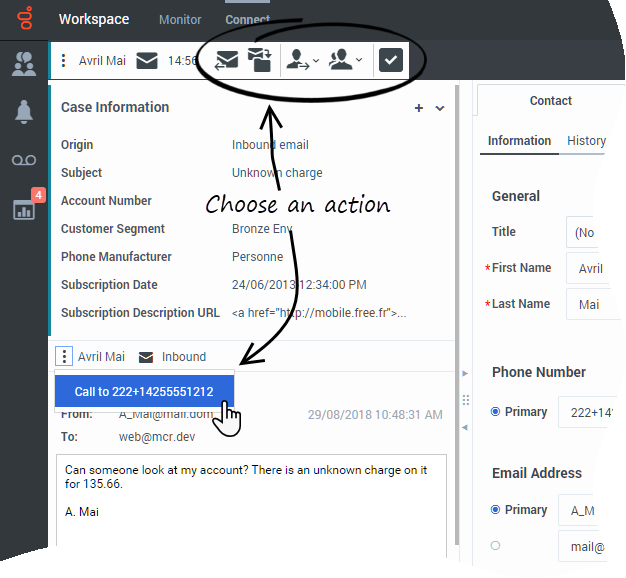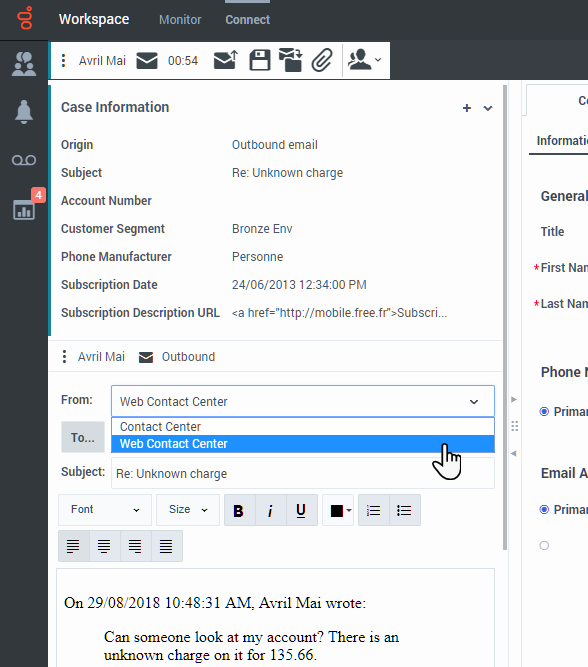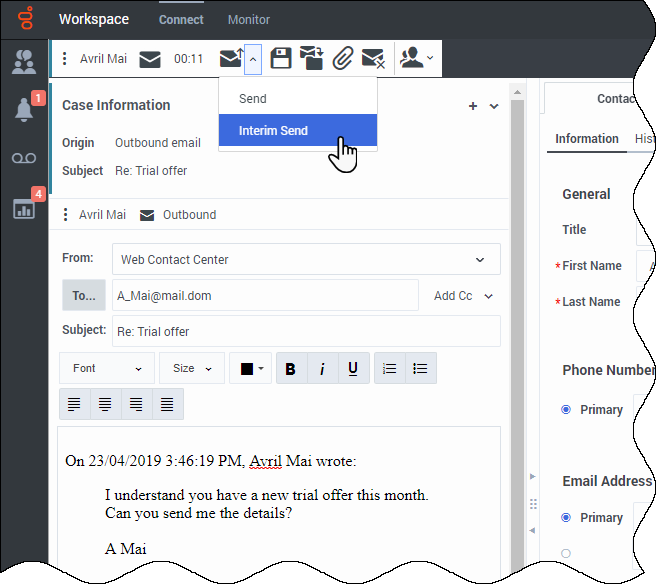(Created target blank page For Version: PSAAS:Julie) |
(Update with the copy of version: Public) |
||
| Line 1: | Line 1: | ||
| − | <!-- | + | = Email= |
| + | {{BEC_Head | ||
| + | |context=Email is a Genesys Digital channel. The email interaction window enables you to view all of the information necessary to handle inbound and outbound email interactions with a contact. | ||
| + | }} | ||
| + | __TOC__ | ||
| + | {{AnchorDiv|EmailHandle}} | ||
| + | {{CloudStep_Stack | ||
| + | |title=How do I handle an inbound email? | ||
| + | |text=Typical actions you can take with an email are: | ||
| + | |||
| + | * [[File:GAPI_900_Email_Reply_Icon.png|link=]] to reply to the email, using your own message or a [[ADResponses|standard response]]. | ||
| + | * [[File:GAPI_900_Email_Reply_All_Icon.png|link=]] to reply all. | ||
| + | * [[File:GAPI_900_Email_Transfer_Icon.png|link=]] to transfer the email to another agent. | ||
| + | * [[File:GAPI_900_Email_SaveToWorkbin_Icon.png|link=]] to save it in your [[ADMyWorkbins|workbin]]. | ||
| + | * [[File:GAPI_900_Email_Forward_As_An_Attachment.png|link=]] [[ADemail#ForwardInline|forward]] to an external resource<!--, either as an attachment or in-line-->. | ||
| + | * View the associated case data. | ||
| + | * Add a note or disposition code. | ||
| + | * Mark it as done. | ||
| + | |||
| + | Watch the video to see what happens when an email arrives at a workstation. | ||
| + | |video=291011976 | ||
| + | }} | ||
| + | {{AnchorDiv|EmailHelp}} | ||
| + | {{CloudStep_Stack | ||
| + | |title=How can I get help with an email? | ||
| + | |text= | ||
| + | * Check the case data at the top of the email for information that might help you. | ||
| + | * [[ADchannels#ChanSwitch|Call the contact]]. Click the '''[[ADNav#PartyActionMenu|Party Action]]''' menu to see if their number is available. | ||
| + | * [[File:GAPI_900_Consultation_Icon.png|link=]] to start a [[ADintinter#consult|consultation]] with a team member. | ||
| + | |||
| + | If you want to perform a warm transfer or a two-step transfer, click Consult to talk to the consultation target and then click Transfer to transfer the call. | ||
| + | |media1=GAPI_900_email_choose_an_action.png | ||
| + | }} | ||
| + | {{AnchorDiv|EmailCompose}} | ||
| + | {{CloudStep_Stack | ||
| + | |title=How do I compose and send an email? | ||
| + | |text=There are four ways to compose and send an email in Workspace: | ||
| + | * Reply to an active interaction. | ||
| + | * Find a contact (using your [[ADintinter|internal team]] or [[ADcontacts|contacts directory]]) and select the email option from their contact details. | ||
| + | * During a [[ADVoice|call]], click the '''[[ADNav#PartyActionMenu|Party Action]]''' menu and select '''Email'''. | ||
| + | * During a [[ADChat|chat]], click an email address in the chat transcript. | ||
| + | |||
| + | While the outbound email window is open, you can compose a message, and as needed, add: | ||
| + | * A note | ||
| + | * A disposition | ||
| + | * [[File:GAPI_900_Email_Attach_File.png|link=]] attachments (your account might be restricted to attachments below a certain size, both per file and total size of all attachments and also to only certain file types) | ||
| + | * Recipients using To, Cc, and Bcc | ||
| + | Then send [[File:GAPI_900_Email_Send_Button.png|link=]] the email. | ||
| + | |||
| + | Use the '''From''' drop-down to choose a different 'from' email address. Your administrator sets the default 'from' address and the other addresses from which you are allowed to send an email. | ||
| + | |||
| + | If you are not yet ready to send it, you can save it [[File:GAPI_900_Email_SaveToWorkbin_Icon.png|link=]] as a draft in your [[ADMyWorkbins|workbin]], or delete it. | ||
| + | |media1=GAPI_900_new_email.png | ||
| + | }} | ||
| + | {{AnchorDiv|Interim}} | ||
| + | {{CloudStep_Stack | ||
| + | |title=How do I reply multiple times to the same email? | ||
| + | |text=Sometimes you are required to reply to an inbound email more than once. For example, you might send an immediate reply acknowledging that you have received the email and will start working on it. Later, when you have the information your contact is requesting, you must reply a second time to the inbound email. If you just reply to the inbound email and then click '''Send''', the inbound email closes and is marked as Done. To keep the inbound email active use the Interim Send feature. | ||
| + | |||
| + | Interim Send sends your response, closes the outbound Email Interaction view and reopens the inbound email interaction in the same view. You can create a second reply email message, you can transfer the email, or you can consult about the email with another party. If you close the inbound Email Interaction view, you can re-open it from your In-Progress [[ADMyWorkbins|workbin]]. | ||
| + | |||
| + | To access the Interim Send feature, click the down arrow next to the '''Send''' button [[File:GAPI_900_Email_Send_Interim_Send_Button.png|link=]], then select '''Interim Send''' from the drop-down menu. The inbound email is retrieved from your In-Progress workbin and reopens on your desktop. It is not marked as Done. | ||
| + | |textwide= | ||
| + | |media1=GAPI_900_Email_Select_Interim_Send.png|Center|500px]] | ||
| + | |video=333840528 | ||
| + | }} | ||
| + | {{AnchorDiv|ForwardExternal}} | ||
| + | <!--{{CloudStep_Stack | ||
| + | |title=Forwarding an email as an attachment to an external resource | ||
| + | |text=To send a copy of an email interaction as an attachment to an external resource (someone in your company directory that is outside of the control of the Genesys environment, that is, someone not available in [[ADTeamCommunicator|Team Communicator]] — for example, your back office). | ||
| + | |||
| + | A forwarded inbound email is copied as an attachment to a new email interaction from you. You are still responsible for responding to the original inbound email interaction. You might or might not be required to wait for an answer to this forward, depending upon your corporate policies and processes. | ||
| + | |||
| + | |textwide= | ||
| + | To forward the email, click '''Forward''' ([[File:GAPI_900_Email_Forward_As_An_Attachment.png|link=]]) on the active inbound email window toolbar. This feature is available only for current email interactions. | ||
| + | |||
| + | To add a target to the '''To''' address field, do one of two things: | ||
| + | * Type an email address in the address field. If your environment is set up to let you add multiple addresses, you can click in the address field and enter additional email addresses. | ||
| + | * Click the '''To...''' button beside the '''To''' address field to display the [[ADcontacts|Contact Search]] view. You can use this view to perform a search of the [[ADcontacts|Contact Directory]] for targets. The Contact Search view can also be used to add '''Cc''' targets (if Cc is available in your environment). | ||
| + | |||
| + | To display the '''Cc''' address field, click '''Add Cc'''. The '''Cc''' address field is displayed below the '''To''' address field. You add target email addresses to the '''Cc''' field in the same way that you add addresses to the '''To''' address field. Click '''X''' to remove the '''Cc''' address field. | ||
| + | |||
| + | To add a comment, information, or instructions to the forwarded email interaction for the target, enter your message in the '''Enter Forward Instructions''' area, above the original email that you are forwarding. | ||
| + | |||
| + | To send the forwarded inbound email to the targets, click ([[File:GAPI_900_Email_Send_Button.png|link=]]) '''Complete Forward'''. | ||
| + | |||
| + | When you forward an email, it is temporarily stored in your In-Progress workbin until the forward is completed, then it is removed from the workbin. | ||
| + | |media1= | ||
| + | |video=243027495 | ||
| + | }}--> | ||
| + | {{AnchorDiv|ForwardInline}} | ||
| + | {{CloudStep_Stack | ||
| + | |title=Forwarding an email inline to an external resource | ||
| + | |text= | ||
| + | To send a commented copy of an email interaction to an external resource (someone in your company directory that is outside of the control of the Genesys environment — for example, your back office). This is called inline forwarding. A forwarded inbound email is copied into a new email interaction. The new email has a note with the date and contact name or the header of the email that you are forwarding and below that, the contents of the original email quoted. You are still responsible for responding to the original inbound email interaction. You might or might not be required to wait for an answer to this forward, depending upon your corporate policies and processes. | ||
| + | |||
| + | |textwide= | ||
| + | To forward the email, click '''Forward''' ([[File:GAPI_900_Email_Forward_As_An_Attachment.png|link=]]) on the active inbound email window toolbar. Usually this feature is available only for current email interactions; however, some contact centers might give you the ability to forward email interactions from the Interaction History that have already been closed. | ||
| + | |||
| + | To add a target to the '''To''' address field, do one of two things: | ||
| + | * Type an email address in the address field. Click '''Add Email Address''' to enter the email address of the target in the address field. If your environment is set up to let you add multiple addresses, you can click in the address field and enter additional email addresses. | ||
| + | * Click the '''To...''' button beside the '''To''' address field to display the [[ADcontacts|Contact Search]] view. You can use this view to perform a search of the [[ADcontacts|Contact Directory]] for targets. The Contact Search view can also be used to add '''Cc''' targets (if Cc is available in your environment). | ||
| + | |||
| + | To display the '''Cc''' address field, click '''Add Cc'''. The '''Cc''' address field is displayed below the '''To''' address field. You add target email addresses to the '''Cc''' field in the same way that you add addresses to the '''To''' address field. Click '''X''' to remove the '''Cc''' address field. | ||
| + | |||
| + | To add a comment, information, or instructions to the forwarded email interaction for the target, enter your message above the original email that you are forwarding. | ||
| + | |||
| + | To send the forwarded inbound email to the targets, click ([[File:GAPI_900_Email_Send_Button.png|link=]]) '''Complete Forward'''. | ||
| + | |||
| + | When you forward an email, it is temporarily stored in your In-Progress workbin until the forward is completed, then it is removed from the workbin. | ||
| + | ===Forwarding from History=== | ||
| + | You can inline forward from the [[ADhist|Interaction History]]. In the following windows, select an interaction and click [[File:GAPI_900_Forward_Selected_Interaction_Button.png|link=]]: | ||
| + | * '''Interaction History''' | ||
| + | * '''Contact History''' | ||
| + | * '''My History''' | ||
| + | |media1= | ||
| + | |video=299325154 | ||
| + | }} | ||
| + | {{AnchorDiv|ForwardExternalAndInline}} | ||
| + | <!--{{CloudStep_Stack | ||
| + | |title=Forwarding either inline or as an attachment | ||
| + | |text=Some contact centers are set up to enable you to choose whether you want to forward an inbound email in-line or as an attachment. If this feature is enabled for you, the Forward button has a drop down menu that lets you choose how you want to forward an email. | ||
| + | |||
| + | |textwide= | ||
| + | Click '''Forward''' to open the menu. | ||
| + | |||
| + | [[File:WWE_852_Forward_Menu.png|link=]] | ||
| + | |||
| + | Choose one of the following options: | ||
| + | * Forward | ||
| + | * Forward as an Attachment | ||
| + | |||
| + | Follow the steps in the sections above, depending on which way you are forwarding your email. | ||
| + | |media1= | ||
| + | |video=243027658 | ||
| + | }}--> | ||
| + | {{AnchorDiv|EmailQA}} | ||
| + | {{CloudStep_Stack | ||
| + | |title=How does email quality assurance work? | ||
| + | |text=Workspace lets you and your team lead or supervisor work together to perform a Quality Assurance (QA) review of outbound emails. If your contact center is set up for email QA, any emails that you send are first sent to a reviewer for approval. | ||
| + | |||
| + | Here's an example of how a typical email QA review cycle might work: | ||
| + | |||
| + | * A customer sends an email to an agent. | ||
| + | * The agent sends a reply, which is directed to a reviewer. | ||
| + | * The reviewer either approves the email (sends it to the customer) or rejects it (holds it back for changes). The reviewer might make the updates themselves, or send it back to the agent with notes or instructions. The Case Information for the interaction might also show a '''Rejected''' status. | ||
| + | * After the changes are made, the review process repeats. | ||
| + | |||
| + | (Ask your administrator about the QA review process in your contact center as it might differ from the one described here.) | ||
| + | |media1=wwe_email_qa.png | ||
| + | }} | ||
| + | == What next? == | ||
| + | * [[ADcontacts|Contacts]] | ||
| + | * [[ADNav#tcbar|Team Communicator]] | ||
| + | * [[ADintinter|Internal interactions]] | ||
| + | |||
| + | == Top 5 topics == | ||
| + | # [[ADQuickStart|Getting Started]] | ||
| + | # [[ADNav|Navigating Agent Desktop]] | ||
| + | # [[ADVoice|Calls]] | ||
| + | # [[ADcontacts|Contacts]] | ||
| + | # [[ADhist|Contact and interaction history]] | ||
| + | |||
| + | [[Category:V:PSAAS:Julie]] | ||
| + | [[Category:Workspace_Web_Edition_9.0.0_Help]] | ||
Revision as of 17:58, June 10, 2019
Email is a Genesys Digital channel. The email interaction window enables you to view all of the information necessary to handle inbound and outbound email interactions with a contact.
Contents
How do I handle an inbound email?
Typical actions you can take with an email are:
 to reply to the email, using your own message or a standard response.
to reply to the email, using your own message or a standard response. to reply all.
to reply all. to transfer the email to another agent.
to transfer the email to another agent. to save it in your workbin.
to save it in your workbin. forward to an external resource.
forward to an external resource.- View the associated case data.
- Add a note or disposition code.
- Mark it as done.
Watch the video to see what happens when an email arrives at a workstation.
How can I get help with an email?
- Check the case data at the top of the email for information that might help you.
- Call the contact. Click the Party Action menu to see if their number is available.
 to start a consultation with a team member.
to start a consultation with a team member.
If you want to perform a warm transfer or a two-step transfer, click Consult to talk to the consultation target and then click Transfer to transfer the call.
How do I compose and send an email?
There are four ways to compose and send an email in Workspace:
- Reply to an active interaction.
- Find a contact (using your internal team or contacts directory) and select the email option from their contact details.
- During a call, click the Party Action menu and select Email.
- During a chat, click an email address in the chat transcript.
While the outbound email window is open, you can compose a message, and as needed, add:
- A note
- A disposition
 attachments (your account might be restricted to attachments below a certain size, both per file and total size of all attachments and also to only certain file types)
attachments (your account might be restricted to attachments below a certain size, both per file and total size of all attachments and also to only certain file types)- Recipients using To, Cc, and Bcc
Then send ![]() the email.
the email.
Use the From drop-down to choose a different 'from' email address. Your administrator sets the default 'from' address and the other addresses from which you are allowed to send an email.
If you are not yet ready to send it, you can save it ![]() as a draft in your workbin, or delete it.
as a draft in your workbin, or delete it.
How do I reply multiple times to the same email?
Sometimes you are required to reply to an inbound email more than once. For example, you might send an immediate reply acknowledging that you have received the email and will start working on it. Later, when you have the information your contact is requesting, you must reply a second time to the inbound email. If you just reply to the inbound email and then click Send, the inbound email closes and is marked as Done. To keep the inbound email active use the Interim Send feature.
Interim Send sends your response, closes the outbound Email Interaction view and reopens the inbound email interaction in the same view. You can create a second reply email message, you can transfer the email, or you can consult about the email with another party. If you close the inbound Email Interaction view, you can re-open it from your In-Progress workbin.
To access the Interim Send feature, click the down arrow next to the Send button ![]() , then select Interim Send from the drop-down menu. The inbound email is retrieved from your In-Progress workbin and reopens on your desktop. It is not marked as Done.
, then select Interim Send from the drop-down menu. The inbound email is retrieved from your In-Progress workbin and reopens on your desktop. It is not marked as Done.
Forwarding an email inline to an external resource
To send a commented copy of an email interaction to an external resource (someone in your company directory that is outside of the control of the Genesys environment — for example, your back office). This is called inline forwarding. A forwarded inbound email is copied into a new email interaction. The new email has a note with the date and contact name or the header of the email that you are forwarding and below that, the contents of the original email quoted. You are still responsible for responding to the original inbound email interaction. You might or might not be required to wait for an answer to this forward, depending upon your corporate policies and processes.
To add a target to the To address field, do one of two things:
- Type an email address in the address field. Click Add Email Address to enter the email address of the target in the address field. If your environment is set up to let you add multiple addresses, you can click in the address field and enter additional email addresses.
- Click the To... button beside the To address field to display the Contact Search view. You can use this view to perform a search of the Contact Directory for targets. The Contact Search view can also be used to add Cc targets (if Cc is available in your environment).
To display the Cc address field, click Add Cc. The Cc address field is displayed below the To address field. You add target email addresses to the Cc field in the same way that you add addresses to the To address field. Click X to remove the Cc address field.
To add a comment, information, or instructions to the forwarded email interaction for the target, enter your message above the original email that you are forwarding.
To send the forwarded inbound email to the targets, click (![]() ) Complete Forward.
) Complete Forward.
When you forward an email, it is temporarily stored in your In-Progress workbin until the forward is completed, then it is removed from the workbin.
Forwarding from History
You can inline forward from the Interaction History. In the following windows, select an interaction and click ![]() :
:
- Interaction History
- Contact History
- My History
How does email quality assurance work?
Workspace lets you and your team lead or supervisor work together to perform a Quality Assurance (QA) review of outbound emails. If your contact center is set up for email QA, any emails that you send are first sent to a reviewer for approval.
Here's an example of how a typical email QA review cycle might work:
- A customer sends an email to an agent.
- The agent sends a reply, which is directed to a reviewer.
- The reviewer either approves the email (sends it to the customer) or rejects it (holds it back for changes). The reviewer might make the updates themselves, or send it back to the agent with notes or instructions. The Case Information for the interaction might also show a Rejected status.
- After the changes are made, the review process repeats.
(Ask your administrator about the QA review process in your contact center as it might differ from the one described here.)