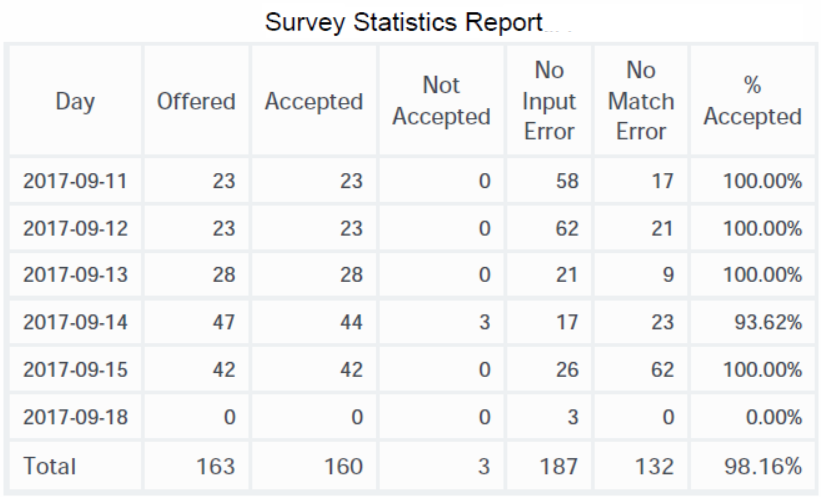(Created target blank page For Version: PSAAS:Julie) |
(Update with the copy of version: Public) |
||
| Line 1: | Line 1: | ||
| − | <!-- | + | = Survey Statistics Report= |
| + | |||
| + | This page describes how you can use the ('''Designer''' folder) Survey Statistics Report to learn more about how customers interact with post-call surveys. The report provides a quick summary of how many surveys were offered, accepted, or not accepted, and displays No Input and No Match errors. | ||
| + | |||
| + | Surveys are offered to customers early in the call in either the Self Service phase, or before routing begins in the Assisted Service phase, and customers can choose to complete the survey either after the self-service portion of the call, or after the interaction with the agent ends. | ||
| + | |||
| + | {{AnchorDiv|HRCXICallSurveyStatisticsReport}} | ||
| + | {{CloudStep_Stack | ||
| + | |title=Understanding the Survey Statistics Report | ||
| + | |text=This report displays statistical information about post-call surveys, including how often surveys were offered, accepted, or not accepted (and the relative percentage that were accepted), and No Match and No Input errors. | ||
| + | |||
| + | To get a better idea of what this report looks like, view sample output from the report:<br/> | ||
| + | {{Repository|SampleSurveyStatisticsReport.pdf|16132c84-d4f8-44bc-98a0-124b88ac2fe9|SampleSurveyStatisticsReport.pdf}} | ||
| + | |||
| + | |media1=HRCXISurveyStatistics.png | ||
| + | }} | ||
| + | |||
| + | {{NoteFormat|'''Customization tips''': | ||
| + | *To make reports easier to read, not all attributes that could usefully be applied appear in the report when you run it. Several additional attributes are listed in the table below; you can easily add these attributes to the report by dragging them from the Report Objects list into the Report view. For example, drag the '''Application''' attribute into position to the left of the first column in the table; the report automatically updates. | ||
| + | *You can simplify reports by removing objects. For example, remove an attribute such as '''Day''' by dragging it out of the Report view into the Report Objects list. | ||
| + | *Customizing reports requires specific permissions. For more information, see [[HRCXICustomizingReports|Can I customize CX Insights reports?]]|2}} | ||
| + | |||
| + | The following tables explain the [[HRCXISurveyStatistics#prompts|prompts]] you can select when you generate the report, and the [[HRCXISurveyStatistics#metrics|metrics]] and [[HRCXISurveyStatistics#attributes|attributes]] that are represented in the report. | ||
| + | |||
| + | {{AnchorDiv|prompts}} | ||
| + | ==Prompts for the Survey Statistics Report== | ||
| + | {| | ||
| + | ! '''Prompt''' | ||
| + | ! '''Description''' | ||
| + | |- | ||
| + | |Pre-set Date Filter | ||
| + | |From the list, choose a time period on which to report. | ||
| + | |- | ||
| + | |Start Date | ||
| + | |Choose the first day from which to gather report data. | ||
| + | |- | ||
| + | |End Date | ||
| + | |Choose the last day from which to gather report data. | ||
| + | |- | ||
| + | |Application | ||
| + | |This attribute enables data to be organized by the application associated with the interaction. | ||
| + | |- | ||
| + | <!-- | ||
| + | |Tenant | ||
| + | |For multi-tenant environments, optionally select the tenant(s) for which to include data in the report. | ||
| + | |- | ||
| + | --> | ||
| + | |} | ||
| + | |||
| + | {{AnchorDiv|attributes}} | ||
| + | ==Attributes used in Survey Statistics Report== | ||
| + | {| | ||
| + | ! '''Attribute''' | ||
| + | ! '''Description''' | ||
| + | |- | ||
| + | |Application Name | ||
| + | |This attribute enables data to be organized by the name of the application associated with the interaction. | ||
| + | |- | ||
| + | |Day | ||
| + | |This attribute enables data to be organized by the day, displayed in the format YYYY-MM-DD. | ||
| + | |- | ||
| + | <!-- | ||
| + | |Agent Group | ||
| + | |This attribute enables data to be organized by agent group of which the agent is a member. | ||
| + | |- | ||
| + | |Survey Question | ||
| + | |This attribute enables data to be organized based on the questions that were included in the survey. | ||
| + | |- | ||
| + | |Answers | ||
| + | |This attribute enables data to be organized based on the answers associated with the questions that were included in the survey. | ||
| + | |- | ||
| + | |Month | ||
| + | |This attribute enables data to be organized by a particular month within a year. Month values are presented in YYYY-MM format. | ||
| + | |- | ||
| + | |Week of the Year | ||
| + | |This attribute enables data to be organized by the week number in the calendar year, in the range of 1 - 53. The first week begins on the first day of the calendar year and may contain fewer than seven days. Likewise, the last week, ending with the last day of the year, may contain fewer than seven days. | ||
| + | |- | ||
| + | |Year | ||
| + | |This attribute enables data to be organized by a particular year. Year values are presented in YYYY format. | ||
| + | |- | ||
| + | |Day of the Week | ||
| + | |This attribute enables data to be organized by the day of the week, where each day is represented by a number in the range of 1 to 7. By default, 1 corresponds to Sunday, 2 corresponds to Monday, and so on. | ||
| + | |- | ||
| + | --> | ||
| + | |} | ||
| + | |||
| + | {{AnchorDiv|metrics}} | ||
| + | == Metrics used in the Survey Statistics Report== | ||
| + | {| | ||
| + | ! '''Metric''' | ||
| + | ! '''Description''' | ||
| + | |- | ||
| + | |Offered | ||
| + | |The number of times, within the reporting interval, that customers were offered the opportunity to complete a survey. | ||
| + | |- | ||
| + | |Accepted | ||
| + | |The number of times, within the reporting interval, that customers were offered the opportunity to complete a survey, and subsequently accepted the offer. | ||
| + | |- | ||
| + | |Not Accepted | ||
| + | |The number of times, within the reporting interval, that customers were offered the opportunity to complete a survey, and subsequently declined the offer. Calculated as Survey Offered minus Survey Accepted. | ||
| + | |- | ||
| + | |No Input Error | ||
| + | |No Input (NI). The total number of times that the application expected a response from a customer, but did not receive one within the configured timeout period (if a timeout period is configured). | ||
| + | |- | ||
| + | |No Match Error | ||
| + | |No Match (NM). The total number of times that the customer entered an unexpected response to a survey. For example, if the application expects an answers in the range of 1 to 4, and the customer selects 6, the event is recorded as an NM error. | ||
| + | |- | ||
| + | |% Acceptance | ||
| + | |The percentage of times that customers accepted the offer to complete a survey. Calculated as Survey Accepted divided by Survey Offered. | ||
| + | |- | ||
| + | |} | ||
| + | |||
| + | [[Category:V:PSAAS:Julie]] | ||
Revision as of 17:59, June 10, 2019
Contents
Survey Statistics Report
This page describes how you can use the (Designer folder) Survey Statistics Report to learn more about how customers interact with post-call surveys. The report provides a quick summary of how many surveys were offered, accepted, or not accepted, and displays No Input and No Match errors.
Surveys are offered to customers early in the call in either the Self Service phase, or before routing begins in the Assisted Service phase, and customers can choose to complete the survey either after the self-service portion of the call, or after the interaction with the agent ends.
Understanding the Survey Statistics Report
This report displays statistical information about post-call surveys, including how often surveys were offered, accepted, or not accepted (and the relative percentage that were accepted), and No Match and No Input errors.
To get a better idea of what this report looks like, view sample output from the report:
SampleSurveyStatisticsReport.pdf
- To make reports easier to read, not all attributes that could usefully be applied appear in the report when you run it. Several additional attributes are listed in the table below; you can easily add these attributes to the report by dragging them from the Report Objects list into the Report view. For example, drag the Application attribute into position to the left of the first column in the table; the report automatically updates.
- You can simplify reports by removing objects. For example, remove an attribute such as Day by dragging it out of the Report view into the Report Objects list.
- Customizing reports requires specific permissions. For more information, see Can I customize CX Insights reports?
The following tables explain the prompts you can select when you generate the report, and the metrics and attributes that are represented in the report.
Prompts for the Survey Statistics Report
| Prompt | Description |
|---|---|
| Pre-set Date Filter | From the list, choose a time period on which to report. |
| Start Date | Choose the first day from which to gather report data. |
| End Date | Choose the last day from which to gather report data. |
| Application | This attribute enables data to be organized by the application associated with the interaction. |
Attributes used in Survey Statistics Report
| Attribute | Description |
|---|---|
| Application Name | This attribute enables data to be organized by the name of the application associated with the interaction. |
| Day | This attribute enables data to be organized by the day, displayed in the format YYYY-MM-DD. |
Metrics used in the Survey Statistics Report
| Metric | Description |
|---|---|
| Offered | The number of times, within the reporting interval, that customers were offered the opportunity to complete a survey. |
| Accepted | The number of times, within the reporting interval, that customers were offered the opportunity to complete a survey, and subsequently accepted the offer. |
| Not Accepted | The number of times, within the reporting interval, that customers were offered the opportunity to complete a survey, and subsequently declined the offer. Calculated as Survey Offered minus Survey Accepted. |
| No Input Error | No Input (NI). The total number of times that the application expected a response from a customer, but did not receive one within the configured timeout period (if a timeout period is configured). |
| No Match Error | No Match (NM). The total number of times that the customer entered an unexpected response to a survey. For example, if the application expects an answers in the range of 1 to 4, and the customer selects 6, the event is recorded as an NM error. |
| % Acceptance | The percentage of times that customers accepted the offer to complete a survey. Calculated as Survey Accepted divided by Survey Offered. |