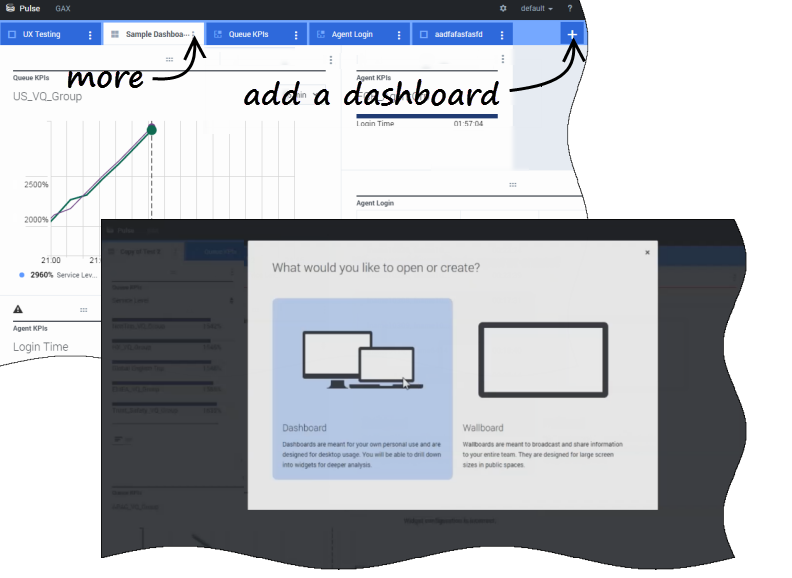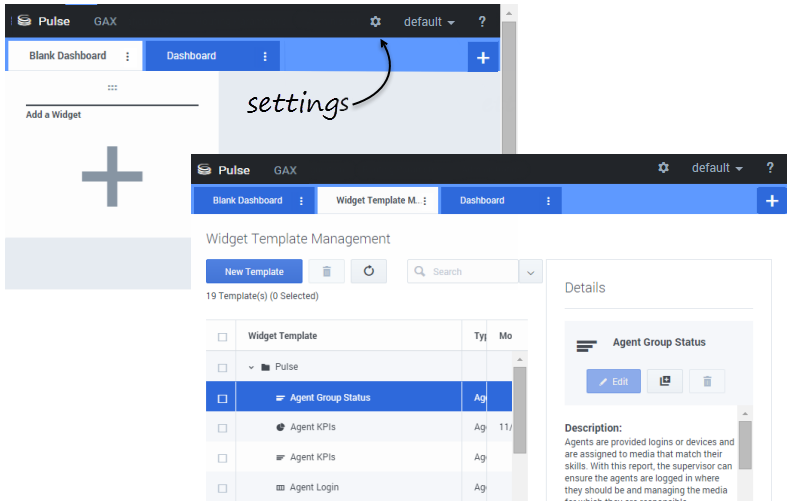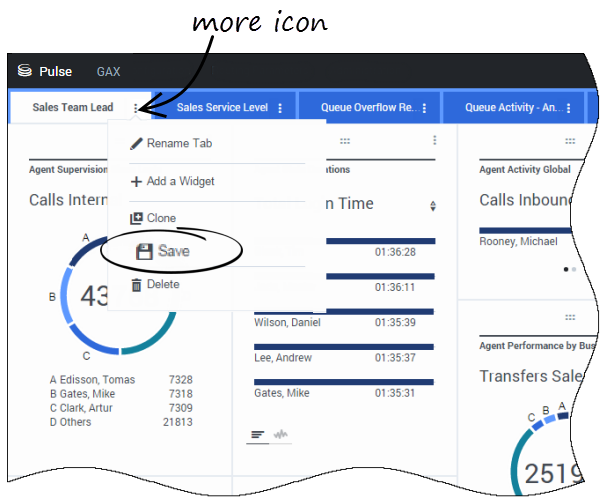(Created target blank page For Version: PSAAS:Julie) |
(Update with the copy of version: Public) |
||
| Line 1: | Line 1: | ||
| − | <!-- | + | =Dashboards and wallboards = |
| + | {{BEC_Head | ||
| + | |context= | ||
| + | Use Pulse dashboards and wallboards to display real-time reports within widgets, so that you can monitor your contact center to suit your needs. | ||
| + | |||
| + | Dashboards are for personal use, and provide drill-down reports and contain more detail than a wallboard. | ||
| + | |||
| + | Wallboards can broadcast information on a large screen for a team of people. You can use only KPI widgets on your wallboards. | ||
| + | |dimension= | ||
| + | }} | ||
| + | |||
| + | {{CloudStep_Stack | ||
| + | |title=Add a dashboard or wallboard | ||
| + | |text=To open or create a new dashboard or wallboard, click '''Add a Dashboard'''. | ||
| + | |||
| + | Then you can choose between a dashboard and a wallboard. | ||
| + | |||
| + | The wizard guides you through the rest of the steps. | ||
| + | |||
| + | {{NoteFormat|Select '''Launch''' from the wallboard '''More''' menu to display the data in full-screen mode.}} | ||
| + | |||
| + | |media1=Pulse_85105_AddDashboard.png | ||
| + | }} | ||
| + | |||
| + | {{CloudStep_Stack | ||
| + | |title=Manage shared dashboards, wallboards, and templates | ||
| + | |text=To manage shared dashboards, wallboards, and templates, select '''Settings'''. | ||
| + | |||
| + | From here you can perform actions on dashboards, wallboards, and [[RTRTemplates|widget templates]], including assigning them to groups of users. | ||
| + | |||
| + | Genesys Pulse lists saved and shared items in a table and displays item details to the right. | ||
| + | |||
| + | {{NoteFormat|See [[RTRTemplates|Widget Templates]] to learn how to simplify widget creation.|2}} | ||
| + | |||
| + | |media1=Pulse_85105_ManageDashboard.png | ||
| + | }} | ||
| + | |||
| + | {{CloudStep_Stack | ||
| + | |title=Hide or share a dashboard or wallboard with other users | ||
| + | |text=You can share your dashboard or wallboard with others (for example, with a user group such as Sales Team Leads). When you '''Publish''' or '''Save As''' from the more menu, select '''Save to Genesys Configuration Server''', and choose the directory to save and share the dashboard with others. Be sure to give it a name specific to the user's needs. | ||
| + | |||
| + | Use Dashboard Management to hide your dashboard from others. Click '''Link to Configuration Manager''' on the right under '''Access Groups''', and set permission settings for people who will view your dashboards. | ||
| + | |||
| + | {{NoteFormat|To prevent others from using your dashboards, you must have the GAX permissions: Access Configmanager; Read Scripts; and Create/Full Control of Scripts.}} | ||
| + | |||
| + | |media1=Pulse_85105_SaveDashboard.png | ||
| + | }} | ||
| + | |||
| + | <!--{{CloudStep_Stack | ||
| + | |title=Allow users to customize dashboards | ||
| + | |text=Your Genesys Pulse users might want to save any changes they make to their dashboards. You can enable this by granting them the proper permissions. | ||
| + | |||
| + | On the '''Configuration Manager''' page, under '''Accounts''', go to '''Roles''' and find the role assigned to the user. | ||
| + | |||
| + | Edit the privileges granted by the '''Role''' on the '''Assigned Privileges''' tab in the '''Pulse''' section to allow following actions: | ||
| + | * '''Pulse Manage Tabs'''—User can launch and close dashboards and expand widgets to tab. | ||
| + | * '''Pulse Edit Widget Display'''—User can modify widget display options. | ||
| + | * '''Pulse Manage Widgets'''—User can create, remove, or modify all widget options. | ||
| + | |||
| + | |media1=Pulse_85105_UserPermCustomizeDash.png | ||
| + | }}--> | ||
| + | |||
| + | ==What do I do next?== | ||
| + | You might want to learn more about: | ||
| + | * [[RTRDashboardExample|Dashboard and wallboard examples]] | ||
| + | * [[RTRUserAccess|Managing dashboards and wallboards]] | ||
| + | * [[RTRWidgets|Add report widgets to your dashboard or wallboard]] | ||
| + | * [[RTRReports|Popular real-time reports]] | ||
| + | * [[RTRWidgetExternal|Displaying external content using an IFRAME widget]] | ||
| + | |||
| + | [[Category:V:PSAAS:Julie]] | ||
Revision as of 18:00, June 10, 2019
Contents
Dashboards and wallboards
Use Pulse dashboards and wallboards to display real-time reports within widgets, so that you can monitor your contact center to suit your needs.
Dashboards are for personal use, and provide drill-down reports and contain more detail than a wallboard.
Wallboards can broadcast information on a large screen for a team of people. You can use only KPI widgets on your wallboards.
Add a dashboard or wallboard
To open or create a new dashboard or wallboard, click Add a Dashboard.
Then you can choose between a dashboard and a wallboard.
The wizard guides you through the rest of the steps.
To manage shared dashboards, wallboards, and templates, select Settings.
From here you can perform actions on dashboards, wallboards, and widget templates, including assigning them to groups of users.
Genesys Pulse lists saved and shared items in a table and displays item details to the right.
You can share your dashboard or wallboard with others (for example, with a user group such as Sales Team Leads). When you Publish or Save As from the more menu, select Save to Genesys Configuration Server, and choose the directory to save and share the dashboard with others. Be sure to give it a name specific to the user's needs.
Use Dashboard Management to hide your dashboard from others. Click Link to Configuration Manager on the right under Access Groups, and set permission settings for people who will view your dashboards.
What do I do next?
You might want to learn more about: