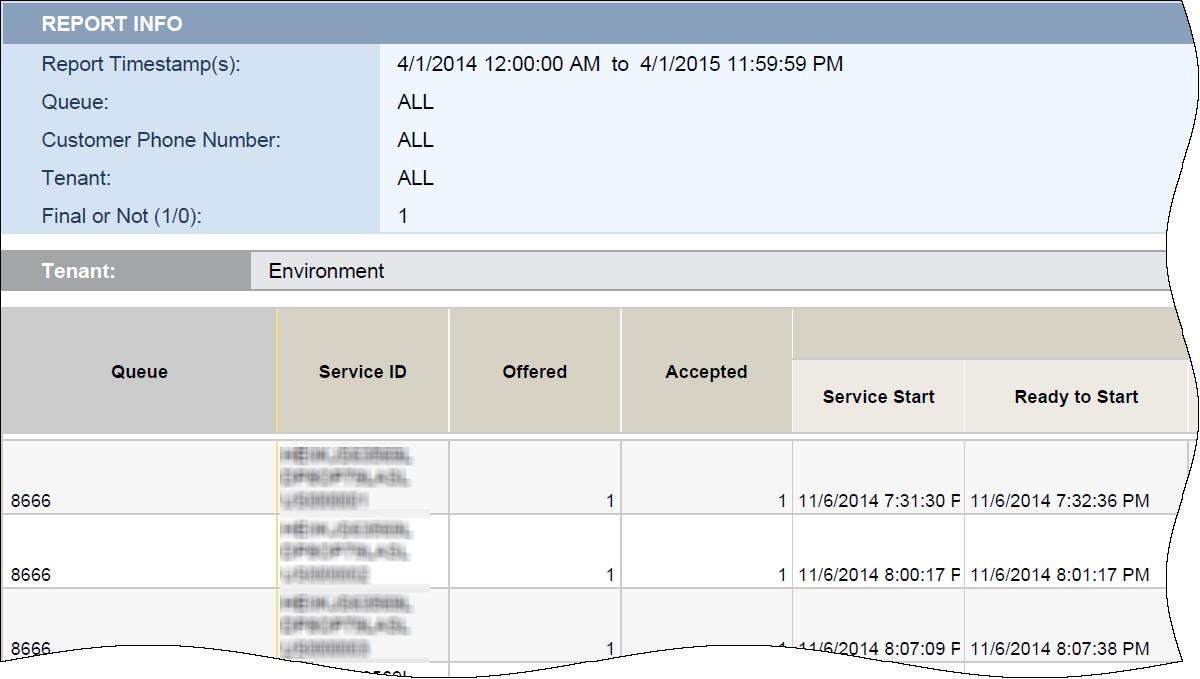(Created target blank page For Version: PSAAS:Julie) |
(Update with the copy of version: Public) |
||
| Line 1: | Line 1: | ||
| − | <!-- | + | = Callback Details Report= |
| + | |||
| + | This page describes how you can use the Callback Details Report to see detailed information about your customers Callback experiences. Callback allows your customer to provide a number at which the system can call them back when an agent is available; so your customers spend less time on hold, reducing customer frustration and freeing up valuable system resources. | ||
| + | |||
| + | <toggledisplay linkstyle font-size:larger showtext="[+] Tip: How do I generate a report?" hidetext="[-] Hide Tip"> | ||
| + | {{ToggleTextWrapper}} | ||
| + | <b>How do I generate a report?</b> <br/> | ||
| + | The short answer is: Access '''Reporting''' in the Genesys PureEngage Cloud, open a Callback report (from '''Document List''' > '''Interactive Insights''' > '''8.1.1''' > '''Callback'''), and click '''Refresh All''' to populate the report. For more information, see [[HRReports|How do I generate Historical Reports in Genesys PureEngage Cloud?]]. | ||
| + | </toggledisplay> | ||
| + | |||
| + | {{AnchorDiv|CallbackDetailsReport}} | ||
| + | {{CloudStep_Stack | ||
| + | |title=Understanding the Callback Details Report | ||
| + | |text=Use the '''Callback Details Report''' to learn exactly what happened with each callback scheduled in your contact center, including the time at which each state in the call began and ended, and the duration of each state. | ||
| + | |||
| + | To get a better idea of what this report looks like, view sample output from the report:<br/> | ||
| + | {{Repository|Sample_Callback_Details_Report.pdf|9662f866-0d7c-4626-be47-75868c881f67|Sample_Callback_Details_Report.pdf}} | ||
| + | |||
| + | |media1=Callback Detail MAIN.png | ||
| + | }} | ||
| + | |||
| + | The following tables explain the prompts you can select when you generate the report, and the measures that are represented in the report: | ||
| + | <ul> | ||
| + | <li> | ||
| + | <toggledisplay linkstyle font-size:larger showtext="[+] Prompts for the Callback Details Report" hidetext="[-] Hide: Prompts for the Callback Details Report">{{ToggleTextWrapper}} | ||
| + | {| | ||
| + | ! '''Prompt''' | ||
| + | ! '''Description''' | ||
| + | |- | ||
| + | |Pre-set Day Filter | ||
| + | |Choose a day from the list of preset options. This prompt overrides the Start Time and End Time values. | ||
| + | |- | ||
| + | |Start Time | ||
| + | |Choose the day and time from which to begin collecting data into the report. This prompt has no effect if Pre-set Day Filter is set to anything except <tt>None</tt>. | ||
| + | |- | ||
| + | |End Time | ||
| + | |Choose the day and time at which to stop collecting data into the report. | ||
| + | |- | ||
| + | |Queue | ||
| + | |Select one or more queues from which to gather data into the report. Default: <tt>ALL</tt> | ||
| + | |- | ||
| + | |Customer Phone Number | ||
| + | |Select one or more customer phone numbers for which to gather data into the report. Default: <tt>ALL</tt> | ||
| + | |- | ||
| + | |Final or Not | ||
| + | |Enter <tt>1</tt> to restrict the report to only those calls where callback was dialed, or enter <tt>0</tt> to include all scheduled Callbacks, even if they were never dialed. | ||
| + | |- | ||
| + | |} | ||
| + | </toggledisplay> | ||
| + | </li> | ||
| + | <li> | ||
| + | <toggledisplay linkstyle font-size:larger showtext="[+] Measures used in the Callback Details Report" hidetext="[-] Hide: Measures used in the Callback Details Report">{{ToggleTextWrapper}} | ||
| + | {| | ||
| + | ! '''Measure''' | ||
| + | ! '''Description''' | ||
| + | |- | ||
| + | |Callback Detail \ Service ID | ||
| + | |Original SCXML/GMS session id. | ||
| + | |- | ||
| + | |Callback Detail \ Offered | ||
| + | |Indicates whether callback was offered to the customer. (<tt>0</tt>=no, <tt>1</tt>=yes) | ||
| + | |- | ||
| + | |Callback Detail \ Accepted | ||
| + | |Indicates whether callback was accepted by the customer. (<tt>0</tt>=no, <tt>1</tt>=yes) | ||
| + | |- | ||
| + | |Callback Detail \ Service Start Timestamp | ||
| + | |The date and time when the service started. | ||
| + | |- | ||
| + | |Callback Detail \ Ready to Start Timestamp | ||
| + | |The date and time when the system began trying to call the customer. | ||
| + | |- | ||
| + | |Callback Detail \ Customer Connected Timestamp | ||
| + | |The date and time when the customer connected to the call following callback. | ||
| + | |- | ||
| + | |Callback Detail \ Callback Offered Timestamp | ||
| + | |The date and time when the opportunity to use callback was offered to a customer. | ||
| + | |- | ||
| + | |Callback Detail \ Last Callback Offered Timestamp | ||
| + | |The date and time of the last time that a customer was offered callback during the session. | ||
| + | |- | ||
| + | |Callback Detail \ Callback Accepted Timestamp | ||
| + | |The date and time when the customer accepted the opportunity to use callback. | ||
| + | |- | ||
| + | |Callback Detail \ Callback Attempts | ||
| + | |The number of times the system attempted to call the customer back. | ||
| + | |- | ||
| + | |Callback Detail \ Expected Wait Time | ||
| + | |The expected time before an agent is available to call back a customer, as of the time callback was offered. | ||
| + | |- | ||
| + | |Callback Detail \ Callback Offer Time | ||
| + | |The amount of time that elapsed between when a callback was offered to the customer, and when the customer accepted or declined the offer. | ||
| + | |- | ||
| + | |Callback Detail \ Last Callback Offer Time | ||
| + | |The duration (in seconds) of the last callback offered during the session. | ||
| + | |- | ||
| + | |Callback Detail \ Offline Waiting Time | ||
| + | |The amount of time that elapsed between when the customer accepted a callback offer and the time when they were connected to an agent after callback. | ||
| + | |- | ||
| + | |Callback Detail \ Establish Time | ||
| + | |The amount of time required to establish the outbound call. | ||
| + | |- | ||
| + | |Callback Detail \ Connect Waiting Time | ||
| + | |The amount of time that elapsed between when the customer connected to the callback call and when an agent was connected. | ||
| + | |- | ||
| + | |Callback Detail \ Desired Time | ||
| + | |The callback time that was promised to the customer when callback was scheduled. For <tt>ASAP</tt> callback, this value equals <tt>CB_T_CALLBACK_ACCEPTED</tt>. | ||
| + | |- | ||
| + | |Callback Detail \ Position in Queue | ||
| + | |The customer's position in the queue when the callback dial attempt is ready to begin. | ||
| + | |- | ||
| + | |Callback Detail \ Transfer Failed | ||
| + | |The number of failed attempts to transfer the callback interaction to the agent. | ||
| + | |- | ||
| + | |Callback Detail \ Added Agent | ||
| + | |Indicates whether an agent was successfully added to the callback call. (<tt>0</tt>=no, <tt>1</tt>=yes) | ||
| + | |- | ||
| + | |Callback Detail \ Abandoned Waiting | ||
| + | |Indicates whether the call was abandoned by the customer while waiting for an agent to connect. (<tt>0</tt>=no, <tt>1</tt>=yes) | ||
| + | |- | ||
| + | |Callback Detail \ Timeout Waiting | ||
| + | |The number of times that a customer was disconnected because the max timeout limit was reached. | ||
| + | |- | ||
| + | |Callback Detail \ Requested Agent Assistance | ||
| + | |The number of callbacks that were offered to customers who had requested agent assistance. (<tt>0</tt>=no, <tt>1</tt>=yes) | ||
| + | |- | ||
| + | |Callback Detail \ Customer Phone Number | ||
| + | |The phone number provided by the customer for callback. | ||
| + | |- | ||
| + | |Callback Detail \ Callback Offers per Session | ||
| + | |Number of times callback was offered, per single interaction. | ||
| + | |- | ||
| + | |Callback Detail \ Final | ||
| + | |Whether the Callback Record id is final. (<tt>0</tt>=additional callback attempts will be processed, <tt>1</tt>=no more dial attempts will be processed). | ||
| + | |- | ||
| + | |Callback Detail \ Customer Ready To Start Timestamp | ||
| + | |The time when the customer was ready to start media interaction for CUSTOMER_ORIGINATED scenarios. | ||
| + | |- | ||
| + | |Callback Detail \ Push Delivery Confirmed Timestamp | ||
| + | |The time when the application confirmed that push notification was received. | ||
| + | |- | ||
| + | |} | ||
| + | </toggledisplay> | ||
| + | </li> | ||
| + | </ul> | ||
| + | |||
| + | [[Category:V:PSAAS:Julie]] | ||
Revision as of 18:00, June 10, 2019
Callback Details Report
This page describes how you can use the Callback Details Report to see detailed information about your customers Callback experiences. Callback allows your customer to provide a number at which the system can call them back when an agent is available; so your customers spend less time on hold, reducing customer frustration and freeing up valuable system resources.
Comments or questions about this documentation? Contact us for support!