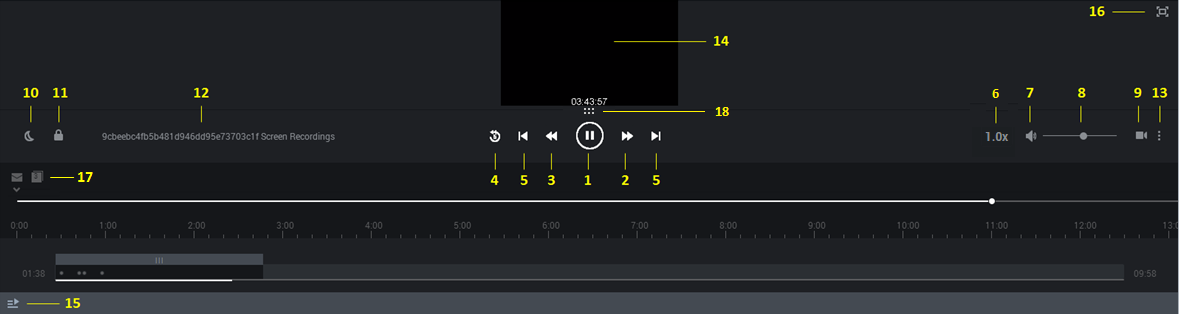(Created target blank page For Version: PSAAS:Julie) |
(Update with the copy of version: Public) |
||
| Line 1: | Line 1: | ||
| − | + | =Playback= | |
| + | |||
| + | The Media Player is activated above the Search Results grid when you select to play back an audio interaction, event and/or screen recording. | ||
| + | |||
| + | Before you begin working with the Media Player consider the following: | ||
| + | * You can play back an interaction from any point in the recording. | ||
| + | * Playback always begins from the location of the marker in the audio graph. | ||
| + | * When you play back an interaction from the Search Results grid, the marker moves to the beginning of the interaction. | ||
| + | * Playback begins automatically when the interaction is loaded. | ||
| + | * The Media Player includes various playback controls that enable you to better analyze the specific interaction. For additional information, see [[playback#controls|Playback Controls]]. | ||
| + | |||
| + | ===Playback Timeline=== | ||
| + | |||
| + | The following non-linguistic icons may appear on the playback timeline. For details about each one of these refer to [[interactionevents|Interaction Events]] | ||
| + | |||
| + | [[file:Nonlinguistic.png|link=|175px]] | ||
| + | |||
| + | {{AnchorDiv|controls}} | ||
| + | ===Playback Controls=== | ||
| + | |||
| + | The following image and table represent all the available '''playback controls''': | ||
| + | |||
| + | {{NoteFormat| The Quality Management media player contains fewer controls then the Media Player. In addition, the Quality Management media player contains an icon [[File:opennewwindow.png]] that when clicked opens the media player in a new separate window. The advantage is that you can view the media player in one screen while looking at SpeechMiner data in a second screen. For more information about Quality Management, see [[qm|Quality Management]].}} | ||
| + | |||
| + | [[File:sm_playbackcontrols.png]] | ||
| + | |||
| + | {| | ||
| + | !width="6%"| Number | ||
| + | !width="48%"| Description | ||
| + | !width="30%"| Available for | ||
| + | |- | ||
| + | | 1 | ||
| + | | Play or pause the interaction in the current location. | ||
| + | | Audio Interactions , Events | ||
| + | |- | ||
| + | | 2 | ||
| + | | Play the next event. | ||
| + | | Audio Interactions , Events | ||
| + | |- | ||
| + | | 3 | ||
| + | | Play the previous event. | ||
| + | | Audio Interactions , Events | ||
| + | |- | ||
| + | | 4 | ||
| + | | Rewind the playback 5 seconds from the current location of the marker. | ||
| + | | Audio Interactions , Events | ||
| + | |- | ||
| + | | 5 | ||
| + | | Play the next or previous interaction. | ||
| + | | Audio Interactions , Events | ||
| + | |- | ||
| + | | 6 | ||
| + | | Control the speed at which the interaction is played. 1.0 is the default normal speed and every number above is faster. For example, 2.0 is twice as fast as the normal speed. | ||
| + | | Audio Interactions , Events | ||
| + | |- | ||
| + | | 7 | ||
| + | | Turn on/off the volume. | ||
| + | | Audio Interactions , Events | ||
| + | |- | ||
| + | | 8 | ||
| + | | Select a volume level. | ||
| + | | Audio Interactions , Events | ||
| + | |- | ||
| + | | 9 | ||
| + | | Show / Hide Screen Recording. | ||
| + | '''Note:''' If the screen recording is longer than the available audio an ACW (after call work) icon appears [[file:ACW.png|link=|23px]]. | ||
| + | The ACW icon appears on the playback timeline at the time that is equal to the duration of the audio media file. The screen recording plays beyond the end of the audio file. | ||
| + | | Audio Interactions , Events | ||
| + | |- | ||
| + | | 10 | ||
| + | | Change the screen's brightness. | ||
| + | | Audio Interactions , Events | ||
| + | |- | ||
| + | | 11 | ||
| + | | | ||
| + | Lock/Unlock the playback with the scroll bar. When this option is turned Off, you can scroll towards the end of the interaction before the playback reaches the same location. Turn this option On if you want the interaction to automatically scroll so that the part of the interaction that is currently being played back is always visible. The scroll bar moves automatically to keep up with the playback. | ||
| + | | Audio Interactions , Events | ||
| + | |- | ||
| + | | 12 | ||
| + | | Indicates the specific interaction ID and agent name. | ||
| + | | Audio Interactions , Events | ||
| + | |- | ||
| + | | 13 | ||
| + | | A menu with the following options: | ||
| + | * '''Export:''' Export the interaction to a zip file. | ||
| + | * '''Add To...:''' Add the interaction to an interaction list. | ||
| + | * '''Tag:''' Add a tag to the interaction to create a connection between the specific interaction and a specific topic. For more information, refer to [[searchfilter|Search > Tags]]. | ||
| + | * '''Evaluate:''' Create an evaluation session (Ad-Hoc Evaluation) for the selected interaction. For details about how to create and work with an Ad-Hoc evaluation, see [[adhoc|Create an Ad-Hoc Evaluation Session]]. | ||
| + | * '''Permalink:''' Copy a link to the specific interaction. | ||
| + | * '''Protect from Deletion / Unprotect from Deletion:''' Tag the selected interaction with a '''Cannot''' '''Delete''' tag so that it cannot be deleted, or conversely, remove the Cannot Delete tag from the selected interaction. | ||
| + | * '''Delete:''' Delete the specific interaction. | ||
| + | '''Note:''' For more information about some of these options, refer to the [[batchactions|Batch Actions]] page. | ||
| + | | Audio Interactions , Events | ||
| + | |- | ||
| + | | 14 | ||
| + | | Screen Recording playback. In this area of the screen you can view the selected screen recording. A screen recording is a video of the agent's screen during the specific agent-customer interaction. | ||
| + | | Audio Interactions | ||
| + | |- | ||
| + | | 15 | ||
| + | | Return to the search results list. | ||
| + | | Audio Interactions , Events | ||
| + | |- | ||
| + | | 16 | ||
| + | | | ||
| + | Full screen view. | ||
| + | |||
| + | '''Note:''' Internet Explorer 10 and 11 does not support this option. | ||
| + | | Audio Interactions , Events | ||
| + | |- | ||
| + | | 17 | ||
| + | | The envelope (email) and paper (chat) icon appear in the location of the recording when an email was received or a chat conversation took place. | ||
| + | | Audio Interactions , Events | ||
| + | |- | ||
| + | | 18 | ||
| + | | | ||
| + | Enables you to enlarge the video screen in the media player. | ||
| + | | Audio Interactions , Events | ||
| + | |} | ||
| + | |||
| + | |||
| + | [[Category:V:PSAAS:Julie]] | ||
Revision as of 18:03, June 10, 2019
Playback
The Media Player is activated above the Search Results grid when you select to play back an audio interaction, event and/or screen recording.
Before you begin working with the Media Player consider the following:
- You can play back an interaction from any point in the recording.
- Playback always begins from the location of the marker in the audio graph.
- When you play back an interaction from the Search Results grid, the marker moves to the beginning of the interaction.
- Playback begins automatically when the interaction is loaded.
- The Media Player includes various playback controls that enable you to better analyze the specific interaction. For additional information, see Playback Controls.
Playback Timeline
The following non-linguistic icons may appear on the playback timeline. For details about each one of these refer to Interaction Events
Playback Controls
The following image and table represent all the available playback controls:
| Number | Description | Available for |
|---|---|---|
| 1 | Play or pause the interaction in the current location. | Audio Interactions , Events |
| 2 | Play the next event. | Audio Interactions , Events |
| 3 | Play the previous event. | Audio Interactions , Events |
| 4 | Rewind the playback 5 seconds from the current location of the marker. | Audio Interactions , Events |
| 5 | Play the next or previous interaction. | Audio Interactions , Events |
| 6 | Control the speed at which the interaction is played. 1.0 is the default normal speed and every number above is faster. For example, 2.0 is twice as fast as the normal speed. | Audio Interactions , Events |
| 7 | Turn on/off the volume. | Audio Interactions , Events |
| 8 | Select a volume level. | Audio Interactions , Events |
| 9 | Show / Hide Screen Recording.
Note: If the screen recording is longer than the available audio an ACW (after call work) icon appears link=|23px. The ACW icon appears on the playback timeline at the time that is equal to the duration of the audio media file. The screen recording plays beyond the end of the audio file. |
Audio Interactions , Events |
| 10 | Change the screen's brightness. | Audio Interactions , Events |
| 11 |
Lock/Unlock the playback with the scroll bar. When this option is turned Off, you can scroll towards the end of the interaction before the playback reaches the same location. Turn this option On if you want the interaction to automatically scroll so that the part of the interaction that is currently being played back is always visible. The scroll bar moves automatically to keep up with the playback. |
Audio Interactions , Events |
| 12 | Indicates the specific interaction ID and agent name. | Audio Interactions , Events |
| 13 | A menu with the following options:
Note: For more information about some of these options, refer to the Batch Actions page. |
Audio Interactions , Events |
| 14 | Screen Recording playback. In this area of the screen you can view the selected screen recording. A screen recording is a video of the agent's screen during the specific agent-customer interaction. | Audio Interactions |
| 15 | Return to the search results list. | Audio Interactions , Events |
| 16 |
Full screen view. Note: Internet Explorer 10 and 11 does not support this option. |
Audio Interactions , Events |
| 17 | The envelope (email) and paper (chat) icon appear in the location of the recording when an email was received or a chat conversation took place. | Audio Interactions , Events |
| 18 |
Enables you to enlarge the video screen in the media player. |
Audio Interactions , Events |