(Created target blank page For Version: PSAAS:Julie) |
(Update with the copy of version: Public) |
||
| Line 1: | Line 1: | ||
| − | + | =Evaluations Manager Grid= | |
| + | |||
| + | The Quality Manager - Evaluations Manager grid contains a list of all the inactive and active evaluations. | ||
| + | |||
| + | From the grid, you can quickly see when the evaluation was created, the last time it created a session(s), etc. | ||
| + | |||
| + | The Evaluations Manager grid contains the following information and options. | ||
| + | |||
| + | * '''New Evaluation''' [[file:Newevaluation 2.png|link=|130px]] - Use to create a new Distributed, Shared or Calibration evaluation. | ||
| + | * '''Delete''' [[file:Smicon_delete.png|link=]] - Deletes the selected evaluation. | ||
| + | {{NoteFormat| When you delete an evaluation in the Evaluation Manager list, all the sessions that were created as a result of the specific evaluation will also be deleted.}} | ||
| + | * '''Filter by name''' - Enables you to search for a specific evaluation. | ||
| + | * '''0 Selected''' - The number of forms selected in the grid. | ||
| + | * '''Name''' - The name of the evaluation. | ||
| + | {{NoteFormat| Hover over the evaluation name to view the description of the specific evaluation.}} | ||
| + | * '''Description''' - The description added to the Description field about the specific evaluation. | ||
| + | {{NoteFormat| By default, the Description column does not appear in the grid. To add the Description column to the grid, click the icon and select the Description checkbox.}} | ||
| + | * '''Creator''' - The name of the user who created the evaluation. | ||
| + | * '''Evaluators''' - If you selected Interactions when working with a One Time schedule, this parameter indicates the amount of evaluators associated with the specific evaluation. Each one of these evaluators will be required to perform the same evaluation sessions. For example, if an evaluation with 3 evaluators is scheduled for over the course of a month, and is configured to generate 30 sessions, each evaluator will receive 10 different interactions. If you selected Criteria when working with a One Time schedule, the interactions are randomly distributed among the evaluators. | ||
| + | * '''Schedule''' - Indicates whether the evaluation is a one-time evaluation or a recurring evaluation. | ||
| + | * '''Type''' - Indicates whether the evaluation is a Distributed, Shared, Ad Hoc or Calibration evaluation. For details, see Evaluations manager. | ||
| + | * '''Form(s)''' - Indicates the number of forms associated with the evaluation. | ||
| + | * '''Last Activity''' - Indicates the last time the evaluation created one or more evaluation sessions.. | ||
| + | * '''Status''' - Indicates if the evaluation is active or inactive. An inactive evaluation cannot create evaluation sessions. | ||
| + | * '''Created''' - Indicates the date on which the evaluation was created. | ||
| + | * '''Evaluation Sessions''' - Indicates the number of evaluation sessions created as a result of the evaluation. | ||
| + | * [[file:Reportedit.png|link=|25px]] - Use to select the columns that appear in the grid. | ||
| + | {{NoteFormat| To return the grid columns to their default state, click '''Reset to defaults''' from the Select Columns list [[file:Smicon resetview.png|link=]].}} | ||
| + | |||
| + | |||
| + | [[Category:V:PSAAS:Julie]] | ||
Revision as of 18:03, June 10, 2019
Evaluations Manager Grid
The Quality Manager - Evaluations Manager grid contains a list of all the inactive and active evaluations.
From the grid, you can quickly see when the evaluation was created, the last time it created a session(s), etc.
The Evaluations Manager grid contains the following information and options.
- New Evaluation
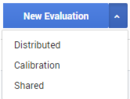 - Use to create a new Distributed, Shared or Calibration evaluation.
- Use to create a new Distributed, Shared or Calibration evaluation. - Delete
 - Deletes the selected evaluation.
- Deletes the selected evaluation.
Important
When you delete an evaluation in the Evaluation Manager list, all the sessions that were created as a result of the specific evaluation will also be deleted.- Filter by name - Enables you to search for a specific evaluation.
- 0 Selected - The number of forms selected in the grid.
- Name - The name of the evaluation.
Important
Hover over the evaluation name to view the description of the specific evaluation.- Description - The description added to the Description field about the specific evaluation.
Important
By default, the Description column does not appear in the grid. To add the Description column to the grid, click the icon and select the Description checkbox.- Creator - The name of the user who created the evaluation.
- Evaluators - If you selected Interactions when working with a One Time schedule, this parameter indicates the amount of evaluators associated with the specific evaluation. Each one of these evaluators will be required to perform the same evaluation sessions. For example, if an evaluation with 3 evaluators is scheduled for over the course of a month, and is configured to generate 30 sessions, each evaluator will receive 10 different interactions. If you selected Criteria when working with a One Time schedule, the interactions are randomly distributed among the evaluators.
- Schedule - Indicates whether the evaluation is a one-time evaluation or a recurring evaluation.
- Type - Indicates whether the evaluation is a Distributed, Shared, Ad Hoc or Calibration evaluation. For details, see Evaluations manager.
- Form(s) - Indicates the number of forms associated with the evaluation.
- Last Activity - Indicates the last time the evaluation created one or more evaluation sessions..
- Status - Indicates if the evaluation is active or inactive. An inactive evaluation cannot create evaluation sessions.
- Created - Indicates the date on which the evaluation was created.
- Evaluation Sessions - Indicates the number of evaluation sessions created as a result of the evaluation.
 - Use to select the columns that appear in the grid.
- Use to select the columns that appear in the grid.
Important
To return the grid columns to their default state, click Reset to defaults from the Select Columns list
Comments or questions about this documentation? Contact us for support!
