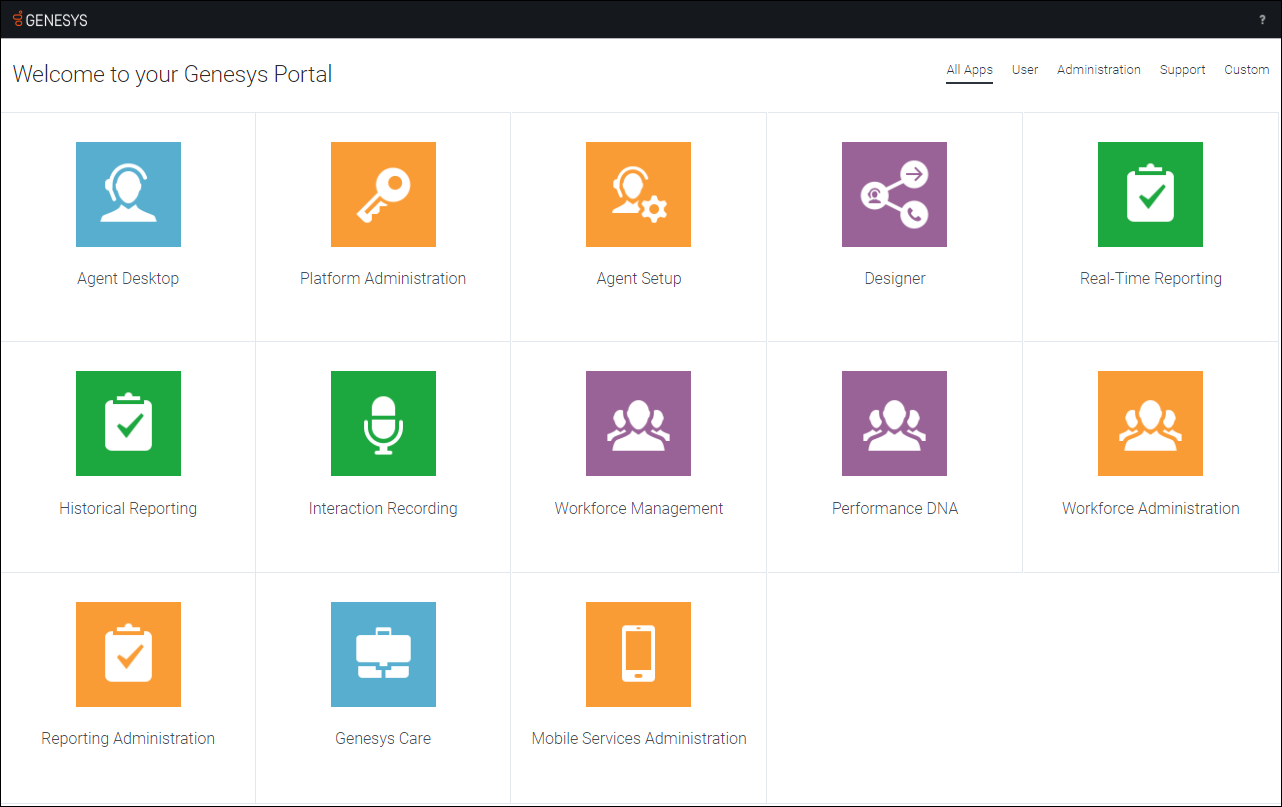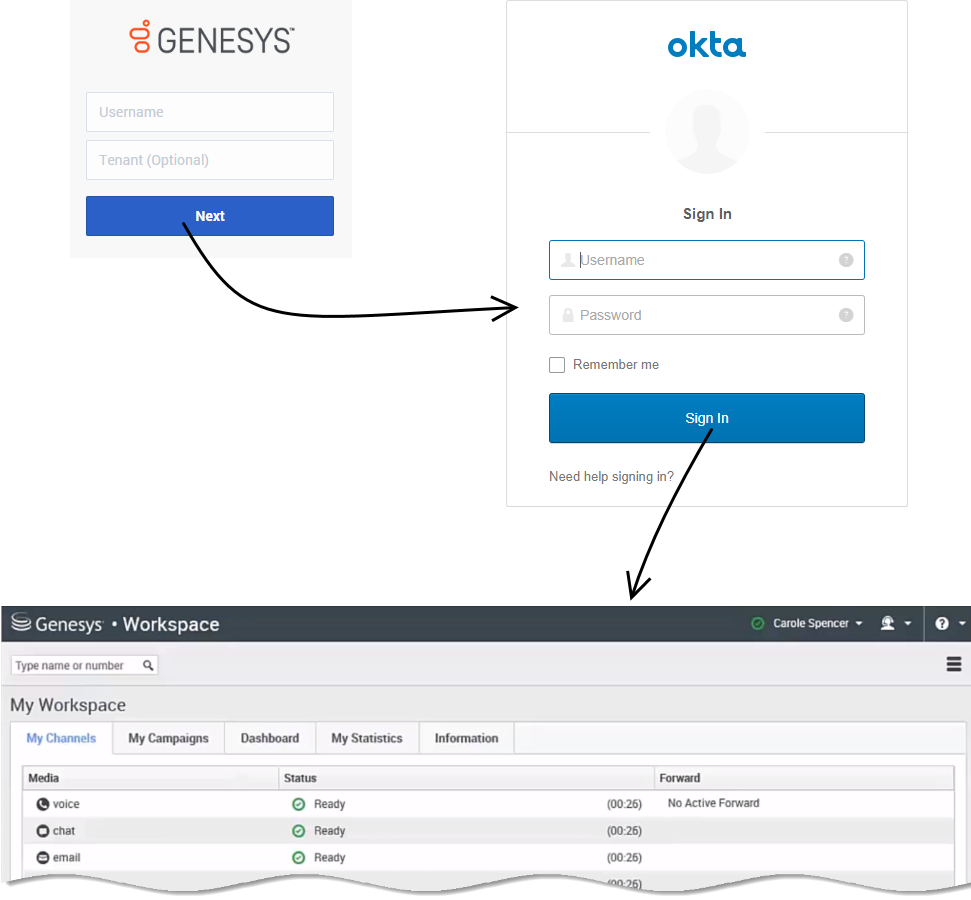(Update with the copy of version: 8.5.0) |
(Update with the copy of version: draft) |
||
| Line 1: | Line 1: | ||
| − | = | + | = Accessing your Genesys PureEngage Cloud applications = |
| − | + | __NOTOC__ | |
| − | |||
| − | |||
| − | + | {{BEC_Head | |
| + | |context= | ||
| + | The Genesys Portal is your single point of access to applications within Genesys PureEngage Cloud. | ||
| + | |dimension= | ||
| + | }} | ||
| − | + | {{CloudStep_Stack | |
| + | |title=Get started with Genesys Portal | ||
| + | |text= | ||
| + | Use your browser to access the Genesys Portal landing page (your Administrator will provide the link). | ||
| − | ''' | + | All of your company's Genesys applications can be found on the '''All Apps''' screen. These applications are also divided into categories, which you can select by clicking the corresponding category links at the top right of the Portal. |
| − | + | The out-of-the-box categories are: | |
| − | |||
| − | |||
| − | |||
| − | |||
| − | |||
| − | + | '''User''' – User applications can be used by contact-center agents and supervisors, such as Agent Desktop, Workforce Management, and Reporting. | |
| − | ''' | + | '''Administration''' – Administration applications can be used by contact-center administrators and supervisors to configure users and applications based on their roles. |
| − | + | '''Support''' – Support applications are used by authorized contact-center administrators to submit requests with Genesys Customer Care, and to view the status and schedule of service for Genesys applications. | |
| − | ''' | + | '''Documentation''' and '''eLearning''' are accessed via the Help ([[File:IC IW Active Circle Question@2x.png|16px|link=]]) menu, located in the top-right corner of Genesys Portal. |
| − | |||
| − | |||
| − | + | |media1=GenesysPortal.png | |
| + | }} | ||
| − | + | {{CloudStep_Stack | |
| − | + | |title=Using the Genesys Single Sign-On feature | |
| − | |-| | + | |text= |
| − | + | Genesys Single Sign-On (SSO) is an optional feature that allows you to access multiple applications with a single username and password. Once you are signed in to one SSO-supported application, you can open all other SSO-supported applications without having to re-enter your login information. | |
| − | |||
| − | |||
| − | |||
| − | + | Let's look at the login process for Agent Desktop with SSO enabled. | |
| − | ' | + | First, click the Agent Desktop icon in Genesys Portal and enter your username. You must log in to the application even though you're already logged in to your workstation. |
| − | + | Click '''Next''' and you will be prompted to enter your username and password. Once you are authenticated, you're redirected back to Agent Desktop and automatically logged in. | |
| − | + | Now that you're authenticated, you can choose any SSO-enabled application from Genesys Portal and you'll be automatically logged in without entering your credentials. | |
| − | |||
| − | |||
| − | |||
| − | |||
| − | |||
| − | |||
| − | |||
| − | |||
| − | |||
| − | |||
| − | |||
| − | |||
| − | |||
| − | |||
| − | |||
| − | |||
| − | |||
| − | |||
| − | |||
| − | |||
| − | |||
| − | |||
| − | |||
| − | |||
| − | |||
| − | |||
| − | |||
| − | |||
| − | |||
| − | |||
| − | |||
| − | |||
| − | |||
| − | |||
| − | |||
| − | |||
| − | |||
| − | |||
| − | |||
| − | |||
| − | |||
| − | |||
| − | |||
| − | |||
| − | |||
| − | |||
| − | |||
| − | |||
| − | |||
| − | |||
| − | |||
| − | |||
| − | |||
| − | |||
| − | |||
| − | |||
| − | |||
| − | ' | ||
| − | |||
| − | |||
| − | |||
| − | |||
| − | |||
| − | |||
| − | |||
| − | |||
| − | |||
| − | |||
| + | If you happen to close all browser tabs without logging out of the applications, you will remain logged in for five minutes. If a second window or browser is opened after five minutes, to either the same application or any other SSO-enabled application, you will once again be prompted for your credentials. | ||
| + | |media1=PEC_SSO_login.png | ||
| + | }} | ||
[[Category:V:PSAAS:Public]] | [[Category:V:PSAAS:Public]] | ||
Revision as of 16:27, July 5, 2019
Accessing your Genesys PureEngage Cloud applications
The Genesys Portal is your single point of access to applications within Genesys PureEngage Cloud.
Get started with Genesys Portal
Use your browser to access the Genesys Portal landing page (your Administrator will provide the link).
All of your company's Genesys applications can be found on the All Apps screen. These applications are also divided into categories, which you can select by clicking the corresponding category links at the top right of the Portal.
The out-of-the-box categories are:
User – User applications can be used by contact-center agents and supervisors, such as Agent Desktop, Workforce Management, and Reporting.
Administration – Administration applications can be used by contact-center administrators and supervisors to configure users and applications based on their roles.
Support – Support applications are used by authorized contact-center administrators to submit requests with Genesys Customer Care, and to view the status and schedule of service for Genesys applications.
Documentation and eLearning are accessed via the Help (![]() ) menu, located in the top-right corner of Genesys Portal.
) menu, located in the top-right corner of Genesys Portal.
Using the Genesys Single Sign-On feature
Genesys Single Sign-On (SSO) is an optional feature that allows you to access multiple applications with a single username and password. Once you are signed in to one SSO-supported application, you can open all other SSO-supported applications without having to re-enter your login information.
Let's look at the login process for Agent Desktop with SSO enabled.
First, click the Agent Desktop icon in Genesys Portal and enter your username. You must log in to the application even though you're already logged in to your workstation.
Click Next and you will be prompted to enter your username and password. Once you are authenticated, you're redirected back to Agent Desktop and automatically logged in.
Now that you're authenticated, you can choose any SSO-enabled application from Genesys Portal and you'll be automatically logged in without entering your credentials.
If you happen to close all browser tabs without logging out of the applications, you will remain logged in for five minutes. If a second window or browser is opened after five minutes, to either the same application or any other SSO-enabled application, you will once again be prompted for your credentials.