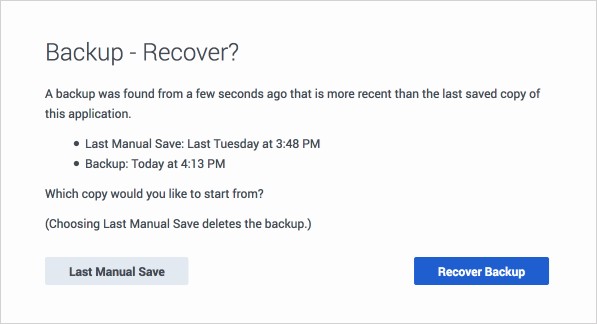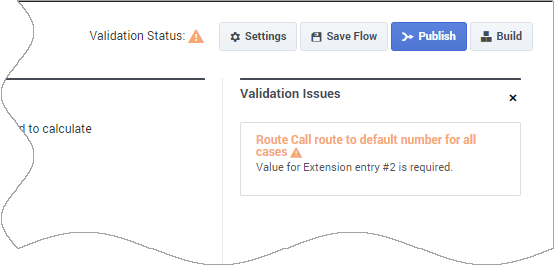(Update with the copy of version: draft) |
(Update with the copy of version: draft) |
||
| Line 1: | Line 1: | ||
= Saving and Publishing Your Application= | = Saving and Publishing Your Application= | ||
| − | It is a good idea to manually save your work often, especially after you have made important changes. If you | + | It is a good idea to manually save your work often, especially after you have made important changes. |
| + | |||
| + | Click '''Save Flow''' to save your application. This action saves your work and performs some validation checks on your application. If no problems are found, a green check mark appears beside the '''Validation Status''' field. Otherwise, if problems are found, a warning icon appears beside the '''Validation Status''' field. You can click the warning icon to display the [[SavePublish#validation|list of validation issues]]. | ||
| + | |||
| + | When you are ready to test and deploy your application, click '''Publish'''. Designer performs another validation test on your application and, if no errors are found, it generates the code that will run on Genesys platforms. | ||
[[File:Des_uioverview_toolbar_02.png]] | [[File:Des_uioverview_toolbar_02.png]] | ||
| − | + | Designer also automatically saves a temporary backup of your work, which is refreshed periodically. If you forget to save your changes, and the editing session ends for some reason (for example, maybe you accidentally closed an active browser tab or were logged out due to inactivity), Designer provides a few [[SavePublish#recovery|recovery options]]. | |
| + | |||
| + | {{AnchorDiv|recovery}} | ||
| + | == Backup and recovery == | ||
| + | If you try to edit an application or shared module that has unsaved changes from a previous session, Designer lets you know that it has found a local backup of your application, along with a comparison of timestamps between this local backup version and the version that is saved on the server. | ||
| + | |||
| + | [[file:des_backup_recovery.png]] | ||
| + | |||
| + | You can choose one of the following recovery options: | ||
| + | ===Last Manual Save=== | ||
| + | Designer opens the last version that was manually saved to the server. If you select this recovery option, the local backup copy is discarded and any changes that were made ''after'' the last manual save are not included in the recovery. | ||
| + | |||
| + | ===Recover Backup=== | ||
| + | Designer opens the local backup version, which is recovered from the cache of your browser. You can then click '''Save Flow''' to save your changes to the server. | ||
| − | + | {{NoteFormat|This backup and recovery feature doesn't work in private browsing modes, such as "incognito" mode in Chrome or "private" mode in Firefox. These modes do not permit data to be stored or retrieved from the browser cache.}} | |
| − | {{ | + | {{AnchorDiv|validation}} |
| − | |||
| − | |||
| − | + | ==Validation Issues== | |
If errors are found in your application, you can click the exclamation icon ([[File:des_warning_icon.png]]) beside the '''Validation Status''' field to display the '''Validation Issues''' list. | If errors are found in your application, you can click the exclamation icon ([[File:des_warning_icon.png]]) beside the '''Validation Status''' field to display the '''Validation Issues''' list. | ||
Revision as of 17:18, July 29, 2019
Saving and Publishing Your Application
It is a good idea to manually save your work often, especially after you have made important changes.
Click Save Flow to save your application. This action saves your work and performs some validation checks on your application. If no problems are found, a green check mark appears beside the Validation Status field. Otherwise, if problems are found, a warning icon appears beside the Validation Status field. You can click the warning icon to display the list of validation issues.
When you are ready to test and deploy your application, click Publish. Designer performs another validation test on your application and, if no errors are found, it generates the code that will run on Genesys platforms.
Designer also automatically saves a temporary backup of your work, which is refreshed periodically. If you forget to save your changes, and the editing session ends for some reason (for example, maybe you accidentally closed an active browser tab or were logged out due to inactivity), Designer provides a few recovery options.
Backup and recovery
If you try to edit an application or shared module that has unsaved changes from a previous session, Designer lets you know that it has found a local backup of your application, along with a comparison of timestamps between this local backup version and the version that is saved on the server.
You can choose one of the following recovery options:
Last Manual Save
Designer opens the last version that was manually saved to the server. If you select this recovery option, the local backup copy is discarded and any changes that were made after the last manual save are not included in the recovery.
Recover Backup
Designer opens the local backup version, which is recovered from the cache of your browser. You can then click Save Flow to save your changes to the server.
Validation Issues
If errors are found in your application, you can click the exclamation icon (![]() ) beside the Validation Status field to display the Validation Issues list.
) beside the Validation Status field to display the Validation Issues list.
Warnings are displayed in yellow and errors in red. Code generation can complete successfully if there are warnings present, but fails if there are any errors.
Click a warning or error to go to the block containing the issue and address the problem.