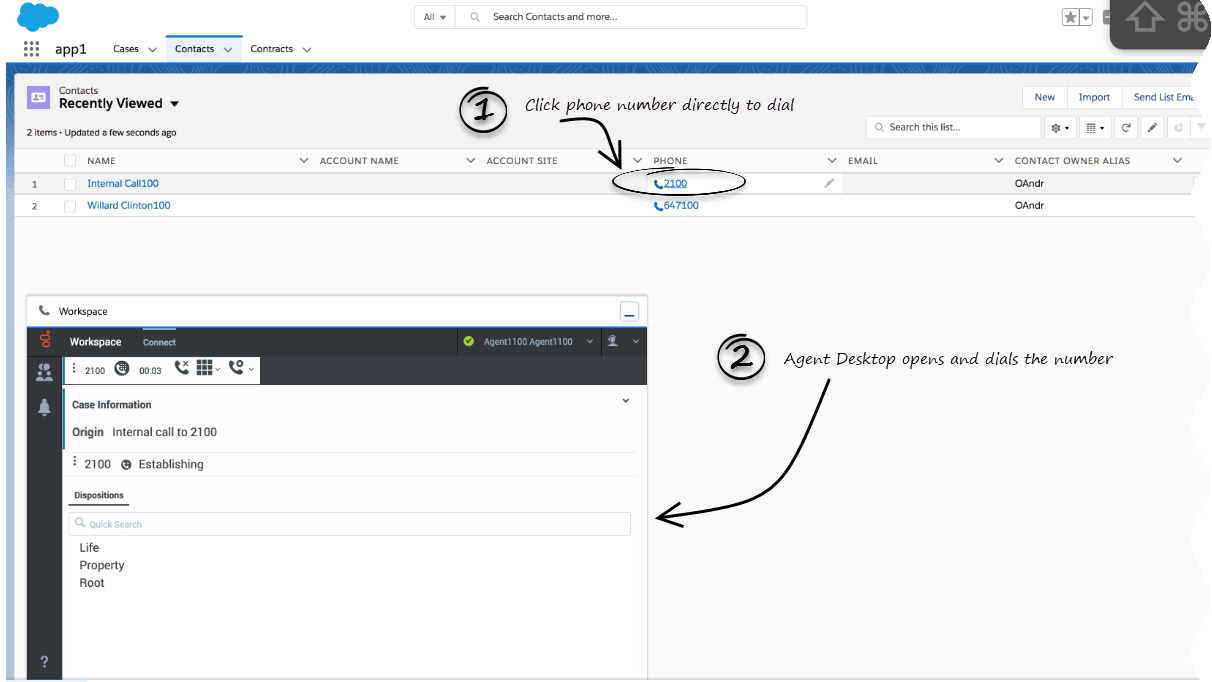(Created target blank page For Version: PSAAS:Public) |
(Update with the copy of version: draft) |
||
| Line 1: | Line 1: | ||
| − | + | = Click-to-dial = | |
| + | {{BEC_Head | ||
| + | |context= | ||
| + | Click-to-dial makes connecting to your customers easy. All you have to do is click their phone number to make a call. | ||
| + | |dimension= | ||
| + | }} | ||
| + | {{AnchorDiv|ClicktoDial}} | ||
| + | {{CloudStep_Stack | ||
| + | |title=Using click-to-dial | ||
| + | |text=With click-to-dial, when you click a phone number in Salesforce, Adapter automatically dials it and starts the call. For example, you might search for a contact and then click the related phone number. | ||
| + | |||
| + | |media1=SFLClicktoDial.png | ||
| + | }} | ||
| + | {{AnchorDiv|Related}} | ||
| + | ==Related documentation== | ||
| + | *To learn how to use Gplus Adapter, see the [[Documentation:PSAAS:Agent:AD|Genesys Agent Desktop help]]. | ||
| + | |||
| + | [[Category:V:PSAAS:Public]] | ||
Revision as of 18:40, October 7, 2019
Click-to-dial
Click-to-dial makes connecting to your customers easy. All you have to do is click their phone number to make a call.
Using click-to-dial
With click-to-dial, when you click a phone number in Salesforce, Adapter automatically dials it and starts the call. For example, you might search for a contact and then click the related phone number.
Related documentation
- To learn how to use Gplus Adapter, see the Genesys Agent Desktop help.
Comments or questions about this documentation? Contact us for support!