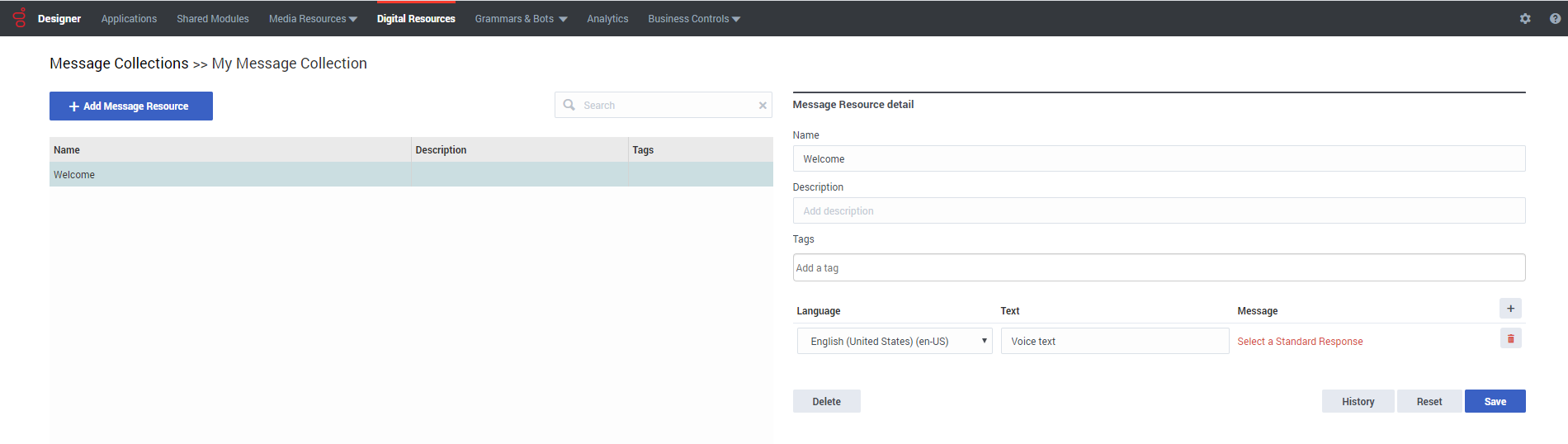| Line 15: | Line 15: | ||
Selecting a message resource enables you to view and make changes to the resource properties: | Selecting a message resource enables you to view and make changes to the resource properties: | ||
| − | [[File: | + | [[File:des_message_collection_message_details_02.png]] |
You can: | You can: | ||
| Line 22: | Line 22: | ||
* Add some '''Tags''' to associate the resource with similar resources. | * Add some '''Tags''' to associate the resource with similar resources. | ||
* Add a '''Language''' to create a custom '''Text''' message or select a standard response '''Message''' from the Standard Response repository. | * Add a '''Language''' to create a custom '''Text''' message or select a standard response '''Message''' from the Standard Response repository. | ||
| + | * Use the '''History''' button to view the history of the digital resource. | ||
[[Category:V:PSAAS:Public]] | [[Category:V:PSAAS:Public]] | ||
Revision as of 16:22, April 30, 2020
Digital Resources
Digital Resources are predefined standard responses and user-defined messages that you can use in digital applications and shared modules. A Message Collection is a collected set of individual message resources that can be accessed by a digital application.
From this page, you can centrally manage these message resources for all of your applications. If you make any changes to a message resource, the change takes effect the immediately across affected applications.
(See the Applications or Shared Modules page for more information on how to assign a message collection to an application or shared module.)
Creating Message Collections and Message Resources
To create a new message collection, click Add Message Collection and enter a name. When you are done, click Create and Open to open the new message collection and add message resources.
Next, click Add Message Resource and enter a name for the message resource. Make sure to use a unique name as you won't be able to add it if it has the same name as an existing system resource. Click OK to save the new message resource.
Selecting a message resource enables you to view and make changes to the resource properties:
You can:
- Add a Description for the resource.
- Add some Tags to associate the resource with similar resources.
- Add a Language to create a custom Text message or select a standard response Message from the Standard Response repository.
- Use the History button to view the history of the digital resource.