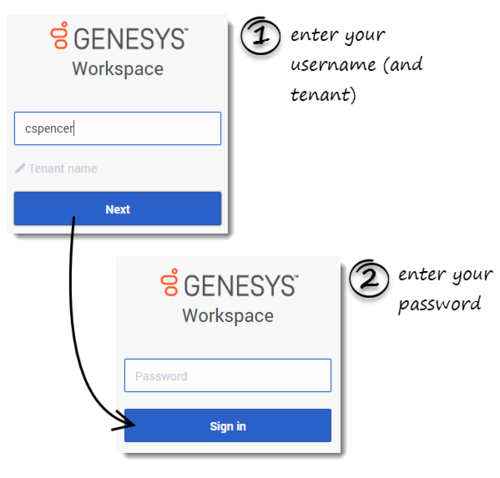m (Text replacement - "PureEngage" to "Genesys Engage") |
m (Text replacement - "Genesys Engage Cloud" to "Genesys Engage cloud") |
||
| Line 39: | Line 39: | ||
Web Services and Applications includes both web APIs and JavaScript APIs. | Web Services and Applications includes both web APIs and JavaScript APIs. | ||
===Web APIs=== | ===Web APIs=== | ||
| − | Use the Web Services APIs to create your own custom applications that integrate with Genesys. For documentation, see the {{#Widget:ExtLink|link=https://developer.genesyscloud.com|displaytext=Genesys Engage | + | Use the Web Services APIs to create your own custom applications that integrate with Genesys. For documentation, see the {{#Widget:ExtLink|link=https://developer.genesyscloud.com|displaytext=Genesys Engage cloud Developer Center}}. |
This 9.0 release includes the following web APIs: | This 9.0 release includes the following web APIs: | ||
Latest revision as of 13:48, September 18, 2020
About Web Services and Applications
Web Services and Applications is a set of user interfaces and APIs that provide a web-based client interface to access Genesys services. The Web Services and Applications package for On-Premises contains a variety of microservices that you can implement in your contact center.
User interfaces
Web Services and Applications includes the following UIs:
Workspace Web Edition
Workspace Web Edition is an HTML 5 thin-client application that provides agents and knowledge workers with non-intrusive access to the information, processes, and applications that they need to perform their jobs more efficiently and to ensure increased customer satisfaction.
- Related documentation: Web Services and Applications Configuration Guide
Gplus Adapter for Salesforce
Gplus Adapter for Salesforce is an integrated solution that enables users to handle contact center interactions seamlessly within Salesforce.
- Related documentation: Gplus Adapter for Salesforce section in this guide, Web Services and Applications Configuration Guide, and Gplus Adapter User Guide/Help
Authentication
Genesys makes logging in across the Genesys Engage applications easy. Once you have logged in to one of the applications, you will be automatically logged in to all your other applications without entering your credentials.
If you close all the browser tabs without logging out of the applications, you will remain logged in for five minutes. If a second window or browser is opened after five minutes, to either the same application or any other Genesys Engage application, you will once again be prompted for your credentials.
Authenticating is a two-step process in most applications. After launching the application in a browser, the Authentication (login) panel is displayed.
First, enter your username. If your contact center does not use email address formatted usernames, click Tenant to reveal the Tenant field. You will be informed by your administrator what to enter in the Tenant field. Leave this field blank unless instructed otherwise by your administrator. Click Next.
Second, enter your password. Click Sign in to authenticate.
Some applications have additional steps. For example, in Workspace Web Edition Agent Desktop, you might have an additional step to enter your Place.
APIs
Web Services and Applications includes both web APIs and JavaScript APIs.
Web APIs
Use the Web Services APIs to create your own custom applications that integrate with Genesys. For documentation, see the Genesys Engage cloud Developer Center.
This 9.0 release includes the following web APIs:
- Workspace API
- Statistics API
JavaScript APIs
Use the Workspace JavaScript APIs to extend the desktop functionality or build a custom desktop with web components. For documentation, see the Workspace Web Edition Developer's Guide and API Reference.
This 9.0 release includes the following JavaScript APIs:
- Service Client API
- Workspace Toolkit