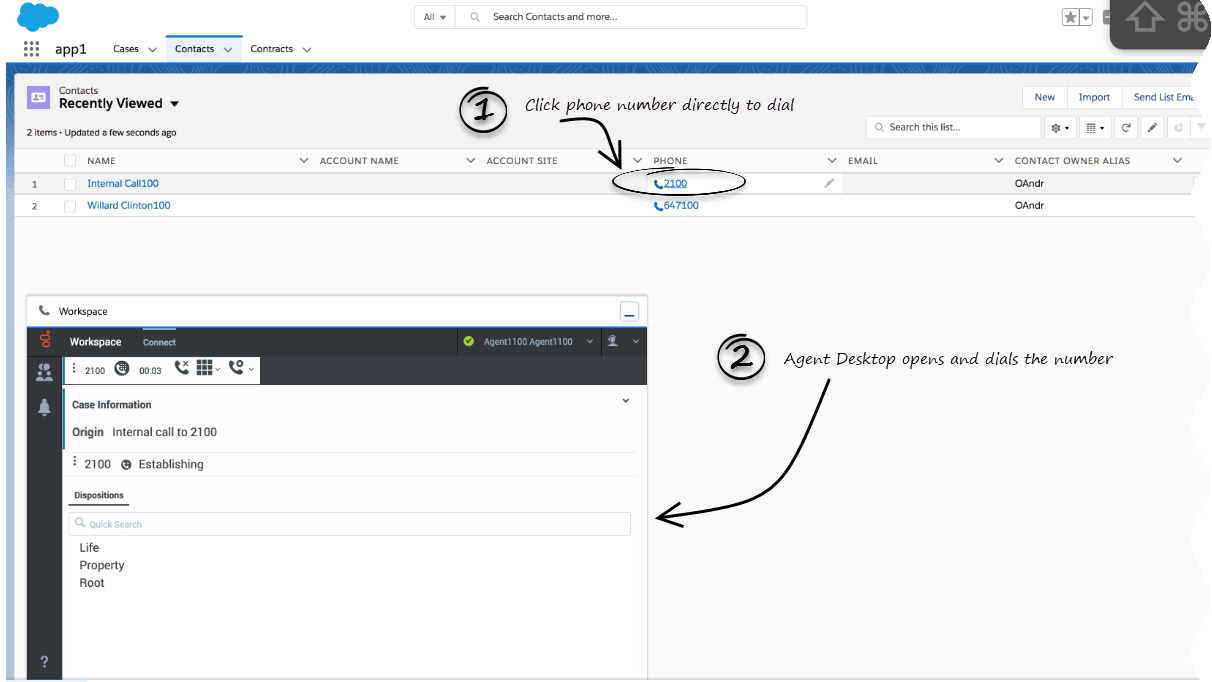(Modified comment string Category:V:PSAAS:Public with __NOINDEX__ Category:V:PSAAS:Public) |
(Modified comment string __NOINDEX__ Category:V:PSAAS:Public with Category:V:PSAAS:Public) |
||
| Line 20: | Line 20: | ||
*To learn how to use Gplus Adapter, see the [[Documentation:PSAAS:Agent:AD|Genesys Agent Desktop help]]. | *To learn how to use Gplus Adapter, see the [[Documentation:PSAAS:Agent:AD|Genesys Agent Desktop help]]. | ||
| − | |||
[[Category:V:PSAAS:Public]] | [[Category:V:PSAAS:Public]] | ||
Revision as of 12:23, October 2, 2020
Click-to-dial
Important
This content may not be the latest Genesys Engage cloud content. To find the latest content, go to Click-to-dial.
Click-to-dial makes connecting to your customers easy. All you have to do is click their phone number to make a call.
Using click-to-dial
With click-to-dial, when you click a phone number in Salesforce, Adapter automatically dials it and starts the call. For example, you might search for a contact and then click the related phone number.
Related documentation
- To learn how to use Gplus Adapter, see the Genesys Agent Desktop help.
Comments or questions about this documentation? Contact us for support!