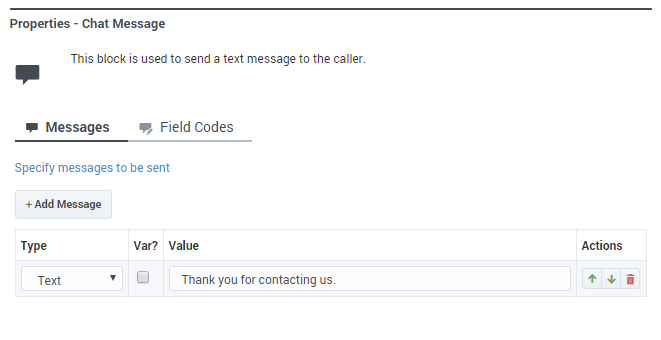(Modified comment string __NOINDEX__ Category:V:PSAAS:Public with Category:V:PSAAS:Public) |
(Modified comment string {{Template:PEC_Migrated}} with __NOINDEX__ {{Template:PEC_Migrated}}) |
||
| Line 1: | Line 1: | ||
= Chat Message Block = | = Chat Message Block = | ||
| + | __NOINDEX__ | ||
{{Template:PEC_Migrated}} | {{Template:PEC_Migrated}} | ||
Latest revision as of 12:32, October 2, 2020
Chat Message Block
Important
This content may not be the latest Genesys Engage cloud content. To find the latest content, go to Genesys Engage cloud for Administrators.
You can use the Chat Message block to send a chat message to a contact. You can create a custom plain text message, or use one of the standard responses.
This block can also be used as a busy treatment.
Messages tab
Use the Messages tab to add and manage chat messages.
Select Text if you are writing a custom text message. Enter the message in the Value field.
If you want to specify the value with a variable, select Var and choose the appropriate variable.
Select Message if you want to use a standard response. Click the "picker" icon to open the Chat Resource Set and select the message you want to use.
Field Codes tab
(Optional) If you are using standard responses, you can use the Field Codes tab to specify the field codes being used.
This page was last edited on October 2, 2020, at 12:32.
Comments or questions about this documentation? Contact us for support!