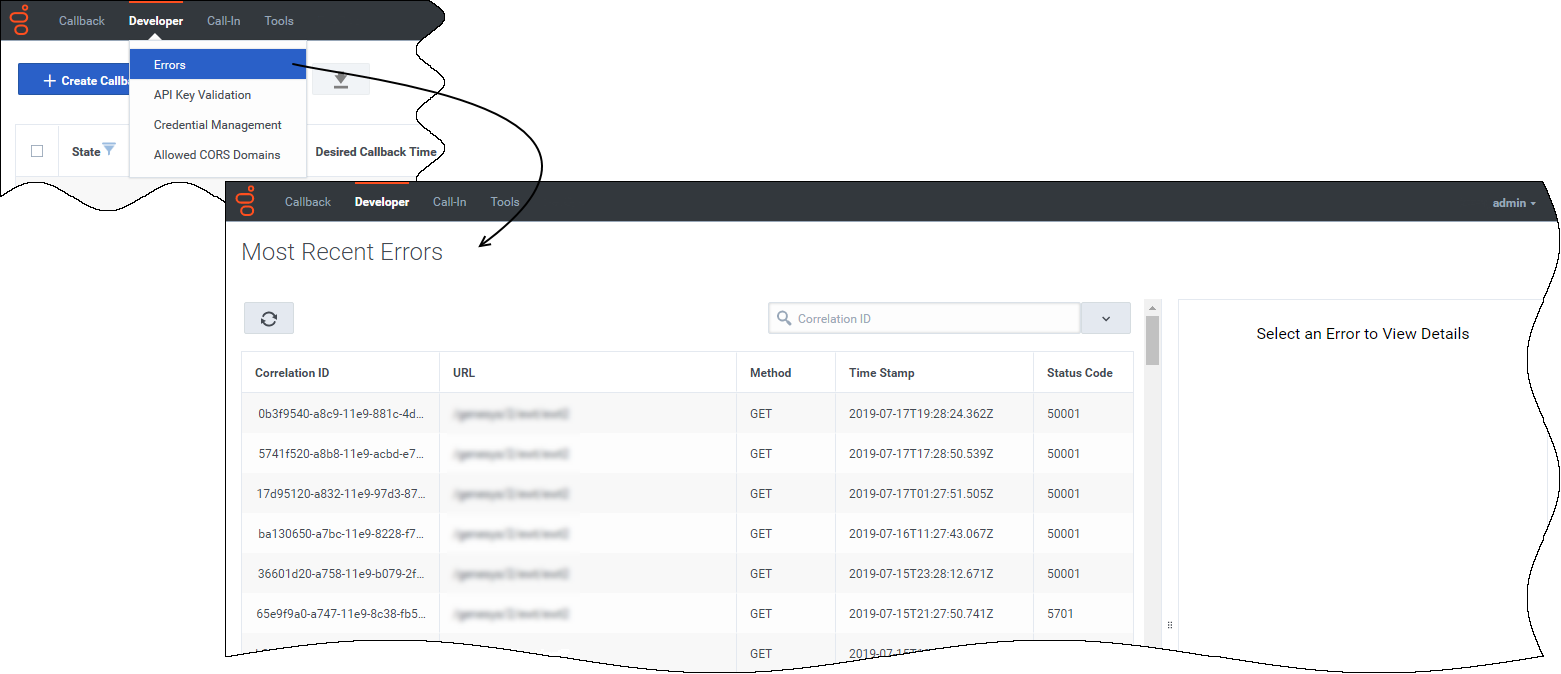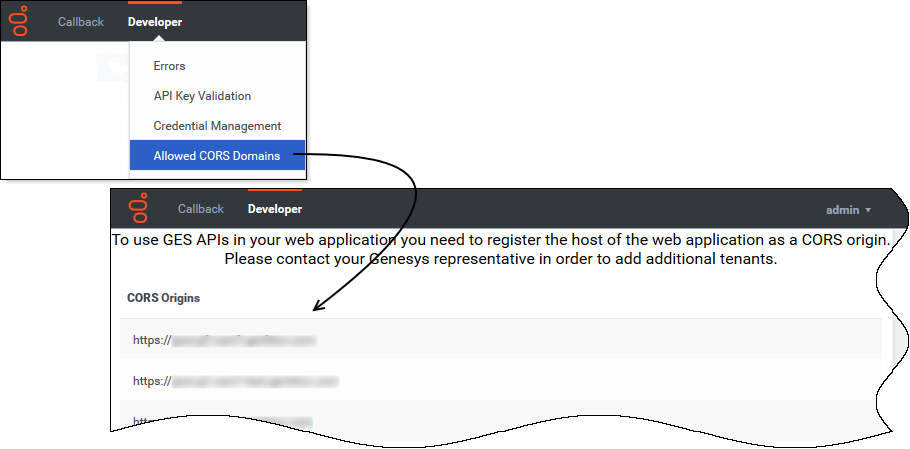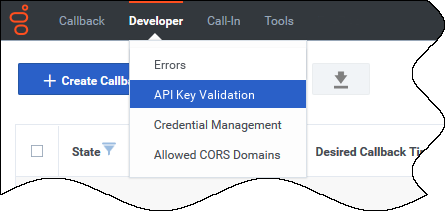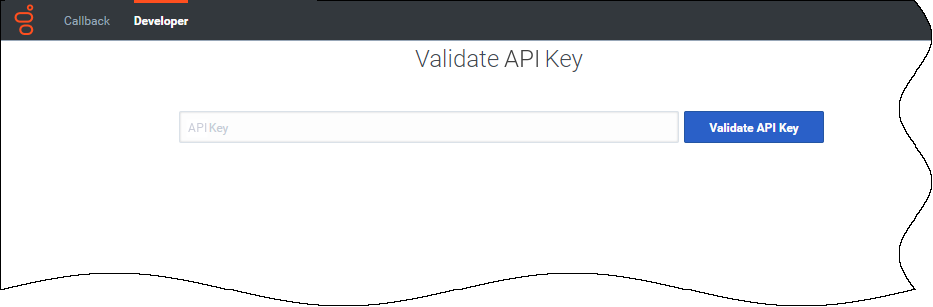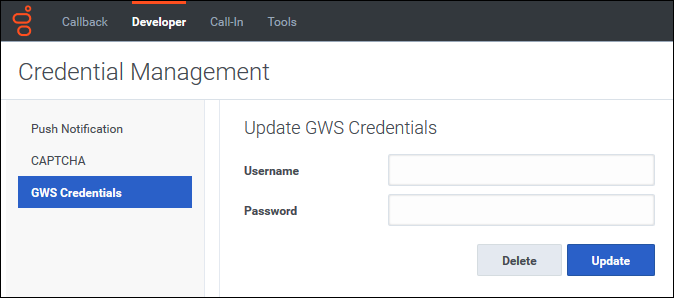(Modified comment string __NOINDEX__ Category:V:PSAAS:Public with Category:V:PSAAS:Public) |
(Modified comment string {{Template:PEC_Migrated| with __NOINDEX__ {{Template:PEC_Migrated|) |
||
| Line 1: | Line 1: | ||
=Using the Developer Tab= | =Using the Developer Tab= | ||
| − | {{Template:PEC_Migrated|Target=[https://all.docs.genesys.com/PEC-CAB/Current/Administrator/CallbackDeveloper Troubleshooting and validating functionality]}} | + | __NOINDEX__ {{Template:PEC_Migrated| |
| + | |||
| + | Target=[https://all.docs.genesys.com/PEC-CAB/Current/Administrator/CallbackDeveloper Troubleshooting and validating functionality]}} | ||
Latest revision as of 08:56, November 9, 2020
Contents
Using the Developer Tab
Displaying Errors
The Developer > Errors page displays the list of errors related to your Callback API queries. If you select one of the listed errors, the tab displays more information in the right-hand panel. When an API call returns an error, the response includes a correlation ID. Use this correlation ID as input into the Search bar to find more information about a specific API call.
This should help you to solve API issues when developing an application using the REST APIs.
Viewing CORS Domains
To access Genesys Engagement Services (GES) APIs in a Web application, your Web application's host must be registered as a "safe" domain or origin. The Developer tab includes an Allowed CORS Domains page, which you can access from the Developer tab menu. On the Allowed CORS Domains page, you can view the list of domains or origins that have been provisioned for your use. Cross-origin resource sharing (CORS) requests to the origins in the list are allowed.
The list of origins on the Allowed CORS Domains page is read-only. To add cross-origin resources to the list, you must contact your Genesys representative.
Validating your API Key
If your permissions allow it, the Developer tab menu includes API Key Validation.
Copy/paste your API Key into the textbox and click the Validate API Key button.
- If your API Key is incorrect, the UI displays Invalid API Key.
- If your API Key is valid, the UI displays Valid API Key.
Using Credential Management
The Developer tab menu includes Credential Management if you have sufficient permissions to view this part of the interface. Use Credential Management to register, manage, and test credentials for features within your Callback environment and features such as push notifications that work within other supported delivery networks.
Callback Administrators and Developers have access to GWS statistics information through Callback's Statistics API, but you must register your credentials on the Credential Management > GWS Credentials tab before you can retrieve the statistics.
For additional information about the Callback APIs, see Genesys Engage REST APIs and Tutorials for Callback.
On the Credential Management page, Callback Administrators and Developers also manage credentials for the following features: