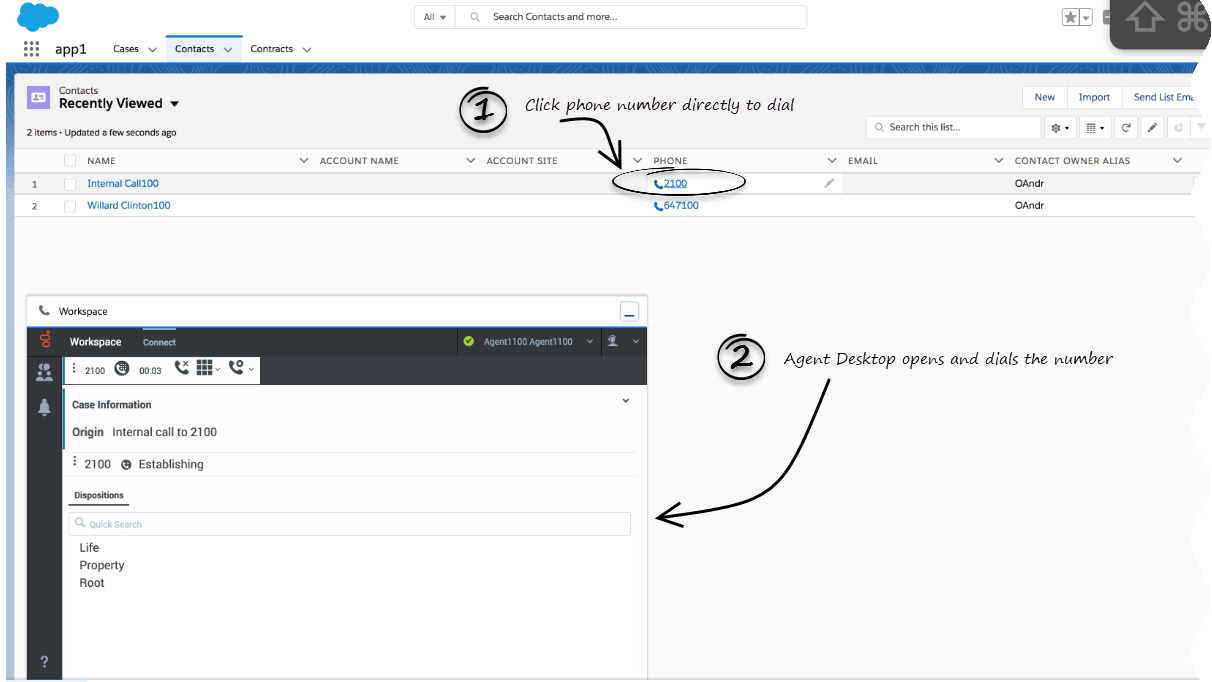(Modified comment string __NOINDEX__ Category:V:PSAAS:Public with Category:V:PSAAS:Public) |
(Modified comment string {{Template:PEC_Migrated| with __NOINDEX__ {{Template:PEC_Migrated|) |
||
| Line 1: | Line 1: | ||
= Click-to-dial = | = Click-to-dial = | ||
| − | {{Template:PEC_Migrated|Target=[https://all.docs.genesys.com/PEC-GPA/Current/Agent/GPASFLClickToDial Click-to-dial]}} | + | __NOINDEX__ {{Template:PEC_Migrated| |
| + | |||
| + | Target=[https://all.docs.genesys.com/PEC-GPA/Current/Agent/GPASFLClickToDial Click-to-dial]}} | ||
Latest revision as of 08:56, November 9, 2020
Click-to-dial
Important
This content may not be the latest Genesys Engage cloud content. To find the latest content, go to Click-to-dial.
Click-to-dial makes connecting to your customers easy. All you have to do is click their phone number to make a call.
Using click-to-dial
With click-to-dial, when you click a phone number in Salesforce, Adapter automatically dials it and starts the call. For example, you might search for a contact and then click the related phone number.
Related documentation
- To learn how to use Gplus Adapter, see the Genesys Agent Desktop help.
This page was last edited on November 9, 2020, at 08:56.
Comments or questions about this documentation? Contact us for support!