(Undo revision 967772 by Umamaheswari.85 (talk)) (Tag: Undo) |
|||
| Line 7: | Line 7: | ||
==Installing Gplus Adapter for Salesforce for new users== | ==Installing Gplus Adapter for Salesforce for new users== | ||
| − | |||
| − | |||
| − | |||
| − | |||
| − | |||
| − | |||
| − | |||
| − | + | == Creating a Gplus Adapter URL == | |
From the Agent Workspace URL, copy the domain name and substitute it in the following URL: | From the Agent Workspace URL, copy the domain name and substitute it in the following URL: | ||
<tt>https://<domain-name>/ui/crm-workspace/index.html?crm=salesforce</tt> | <tt>https://<domain-name>/ui/crm-workspace/index.html?crm=salesforce</tt> | ||
| − | + | == Configuring Gplus Adapter for Salesforce - Workspace Web Edition(WWE) == | |
Follow these steps: | Follow these steps: | ||
| Line 32: | Line 25: | ||
#Save the changes. | #Save the changes. | ||
| − | + | == Adding users to Call Center == | |
The next step after you setup your Adapter is to add users to your call center. You must add at least one user to your call center. | The next step after you setup your Adapter is to add users to your call center. You must add at least one user to your call center. | ||
| Line 40: | Line 33: | ||
#Select the users you want to add and click '''Add to Call Center'''. | #Select the users you want to add and click '''Add to Call Center'''. | ||
| − | + | == Configuring the Utility bar == | |
#In the setup page, using the '''Quick Find''' field, search for and access the '''App Manager settings''' page. | #In the setup page, using the '''Quick Find''' field, search for and access the '''App Manager settings''' page. | ||
#Create a new application by clicking '''New Lightning App'''. Follow the steps in the [https://trailhead.salesforce.com/en/content/learn/modules/lightning_app_builder Lightning App creation procedure] in Salesforce documentation. | #Create a new application by clicking '''New Lightning App'''. Follow the steps in the [https://trailhead.salesforce.com/en/content/learn/modules/lightning_app_builder Lightning App creation procedure] in Salesforce documentation. | ||
| Line 52: | Line 45: | ||
#Save the application. | #Save the application. | ||
| − | + | == Accessing Gplus Adapter for Salesforce - WWE Option== | |
| − | + | === Classic Mode === | |
You can access Gplus Adapter in Salesforce Console by clicking the phone icon in the bottom-right corner. | You can access Gplus Adapter in Salesforce Console by clicking the phone icon in the bottom-right corner. | ||
[[File:AccessGplusAdapterinSF.png|750px]] | [[File:AccessGplusAdapterinSF.png|750px]] | ||
| − | + | === Lightning Mode === | |
You can access Gplus Adapter in Salesforce Lightning by clicking the phone icon in the bottom-left corner. | You can access Gplus Adapter in Salesforce Lightning by clicking the phone icon in the bottom-left corner. | ||
[[File:AccessGplusAdapterinSFLightning.png|750px]] | [[File:AccessGplusAdapterinSFLightning.png|750px]] | ||
| − | + | ==Configuring screen pops in Salesforce== | |
When an agent receives an external call, the adapter can initiate a screen pop that causes Salesforce to show an appropriate record for the caller. To set up this functionality in Salesforce, login and go to '''Setup > Customize > Call Center > SoftPhone Layouts''' to create a SoftPhone Layout. Check out the {{#Widget:ExtLink|link=https://help.salesforce.com/HTViewHelpDoc?id=cti_admin_phonelayoutscreate.htm&language=en_US|displaytext=Salesforce documentation}} for details about configuration. | When an agent receives an external call, the adapter can initiate a screen pop that causes Salesforce to show an appropriate record for the caller. To set up this functionality in Salesforce, login and go to '''Setup > Customize > Call Center > SoftPhone Layouts''' to create a SoftPhone Layout. Check out the {{#Widget:ExtLink|link=https://help.salesforce.com/HTViewHelpDoc?id=cti_admin_phonelayoutscreate.htm&language=en_US|displaytext=Salesforce documentation}} for details about configuration. | ||
| Line 71: | Line 64: | ||
See [[Documentation:HTCC:IWWDep:GPAA#Screen_pop|Screen pop]] for more information about configuring screen pops in your Genesys environment. | See [[Documentation:HTCC:IWWDep:GPAA#Screen_pop|Screen pop]] for more information about configuring screen pops in your Genesys environment. | ||
| − | ==Installing Gplus Adapter for Salesforce for | + | ==Installing Gplus Adapter for Salesforce for new users== |
| − | |||
| − | + | For Customers Already Using Gplus Adapter for Salesforce Package | |
| − | + | Go to setup and type “Packages” in the quick search. | |
| − | + | ||
| − | + | Select installed packages. | |
| − | + | ||
| − | + | ||
| − | + | Select “Genesys Gplus for Salesforce (Managed)”. | |
| − | + | ||
| − | + | ||
| − | + | Click on View Components. | |
| + | |||
| + | |||
| + | Open the call center configured in the package (Genesys Gplus for Salesforce). | ||
| + | |||
| + | |||
| + | Click on clone. | ||
| + | |||
| + | |||
| + | |||
| + | Fill out the internal name field and click on save. | ||
| + | |||
| + | |||
| + | Add indented users to the cloned call center. | ||
| + | |||
| + | Check if agents are able to access the call center fine. | ||
| + | |||
| + | Uninstall the package “Genesys Gplus for Salesforce (Managed)” by following steps 1 - 4 and clicking on "Uninstall". | ||
[[Category:V:HTCC:8.5.2DRAFT]] | [[Category:V:HTCC:8.5.2DRAFT]] | ||
Revision as of 04:05, November 9, 2023
Installing and configuring the adapter in Salesforce
Contents
- 1 Installing and configuring the adapter in Salesforce
- 1.1 Installing Gplus Adapter for Salesforce for new users
- 1.2 Creating a Gplus Adapter URL
- 1.3 Configuring Gplus Adapter for Salesforce - Workspace Web Edition(WWE)
- 1.4 Adding users to Call Center
- 1.5 Configuring the Utility bar
- 1.6 Accessing Gplus Adapter for Salesforce - WWE Option
- 1.7 Configuring screen pops in Salesforce
- 1.8 Installing Gplus Adapter for Salesforce for new users
Complete the procedures on this page to install and configure the Gplus Adapter for Salesforce in your Salesforce environment.
- If you're a new customer, follow the procedure Installing Gplus Adapter for Salesforce for new users.
- If you're an existing customer, follow the procedure Installing Gplus Adapter for Salesforce for existing users.
Installing Gplus Adapter for Salesforce for new users
Creating a Gplus Adapter URL
From the Agent Workspace URL, copy the domain name and substitute it in the following URL:
https://<domain-name>/ui/crm-workspace/index.html?crm=salesforce
Configuring Gplus Adapter for Salesforce - Workspace Web Edition(WWE)
Follow these steps:
- Click the gear icon in the top right corner and then click Setup.
- Using the Quick Find field, search for and access the Call Centers setup page.
- From the Call Center settings page, using the Import functionality, import the crm-workspace-callcenter.xml file from your computer. If you have not already downloaded the file, download it from here.
- From the All Call Centers list, click the Call Center you just imported. For example, Gplus85.
- In the CTI Adapter URL field, specify the Adapter URL that you constructed in the Creating a Gplus Adapter URL section. For example, https://www.genesysgplustest.com/ui/crm-workspace/index.html?crm=salesforce
- Set Salesforce Compatibility mode to Classic_and_Lightning.
- Save the changes.
Adding users to Call Center
The next step after you setup your Adapter is to add users to your call center. You must add at least one user to your call center.
- In the Call Centers setup page, click Manage Call Center Users.
- Click Add More Users.
- Search the interface to find the users you want to add to Gplus Adapter for Salesforce - Workspace Web Edition (WWE).
- Select the users you want to add and click Add to Call Center.
Configuring the Utility bar
- In the setup page, using the Quick Find field, search for and access the App Manager settings page.
- Create a new application by clicking New Lightning App. Follow the steps in the Lightning App creation procedure in Salesforce documentation.
- When creating a new Lightning app, follow the additional steps below to configure the utility items for your Gplus Adapter for Salesforce - Workspace Web Edition (WWE).
- In the App Options step, ensure that you select Console Navigation. Gplus Adapter for Salesforce - Workspace Web Edition(WWE) does not support Standard Navigation.
- In the Utility Items step, add Open CTI Softphone by clicking Add Utility Item.
- For the soft phone, you can modify the display properties such as Label, Panel Width, and Panel Height.
- Select Start automatically to start loading the data when the Gplus Adapter first opens to ensure that it initializes immediately; otherwise, Gplus Adapter does not load until an agent first opens it from the Utility Bar. If Gplus Adapter for Salesforce - Workspace Web Edition (WWE) is not initialized immediately, then agents do not receive voice calls until they first open the application.
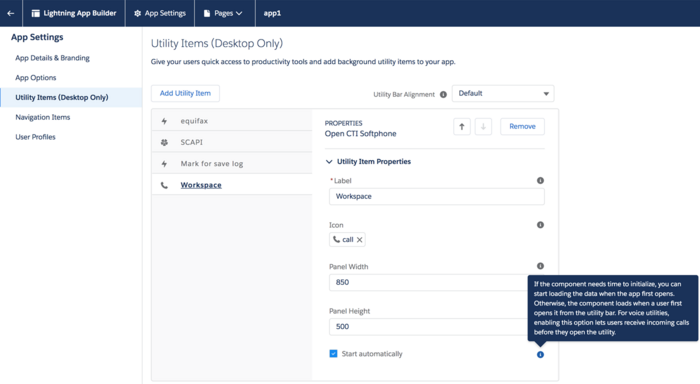
- Specify Navigation Items and User Profiles for the new Lightning app by referring to Salesforce documentation.
- Save the application.
Accessing Gplus Adapter for Salesforce - WWE Option
Classic Mode
You can access Gplus Adapter in Salesforce Console by clicking the phone icon in the bottom-right corner.

Lightning Mode
You can access Gplus Adapter in Salesforce Lightning by clicking the phone icon in the bottom-left corner.

Configuring screen pops in Salesforce
When an agent receives an external call, the adapter can initiate a screen pop that causes Salesforce to show an appropriate record for the caller. To set up this functionality in Salesforce, login and go to Setup > Customize > Call Center > SoftPhone Layouts to create a SoftPhone Layout. Check out the Salesforce documentation for details about configuration.
In general, there are a couple of things to consider when you set up a SoftPhone Layout for the adapter:
- The Gplus Adapter for Salesforce ignores the SoftPhone Layout settings that control call-related fields. Instead, the adapter gets this information from Toast and case data you configure in the Genesys environment.
- Make sure you configure the Screen Pop Settings in the "CTI 2.0 or Higher Settings" section. These settings control whether the screen pop opens in a new window, tab, or Visualforce page.
See Screen pop for more information about configuring screen pops in your Genesys environment.
Installing Gplus Adapter for Salesforce for new users
For Customers Already Using Gplus Adapter for Salesforce Package Go to setup and type “Packages” in the quick search.
Select installed packages.
Select “Genesys Gplus for Salesforce (Managed)”.
Click on View Components.
Open the call center configured in the package (Genesys Gplus for Salesforce).
Click on clone.
Fill out the internal name field and click on save.
Add indented users to the cloned call center.
Check if agents are able to access the call center fine.
Uninstall the package “Genesys Gplus for Salesforce (Managed)” by following steps 1 - 4 and clicking on "Uninstall".

