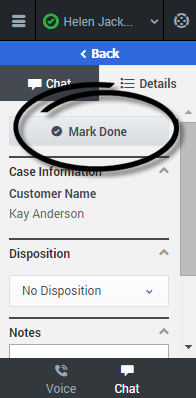Contents
Chatting with a single chat participant
When you open your chat channel, the main view will display incoming chat invitations and, after you start accepting chat invitations, chats that are in progress.
I need to know what the user sees in the chat channel if they are on on Not Ready or Make Busy.
Accepting a chat invitation
A green symbol is displayed beside each new chat and the symbol goes away after you accept the chat. If you accept the chat, the status changes to show that your chat is in progress. This view is useful for when you are managing multiple chats.
Rejecting a chat invitation
If you reject the chat, the chat invitation is no longer displayed on the list.
Conducting a chat
When you accept a chat invitation, a tab is opened for the conversation. The new tab has a title that uses the name of the person that you are chatting with. Chatting is very simple. You just read the messages, and respond by typing text in the text field and then clicking Send. Although the adapter size can be small, when you type longer messages, the text field expands so you can see what you are typing.
Note: If your browser is refreshed or closed while you are in the middle of a chat session, the chat session will resume after you log back into the the adapter.
If you navigate away from the tab while your chat is in progress, a new message indicator is displayed in the tab header when the person sends you a message. For example, you are chatting with Kristi about modifying her address on her account. You click the Details tab to view her account number. While you have the Details tab opens, she sends you another message. A red circle is displayed on the Kristi tab header, so you know that you need to return to her chat and continue your conversation.
Viewing toast data
You can view toast data in line with the chat list in the main chat view or on a view that slides in from the left.
Finishing a chat
When your chat is over, either because the other party left the chat or you clicked End Chat (File:GPlusEndChat.png), you might need to update some information in the details area (such as disposition or notes). Your environment could be configured to automatically change your status to After Call Work to give you time to complete this task; if not, you can change the status yourself.
After finishing any after call work, you can click Mark Done, which completes the call and sends you back to the main chat channel view. At this time, your status might automatically change to Ready, Not Ready, or some other value, if configured by your administrator; otherwise, you have to change it yourself. Note: Your environment might be configured to automatically mark the chat as done as soon as it's over.
If you are finishing multiple chats, just click the tab for a chat, enter any necessary information in the chat details area, and click Mark Done. Then, move on to your next chat tab.