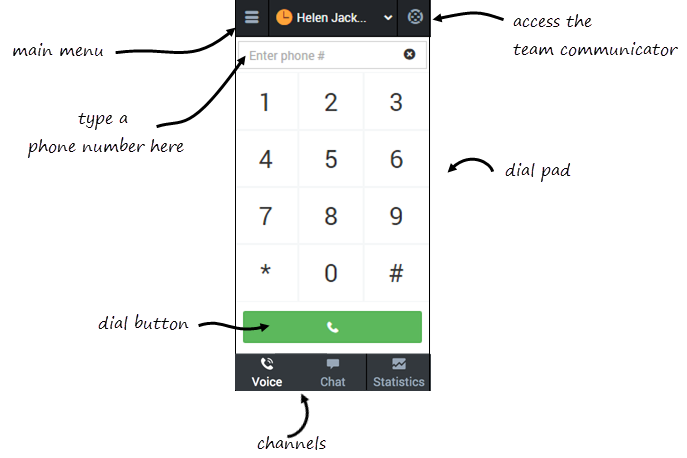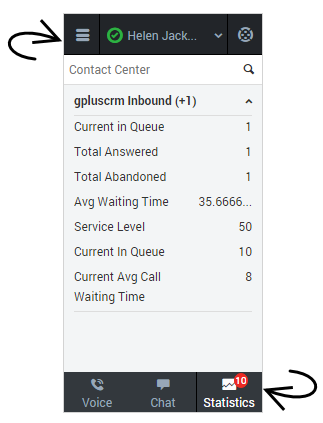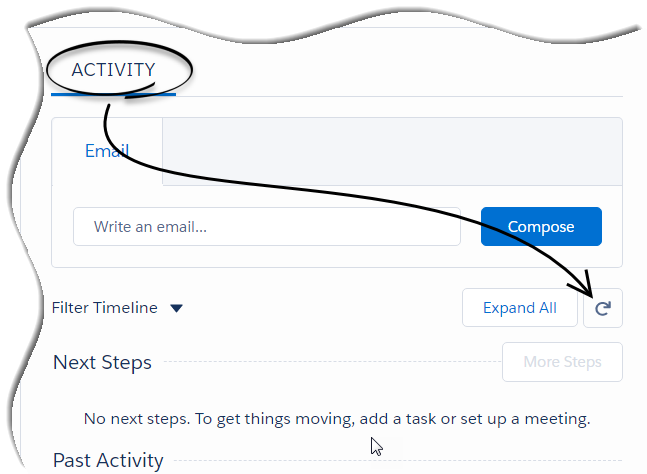Screen Pop
Also known as Screen Population. Information that is automatically displayed on an agent’s computer screen as an interaction is being delivered to that agent. The process of accessing specific information automatically from enterprise databases and bringing it to an agent’s desktop. Screen pops are typically used to bring customer information to agent desktops as calls or web contacts arrive, for customer service purposes. A screen pop can also be a separate window that is opened while a customer is on a web page.
Glossary
Contents
Lightning Experience in Gplus Adapter for Saleforce - WWE option
The Lightning Experience functionality is the same as it is in Salesforce with following exceptions, you should be aware of:
Adapter main view
From the default main view, you can change your status, navigate among your channels, and make a call by using Team Communicator or the Dial Pad tab.
When you first log in, notice that your agent status is set for you; for instance, Not Ready. The default state is determined by your system administrator. If your status is not already set to ready, change your status to Ready.
Contact center statistics view
The Contact Center page on the Adapter displays a summary of your Routing Point metrics, which might include:
- Average Waiting Time
- Waiting Calls
- Max Wait Time
- Service Level
- Abandoned
- Answered
Your Adapter might display more, or fewer, metrics depending on how your administrator has configured the Contact Center Statistics view.
You can also type a value into the search field to filter the list of statistics that are displayed.
Activity history
Accessing the activity record can be done slightly differently in Lightning Experience. There is a Refresh Activity History icon that can be used instead of navigating off the page, or refreshing:
- Click Contacts from the menu bar.
- Select the contact name.
- Click the Refresh Activity History icon, in the Activity tab to review all Past Activity.
- Clicking on an activity will open the Task window for that item.