workbin.<media-type>.<workbin-nickname>.quick-search-attributes
Section: interaction-workspace
Default Value: No default value
Valid Values: A comma-separated list of Interaction Server interaction properties, for example: AssignedTo,FromAddress
Changes Take Effect: After the next platform configuration refresh interval.
Introduced: 9.0.000.39
Related Options: workbin.quick-search-attributes
Specifies the list of interaction properties that are used to build the Quick Search query against Interaction Server when the agent makes a quick search in the specified workbin. Default value of this option is the value of workbin.quick-search-attributes if defined.
workbin.<media-type>.<workbin-nickname>.displayed-columns
Section: interaction-workspace
Default Value: From,To,Subject,Received
Valid Values: A comma-separated list of Interaction Server interaction properties, for example: From,Subject,Received
Changes Take Effect: After the next platform configuration refresh interval.
Introduced: 9.0.000.31
Specifies the list of interaction fields displayed as columns in the specified workbin.
privilege.interaction-management.can-search-interactions
Section: interaction-workspace
Default Value: false
Valid Values: true, false.
Changes Take Effect: After the next platform configuration refresh interval.
Introduced: 9.0.000.39
Enables agents to search for interactions in interaction queues content.
privilege.workbin.can-search-interactions
Section: interaction-workspace
Default Value: false
Valid Values: true, false.
Changes Take Effect: After the next platform configuration refresh interval.
Introduced: 9.0.000.39
Enables agents to search for interactions in workbins content.
intercommunication.<media-type>.routing-based-targets
Section: interaction-workspace
Default Value: No default value
Valid Values: A comma-separated list of valid object types from the following list: Agent, InteractionQueue
Changes Take Effect: After the next platform configuration refresh interval.
Introduced: 9.0.000.31
Modified: 9.0.000.65
Related Options: intercommunication.<media-type>.routing-based-actions
Specifies the list of targets that are contacted through the 'routing based' mechanism for the requests that are defined in the intercommunication.<media-type>.routing-based-actions option. Note: The targets 'AgentGroup' and 'Skill' are always addressed through routing; therefore, they are not affected by this option.
intercommunication.<media-type>.routing-based-actions
Section: interaction-workspace
Default Value: OneStepTransfer
Valid Values: A comma-separated list of valid operation names from the following list: OneStepTransfer.
Changes Take Effect: After the next platform configuration refresh interval.
Introduced: 9.0.000.31
Modified: 9.0.000.65
Specifies the list of 'routing based' actions that an agent is allowed to perform.
intercommunication.<media-type>.queue
Section: interaction-workspace
Default Value: No default value
Valid Values: Name of a valid Script object of type Interaction Queue
Changes Take Effect: After the next platform configuration refresh interval.
Introduced: 9.0.000.31
Modified: 9.0.000.65
Specifies the name of the Interaction Queue that is used by the 'routing based' feature for a Workitem. The following attached data are added by Worskpace: IW_RoutingBasedOriginalEmployeeId,IW_RoutingBasedTargetId,IW_RoutingBasedTargetType,IW_RoutingBasedRequestType.
privilege.my-team-workbins.can-use
Section: interaction-workspace
Default Value: false
Valid Values: true, false.
Changes Take Effect: After the next platform configuration refresh interval.
Introduced: 9.0.000.31
Enables access to My Team Workbins.
privilege.workbins.can-use
Section: interaction-workspace
Default Value: false
Valid Values: true, false.
Changes Take Effect: After the next platform configuration refresh interval.
Introduced: 9.0.000.31
Enables agents to access My Team Workbins.
privilege.email.can-mark-done
Section: interaction-workspace
Default Value: true
Valid Values: true, false.
Changes Take Effect: After the next platform configuration refresh interval.
Introduced: 9.0.000.31
Enables the agent to mark done an interaction without further processing.
privilege.email.can-move-to-workbin
Section: interaction-workspace
Default Value: true
Valid Values: true, false.
Changes Take Effect: After the next platform configuration refresh interval.
Introduced: 9.0.000.31
Enables an agent to move email interactions to workbins.
workbin.email.in-progress.displayed-columns
Section: interaction-workspace
Default Value: From,Subject,Received
Valid Values: Comma-separated list of Interaction Server interaction properties, for example: From,Subject,Received
Changes Take Effect: After the next platform configuration refresh interval.
Introduced: 9.0.000.31
Specifies the list of interaction fields displayed as columns in the workbin that stores inbound email for later processing.
workbin.email.in-progress
Section: interaction-workspace
Default Value: No default value
Valid Values: The name of a valid Script object of type Interaction Workbin that is owned by Agents.
Changes Take Effect: After the next platform configuration refresh interval.
Introduced: 9.0.000.31
Specifies the name of the workbin that is to be used to store inbound email for later processing, after an agent explicitly saved the email or submitted an outbound reply.
workbin.email.draft.displayed-columns
Section: interaction-workspace
Default Value: To,Subject,Submitted
Valid Values: Comma-separated list of Interaction Server interaction properties, for example: To,Subject,Submitted
Changes Take Effect: After the next platform configuration refresh interval.
Introduced: 9.0.000.31
Specifies the list of interaction fields displayed as columns in the workbin that stores draft email interactions.
workbin.email.draft
Section: interaction-workspace
Default Value: No default value
Valid Values: The name of a valid Script object of type Interaction Workbin that is owned by Agents.
Changes Take Effect: After the next platform configuration refresh interval.
Introduced: 9.0.000.31
Specifies the name of the workbin to be used to store draft email.
privilege.<media-type>.can-mark-done
Section: interaction-workspace
Default Value: true
Valid Values: true, false.
Changes Take Effect: After the next platform configuration refresh interval.
Introduced: 9.0.000.31
Enables agents to mark done an interaction without further processing.
privilege.<media-type>.can-move-to-workbin
Section: interaction-workspace
Default Value: true
Valid Values: true, false.
Changes Take Effect: After the next platform configuration refresh interval.
Introduced: 9.0.000.31
Enables agents to move an interaction to the workbin. Depends on 'Workitem - Can Use Workitem Channel'.
workbin.<media-type>.<workbin-nickname>.displayed-columns
Section: interaction-workspace
Default Value: From,To,Subject,Received
Valid Values: A comma-separated list of Interaction Server interaction properties, for example: From,Subject,Received
Changes Take Effect: After the next platform configuration refresh interval.
Introduced: 9.0.000.31
Specifies the list of interaction fields displayed as columns in the specified workbin.
workbin.<media-type>.<workbin-nickname>
Section: interaction-workspace
Default Value: No default value
Valid Values: The name of a valid Script object of type Interaction Workbin that is owned by Agents.
Changes Take Effect: After the next platform configuration refresh interval.
Introduced: 9.0.000.31
Specifies the name of the workbin to be used to store interactions of a particular workitem media type. Agents can open interactions from this workbin but not save interactions in it.
workbin.<media-type>.in-progress
Section: interaction-workspace
Default Value: No default value
Valid Values: The name of a valid Script object of type Interaction Workbin that is owned by Agents.
Changes Take Effect: After the next platform configuration refresh interval.
Introduced: 9.0.000.31
Specifies the name of the workbin to be used to store interactions of a particular workitem media type. Agents can open interactions from this workbin but not save interactions in it.
Workbins
A workbin is like a shared queue for Agents, Places, Agents Groups, and Places Groups, in which an agent, supervisor, or manager can store email and other multimedia interactions that are to be handled later. However, unlike with a queue, interactions that are stored in a workbin can be accessed in any order; interactions can be assigned to agents, places, agent groups, or place groups. Items that are stored in a workbin are owned by the owner of the workbin. Open interactions can be added to a Workbin to be saved for future processing or collaborative processing by the agent, place, agent group, or place group.
Enabling Agent Workbins
You can enable agents to use Agent Workbins to receive and/or store contact interactions for future processing.
- A working knowledge of Genesys Administrator Extension.
- The Cloud_Cluster application object exists in the Configuration Database.
- The Cloud_Cluster application has a connection to Universal Contact Server and Interaction Server.
- Your agents are enabled to manage contacts.
To enable Agent Workbins:
- Use Genesys Composer to create a Workbin.
- In Genesys Administrator Extension, declare the Workbin in the interaction-workspace section of the Options tab of the Cloud_Cluster application object, following the generic rule: workbin.<media_type>.<workbin-nick-name>=<workbin-script-name> where media-type can be fax, sms, workitem, pdf, or other open media type.
- Open Media:
- workbin.<media-type>.in-progress: Specifies the name of the workbin that is to be used to store inbound workitems of a particular type for later processing.
- workbin.<media-type>.<workbin-nickname>: Specifies the name of the workbin to be used to store interactions of a particular workitem media type.
- workbin.<media-type>.<workbin-nickname>.displayed-columns: Specifies the list of interaction fields displayed as columns in the specified workbin.
- privilege.<media-type>.can-move-to-workbin: Enables agents to move workitems of the specified type to a workbin.
- privilege.<media-type>.can-mark-done: Enables agents to mark as Done workitems of the specified type.
- Email:
- workbin.email.draft: Specifies the name of the workbin to be used to store draft email.
- workbin.email.draft.displayed-columns: Specifies the list of interaction fields displayed as columns in the workbin that stores draft email.
- workbin.email.in-progress: Specifies the name of the workbin that is to be used to store inbound email for later processing, after an agent explicitly saved the email or submitted an outbound reply.
- workbin.email.in-progress.displayed-columns: Specifies the list of interaction fields displayed as columns in the workbin that stores inbound email for later processing.
- privilege.email.can-move-to-workbin: Enables an agent to move email interactions to workbins.
- privilege.email.can-mark-done: Enables agents to mark as Done email interactions.
- Open Media:
- Grant the privilege.workbins.can-use privilege. To enable Team Leads to see the Workbins of agents who are members of the Agent Group for which the Team Lead is specified as a Supervisor, grant the following privilege: privilege.my-team-workbins.can-use.
- Configure the following routing-based Intercommunication configuration options:
Enabling Workbin and Interaction Queue Search
In Workspace Agent Desktop you can enable the interaction searching in the My Workbins and My Interaction Queues views. When enabled for a specific workbin or interaction queue, the Quick Search field is displayed in the My Workbins view when an agent selects the workbin or interaction queue. The search returns a maximum of 100 results.
Start
- Allow agents to search workbins and interaction queues by granting the privilege.workbin.can-search-interactions and/or privilege.interaction-management.can-search-interactions privileges.
- For each workbin (or interaction queue) and media type (for example, email.in-progress), specify which of the searchable attributes you want to display by configuring the workbin.<media-type>.<workbin-nickname>.displayed-columns option for each of the workbins and media types that are displayed in the My Workbins view.
- For each workbin (or interaction queue) and media type (for example, email.in-progress), define the list of attributes to which the search is to be applied (for example, FromAddress and Subject) by configuring the workbin.<media-type>.<workbin-nickname>.quick-search-attributes. For example:
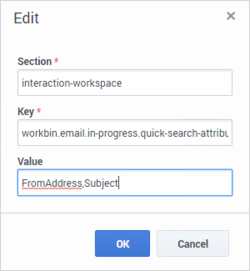

- Create custom properties for the search attributes you want to use in the InteractionCustomProperties Business Attribute (if this Business Attribute does not already exist in your environment, you must create it; see Custom Properties). Ensure that the keywords specified by the workbin.<media-type>.<workbin-nickname>.quick-search-attributes option (for example, Subject,AssignedTo,FromAddress) match the name of the Business Attribute Value.

- For each custom property you create, modify the Interaction Server database by adding new columns for each property; for example, if you add the Subject custom property, you must add a column in the database representing this property.
End
Quick search enables agents to search for interactions by the search attributes that you specify. The Searchable Attributes table below lists the attributes that you can specify in your configuration.
| Attribute Name | Attribute Display Name | Comments |
|---|---|---|
| BccAddresses | Bcc Address | All types of email addresses |
| CcAddresses | Cc Address | All types of email addresses |
| ContactId | Contact | Name of a contact (Team Communicator is presented to select the contact) |
| FromAddress | From Address | |
| FromPersonal | From Personal Part | |
| Id | Interaction ID | |
| Mailbox | Source mailbox | |
| OwnerId | Processed By | Name of the agent. Team communicator is presented to select the agent |
| PhoneNumber | Phone Number | |
| ReplyToAddress | Reply-To Address | |
| Status | Status | To be selected among: All, InProgress, Done |
| Subject | Subject | |
| SubtypeId | Interaction Sub-Type | |
| Text | Interaction Text | Search in the body of the interaction (email (PlainText or HTML), chat (transcript)). |
| TheComment | Notes | Contains the note associated with the interaction |
| ToAddresses | To Address | |
| TypeId | Interaction Type |
As with other uses of Interaction Search in Workspace, the following constraints apply:
Searches of customer information like name and address, and of interaction information like subject or body text are 'contains' searches, meaning that each of the fields that you are allowed to search for words or strings, are searched for words that contain the keyword or phrase that you enter in the Quick Search field.
Searches of information that has been customized by your administrator are 'equals' searches, meaning that the search looks for exact matches with what you enter. Ask your administrator about custom information.
Text search is:
- Not case sensitive. TEXT, Text, text, and teXt are all treated as the same word.
- Searchable as a phrase: Searching for Find me returns all interactions that contain the exact match for the phrase 'Find me'.
Custom Attributes
You can define a search based on custom attributes. Custom attribute search employs an Exact Match strategy. Workspace Agent Desktop can search on either the Display name or the Attribute name.
To use a custom attribute, in the Interaction Attributes business attribute, define a new business attribute value where:
- Name = <Name of the custom attribute>
- Display Name = The name displayed in Workspace
Custom Attribute searches can either be presented as a text field where the agent must enter the exact search string to find a match, or you can configure Workspace to display a drop-down menu of search options so that agents do not have to type in the display name.
To do this:
- Define a business attribute with a name = <Name of the custom attribute> (for example, "hobby") that corresponds to an Interaction Attribute value
- Assign as the business attribute values the list of options and display names that will be displayed in the combo box for that attribute. For example:
- Name = Baseball
Display Name = Baseball - Name = Books
Display Name = Books - Name = Cinema
Display Name = Cinema - Name = DIY
Display Name = Do It Yourself - Name = Sailing
Display Name = Sailing - Name = Sports
Display Name = Sports
- Name = Baseball
Filter Conditions
As with supervisor queue management, you can specify filter conditions for property filters in both workbins and interaction queues. See also the eServices Interaction Properties Reference Manual.
