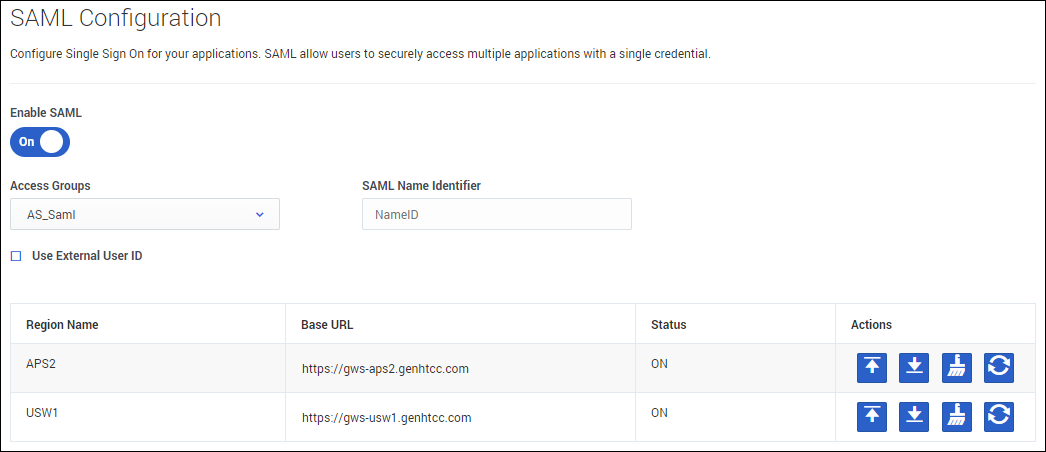Single Sign-On
Single Sign-On (SSO) identity authentication enables your users to securely access multiple Genesys applications with a single credential.
After entering their username in the application login screen, users are taken to your company's authentication provider where they will enter their username and password. After that, they will not have to log in again until your authentication expires which is typically every eight hours.
You can enable Single Sign-On for your environments in the SAML section under Single Sign-On. Security Assertion Markup Language (SAML) is an open standard for exchanging authentication and authorization data between parties, in particular, between an identity provider and a service provider.
To enable SSO for your environment, first turn on the Enable SAML toggle and begin identifying the Access Groups and Regions you want to enable. Select one or more Access Groups from the groups in your tenant environment and provide the NameID of your IDP file of your SAML assertion in the SAML Name Identifier field.
If you are using an external identification provider, select Use External User ID.
The regions in which your contact centers are located are listed in the table. For each region, this table includes your Base URL, which you can edit; the SAML status (ON, OFF, PENDING); and the Actions you can take with each region.
The Actions include:
- Upload IDP-Metadata enables you to upload your metadata;
- Download SP-Metadata enables you to download SP metadata for your use. This is available after your IDP metadata has been uploaded;
- Clear IDP-Metadata enables you to clear previously uploaded metadata in order to upload new metadata;
- Reload SAML setting forces a refresh of the metadata automatically, avoiding an approximate five-minute wait time.