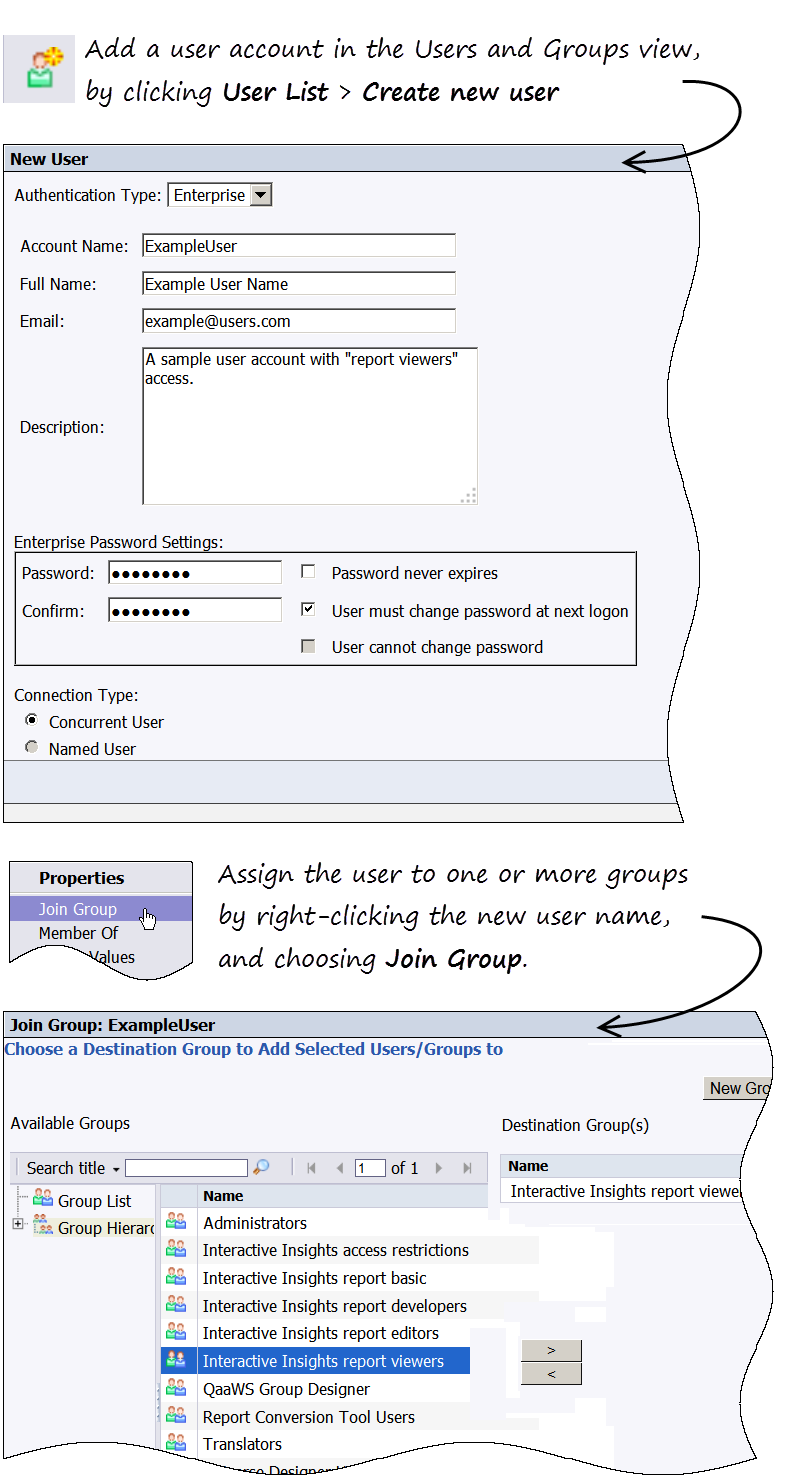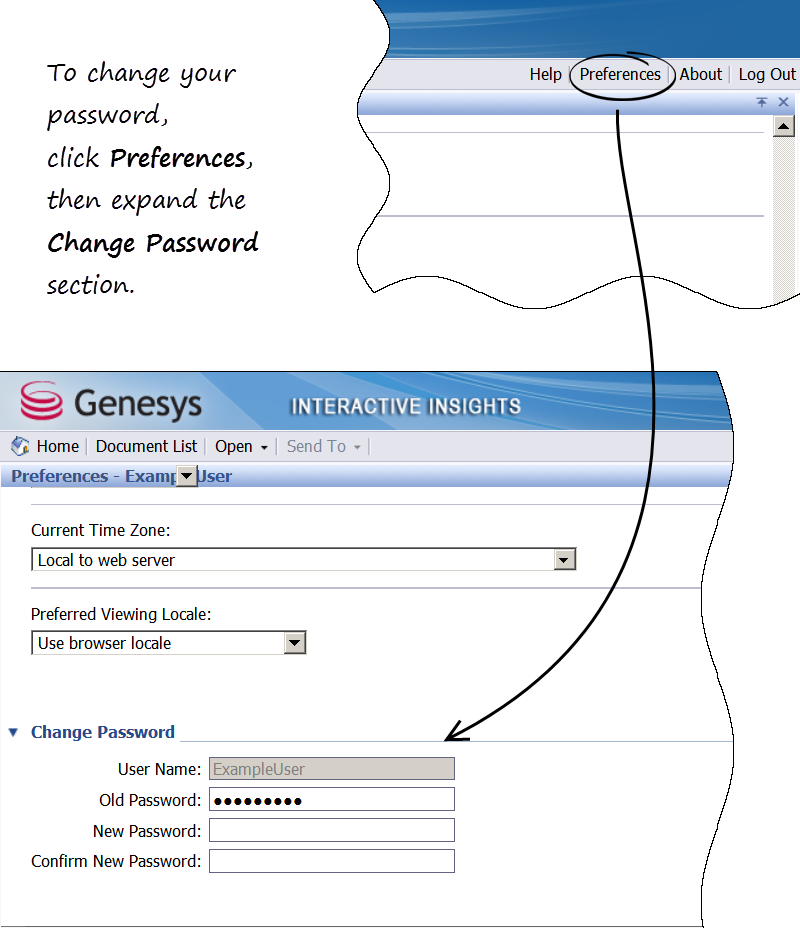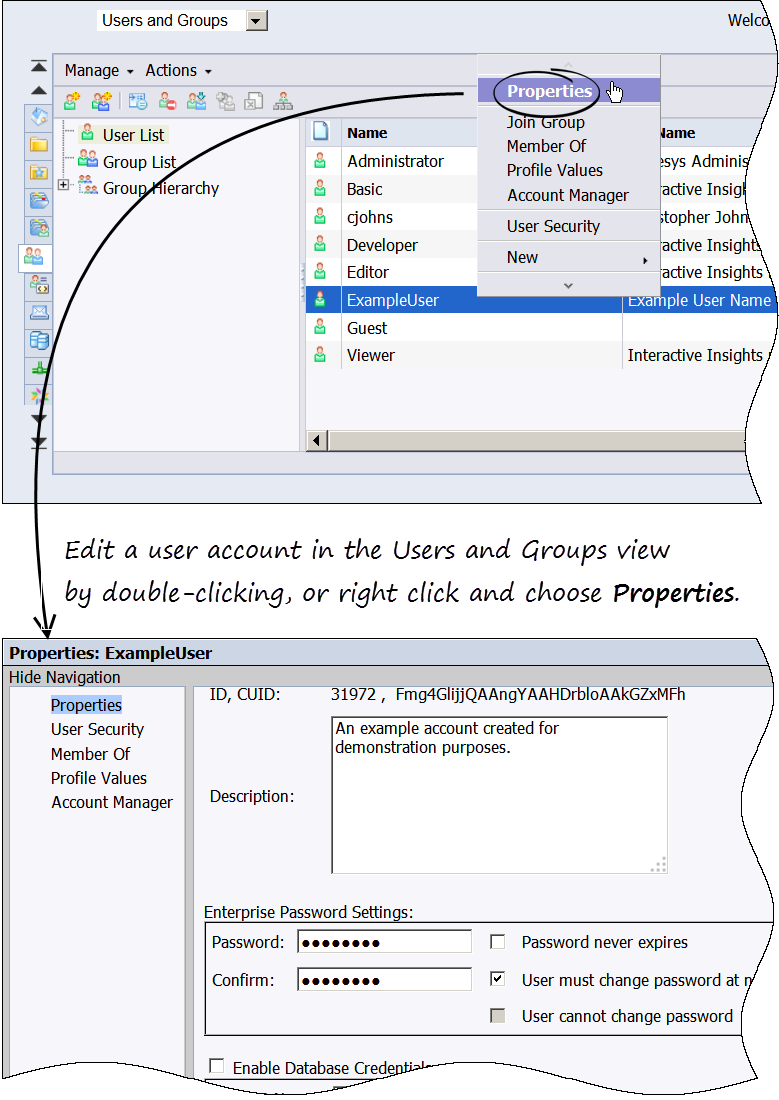Contents
Genesys Interactive Insights User Management
Important
This content may not be the latest Genesys Engage cloud content. To find the latest content, go to Genesys Engage cloud for Administrators.
Genesys Interactive Insights (Historical Reporting) credentials can be managed separately from other Genesys PureEngage Cloud components. This page describes the steps you can take to create an account for a new user, change your password, or to change another user's password.
Creating a new user
Tip
Your user account must be a member of the Genesys Super Administrator group to edit another user's account. (Or, use the preconfigured user GenSupAdm).Use the following steps to create a new user account.
- On the Genesys PureEngage Cloud Portal, click Administration > Reporting Administration.
- At the Central Management Console login screen, enter your user name and current password.
To create a user account: - On the CMC Home page, in the Organize section, click Users and Groups.
- Click Users List.
- In the toolbar, click Create New User.
- On the New User dialog, enter values in the Account Name, Full Name, Email, Password, and Confirm fields.
- Optionally, in the Description field, enter a description of the account, or change password options.
- Click Create and Close.
To assign the user to one or more groups: - Right-click the new user, and choose Join Group.
- Select one or more groups in the Available Groups list, and click > to move those groups to the Destination Groups
- Click OK.
Changing my password
Use the following steps to change your password.
Important
If your password has expired, you will be prompted to change your password when you log in; in that case, you don't need to follow the steps in this procedure. - On the Genesys PureEngage Cloud Portal, click All Apps > Reporting.
- At the InfoView login screen, enter your user name and current password.
- On the InfoView toolbar, click Preferences.
- Expand the Change Password section.
- In the Old Password field, type your current password.
- In the New Password field, type your new password, and re-type it in the Confirm New Password field.
- Click OK.
Important
If you have forgotten your password, or otherwise cannot log in in, contact your administrator / next level of support.Changing another user's password
Use the following steps to change a password for another user (for example when they have forgotten their password) or to otherwise manage an existing user account.
- On the Genesys PureEngage Cloud Portal, click Administration > Reporting Administration.
- At the Central Management Console login screen, enter your user name and current password. You must be a member of the Administrators user group, or another group with similar privileges, to change another user's password.
- On the CMC Home page, in the Organize section, click Users and Groups.
- Click Users List.
- Double-click the user account you wish to manage.
- In the Enterprise Password Settings section, enter a new values in the Password field, and re-enter it in the Confirm field.
- Check User must change password at next logon.
- Optionally, change other password options, or other account information.
- Click Save and Close.
Comments or questions about this documentation? Contact us for support!