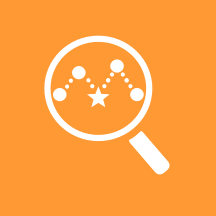Contents
Altocloud
Altocloud, a real-time journey analytics platform, can observe and analyze visitors on your digital properties, such as websites. Altocloud can predict real-time probability for visitors to achieve a desirable business outcome, and then acts to offer the most appropriate and effective channel to assist them in completing their journey. For an in-depth look at Altocloud, see the full documenatation set here.
To set up Altocloud in your PureEngage cloud environment, complete these initial tasks.
Prepare your tenant
With your Genesys account team, evaluate whether your Genesys Cloud environment has the necessary PureEngage Cloud prerequisites.
With your Genesys project team, enable Genesys Altocloud functionality on your tenant.
You receive:
- A reference to the region where Altocloud is accessible. For more information on using regions to consume API information, see the Region Authentication table.
- An email containing instructions and credentials on how to connect into Genesys Cloud UI to define business logic, configure integrations, and query analytical dashboards.
Configure permissions and routing logic
- Configure necessary PureCloud permissions for administrators. For more information, see Altocloud permissions overview.
- Configure necessary PureCloud permissions for agents to access the Altocloud journey dashboards within Agent Desktop. Permissions can be set globally for the entire agent population, for an agent group, or for individual agents. For more information see Altocloud permissions overview.
- Define the appropriate routing logic for chats that Altocloud proactively triggers.
- If this is the first time you have configured Web Chat with Genesys Widgets, request the corresponding API key to use the Chat API (Advanced Chat v3). You will need this later for the initial provisioning of Widgets on your website.
Log in to Altocloud
Configure journey shaping settings
In the Web Tracking section, enable domain whitelisting. This step authorizes your website domain to be a valid originator of web journey events.
Configure your Segments. Segments categorize your website visitors into audiences that can be used in real-time to trigger engagement logic.
Configure your Outcomes.
Outcomes represent business objectives and Altocloud uses them to predict whether a visitor's behavior is leading them to achieve a desirable result on their own, or whether an agent needs to intervene.Configure your web pages
Configure your web pages with Genesys Widgets:
- If you are already running Genesys Widgets, ensure that you have the proper version.
Recommendation: Use a Lazy-Loading model for improved network utilization.
- If needed, fetch the latest version from the public CDN.
Configure your widgets to enable Web Chat on every page. Note: You must use PureEngage v3 API transport.
Obtain the API key from your Genesys customer service representative (x-api-key).Configure Architect workflow
For more information, see About Architect, and Work with workflows.
Trigger architect flows
As part of this. Predictive Engagement administrators can now use a new Architect flow action to configure action maps that trigger Architect flows that integrate with in-house and third-party systems. For more information, see About Architect flow actions.
Create leads in Salesforce
Predictive Engagement facilitates an integration with Salesforce by providing predefined PureCloud data actions and an example Architect workflow. An admin can build an action map that uses the Architect flow action along with these data actions and workflow to create leads and assign campaign attributions in Salesforce when qualified users arrive on your website. For more information, see Salesforce lead creation and campaign attribution.Use Live Now
Create engagement logic
Receive chats in Agent Desktop
To receive a live chat interaction, set your status to Available.
Expand the Journey tab and view a customer's journey.