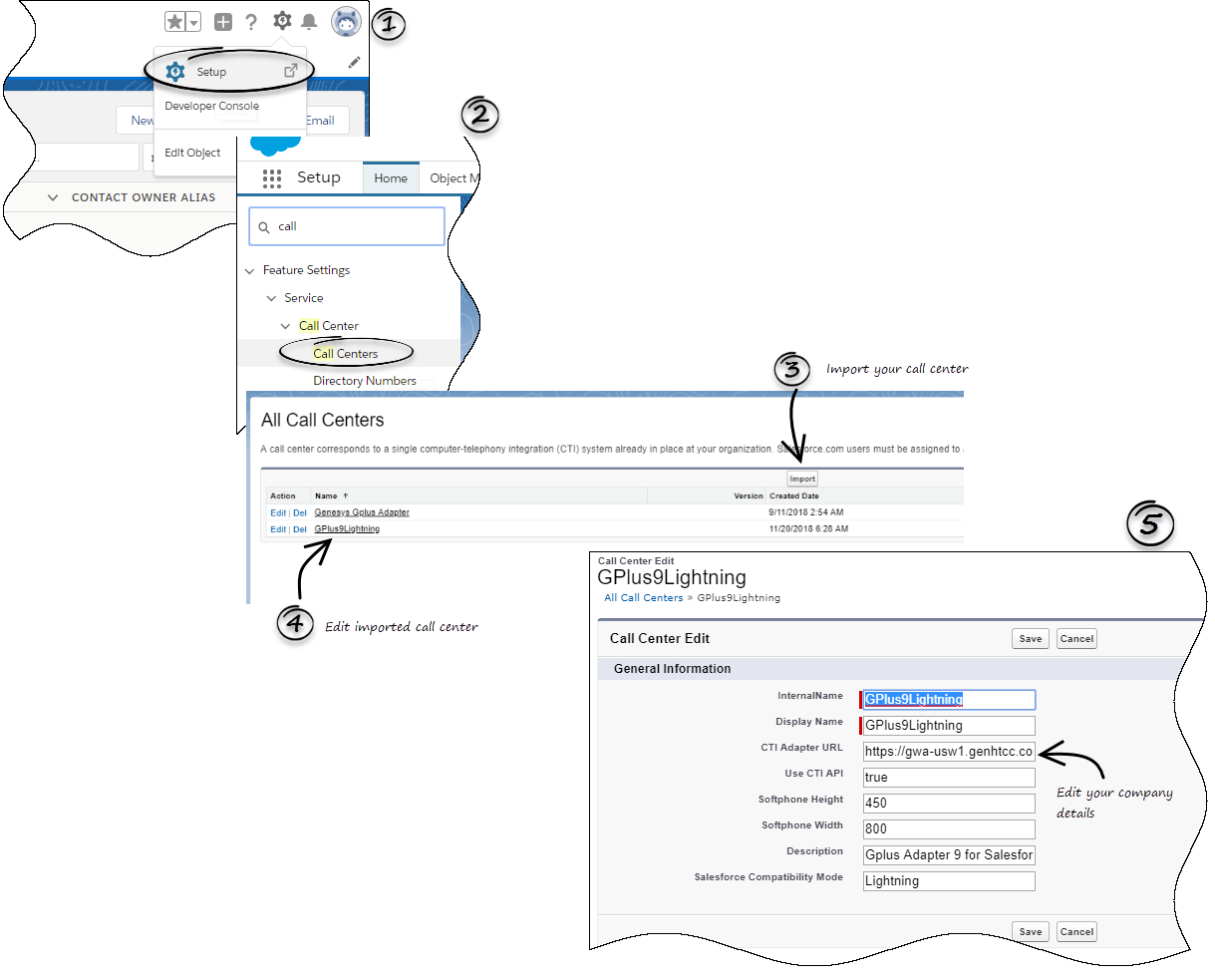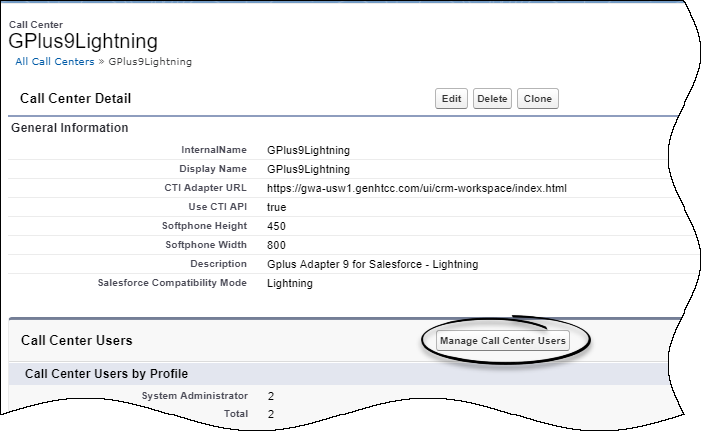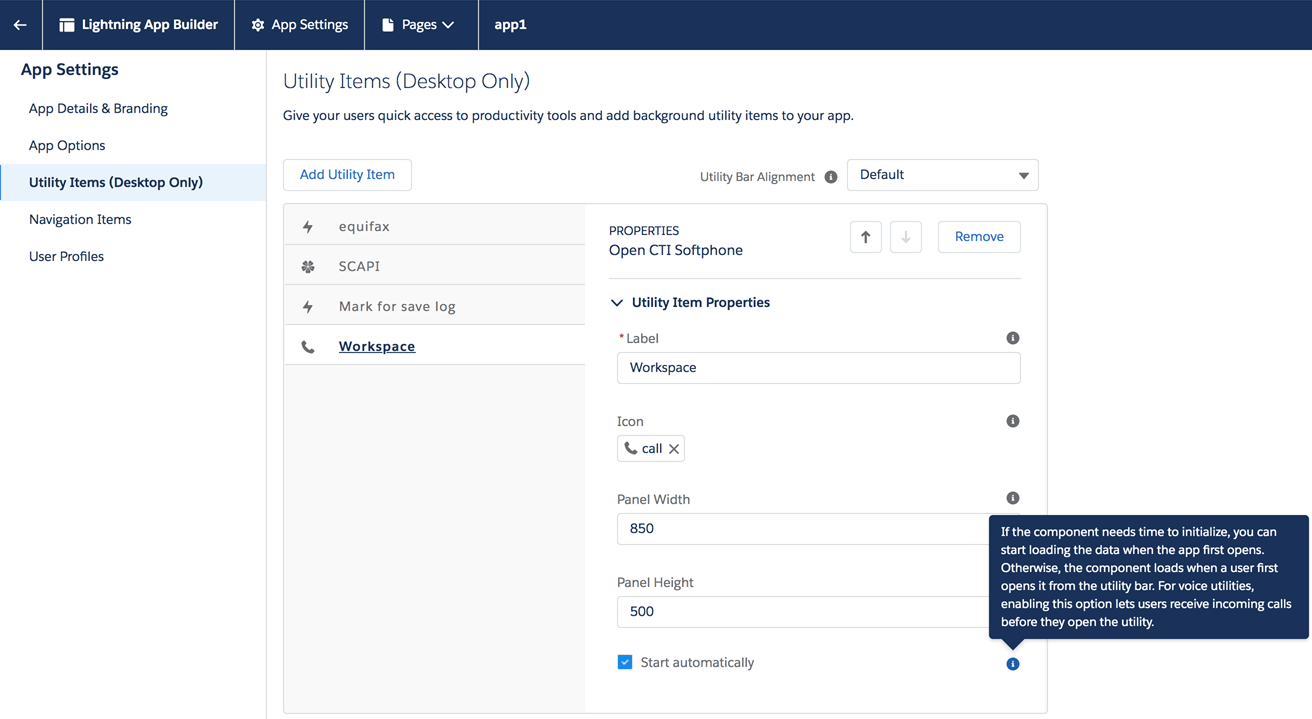Contents
Integrating Gplus Adapter
Here’s a summary of the steps you need to take to setup and access Gplus Adapter in Salesforce.
- Enable Lightning in your Salesforce environment.
- Integrate Gplus Adapter in Salesforce Lightning.
- Add users to your Call Center.
- Configure the Utility bar for Gplus Adapter for the agents to easily access the application.
- Configure the Gplus Adapter features in Agent Setup.
- Configure Gplus Adapter SSO
Important
The Gplus Adapter URL in Salesforce Call Center follows this format: https://<your company name>.genesyscloud.com/ui/crm-workspace/index.htmlIntegrating Gplus Adapter in Salesforce Lightning
- Click the gear icon in the top right corner and then click Setup.
- Using the Quick Find field, search for and access the Call Centers setup page.
- Using the Import functionality, import the lightning-callcenter.xml file from your computer. If you have not already downloaded the file, download it from here.
- From the All Call Centers list, click the Call Center you just imported. For example, GPlus9Lightning.
- Edit the CTI Adapter URL field to replace 'GWSHOST' and 'GWSPORT' with your company name followed by genesyscloud.com, that is, yourcompanyname.genesyscloud.com. For example, an updated URL will look like this: https://<your company name>.genesyscloud.com/ui/crm-workspace/index.html
- Save the changes.
Adding users to Call Center
The next step after you setup your Adapter is to add users to your call center. You must add at least one user to your call center.
- In the Call Centers setup page, click Manage Call Center Users.
- Click Add More Users.
- Search the interface to find the users you want to add to Gplus Adapter.
- Select the users you want to add and click Add to Call Center.
Tip
From the Manage Users page, select the users you want to remove from a call center and click Remove Users.Configuring the Utility bar
- In the setup page, using the Quick Find field, search for and access the App Manager settings page.
- Create a new application by clicking New Lightning App. Follow the steps in New Lightning App creation procedure in Salesforce documentation.
- When creating a new Lightning app, follow the additional steps below to configure the utility items for your Gplus Adapter.
- In the App Options step, ensure that you select Console Navigation. Gplus Adapter does not support Standard Navigation.
- In the Utility Items step, add Open CTI Softphone by clicking Add Utility Item.
- For the soft phone, you can modify the display properties such as Label, Panel Width and Panel Height.
- Specify Navigation Items and User Profiles for the new Lightning app by referring to Salesforce documentation.
- Save the application.
Configuring the Gplus Adapter features in Agent Setup
Using Agent Setup, you can configure the settings required for features such as screen pop, click-to-dial, and activity logging depending on your organizational needs.
Accessing Gplus Adapter
You can access the Gplus Adapter application by following the procedure below.
- In the top-left corner, click the App Launcher icon
 .
. - Select the app that you created when setting up the Gplus Adapter application.
- Click the phone icon from the bar at the bottom-left corner to open the Gplus Adapter application.
- Log in to the application to start using the Genesys contact center functionalities.
Gplus Adapter SSO configuration
Gplus Adapter provides two single sign-on (SSO) enabled options. You can choose one of these two options:
- Gplus Adapter configured with SSO and a third-party Identity Provider (IDP). To enable SSO on Genesys Tenants see Enable SSO on Genesys tenants.
- Gplus Adapter integrated with Salesforce SSO as the IDP. This option provides an improved experience over the first option.
Comments or questions about this documentation? Contact us for support!