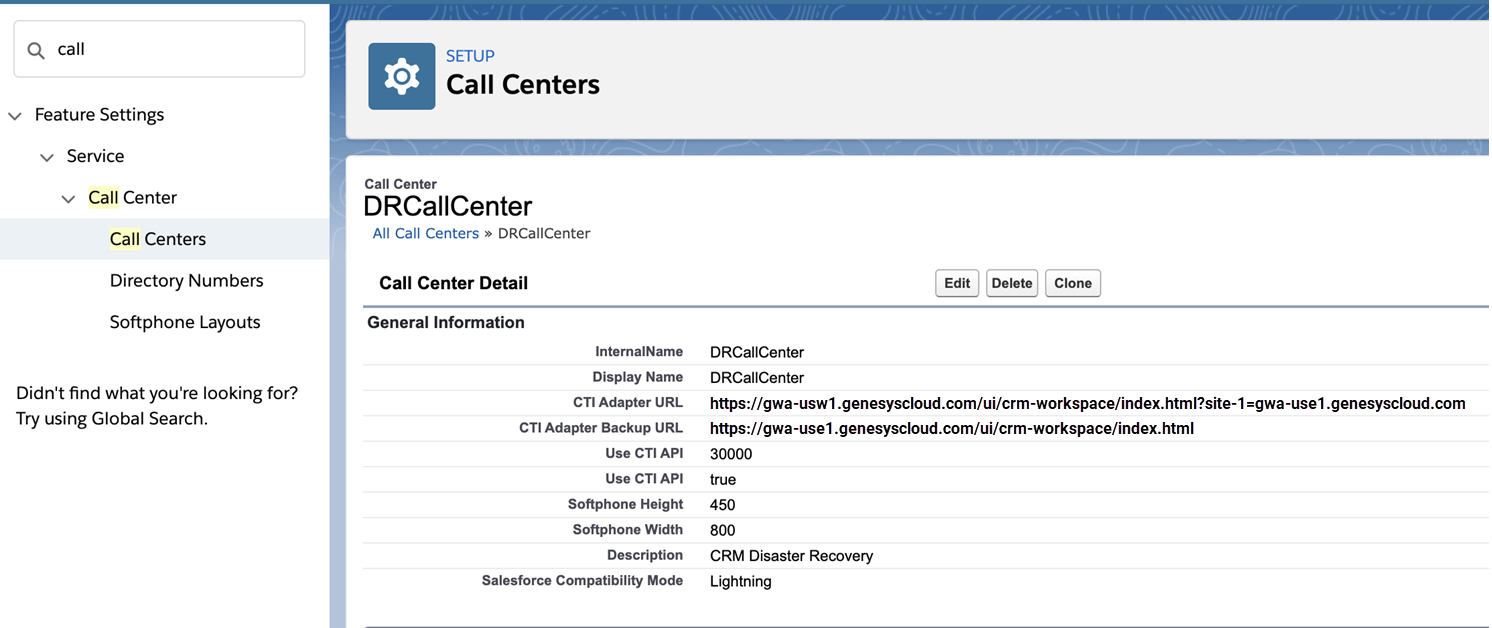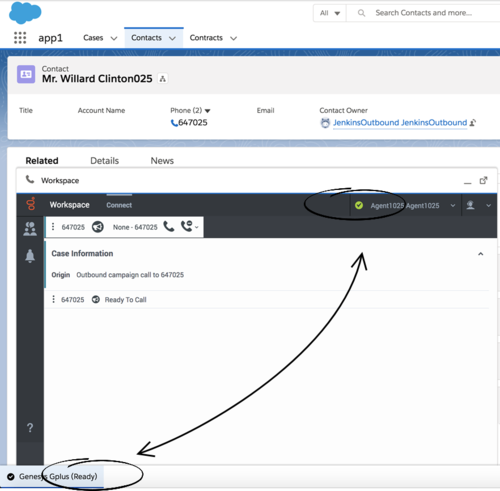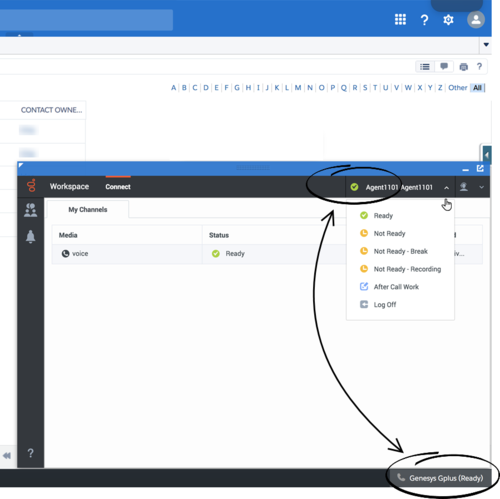salesforce.block-adapter-multitab
Section: crm-adapter
Default Value: false
Valid Values: true, false
Changes Take Effect: When the session is started or restarted
Specifies that Gplus Adapter cannot work in more than one browser tab.
salesforce.keep-session-alive
Section: crm-adapter
Default Value: false
Valid Values: true, false
Changes Take Effect: When the session is started or restarted.
Introduced: 9.0.0
Specifies whether to prevent Adapter from logging out of Salesforce when there is no activity in Salesforce beyond a configurable time period. If set to true, Adapter refreshes the Salesforce session at short intervals and keeps Adapter-Salesforce session alive.
salesforce.run-apex.class
Section: crm-adapter
Default Value: No default value
Valid Values: Apex Class Name
Changes Take Effect:
Dependencies: salesforce.run-apex.events
Introduced: 9.0.000.51
Specifies the name of the Saleforce Apex Class that is to be executed based on the events specified by the salesforce.run-apex.events option.
salesforce.run-apex.events
Section: crm-adapter
Default Value: No default value
Valid Values: RINGING, DIALING, ESTABLISHED, RELEASED, INVITED, ACCEPTED, CREATED, REMOVED
Changes Take Effect:
Dependencies: salesforce.run-apex.class
Introduced: 9.0.000.51
Modified: 9.0.000.94
Specifies the list of one or more Genesys interaction events that trigger Salesforce Apex Code specified by the salesforce.run-apex.class option to run.
service-client-api.accepted-web-content-origins
Section: interaction-workspace
Default Value: No default value
Valid Values: A comma-separated value list of URL or '*'
Changes Take Effect: After the next platform configuration refresh interval.
Introduced: 9.0.000.31
Specifies the list of granted origins and allowed APIs that are used in the web extension views. You can filter requested API with the following self-explanatory keywords:
- 'agent.get'
- 'agent.getStateList'
- 'agent.setState'
- 'agent.getState'
- 'interaction.getInteractions'
- 'interaction.getByInteractionId'
- 'interaction.getByBundleId'
- 'interaction.getByCaseId'
- 'interaction.setUserData'
- 'interaction.deleteUserData'
- 'system.closeToast'
- 'system.popupToast'
- 'system.updateToast'
- 'voice.dial'
- 'voice.startCallRecording'
- 'voice.stopCallRecording'
- 'voice.pauseCallRecording'
- 'voice.resumeCallRecording'
- 'email.create'.
For example, the value for of this option could now be: http://my-web-server0, http://my-web-server1 , http://my-web-server2 (agent.*, voice.dial), http://my-web-server3 (agent.*, interaction.*).
In this example, all requests are allowed for the http://my-web-server0 and http://my-web-server1 domains. For the http://my-web-server2 domain, only the following requests are allowed: 'agent.get', 'agent.getStateList', 'agent.setState', 'agent.getState', 'voice.dial'. For the http://my-web-server3 domain, only the following requests are allowed: - 'agent.get'
- 'agent.getStateList'
- 'agent.setState'
- 'agent.getState'
- 'interaction.getInteractions'
- 'interaction.getByInteractionId'
- 'interaction.getByBundleId'
- 'interaction.getByCaseId'
- 'interaction.setUserData'
- 'interaction.deleteUserData'.
In addition to filtering by origin, you can filter by API with a wildcard in parentheses after the allowed origin. This option cannot be overridden and must be set in the WS_Cluster application.
salesforce.message-channel.name
Section: crm-adapter
Default Value:
Valid Values: A string that contains the name of a message channel in Salesforce in the following format: NameSpacePrefix__ChannelName__c or ChannelName__c.
Changes Take Effect: When the session is started or restarted.
Introduced: 9.0.000.57
Specifies the name of a message channel in Salesforce for the Service Client API.
Configuring and Using General Features
Gplus Adapter integrates Genesys interaction handling capabilities into Salesforce. The Adapter window is accessed through the Adapter button in the Salesforce Utility Bar. The Adapter window displays agent status at all times. The Adapter window can be docked, undocked, moved, resized, minimized, and maximized. Some Genesys interactions events cause the Adapter window to be maximized automatically.
Support for Service Client API in Salesforce Lightning
Gplus Adapter supports the Service Client API, which you can use for custom features such as invoking click-to-email, starting or stopping a recording when a sensitive field is on the screen, and attaching data from Salesforce to Genesys key/value pairs. Complete the following steps in Salesforce Lightning:
- Deploy your Salesforce domain.
-
Create and deploy a message channel using Salesforce CLI or a third-party tool such as
Workbench. For example, here's a breakdown of the steps you must complete using Workbench:
- Create a folder called messagedeploy and add a new file called package.xml with the following contents:
<?xml version="1.0" encoding="UTF-8"?> <Package xmlns="http://soap.sforce.com/2006/04/metadata"> <types> <members>*</members> <name>LightningMessageChannel</name> </types> <version>47.0</version> </Package> - In your messagedeploy folder, create a new folder called messageChannels and add a new file called GplusChannel.messageChannel with the following contents:
<?xml version="1.0" encoding="UTF-8"?> <LightningMessageChannel xmlns="http://soap.sforce.com/2006/04/metadata"> <masterLabel>GplusChannel</masterLabel> <isExposed>true</isExposed> <description>This Lightning Message Channel sends information from VF to LWC and back.</description> </LightningMessageChannel> - Zip (compress) the messagedeploy folder.
- Navigate to https://workbench.developerforce.com/login.php and log in to Salesforce with the account you will use for the Service Client API.
- Open the migration menu, click Deploy and attach the zip you previously created.
- Open the info menu, click Metadata Types & Components and choose LightningMessageChannel - you created this in step 2-a.
- Create a folder called messagedeploy and add a new file called package.xml with the following contents:
- Download gplus-service-client-api.js from here and add it to your static resources in Salesforce.
- Download the SCAPI example from here.
- Create a Visualforce page in Salesforce that uses your new message channel (from step 2-b) and the Service Client API to implement your custom functionality.
- Add the Visualforce page to your dashboard.
Set the salesforce.message-channel.name option to the name of the message channel you created in step 2-b — for example, GplusChannel__c.
The value of the salesforce.message-channel.name option must be specified using one of the following formats:
- NameSpacePrefix_ChannelName__c
- ChannelName__c
You must use this format to confirm to the Salesforce Naming Conventions for Custom Fields.
In the interaction-workspace section of the Workspace configuration object, configure the following options:
- service-client-api.accepted-web-content-origins — Set the value to *
- service-client-api.allow-full-api — Set the value to true
Support for Service Client API in Salesforce Classic
Gplus Adapter supports the Service Client API, which you can use for custom features such as invoking click-to-email, starting or stopping a recording when a sensitive field is on the screen, and attaching data from Salesforce to Genesys key/value pairs. Complete the following steps in Salesforce Classic:
-
Download the SCAPI script from here.
-
Download the SCAPI example from here.
-
Add service-client-api-classic.js to your static resources in Salesforce.
-
Create a Visualforce page with SCAPI (according to the SCAPI example) or a custom console component.
Configuring Gplus to run Salesforce Apex
If you want to customize Salesforce by running Salesforce Apex on Genesys interaction events, you can configure Gplus Adapter to create and execute Salesforce Apex. See the Salesforce Apex Developer Guide. Apex can be initiated by the following Genesys interaction events: DIALING, RINGING, ESTABLISHED, and RELEASED.
Your Apex class should have one method and accept the following two string parameters: eventName and eventData.
For example:
public class TestApex {public void eventCollector (
string eventName, string eventData) { …
…… }Examples of how to use the Run Salesforce Apex on interaction events functionality include:
- Create Salesforce Case with user data from an interaction.
- Provide Salesforce Alert to Agent for reminders on how to handle a workflow in Salesforce.
Configure which events you want to trigger runApex code by using the salesforce.run-apex.events option.
Configure the name of the custom Apex Class to execute by using the salesforce.run-apex.class option.
Support for Smart Failover
Gplus Adapter supports Genesys Smart Failover for disaster recovery scenarios. This feature enables you to switch agents automatically to a backup URL configured in Salesforce in the event that the primary URL is inaccessible. After Smart Failover has been configured in Genesys Web Services, configure Smart Failover in your Salesforce deployment.
The Gplus Adapter for Salesforce Agent Guide contains information about the agent experience during Smart Failover scenarios.
If Adapter cannot establish connection to Genesys data center on the primary URL after the configured timeout (Use CTI API) expires, Adapter will attempt to load from the backup URL (CTI Adapter Backup URL). After Adapter loads, Genesys Smart Failover handles disaster recovery events.
Configuring Smart Failover for Gplus Adapter for Salesforce
To perform the following procedure, you need to set up a new call center using an XML file that Genesys provides to you.
Before you begin, ensure that you have:
- A Salesforce administrator role account
- The DR-lightning-callcenter.xml file
- Host and port information required to specify call center settings. Genesys provides this information to you.
Start
- Get the DR-lightning-callcenter.xml file from Genesys and save to a local folder.
- Log into Salesforce.com with your administrator credentials to open the Home page.
- Select Setup.
- In the Quick Find field, type Call Center.
- Click Call Centers.
- Click Import.
- Click Choose File and navigate to the folder where you saved the callcenter.xml file.
- Click Import.
- Click Edit and fill in the CTI Adapter URL and CTI Adapter Backup URL that Genesys provided to you. Refer to the screen shot for an example of what a configuration looks like. When you paste the URLs that Genesys gives you, add the following parameters to CTI Adapter URL: ?site-1=<GWSHOST from Backup URL>
Here is an example (NOTE: the URLs in your environment will be different):
- CTI Adapter URL: https://gws-usw1.genesyscloud.com/ui/crm-workspace/index.html?site-1=gwa-usw2.genesyscloud.com
- CTI Adapter Backup URL: https://gws-usw2.genesyscloud.com/ui/crm-workspace/index.html
(reqStandbyUrl) - Represents the location that hosts the backup Adapter URL. The backup Adapter is used after the timeout period has elapsed for the primary Adapter and the notifyInitializationComplete() for Salesforce method hasn’t been called within the required timeout period. When you specify a backup URL, also specify the timeout value in the Use CTI API field.
- Use CTI API: 30000 (default)
(reqTimeout) - Represents the time in milliseconds after which the backup URL is used to load Adapter. When you specify a required timeout, also specify the Adapter backup URL in the CTI Adapter Backup URL field.
- After you add your disaster recovery call center, you must provision the call center with users. If you have a previous Salesforce Call Center, remove users from that Call Center and add the users to the new call center you just added.
End
Agent Status Display in Gplus Adapter
Gplus Adapter displays agent status in the Utility Bar whether the Adapter window is minimized or maximized. Agent status is obtained from Workspace Agent Desktop. This feature enables agents to monitor their status even when the Adapter window is minimized.
Agent status in Lightning:
Agent status in Classic:
Dock, undock, move, and resize Adapter
By default, the Adapter window launches in the bottom-left corner in the Salesforce Utility Bar (bottom-right corner in Classic).
Agents can undock the Adapter window then move it to a different location. To undock (pop out) the window, they click the ![]() icon in the top-right corner of the Adapter window and drag it where they want to place it. Once the window is undocked, agents can move or resize the window as needed.
icon in the top-right corner of the Adapter window and drag it where they want to place it. Once the window is undocked, agents can move or resize the window as needed.
Agents can dock (restore) the window back to its original position by clicking the ![]() icon.
icon.
Interaction Events causing the Adapter window to Maximize
If an agent has minimized Adapter to handle other tasks in Salesforce, the Adapter window is automatically maximized by the following events:
- Receiving voice, chat, email, or workitem interactions
- Releasing interactions
- Marking Done interactions
- Receiving connections error notifications
- Receiving confirmation that an interaction has been added to the Genesys Universal Contact Server (UCS) database
Activity timeout
Gplus Adapter logs an agent out if there has been a period of inactivity. Use the salesforce.keep-session-alive option to prevent the agent from being logged out of Salesforce when there is no activity in Salesforce beyond the configured time period. If enabled, Adapter refreshes the Salesforce session at short intervals and keeps the Adapter-Salesforce session alive.
Load Gplus Adapter in only one browser tab
If the user opens Salesforce in multiple browser tabs, Gplus Adapter, by default, automatically loads into each browser tab. If you want Gplus Adapter to open only in one of the browser tabs running Salesforce, set the value of the salesforce.block-adapter-multitab option to true to prevent Gplus Adapter from opening in multiple browser tabs.
Support for Genesys Interaction Recording
The Gplus Adapter console supports Genesys Interaction Recording (GIR). For an overview of Genesys Interaction Recording, see About Genesys Interaction Recording.
Genesys Interaction Recording is only supported for Voice channel and is not supported when Gplus Adapter is popped out of the Salesforce window.
To configure Genesys Interaction Recording for the Gplus Adapter, see Enable Screen Recording in the Genesys Interaction Recording Solution Guide. In this procedure, refer to the Integrating with Workspace Web Edition section.
To manage the call recording features of an agent, see Recording setup.
Integrating Genesys Universal Contact Server (UCS)
You can enable agents to use Team Communicator to call a contact that is stored in the Universal Contact Server (UCS). You can view the detailed contact information from the Contacts tab. For more information, see Enabling Internal Communications in the Web Services and Applications Configuration Guide.
Support for Supervisor functions
Gplus Adapter supports supervisor monitoring, coaching, and barging-in of calls handled by agents. While supervisors are performing these functions, the Gplus Adapter features such as Screen Pop occur only on the supervised agent's Gplus Adapter.